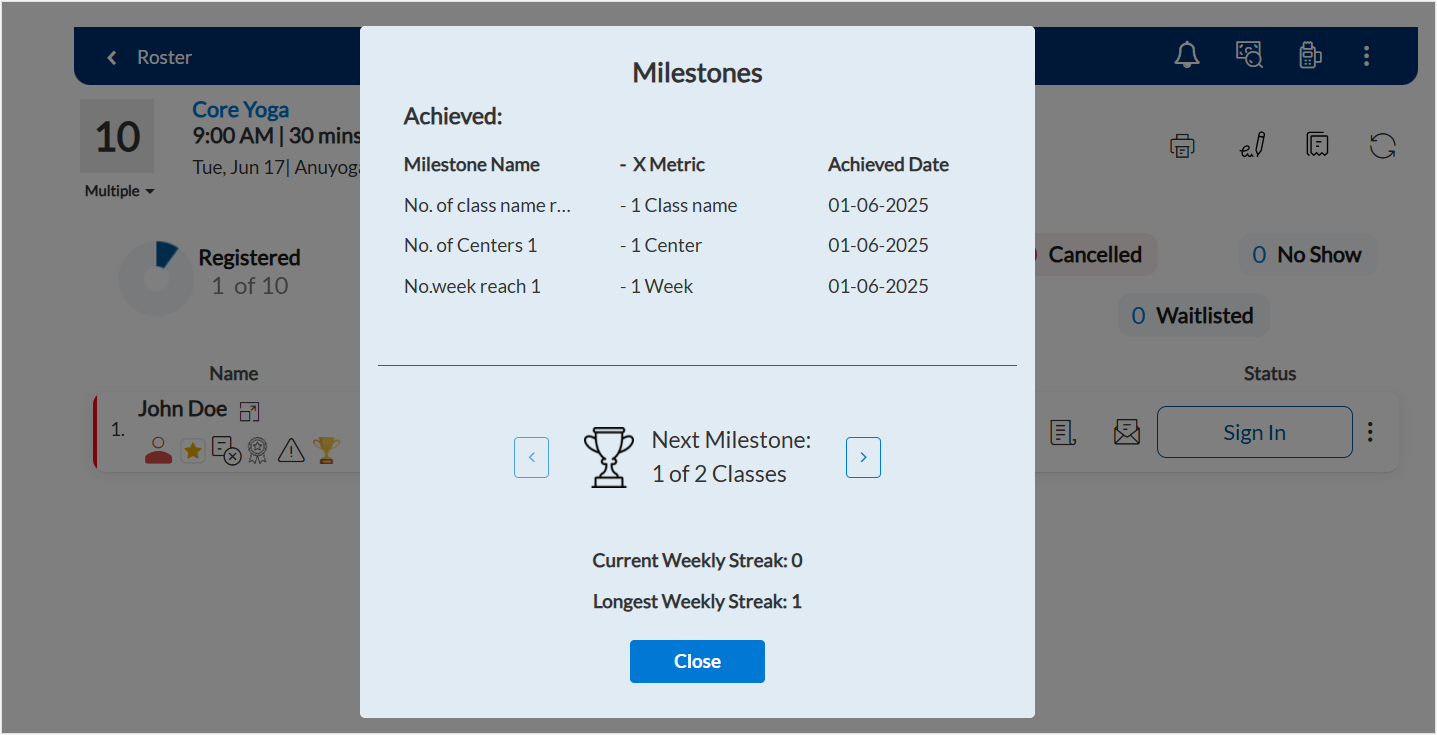Set up milestones for students
You can set and track class attendance goals for students by defining milestones for your fitness studio. Keep your students motivated to achieve their fitness goals by monitoring class check-ins. Instructors can check student progress, offer motivation, and celebrate achievements.
Enable milestones for classes
Required roles: Owner or Administrator
Required permissions: Guest Manager > Guests > Add, Edit, Delete
At the organization level, click the Configurations icon.
Search for and enable the Enable milestone for classes setting from the Fitness section.
To display milestone data for students or members on the roster view, enable Show milestone in class roster setting.
To restrict the display of milestone data on the roster view, disable Show milestone in class roster setting.
Click Save.
Enable milestones for online bookings
Required roles: Owner or Administrator
Required permissions: None
Enable milestones for Webstore
At the organization level, click the Configurations icon and select the Online booking option.
Under the Online booking settings, select the Webstore v2 option.
Navigate to Display settings, and enable the Enable Milestones option.
Click Publish.
Enable milestones for Customer Mobile App
At the organization level, click the Configurations icon and select the Online booking option.
Under the Online booking settings, select the CXV3 option.
Navigate to Classes settings, and select the General option.
Locate and enable the Enable Milestones option.
Click Publish.
Create milestones
Required roles: Owner or Administrator
Required permissions: Guest Manager > Guests > Add, Edit, Delete
At the organization level, click the Configurations icon.
Search for and select the Milestones setting from the Fitness section.
To create a new milestone, at the top-right corner of the Milestones page, click +Milestone.
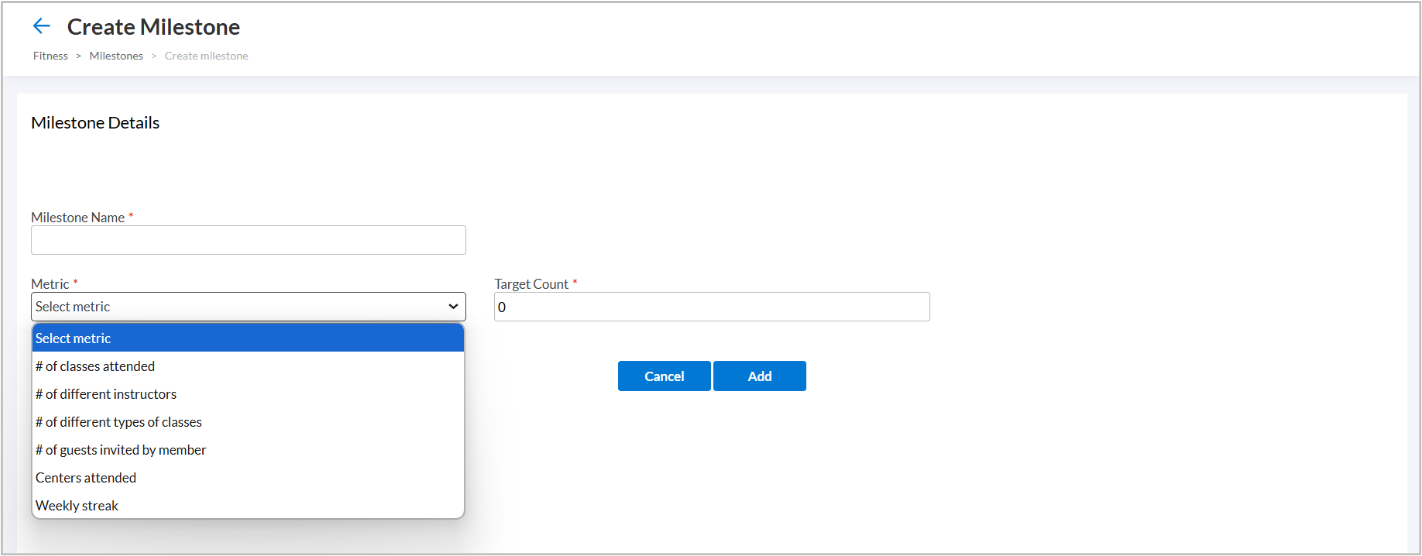
In the Metric field, select how the milestone completion will be tracked. The following metrics are available:
Number of classes attended: Tracks the total number of classes a student attends to reach the milestone.
Number of different instructors: Tracks the number of unique instructors a student takes classes with for the completion of the milestone.
Number of different types of classes: Tracks participation across various types of classes. Different class types can be defined by unique class names, class category or class subcategory. Students must attend a required number of different class types to reach the milestone.
Number of guests invited by a member: Tracks the total number of guests a student invites to participate in classes. The milestone is completed when a set number of guests attend classes.
Centers attended: Tracks the number of different centers a student visits for classes. The milestone is completed when a student attends classes at a defined number of different centers.
Weekly streak: Tracks consecutive weekly attendance. Students must attend classes for a specified number of weeks in a row to attain the milestone. Students need to take at least one class in a weekly period to build the streak.
In the Target Count field, enter the number of times a student must complete the selected metric to achieve the milestone.
For example, if the metric is Number of different types of classes and the target count is 5, the student must attend five different types of classes to reach the milestone.
Similarly, if the metric is Number of different instructors and the target count is 3, the student must take classes from at least three different instructors.
Click Add.
Edit existing milestones
At the organization level, click the Configurations icon.
Search for and select the Milestones setting from the Fitness section.
To edit an existing milestone, on the Milestones page, select and click the required milestone.
Edit the name and required check-ins for the milestone and click Save.
To delete the milestone, click Delete.
Impacts and considerations
Milestones can only be created and managed at the organization level. Center managers can only view milestones defined at the organization level.
The Show milestone in class roster setting is only visible when you enable the Enable milestone for classes setting in the Fitness section.
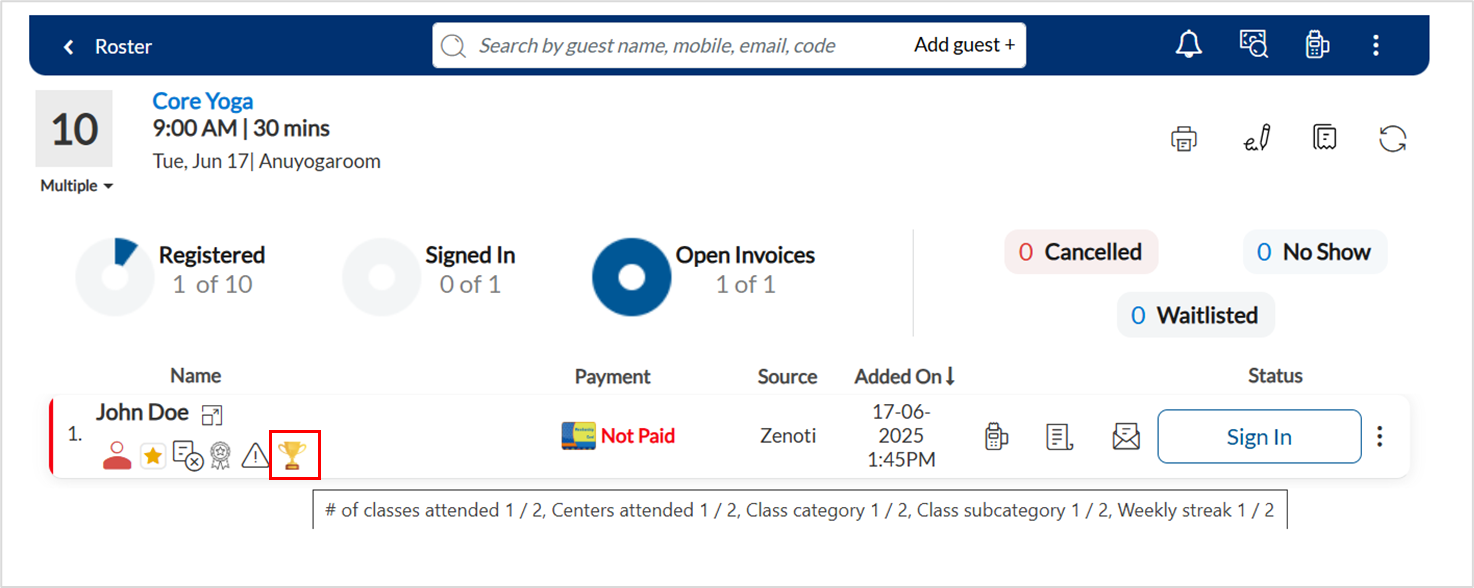
After enabling milestones, a trophy icon appears beside the student name on the Roster view, Webstore, CMA, and Zenoti Mobile app. To view the current progress and future goals, click the trophy icon for the student.