Enable Geofence for Zenoti Mobile (use this for Center)
Geofence is a virtual boundary that you can specify around your store (latitude and longitude), where you allow employees access to the full functionality of the Zenoti Mobile app.
If employees step outside the specified area, they will not have access to any functionality of the Zenoti Mobile app.
To enable geo-fence for Zenoti Mobile
1. Ensure you are at the center level.
2. Login to Zenoti, and at the center level, click the Configuration icon.
4. Search for and select the Enable Geofence setting from the Business details section.
The Latitude - Longitude and the Radius (in meters) fields appear.
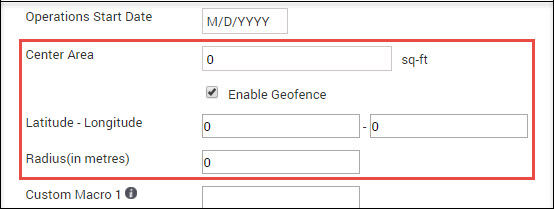
4. Enter your store's latitude and longitude, and specify the radius.
Learn how to find the latitude and longitude of a place.
Example: The following image has the latitude and longitude of Zenoti
headquarters with 100 meters as the radius:

As per the settings in the above image, an employee can access the full functionality of the Zenoti Mobile only as long as the employee is within 100 meters of the specified latitude and longitude.