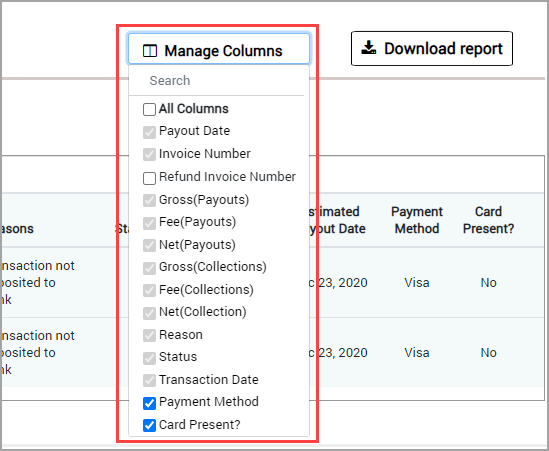Overview of Zenoti Payments reconciliation
Reconciliation is important for businesses (small and large) in the wellness industry, as this helps prevent fraud and corrects financial statement errors, resulting in smoother operations.
Zenoti understands this need and allows you to perform a reconciliation of your collections and payouts. The Reconciliation report displays a list of all of your collections and compares it with the payouts received. This gives you a complete picture of what your collections were and what your payouts were for a given time.
The Reconciliation report allows you to do the following:
Verify if each collection is deposited into your bank account.
Automatic reconciliation of payouts and collections in case of no mismatches.
Identify the deficit (if any) between the payouts and the collections.
Identify the reason for the payout mismatches for every transaction.
Reconcile manually the mismatches at the transaction level.
Before you begin
To enable Zenoti Payments Reconciliation Report, reach out to Zenoti Support.
You can view the reconciliation report only if you have the Reconcile Payments role permission:
At the organization level, click the Configuration icon, and search for Security roles.
Under Security, select Security roles.
Select the employee role. Click the Permissions tab and expand Administrator.
In Payments, select the Reconcile payments check box.
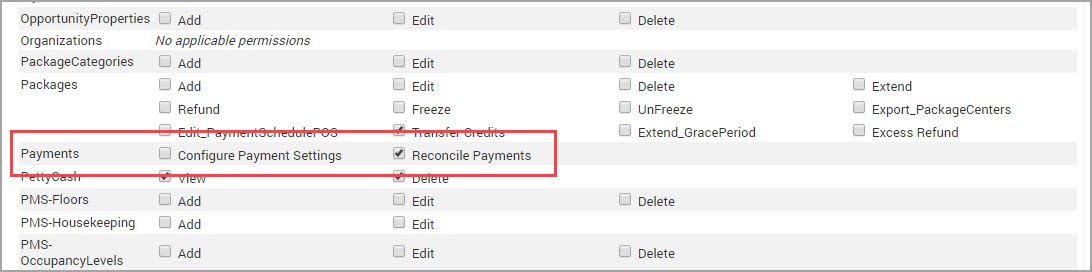
Zenoti's Reconciliation report
The Reconciliation report is helpful to business owners and accountants.
Accuracy: It ensures that financial records are accurate by comparing transactions recorded in Zenoti with those in other systems like payment processors or bank statements.
Identifying discrepancies: It helps identify discrepancies between expected and actual revenue, payments, or refunds, allowing for timely correction of errors.
Financial integrity: By reconciling transactions, it maintains the integrity of financial data, which is essential for making informed business decisions and complying with regulatory requirements.
Fraud prevention: It can reveal discrepancies that may indicate fraudulent activities such as unauthorized transactions or theft.
Operational efficiency: Streamlining the reconciliation process, this report saves time and effort for staff, allowing them to focus on other important tasks.
At the organization or center level, click the Reports icon.
Search for and select the Reconciliation report.
Note
The first time you open the report, it is mandatory for you to set up your preferences.
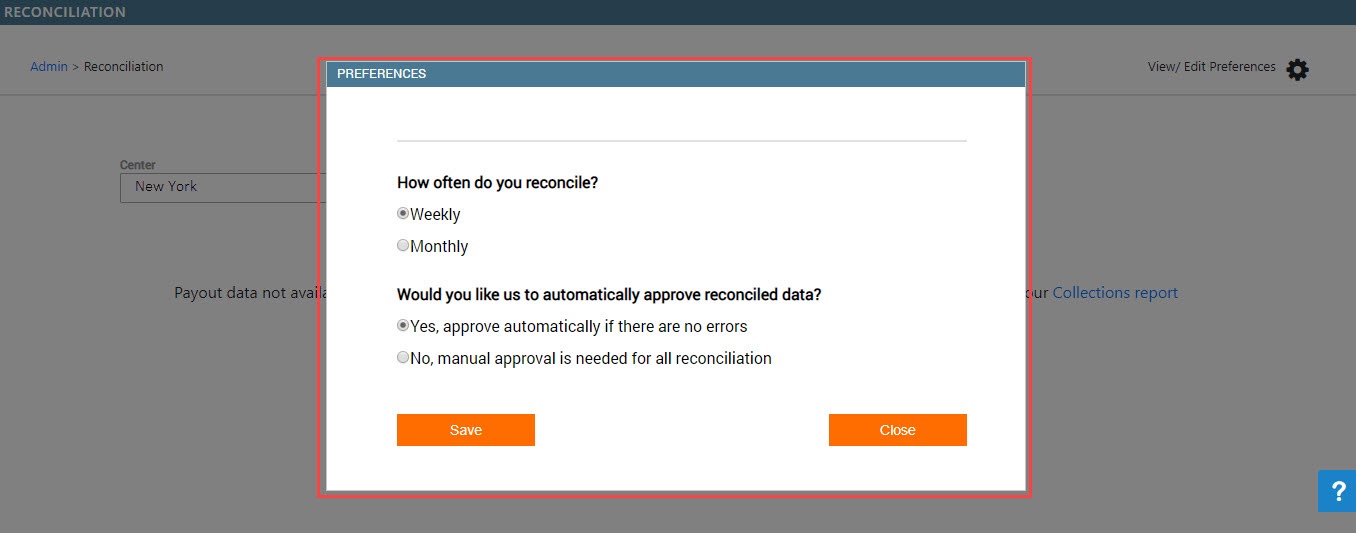
Weekly: Select this option to reconcile for a weekly payout period.
Note
The beginning date for the reconciliation, for the preference Weekly, is picked up from the Week Starts On setting in the Hours tab of the center settings.
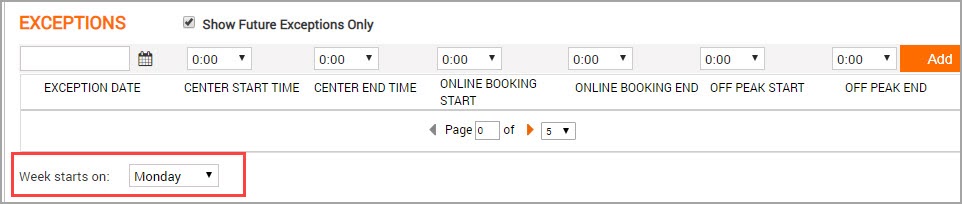
Automatic Approval: Specify Yes, if you want Zenoti to automatically approve the reconciliation report if there are no errors or No, if you want to manually approve the reconciliation report every time.
Note
The view of your dashboard is completely based on the options you select in the View/Edit Preferences window. If you set the preferences as Weekly, you will see a week wise data for reconciliation. Similarly, if you select Monthly, the dashboard displays month-wise data.
Monthly: Select this option to reconcile for a monthly payout period.
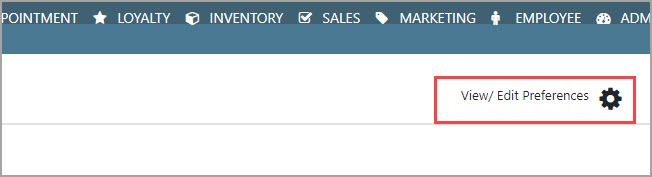
Select the filter criteria and run the report.
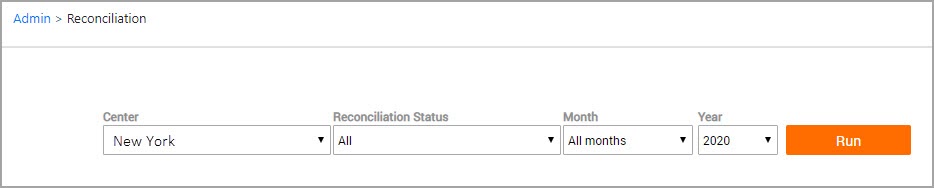
The report runs and displays the following:
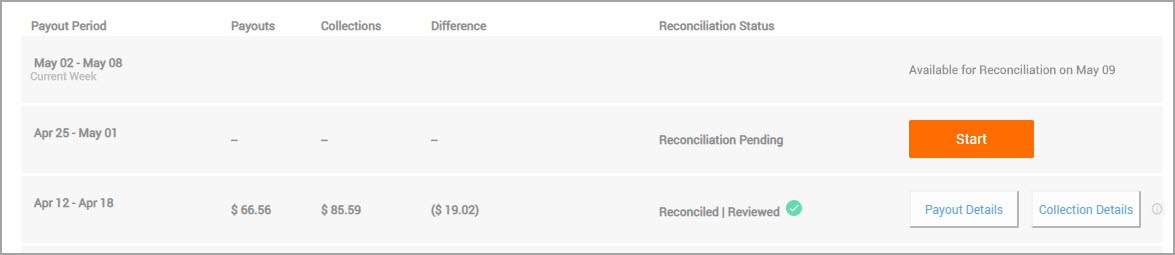
You will see the following columns in this report:
Payout Period: This column displays the period of reconciliation. The period of reconciliation will change based on the report preferences you set. For example, you may have set your preference to a week or a month. If you have selected a week, your payout period could be 1 March to 7 March. Similarly, if you have selected a month, your payout period could be 1 March to 31 March.
Note
The Zenoti reconciliation report allows you to reconcile the payouts and collections for the past week or past month (depending on the set preferences). Reconciliation of current week’s transactions can only be done in the following week.
Payouts: This column displays the payouts deposited in your bank account for the reconciliation period.
Collections: This column displays the collections received during the reconciliation period.
Difference: This column displays the difference between the payouts column and the collections column.
Reconciliation Status: This column displays either of the following statuses:
Reconciliation Pending: The reconciliation for the particular period is not yet run. Click Start to begin the reconciliation for the selected period.

Reconciled/Reviewed: The reconciliation for this period is done and you have successfully identified the collections and its corresponding payouts. Click Payout Details to view all the payout information for the given period. Similarly, click Collection Details to view the collections information for the given period.

Reconciled/Not Reviewed: The reconciliation for the particular period is run, but there are some mismatches that are yet to be reviewed. Click Review to proceed with the review of the mismatched transactions.

Not Reconciled/Not Reviewed: The reconciliation for this period is available but is not yet reconciled and reviewed. Click Review to proceed.

Impacts and considerations
The reconciliation report is only available for businesses on Zenoti Payments.
When an invoice is fully refunded, inclusive of provider tips, the tip payout details reflect this adjustment as a deduction from the employee's MyZen Wallet. Subsequently, the deducted tip amount is reversed to the guest's mode of payment,.
Features of the Reconciliation Report
Add Notes: The reconciliation report allows you to add notes at every step of the reconciliation report. You can add details like how the reconciliation was done, make a note of the invoice numbers that required additional attention, or simply list down your process of reconciliation.
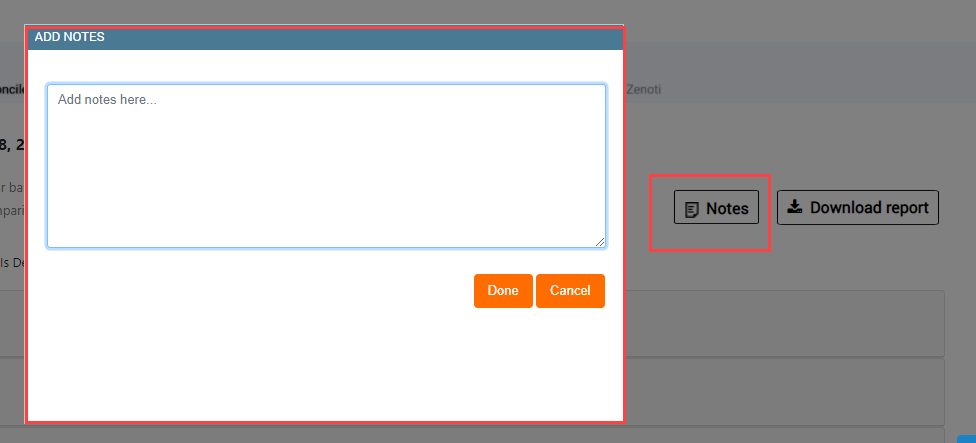
Download Report: You can download the reconciliation summary and the detailed report in an Excel or a .CSV format. This gives you the flexibility of reconciling the data in a method of your own.
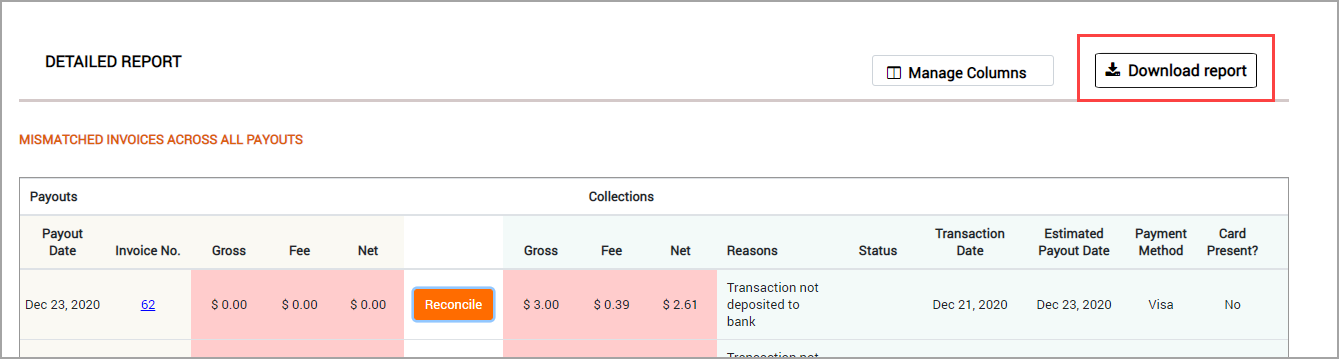
Floating Bottom Panel: A floating total panel at the bottom displays valuable information such as Total Payouts, Total Deposits, and the Difference in the first step, and gives easy access to important buttons such as Review Later and Mark as Reviewed in the second step.


Manage Columns: This allows you to show to hide specific columns of the Reconciliation report as per your business needs.
Note
This feature only works for a few columns.