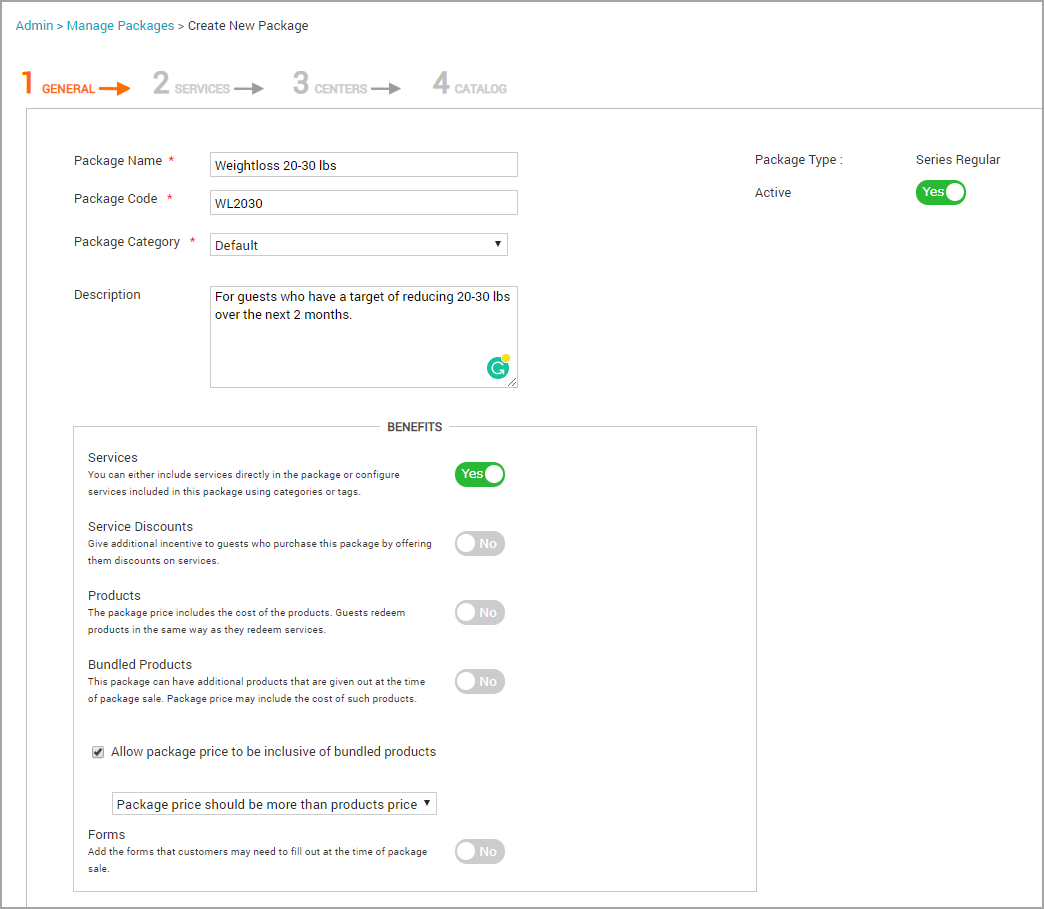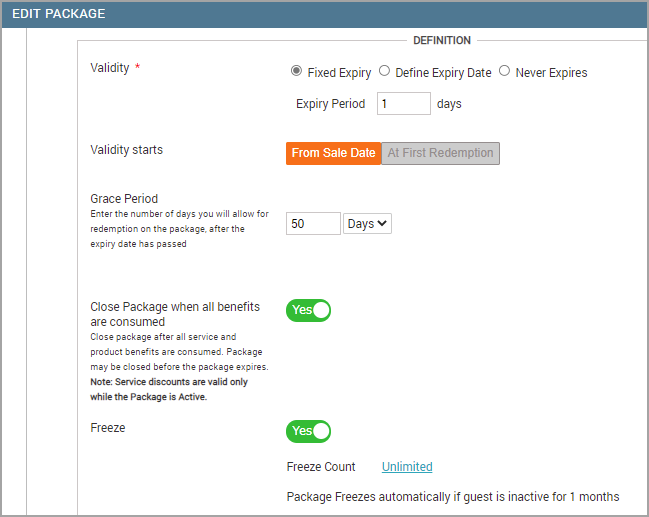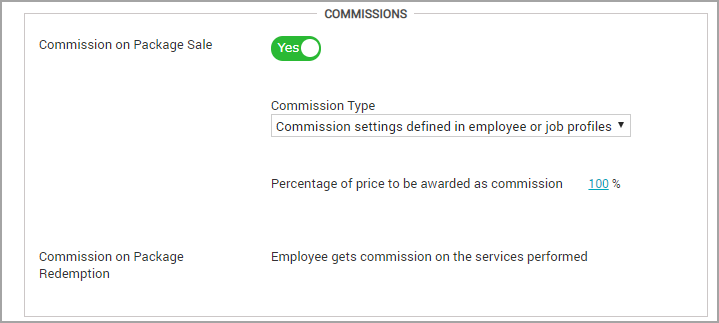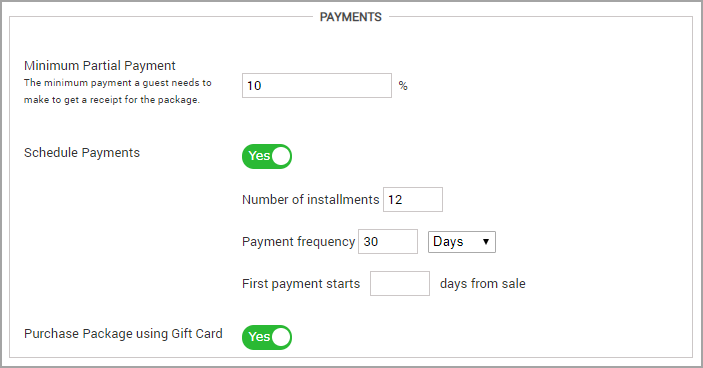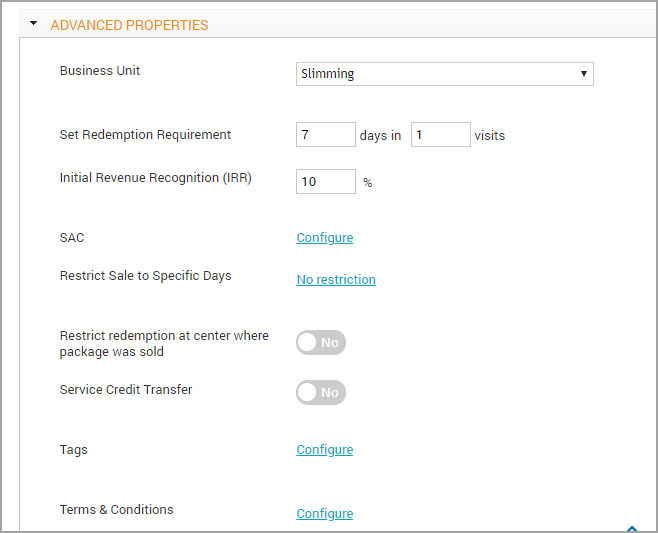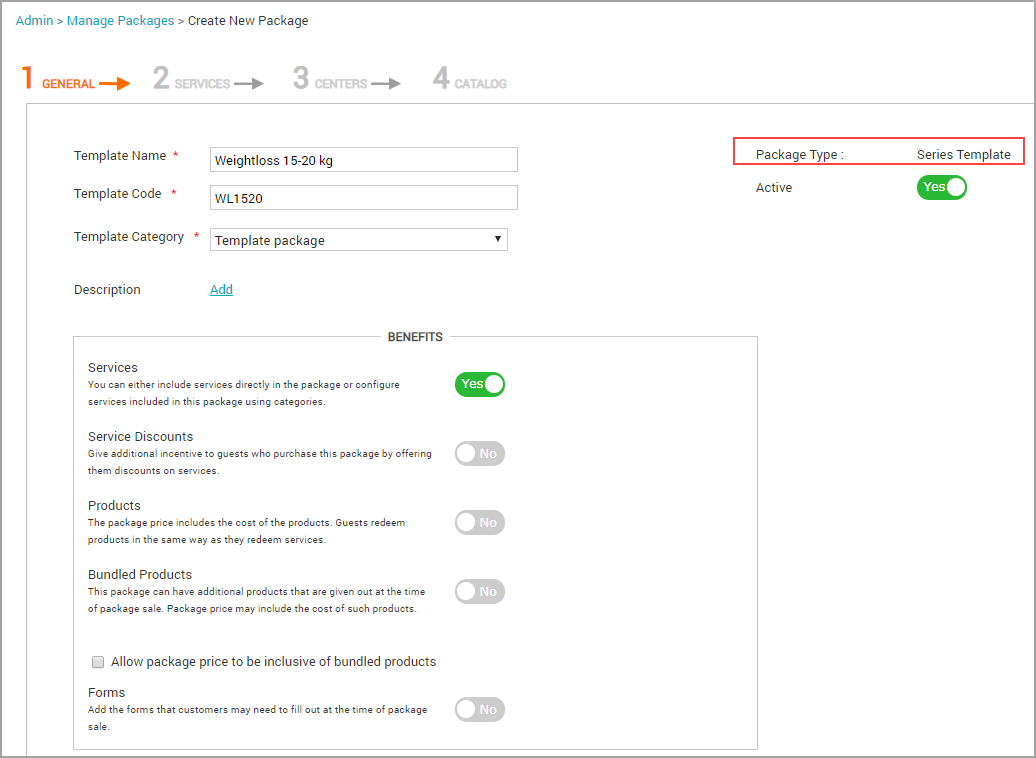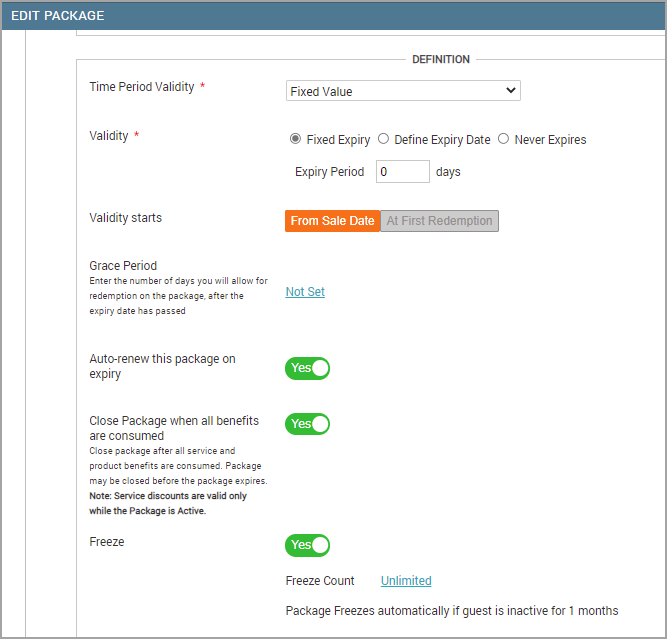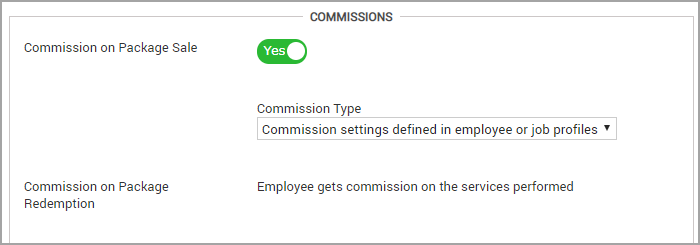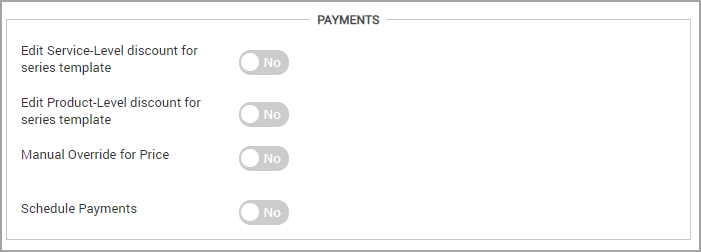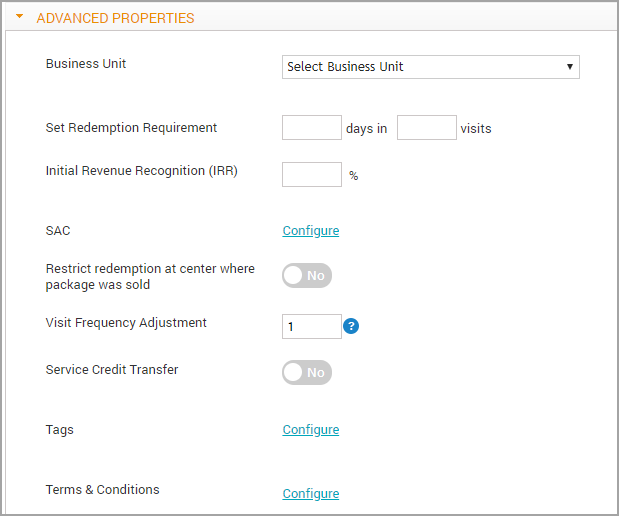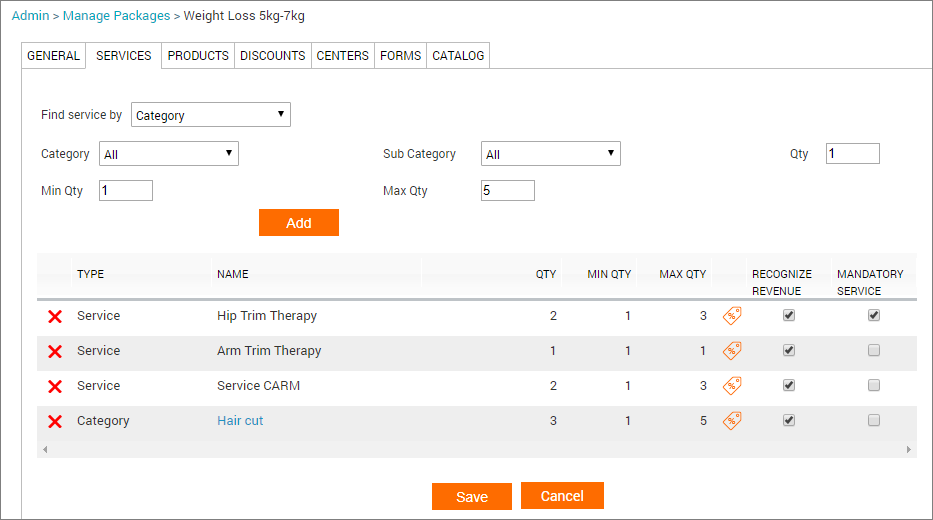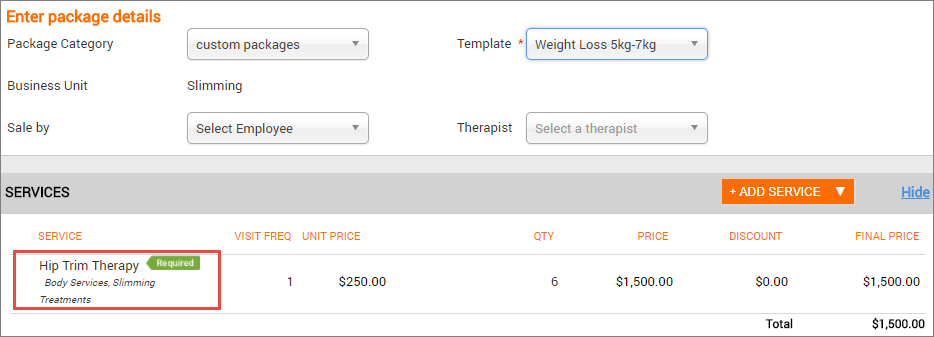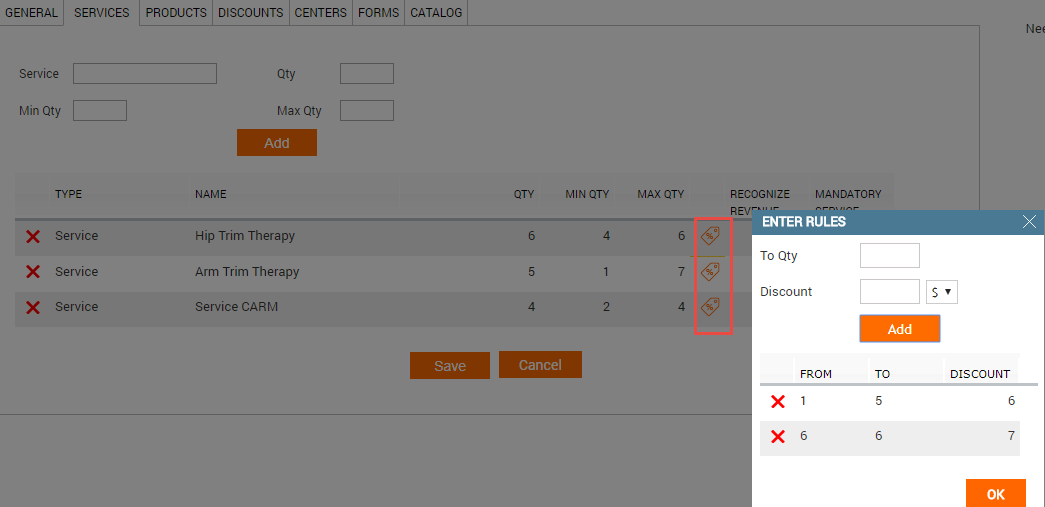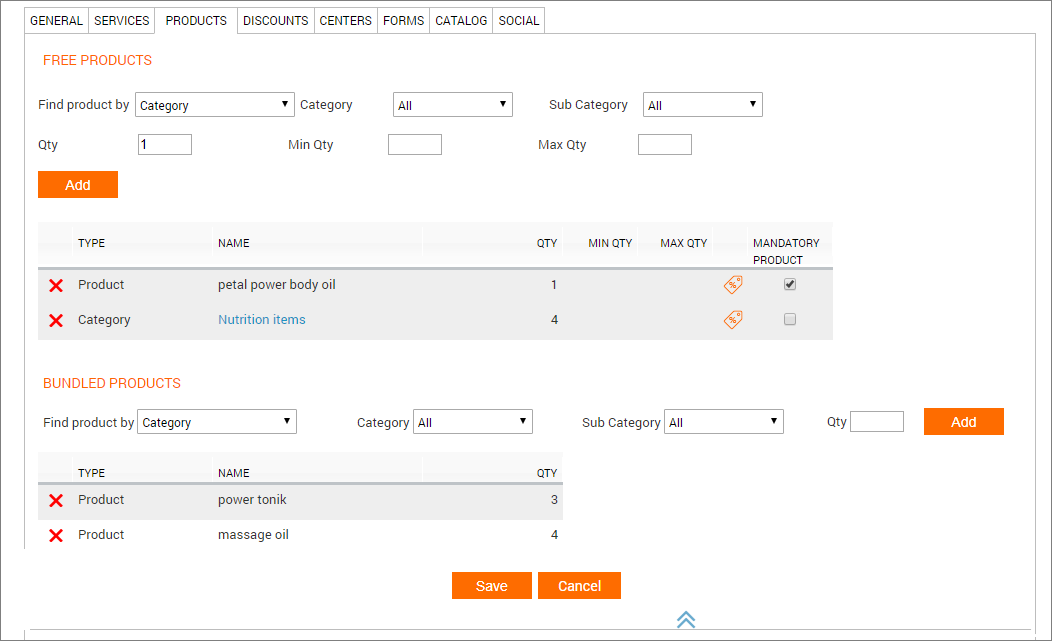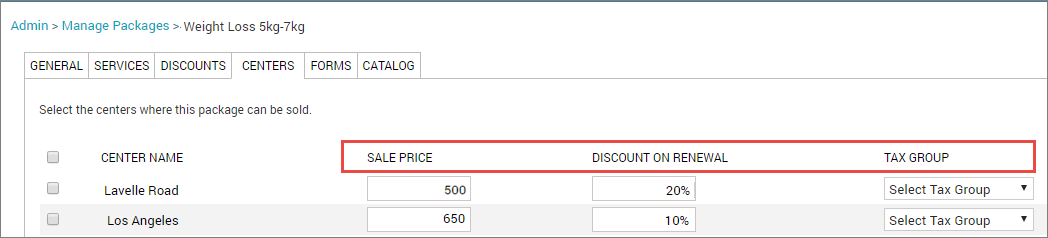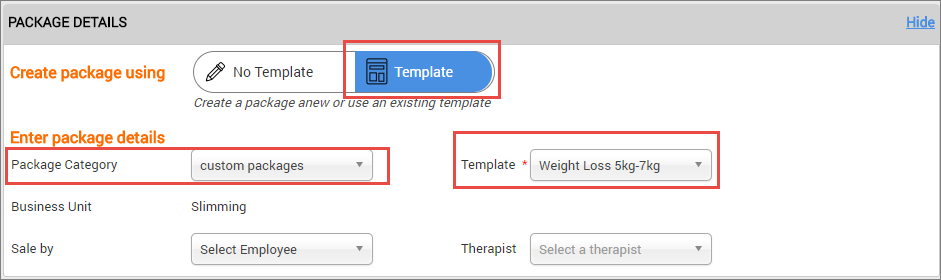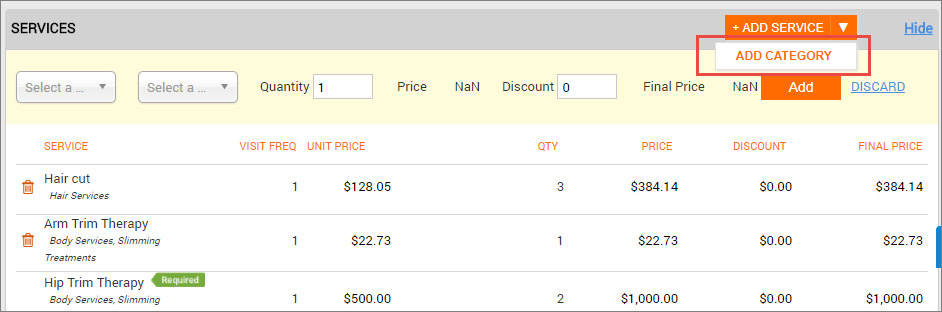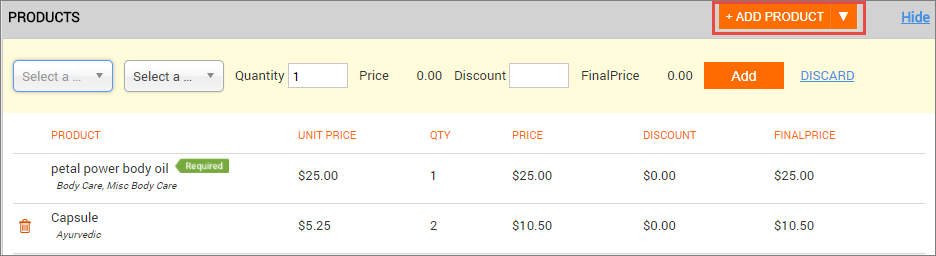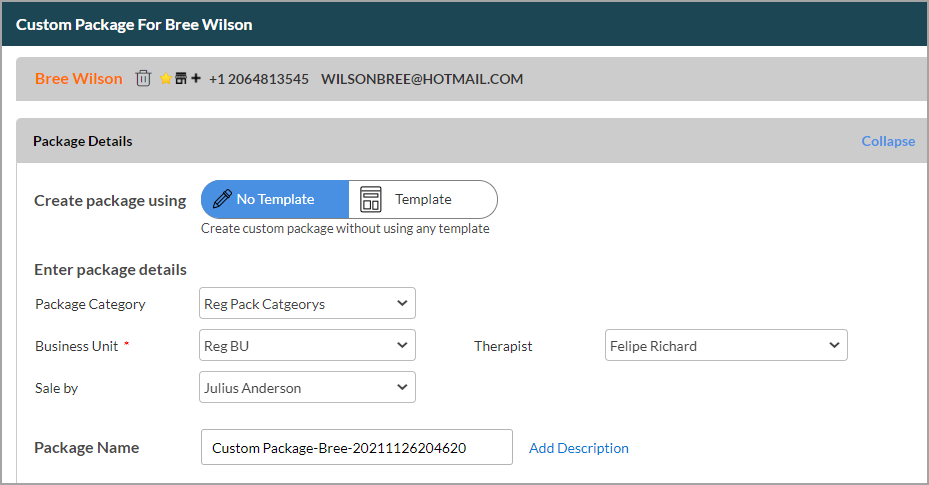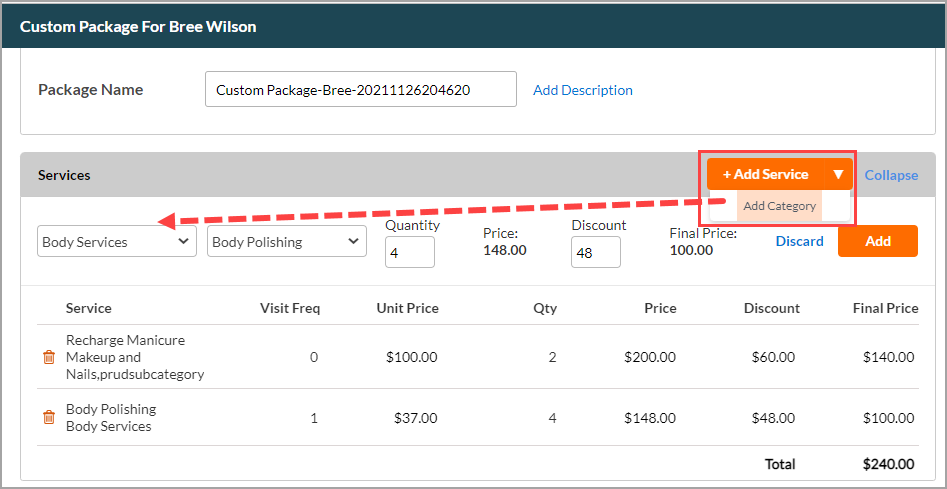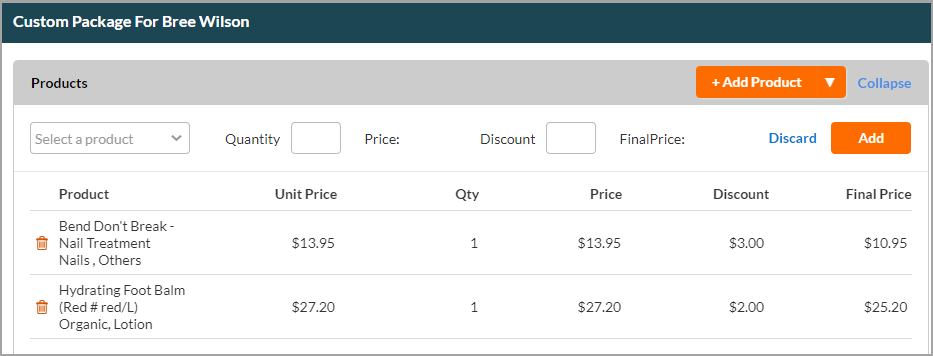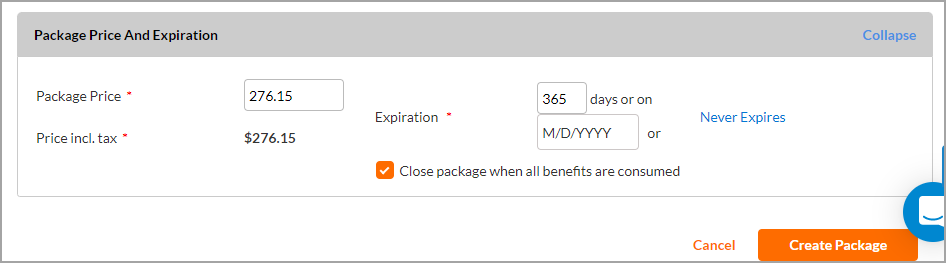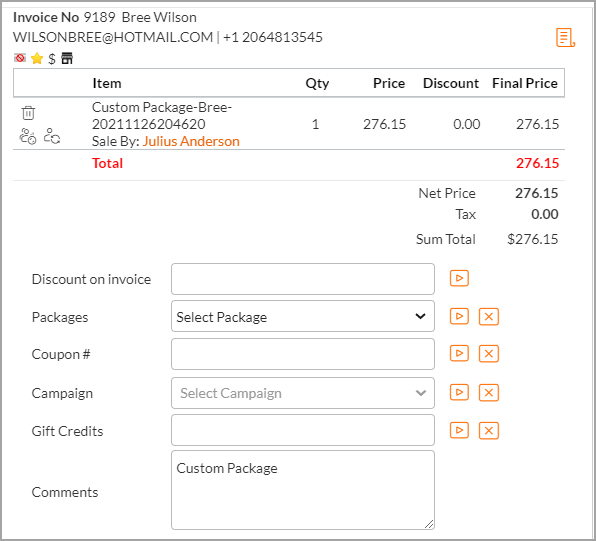Create a package
Clone a package
Business owners may look to create packages with similar services and benefits with some tweaks here and there. For example, an existing package may have a manicure and pedicure at $50. You may want to add a hair spa to the package at $75. Or, you may want to copy an existing package and change the price. In such cases, you can clone the existing package, make the necessary updates to the services and price, and sell the package.
At the organization level, click the Master data icon.
Navigate to Packages.
On the Manage Packages page, select the name of the package you wish to clone.
On the Edit Package page, click Clone.
Edit basic details such as Package Name and Package Code.
If you want the new package to be active and available to guests, switch the Active setting to On.
Select the configurations to copy from the existing package.
Some configurations are already selected for you. Clear the ones you don’t want and select the ones you want to keep.
Click Create.
A confirmation message indicates that you have successfully cloned the package.
You can now edit the cloned package and make further tweaks to suit your business needs.
Impacts and considerations
You can clone day packages, promo packages, regular series packages, series offer packages, and series templates.
You cannot clear the General option while cloning a package. It is selected and locked by default.
To avoid confusion, ensure services have distinct names. Similar service names can complicate bookings, memberships, and package redemptions for guests and staff. Ensuring that service names are clear and distinct will help to prevent such issues.
Create and manage packages at the zone level
If your business uses zones, you can create and manage packages at the zone level. This is not enabled by default. Contact your Zenoti representative to enable zone-level package management. Once enabled, zone managers can set zone-specific pricing and benefits and restrict redemption within their zone, while organization-level users retain oversight and can edit, administer, and govern packages across zones.
You can create Series, Day, and Offer packages at the zone level.
Reports reflect the zone where a package is managed and redeemed.
To create a package:
At the zone level, click the Master data icon.
Navigate to Packages.
On the Manage Packages page, click Add.
Fill in the required fields and Save to create the package.
Considerations
Zone Managers can configure zone-specific pricing and benefits.
You can restrict redemption within the zone to keep usage localized.
Organization-level users maintain governance and may view and edit packages across zones.
Reports reflect zone ownership and redemption, improving accuracy for multi-zone businesses.
Create a custom package from the Appointment Book
Each custom package is unique in the sense that each custom package is tailor-made for a specific guest keeping that guest’s personal wellness goals in mind. While creating a custom package, the front desk has the flexibility to add only those services or products to the package that the guest needs and adjust quantities or sessions (sittings) for each depending on the consultation or the treatment stage of the guest.
While creating a custom package, the front desk or receptionist may or may not use existing custom package templates. There are therefore two methods by which the front desk may create a custom package:
You follow the same methods to sell custom packages without or without template on Zenoti Mobile.
Important
The organization level setting related to template selection for custom packages controls whether the front desk can create custom packages that are not based on templates.
Set up an offer package
Add a series package
Ensure that you are at the organization level.
Click Master data > Packages.
Click Add Series Package.
Note
Notice that the package is active by default (the Active switch is on).
Set up series templates
You can set up series templates as a series of services and sittings (or sessions) to help guests meet their individual wellness targets.
In Zenoti, this is a two-step process:
Step 1
The administrator sets up series templates with details about different services and the number of sittings (sessions) required.
For example, you could have three different templates for weight loss programs. One template that has a target of 5 kg - 7 kg weight loss goal, one template that has a target of 8 kg - 10 kg weight loss goal, and one more template that has a weight loss goal of 11 kg - 15 kg. For each template, you can specify the relevant number of services and sittings (or sessions).
Step 2
The front-desk staff then creates the actual custom packages using one of these series templates and sells them to guests.
For example, if a guest has a weight loss goal of 11- 15 kg, the receptionist simply uses the appropriate template to create a custom package for the guest and charges the guest accordingly.
Note
Important
Organizational level settings control whether the front-desk staff can use templates or not to sell custom packages.
The front-desk staff can create packages not based on templates too.
Create a custom package template
Create a custom package
Set up a day package
General tab
At the organization level, click the Master data icon and navigate to Packages.
Click Add Day Package.
Note
The status of the package is Active by default.
In the General tab:
In the Package Name field, enter a name for the package.
Note
You can add '/' in the package name. For example, Laser Pigmentation Removal 1/4 Legs Qty 6.
In the Package Code field, enter a code for the package so that it is easy for you to search and find later.
If you want to enter a description, click the Add link next to the Description field and enter the plain text description for the package.
Note
The plain text description appears in mobile apps and in the POS.
In the General tab, Commissions section:
Note that the switch Commission on Package Sale is turned ON by default. This means employees will earn a commission when they sell this package.
Important
If you turn OFF this setting, employees do NOT earn commission on services listed in the package. When you turn OFF the setting, you can no longer see the commission-related settings.
Assuming you proceed with Commission on Package sale being switched ON, you can further specify the Commission Type to be based on:
Commission settings defined in the employee or job profile
Flat amount, or
Percentage of revenue.
Percentage of price to be awarded as commission: Note that 100 is the default value here and it means that you will award the standard commission the employee earns on the sale of this package. The standard commission is defined at the Employee level (Packages tab).
You can override the commission an employee earns for the sale for this specific package here. For example, to double the standard commission, enter '200'. Leave this blank if you do not want to modify the standard commission an employee earns on the sale for this package.
Deductions for employee commissions: You will see options for deductions for employee commissions depending on the deduction-related settings you have turned on for your organization. For example, if you can choose to define deductions for Shop Cost and Labor Cost at the organization level, you can view options to define the deductions for Shop Cost and Labor Cost here as either a flat amount or as a percentage (add suffix ‘%’ say 5%, in such cases).
In the General tab, Payments section:
Purchase Package using Gift Card: Note that the switch Purchase Package using Gift Card is ON by default. This means guests can buy this package using a gift card. If you do not want guests to pay for this package using gift cards, turn OFF this switch.
Purchase Package using Membership Credits: Turn ON this switch if you want guests to be able to purchase this package using their membership credits.
In the General tab, Advanced properties section:
Business Unit: In the Business Unit drop-down box, select the appropriate business unit.
Restrict Sale to Specific Days: In the Restrict Sale to Specific Days, No restriction is the default value. If you want to configure specific sale dates, click No restriction to view the Start and End date fields; select the appropriate start and end dates from the calendar controls.
Cancellation fee: Turn this switch on if you want to charge a cancellation fee if the guest cancels an appointment.
Note
Once you turn this switch on, you can view another switch, Commission on Cancellation. Turn this switch on if you want the provider to get a commission even if the guest cancels a scheduled appointment. You may want to boost the morale of your providers by awarding a small commission for canceled appointments.
No Show Fee: Turn this switch on if you want to charge a no show fee if guests do not turn up for their appointment.
Note
Once you turn this switch on, you can view another switch, Commission on no show. Turn this switch on if you want the provider to get a commission even if the guest does not come in for a scheduled appointment.
Tags: Click the Configure link if you wish to enter relevant tags for this package. You can use tags to group packages. For example, once you create a tag “Slimming” you can use it when creating all your weight loss packages. Then when you run a sales report you can filter packages sold using the “Slimming” tag to check the health of your business in this area and take further business decisions around it. You can create new tags from the organizational level from the Configuration> Packages menu.
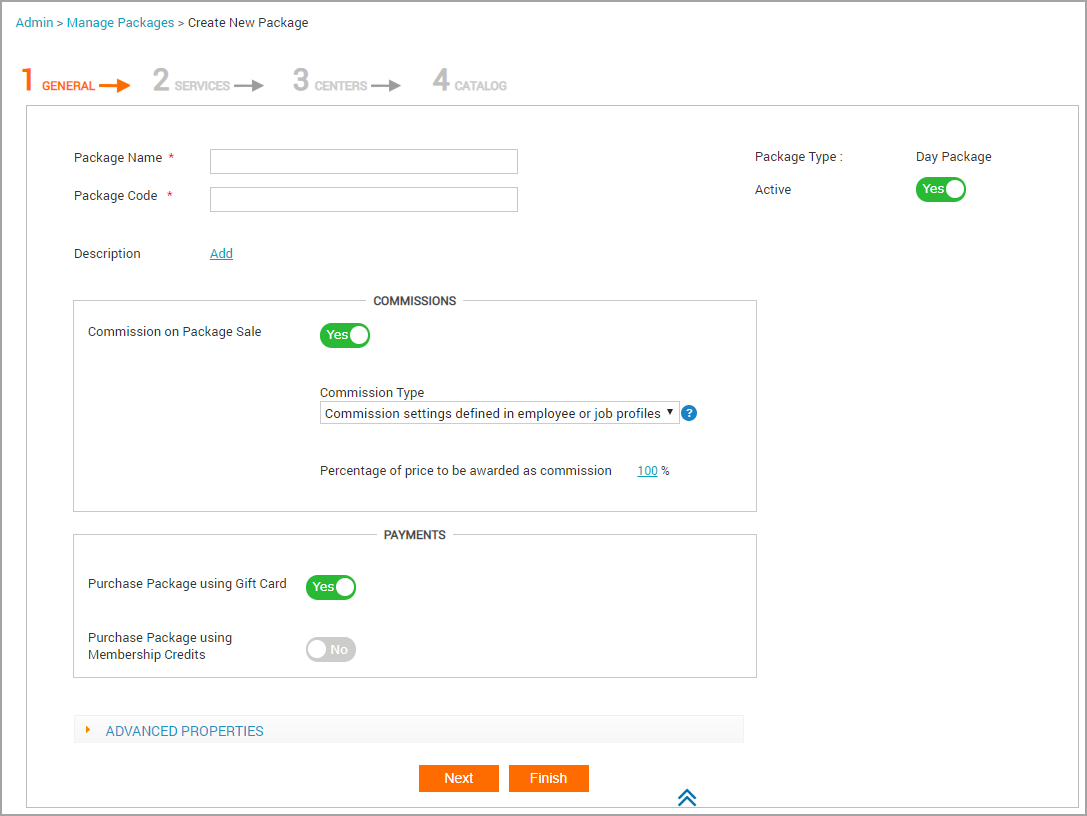
Next steps: Set Up a Day Package: Service and Other Tabs
Services and other tabs
At the organization level, click the Master data icon and navigate to Packages.
Click Add Day Package.
In the Services tab enter the following information:
In the Add service by field, if you select Service: Start entering the name of the service and relevant services will automatically show up, then select the service. Enter the order to be enforced during redemption as a number in the Order field. Click Add.
In the Add service by field, if you select Service Category: In the Category field select the category name from the drop-down box. In the Sub Category field select a specific subcategory using the drop-down box. Enter the order as a number in the Order field. Click Add.
In the Add service by field, if you select Service with same Tag: In the Tag field start entering a tag name and relevant tags will automatically show up. Then select the tag. Enter the order as a number in the Order field. Click Add.
Click the name of the Category to see the available Services.
Click Next.
In the Centers tab, select the centers that can sell this package.
Enter the sale price in each center in the Sale price column.
Select the tax group in the respective centers using the Tax Group drop-down box.
Click Next.
In the Catalog tab, do the following:
Upload an image that you want to showcase on your Webstore.
Select the Show in the Webstore and mobile app checkbox if you would like clients to be able to browse for packages on your Webstore or mobile app.
In the Display Name field, enter the name of the package.
In the Display Price field, enter the price of the package.
In the Display Order field, enter the position that this package should display with other packages in the Webstore.
Select the Show Price checkbox to display the price online.
Select the Allow customer to book this package checkbox to allow online booking for this package.
In the YouTube Video ID field, enter the URL for a video related to this package, if any.
In the Page Title, enter the title that you want your guests to see.
In the Meta keywords field, enter relevant meta keywords related to your package.
In the Meta description, enter a relevant description for your package.
In the HTML description field, enter a HTML description).
Click Finish.
The day package is now created and available for guests to buy. You will see two additional tabs after you have created the day package - these tabs are Forms and Social.
Impacts and considerations
If you specify an order for services - that’s the order the front desk staff sees by default while selling the package. The front desk can change the order of the services if required.
The Display Name is the name that will be seen on the Webstore and your mobile app and can be different from the name that you use to refer to the package internally.
The Display Price is the price that will be seen on the Webstore and the mobile app. This price can be different from the internal package price set at the center level.
Couple services and group services can't be added or availed for a day package.