Secure your financial and inventory data
Lock your financial data
Zenoti offers you the flexibility to open and edit past financial transactions. For example, with the appropriate permissions, users can open invoices, backdate them, issue refunds, edit the amounts paid by guests, and much more.
However, at times you may want to secure your financial data and ensure that no one makes any changes to it. This is especially true if your organization or business is due for an audit. In such cases, you can lock your financial data.
Note
You can lock your financial data at the organization level - the lock period applies to all centers. In addition, Zenoti gives you the flexibility to specify a different lock period for a center separately. You can view the financial lock option at the center level only if the option is enabled at the organization level.
Lock financial data for your organization
At the organization level, click the Configuration icon.
Search for and enable the Lock financial data setting from the Business details section.
Zenoti locks financial data of all centers based on what you specify (see Step 3).
Select Pick a date in the past or Specify a certain number of days in the past.
If you select, Pick a date in the past, all financial data up to that date is locked.
Example: If today is Nov 30, and you selected Nov 29 here, Zenoti locks your financial data up to Nov 29 (from the date you started recording your financials).
If you select, Specify a certain number of days in the past, you can lock historic data while leaving the more recent financial data (say, of the past 7 days) open for editing. This option gives you a moving window of days during which you can edit your financial data.
Example: If today is Nov 30 and you specified 10 days here, it means that Zenoti locks financial data for a period before 10 days from the current data. As a result, users with the appropriate permissions can make changes to financial data for the date range Nov 21 - Nov 30, as this 10-day period is not locked. Note further that, this is a moving date range of 10 days from the current date. This means, on Dec 1, the date range where users can make changes to financial data moves to Nov 22 - Dec 1.
Click Save.
Use the same setting to turn off, switch off, or disable the financial lock.
Lock financial data for your centers
You can view the financial lock option at the center level only if the option is enabled at the organization level.
At the organization level, click the Configuration icon.
Search for and enable the Lock financial data setting from the Business details section.
Select Pick a date in the past or Specify a certain number of days in the past.
Click Save.
Use the same setting to turn off, switch off, or disable the financial lock.
Know the impact of locking your financial data
Scenario 1 Impact of Locking Financial Data at Center Level
You have locked your financial data using one of the options - From (up to) or Before __ days (from the center level). Learn more about these options
You can perform the following actions during the financial lock period:
Refund an invoice that falls within the lock period.
Collect payment for an invoice that falls within the lock period. You can add payments to invoices that are open. That is, you can add payments to invoices where guest have either made no payments or have made partial payments.
Delete a newly added payment from invoices that fall within the lock period.
Note
This works only if you have not closed the invoice and then open the invoice using the Take Payment screen.
Rebook appointments from dates that fall within the lock period to dates that fall outside the lock period. You can rebook appointments (invoices) that are open or closed.
You cannot perform the following actions during the financial lock period:
Reopen invoices.
Edit and backdate invoices.
Void invoices.
Use redemption options on the invoice. Meaning, you cannot apply campaigns, discounts, package redemptions, membership (service) redemptions, or vouchers as these options do not appear on invoices during the lock period.
Create new appointments.
Modify an existing appointment.
Move appointments from dates that fall outside the lock period to dates that fall within the lock period.
Delete appointments.
Scenario 2 Impact of Locking Financial Data at Center and Organization Level
You have locked financial data at both, the center and the organization levels.
If you lock financial data at both, the center and organization level, Zenoti applies the setting that is earlier.
Example: Consider this example.
You have three centers A, B, and C.
Your setting to lock financial data at the organization level is Before 4 days.
At center A, your setting is Before 2 days,
In such cases, Zenoti applies Before 2 days for center A and Before 4 days for the rest of the centers in the organization (centers B and C).
Important
To disable the financial lock:
Do one of the following:
For the From option, clear the date you selected from the calendar.
For the Before ___ days option, clear the number of days.
Click Save.
Zenoti unlocks your financial data. You can make changes to your financial data as you did previously.
Scenario 3 Impact of Financial Lock on Royalty Fee Transfers
Financial lock is a critical control that prevents modifications to financial data after a specified period. By default, financial lock is set to 90 days. This means that royalty fee is transferred after 90 days.
However, for operational efficiency, we recommend that businesses set their financial lock period to between 2 to 5 days.
Key Benefits of a 2-5 Day Financial Lock Period
Prevents invoice modifications – Invoices remain unchanged once financial data is locked, ensuring precise royalty calculations.
Minimizes reporting discrepancies – Restricting invoice changes after royalty transfers prevents mismatches across financial reports.
Enhances operational efficiency – A shorter lock period supports timely royalty transfers while maintaining data consistency.
Disabling Financial Lock Restrictions on Royalty Transfers
If your business cannot align financial lock settings with your reporting and royalty transfer schedules, administrators can request adjustments. Reach out to your CSM or Zenoti representative to disable financial lock restrictions on royalty transfers, if necessary.
However, doing so may introduce data inconsistencies, especially if invoices are modified after royalty transfers.
Restrict edits to financial data with edit lock
Edit lock is a fixed lock of 90 days enabled by default by Zenoti, which restricts changes on invoices beyond 90 days in the past from today’s date. In addition to the changes that the financial lock restricts on invoices, the edit also restricts the following two additional actions:
Add items to the invoice
Update payment type
Example 1: Change date of a closed invoice
Consider a scenario where the front-desk staff has sold a service on 2nd Feb 2020 and collected payment for the invoice on Feb 26th 2020. If the edit lock is enabled for your business, the front-desk staff cannot change the date prior to Nov 29th 2019.
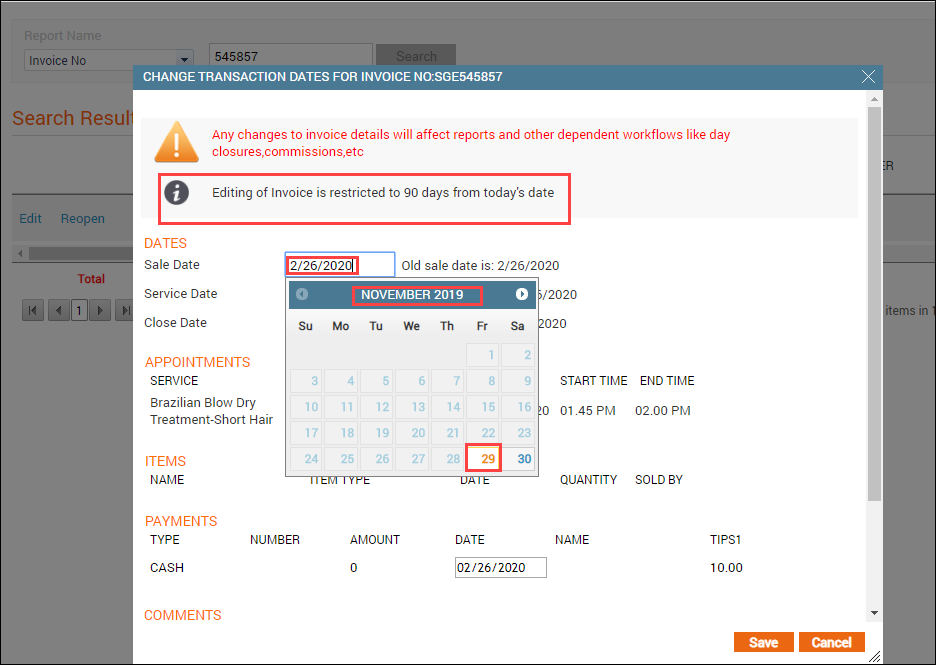
Example 2: Change the payment type of a closed invoice
Your front-desk staff can see the edit option for payment type on invoices only up to 90 days in the past from today’s date.
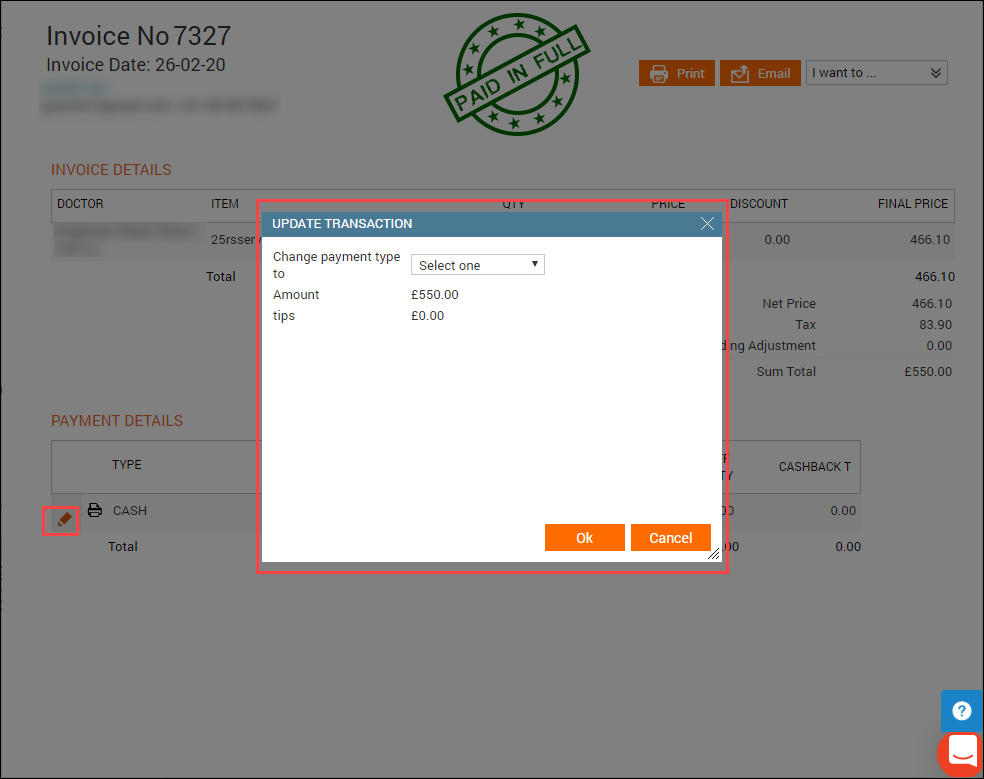
If the front-desk staff tries to edit an invoice to change the payment type beyond 90-day edit lock period, they will not see the edit icon for the payment.
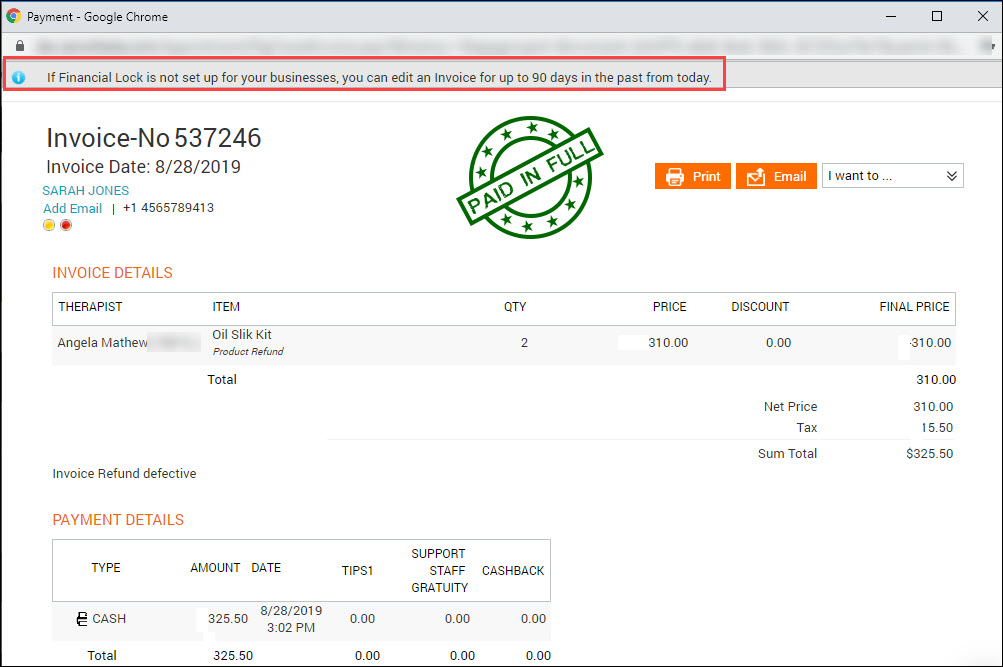
Difference between edit lock and financial lock
In Zenoti there are two locks that enable you to restrict changes to past data:
Financial Lock: Lets you lock changes to financial information for a set duration. You can enable the financial lock for your business at the org level.
Important
If the edit lock is enabled for your business, you cannot set the financial lock to be more than 90 days.
Edit Lock: Lets you lock changes to inventory and financial data for a fixed duration of 90 days.: This lock is enabled for your business by default by Zenoti.
Restricted actions
Financial Lock
The following financial actions are restricted by the financial lock:
Update item quantity
Remove item from the invoice
Apply manual discount
Apply campaign
Update discount/campaign
Update membership discount
Remove package redeemed
Remove membership discount/credit
Remove coupon
Edit or delete past payments on invoices
Edit or delete liability payments (redemption)
Refund online payment collected
Update sale by
Update sale date
Update service date
Void invoice
Edit lock
The following actions are restricted by the edit lock:
Financials
Important
The edit lock restricts all the actions that the financial lock restricts on invoices, and two additional actions: Add items to the invoice and Update payment type.
Neither the financial lock nor the edit lock restricts the front-desk staff from performing the following actions:
Collecting due payment
Adding tips or SSG
Adding or updating invoice comments
Redeeming liabilities (Package, Gift Cards, Membership Credit, Prepaid Cards)
Inventory
Update the delivered item quantity in purchase order and transfer order
Delete the delivered item from the purchase order and transfer order
Update the delivered date for purchase order and transfer order
Update the audit date
Update the audited product quantities
Update the reconciliation date
Update the reconciled product quantities
Update the checkout date and checkout quantity
Clear the Checkout for consumption checkbox that you may have selected during checkout for consumables
Update the conversion date and conversion quantity
Sync the sale orders from Shopify
Note
This lock restricts only manual or scheduled sync for up to 90 days in the past. However, it does not have any impact on automatic syncs.
APIs
The following APIs are impacted by the edit lock:
Create Invoice
Add Product
Add Membership
Add Packages
Add Service
Add Gift Card
Delete Product
Delete Membership
Delete Package
Delete Service
Delete Gift Card
Which lock takes precedence?
If your business has enabled both the locks, Zenoti gives precedence to the financial lock.
Consider the following scenarios when both the locks are enabled for your business:
Financial lock < 90 days
If the financial lock is set to, say 30 days, the financial lock takes precedence as 30 < 90
Financial lock > 90 days
This scenario is only possible if your business already has the financial lock enabled for more than 90 days and then the edit lock is also enabled. In this case, the edit lock takes precedence. This is because when the edit lock is enabled for your business, you cannot set the financial lock to more than 90 days.
Financial lock = 90 days
If the financial lock is set to 90 days, the financial lock takes precedence.
Restrict edits to financial and inventory data
Businesses allow employees to view, edit, and to some extent even delete past data. For example, with the appropriate permissions, the inventory manager can edit purchase orders or checkouts, or the front-desk staff or managers can modify past invoices. This can lead to discrepancies in the data.
To avoid this, you may want to restrict the ability to change the information.
Edit lock is an option that is enabled by Zenoti by default for your business. It restricts edits to your financial and inventory-related data only for a fixed period of 90 days in the past from today’s date.
For example, if the edit lock is enabled for your business on 1st January 2020, you cannot edit or delete financial and inventory-related entries made before 3rd October 2019.
In Zenoti, you have a financial lock enabled for your business. The difference between the edit lock and financial lock is that the financial lock is a decision made by your business to restrict changes for the configured duration (which can be less than 90 days), while the edit lock is enabled by Zenoti for your business to restrict changes for a fixed period of 90 days.
From the organization level, note that the financial lock setting is ON by default Limit editing of financial & inventory transactions to 90 days in the past from the Business details section.
Important Points:
If your business has both the locks enabled, Zenoti gives precedence to the financial lock.
If the edit lock is enabled for your business, the financial lock cannot be set to more than 90 days.
For example, if the financial lock is for 10 days and the edit lock is for 90 days, Zenoti gives precedence to the financial lock as its duration is lesser than the duration of the edit lock.
To learn more about which lock takes precedence when both of them are enabled, read our help article on the difference between financial lock and edit lock.
Limit editing of financial and inventory transactions to 90 days in the past
Impacted areas
Important Points:
You must enable this lock to view the following:
The new version of the Current Stock report
Inventory data sources in Analytics.
When the edit lock is enabled for your business, it impacts the following areas:
APIs
The following APIs are impacted by the edit lock:
- Create Invoice
- Add Product
- Add Membership
- Add Packages
- Add Service
- Add Gift Card- Delete Product
- Delete Membership
- Delete Package
- Delete Service
- Delete Gift Card
Restrict edits to inventory data with edit lock
Businesses sometimes need to make edits to their inventory data to reflect the actual data.
Let’s say an inventory manager ordered 25 bottles of hair shampoo but received 30 bottles (as the vendor offered a better discount on a set of 30 bottles). In this case, the manager must update the delivered quantity in the purchase order. Similarly, the inventory manager may want to edit the date on which a product was converted from retail to consumable in case of product shortage.
While these actions are critical to your inventory management process, it is equally important for you to restrict endless changes to the data. With each edit, there is a chance of a discrepancy.
It is to avoid such discrepancies that Zenoti enforces the edit lock for your business by default.
Edit lock is a fixed lock that restricts the following actions on inventory data for up to 90 days in the past from today’s date:
Update the delivered item quantity in purchase order and transfer order
Delete the delivered item from the purchase order and transfer order
Update the delivered date for purchase order and transfer order
Update the audit date
Update the audited product quantities
Update the reconciliation date
Update the reconciled product quantities
Update the checkout date and checkout quantity
Clear the Checkout for consumption checkbox that you may have selected during checkout for consumables
Update the conversion date and conversion quantity
Example 1: Backdate audit date
The inventory manager can edit the audit date up to 90 days in the past only if one of the following is true:
The financial lock is set to more than 90 days
The last audit date is more than 90 days
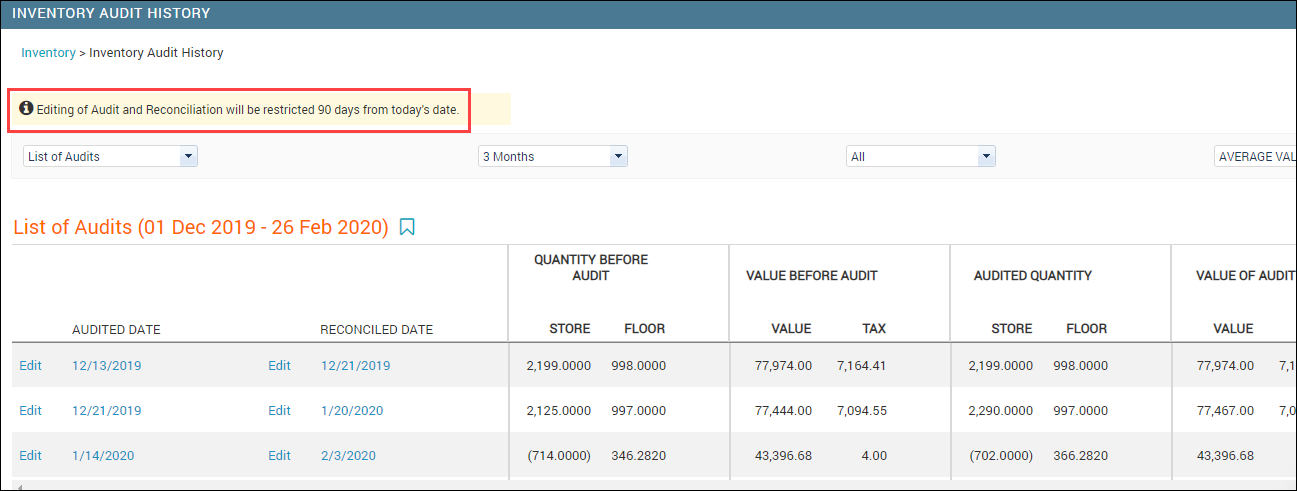
Example 2: Edit delivery date of a purchase order
The inventory manager can edit the delivery date of a purchase order for up to only 90 days in the past.
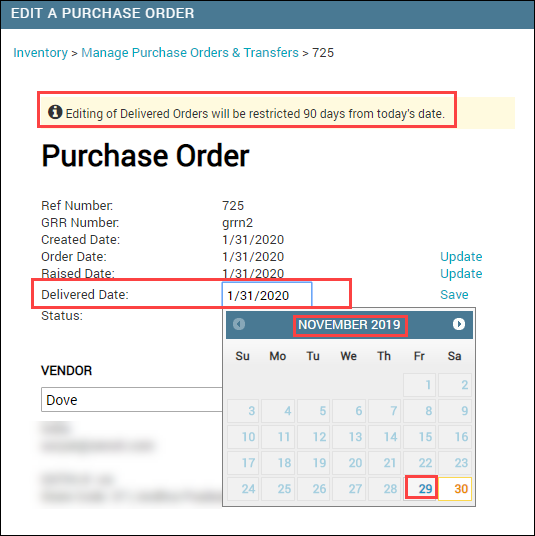
Also, when the edit lock is enabled, fields such as Invoice# and Notes will not be displayed on the Purchase Order page.
Example 3: Sync sale orders from Shopify
When the edit lock is enabled for your business, your staff cannot select a sync date that is more than 90 days in the past from today’s date for both manual sync and scheduled sync.
Note
The lock has no impact on the automatic syncs that Zenoti does.