Terminate an employee
This article explains how to terminate an employee in Zenoti, including updating their profile, managing future appointments, and understanding the impacts on access, payroll, and more. It also explains how to reinstate a previously terminated employee and the associated considerations.
Overview
Businesses may need to terminate an employee due to resignation, dismissal, or other employment changes. In Zenoti, this involves updating employee profiles, revoking access, managing pending appointments, and ensuring compliance with legal and business processes. Reinstating a previously terminated employee is also supported to maintain record continuity.
Important
Use the Terminate button to end an employee's employment. The End Date field appears on the termination page and is no longer visible in an active employee’s profile.
Important
It is recommended to reassign any future appointments associated with an employee to other staff members before proceeding with their termination. This helps maintain a seamless customer experience and avoids scheduling disruptions. Refer to the Appointments report to identify and manage these appointments.
Key terms
Terminate: This action ends an employee's active status in Zenoti. The employee cannot access Zenoti after the termination date.
Reinstate: Reactivate a terminated employee’s profile. This helps retain their previous data and avoids creating a duplicate profile.
End Date: The employee's last working day in Zenoti After this date, the employee becomes inactive.
Prerequisites
Review all scheduled appointments for the employee using the Appointments Report.
Ensure that you have the appropriate role permissions to make changes to employee profile.
Role permissions required
The Terminate button is available only to users with the Add General Settings permission enabled. To enable it, do the following at the organization level:
Navigate to Configuration > Security > Security Roles.
Select the relevant role.
Click Permissions.
Expand Employee Manager > Employee
Check the box for Add General Settings.
Steps to terminate an employee
Click the Employee icon, then navigate to Employees > Employees at the center level.
Search for the employee using identifiers such as name, phone number, or email.
Select the employee.
Click Terminate.
Choose a termination reason: Employee quit or Terminated by Business.
Enter the Termination Date.
Update Employee Contact Details to ensure smooth communication, compliance, security, and record-keeping.
Update the Shipping Address details in compliance with your state law.
Click Proceed.
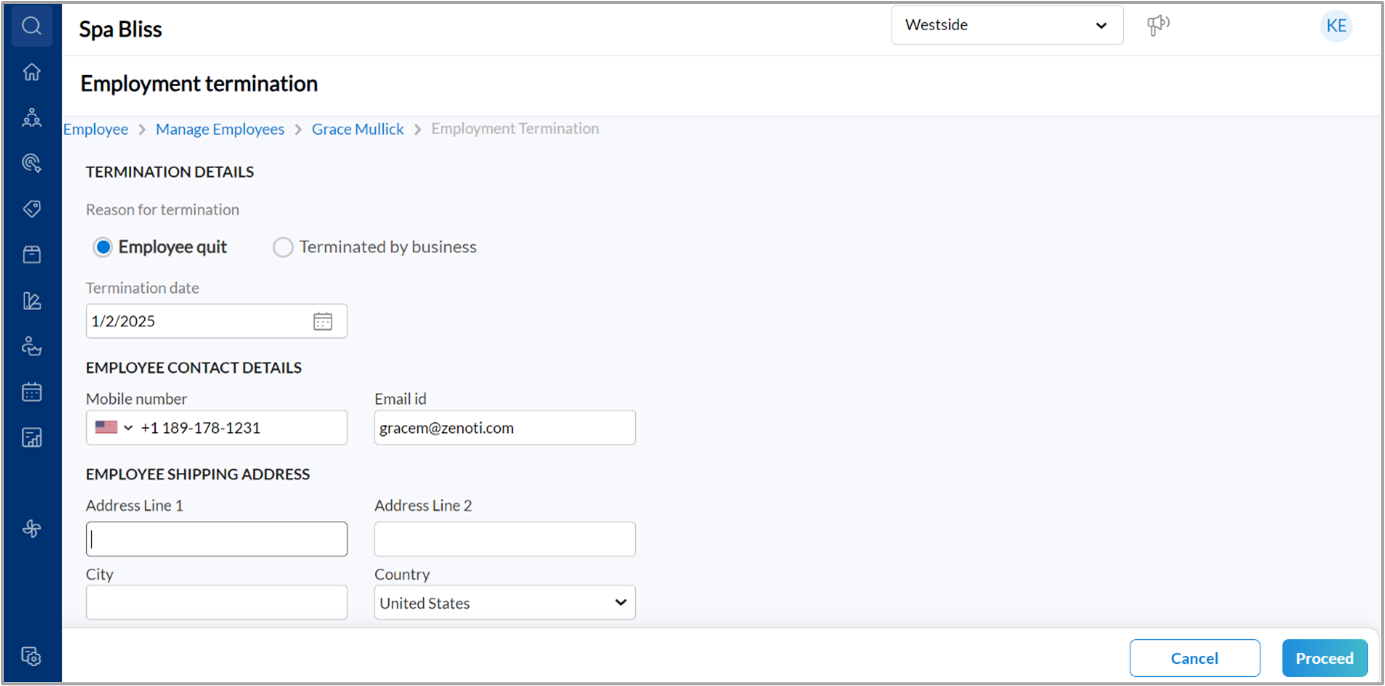
(Optional) Click Show Appointment Details review bookings and reassign them to another provider to avoid service disruptions.
Click OK to proceed without reassigning.
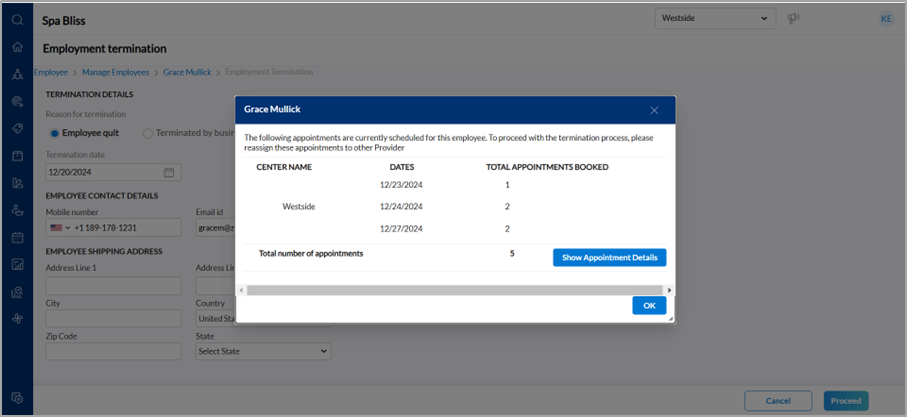
What happens after termination?
The employee is marked as inactive in Zenoti.
End Date is displayed below the Start Date in the profile.
They lose access to the application after their termination date.
Attendance reports and historical data remain accessible.
Wallet access is limited to MyZen, allowing redemption of balances.
Business owners can view historical attendance records for terminated employees by generating an attendance report. For instructions on how to do this, refer to the attendance report.
Steps to reinstate an employee
If a former employee rejoins, their profile can be reinstated rather than creating a duplicate record.
Navigate to the profile of the terminated employee.
Click Reinstate.
Enter the Start Date for their return.
Click Save.
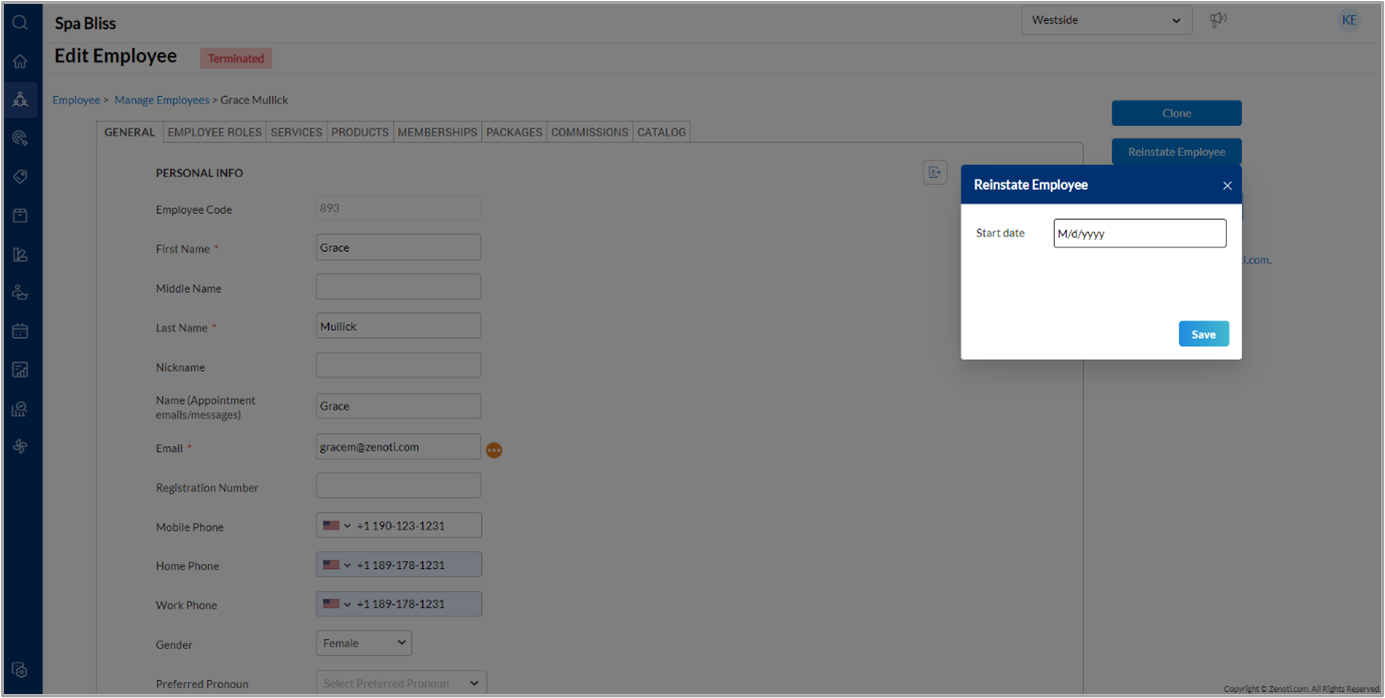
Once reinstated, the End Date is removed from the profile.
Considerations
Start and end dates
The Start Date is visible under Employment Details for active employees or those with a future start date.
Both start and end dates are shown only if the employee is terminated or has a future termination date (end date).
If the end date is in the future, it remains visible and editable.
If the end date is in the past, the employee is marked Terminated, and users must use Reinstate for reactivation.
Appointment book
Employees with a future termination date can continue to access the application and appear in the Appointment Book until their termination date.
After the termination date, they will no longer be able to log in or access the application, and their details will be removed from the system.
If a terminated employee has future appointments, Zenoti alerts the authorized user (the one adding the end date) with details of the bookings. It is recommended that the user reassign these appointments to another provider to ensure that the terminated employee does not appear on the Appointment Book after their end date.
On the Appointment Book, terminated employees appear greyed out only if their future appointments are not reassigned to another provider.
To avoid access or scheduling conflicts, ensure that employee profiles are updated with accurate end dates.
Payroll
Existing payroll and commission details of the terminated employees are not deleted from Zenoti. However, these employees will no longer appear on payroll reports for pay periods after the end date.
If a terminated employee rejoins, their profile is reinstated to maintain continuity and avoid duplicate records.
Zenoti wallet
Terminated employees can only access wallet features in MyZen. This ensures that they can redeem any remaining balances or manage wallet related financials securely.
Former employees cannot access the client list, and features like scheduling, guest data, or business reports.