Apply membership service credits
Service credits are applied in two ways:
Automatically applied at checkout when a guest has enough service credits in the membership and redemption on open membership is allowed.
Manually applied by the front-desk staff when enough service credits are not available for the guest to fully redeem the service received.
The service credits are not applied automatically for memberships that are redeemable only at the centers where it was purchased. So, the front desk must apply the credits manually in the invoice.
Note
Membership credit amount can be used only to pay for products and services and cannot be used when invoice amounts in decimals are rounded off.
Apply service credits manually to an invoice
Usually, Zenoti automatically applies the service credits to an invoice if the guest has a membership with sufficient service credits. There could be scenarios when auto-apply does not work and you will have to manually apply the service credits to the invoice.
When the membership has insufficient service credits and does not have any service equality template.
When the membership has enough service credits but does not have a service equality template.
When a guest has multiple memberships that offer service credits for the same service.
Example: Assume a guest has a ‘Toned Face Skin’ membership that offers 4 service credits for ‘20-min Facial’ and does not have a service equality template associated. If the guest takes a ‘40-min Facial’ then, Zenoti does not automatically apply the service credits to the invoice. You need to apply service credits manually.
When a guest has multiple memberships and the membership that Zenoti applied automatically has fewer benefits.
Example: Assume a guest has a ‘Proud User’ membership, which is due to expire soon and gives a discount of 5% on all services. The same guest also has a ‘Balinese Best Bet’ membership that offers service credits for Balinese massage. The guest avails of the Balinese massage service, and Zenoti applies the ‘Proud User’ membership automatically to the invoice as this membership is due to expire soon. In such a case, you can remove the ‘Proud User’ membership and apply the ‘Balinese Best Bet’ membership manually.
If you have removed the auto-applied membership from the invoice by mistake, you can manually apply the membership back to the invoice.
Right-click the Appointment block and click Take Payment. The Invoice page appears.
On the Invoice page, select a membership from the Membership list.
Click Add.
Under the Collect Payment section, select the preferred payment option of the guest.
Click Add Payment.
To complete the payment, click Submit to complete the payment.
Close the invoice using one of the following options: Close and Print (Zenoti closes the invoice and generates a print preview of the invoice) or Close and Email (Zenoti sends out an email to the registered email address of the guest).
Buy prepaid cards
You can use membership credits to buy prepaid cards.
On the Invoice page > Prepaid Card tab, enter the prepaid card details.
Click Add.
Under the Collect Payment section, click Membershipand select a membership from the list.
Click Add Payment.
On the Membership Redemption window, specify the amount you want to pay for services, products, and prepaid cards .
To complete the payment, click Submit .
Close the invoice.
Apply service credits to an older appointment
You can apply service credits of a newly purchased membership, to a service taken 2 or 3 days ago, by backdating the sale date of the membership under the following conditions.
Conditions
If the membership is already redeemed you cannot backdate the sale date.
You must have the Manager role to change the sale date. Contact your Admin or Center owner for the permissions.
Example: Assume a guest has a monthly membership that is charged on the 18th of every month. The guest requested you to apply the service credits on the 16th. If the guest prefers to backdate instead of paying out of pocket then, follow these steps to backdate the membership payment date.
From the Client History page (Appointment Block > View Client/Guest History > Membership tab > Click Invoice No.).
In the invoice, from the I want to menu, select Edit the Invoice.
Change the Sale Date and Payment Date to the date of appointment.
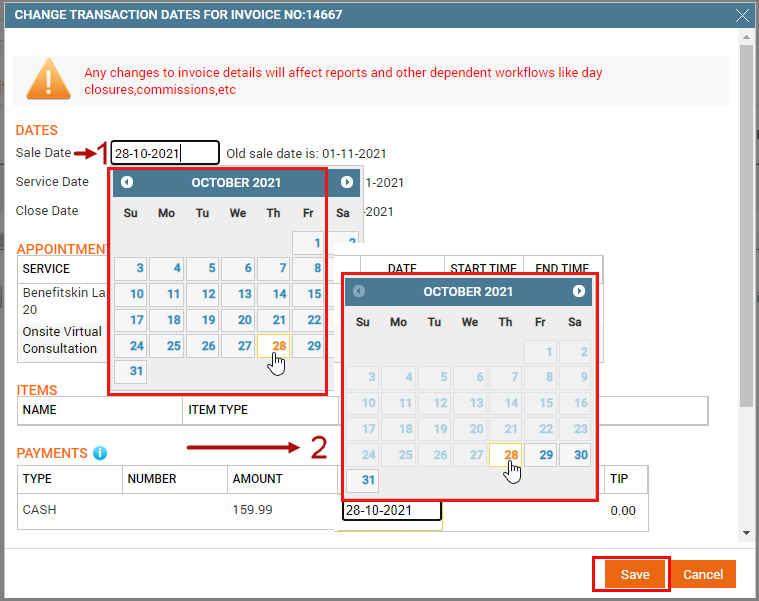
Click Save.
A warning message appears that says ‘Changes will override existing invoice details. Do you want to continue?’ Click OK to continue. Close Date of the invoice is automatically updated to the Sale Date.
Click the appointment block and select Take Payment from the menu.
In the invoice, service credits are auto-applied. If not then, apply the service credits manually to the invoice.
You can also sell and apply membership benefits in a single invoice, when appropriate settings are enabled.
Apply service credits to a previous appointment
You can apply service credits of a newly purchased membership, on an invoice that is generated 2 or 3 days ago, by advancing the purchase date of membership to the date when you used the service under the following conditions:
The membership was never applied on any invoice to date (from the date of purchase).
You should have the Manager role for your center to advance the Purchase Date. Contact your Admin or Center owner for the permissions.
Example: Assume a guest had a Balinese massage for 60 min on Jan 15, 2018, and is sure of purchasing a membership in 2 to 3 days. The guest purchased the ‘Balinese Massage Premium’ membership on Jan 18, 2018, and requested you to apply the service credits to the invoice of the Balinese massage service availed earlier.
Go to the previous invoice.
There are two ways to go to the previous invoices:
From the Client History page (Appointment Block > View Client/Guest History > Membership tab > Click Invoice No)
From the Sales Report page.
Select I want to ‘Edit the Invoice’ option.
Change the Sale Date to a past date (as per the date of the previous appointment).
Change the Payment Date to be the same as Sale Date.
Click Save.
A warning message appears that says ‘Changes will override existing invoice details. Do you want to continue?’ Click OK to continue. Close Date of the invoice is automatically updated to the Sale Date.
Verify the membership Purchase Date by opening the View Client/Guest History page again. The membership Purchase Date is automatically updated to the Sale Date.
Click the previous Appointment block and select Take Payment from the menu.
In the Invoice, if the membership is not automatically applied, select the membership name from the Membership drop-down list and click the Go icon. Zenoti applies the Service credits to the invoice.
Take payment and close the invoice using any one option: Close and Print or Close and Email.
Apply service credits using the hybrid model
If the member has unused service credits for a membership, these will be shown when the membership is applied. To apply the dollar value of the service credit, enter the number of credits to redeem in the QTY to Redeem column. Then click Apply.
Note
Zenoti will allow the partial redemption of a service (for example, a 120-minute massage) by using another credit (for example, a 60-min massage). However, you cannot split a credit. For example, you cannot use half a credit to pay for a service. If no redemption is possible using both these methods, and hybrid membership is enabled, then Zenoti allows you to apply the hybrid membership and use the dollar amount of the service credit.
Important
When you are redeeming a service using existing service credits, the benefit service must be associated with the center where a different service is being redeemed. For instance, if a membership includes a 90-minute service as a benefit and you attempt to redeem it for a 30-minute service, the 90-minute benefit should be associated with the center where you are redeeming the 30-minute service.
When you apply service credits in the hybrid model, the order of applying redemption and payment is important.
The recommended order of payment types or redemption to be followed:
Loyalty points (if any)
Campaigns
Membership (hybrid model) or Gift Card
Custom, Cash, or Cheque payment
Credit Card payments
This is because the payment that is applied first gets apportioned on the existing items on the invoice and leaves the due amount to be less than what you could have redeemed had you used redemption before the card payment.