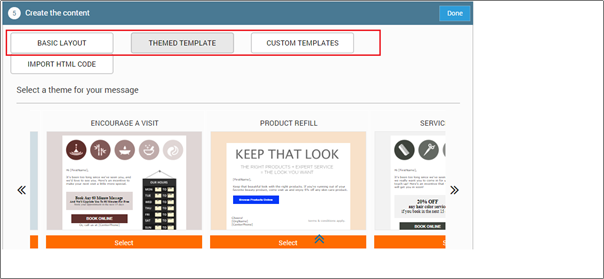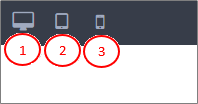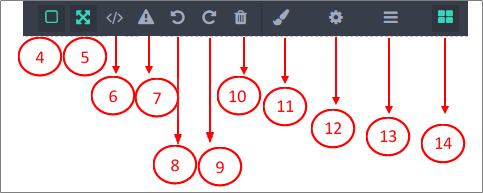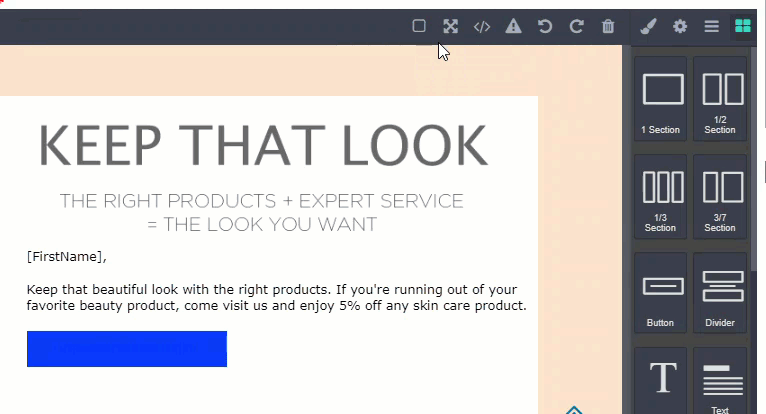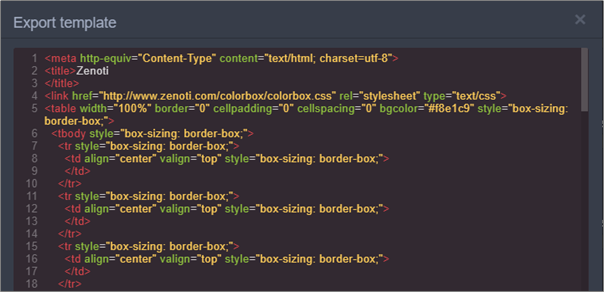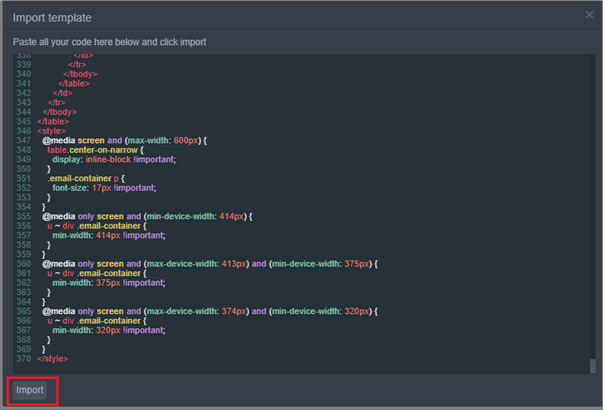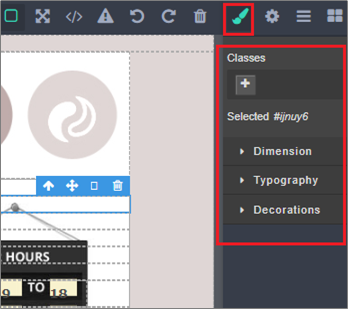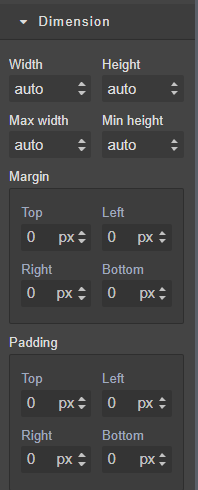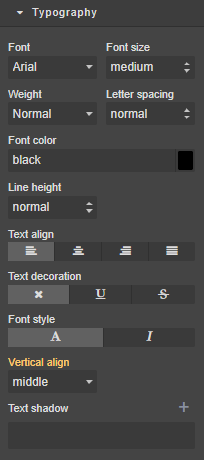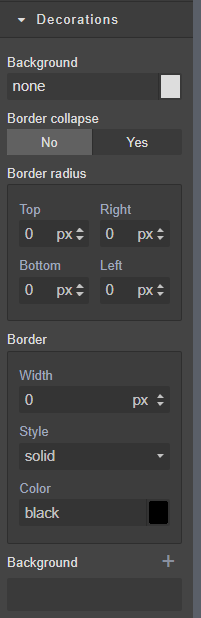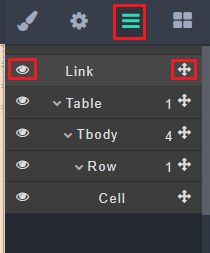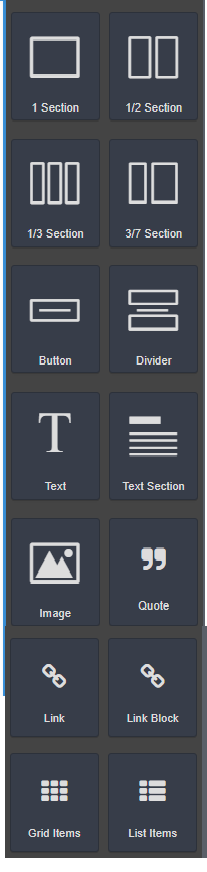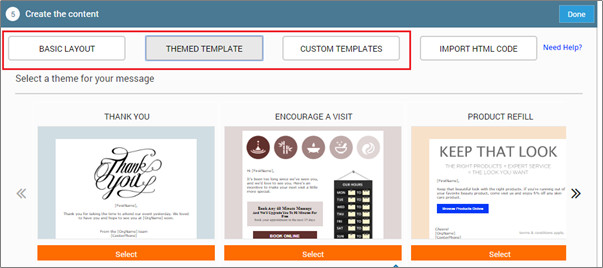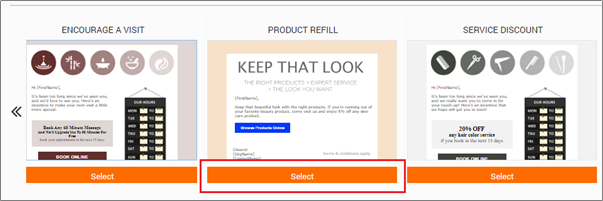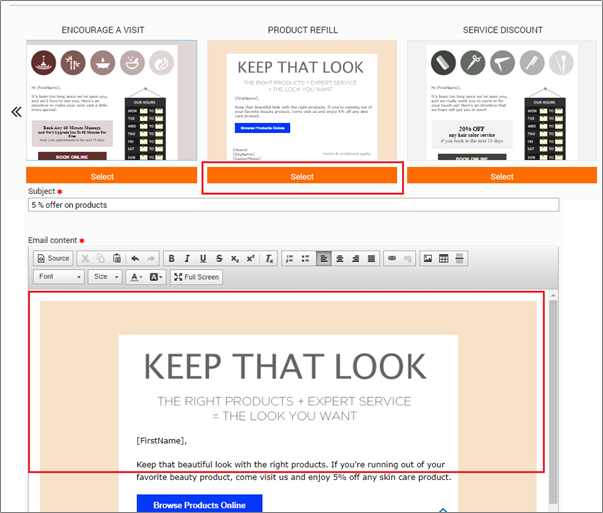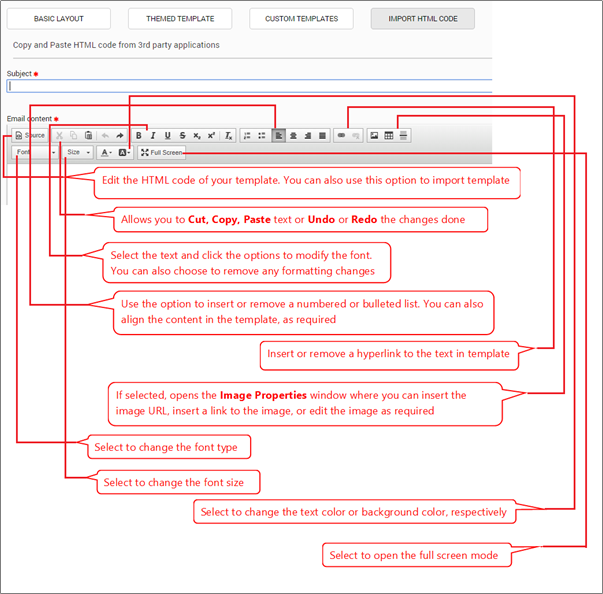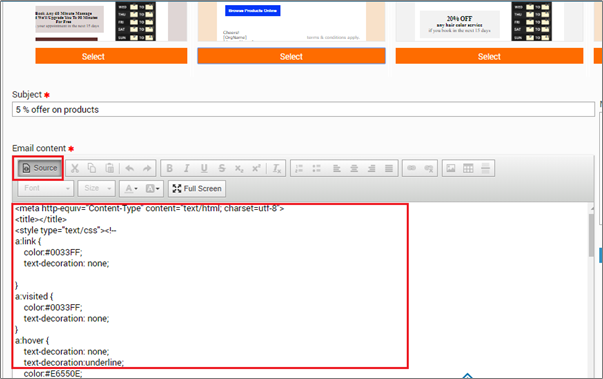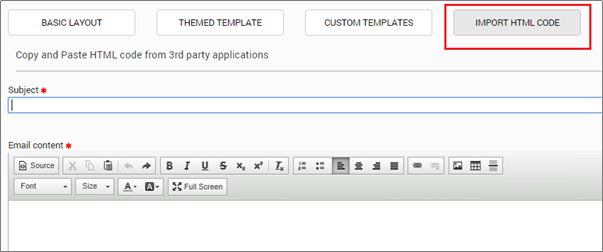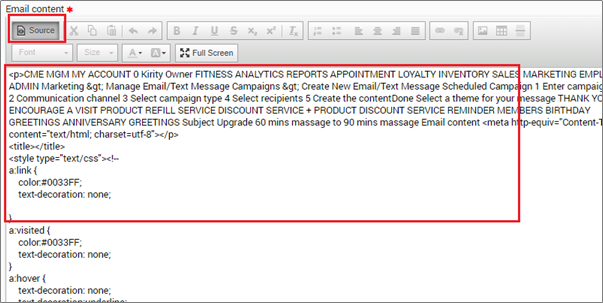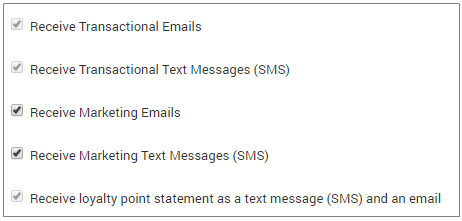Rich-text editor
Note
Effective January 7, 2025, the Rich-text editor will no longer be available for creating new campaigns. The Simplified email editor will become the default and only option. Existing campaigns created using the Rich-text editor can still be accessed and edited in the same editor. For detailed guidance on using the Simplified email editor, refer to Simplified editor.
Use the rich-text editor for email campaigns
The editor allows you to easily access, manage, and save templates. You can also export external HTML code templates and make edits in Zenoti.
Some of the actions you can perform are:
Upload an image from a URL from your local device or using the image’s external URL
Export or import templates
Drag and drop layout editor
Use CSS/HTML editor
Choose full-screen edit mode
Toggle images
Select a template in the rich-text editor for email campaigns
You can use the existing templates in Zenoti to create email campaigns. Additionally, you can also create or import your own templates into Zenoti.
When you are creating email campaigns, select a template layout that allows you to build an email and send the campaign to your guests.
Click the Marketing icon and navigate to Campaigns > Email/Text Message.
The options to select a template appear in the Create the Content step.
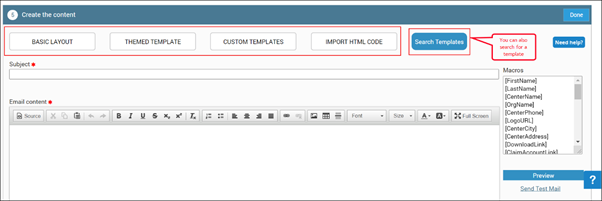
Navigate to Add Scheduled Campaign or Add Always on Campaign > Communication Channel > Email Message > Create the Content step.
Select the template.
You can select a template from a specific category or also search for a template across the categories (basic, themed, and custom).
Alternatively, click one of the following tabs to view different template layouts:
Basic Layout: Build your campaign using the default template that consists of basic elements and sections that you can customize by inserting components such as sections, images, links, text, and buttons. You have the following template layouts in Basic Layout tab:
Simple Message Template
Simple Hero Image Template
Demo Template
Basic Template
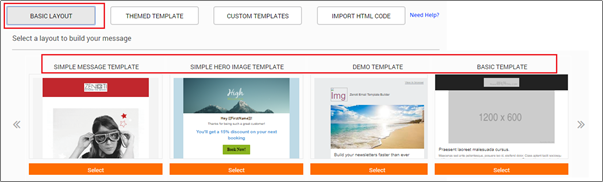
Themed Template: Use one of the pre-configured themes in Zenoti that help you easily build campaigns by using these themes. You can find the following template layouts in Themed Template tab:
Discount Simple Template
Thank you
Shopify Store Announcements
Encourage a Visit
Product Refill
Service Discount
Service+Product Discount
Service Reminder
Members
Birthday Greetings
Anniversary Greetings
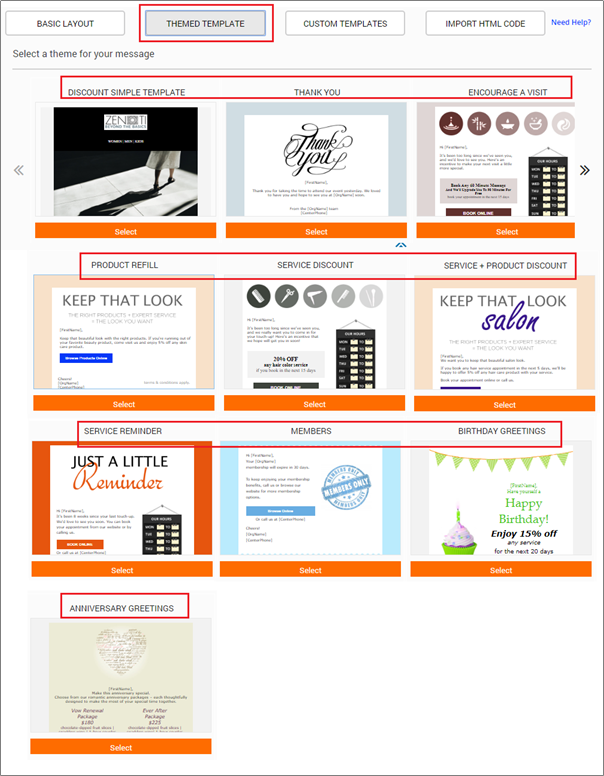
Custom Template: When you build your own campaign template using the campaign Editor and save the templates using Save as Custom Template, the templates appear in this tab. You can access these templates at any point of time.
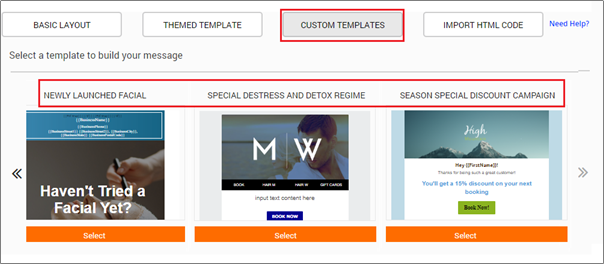
3. Click Select under a template layout to use that template.
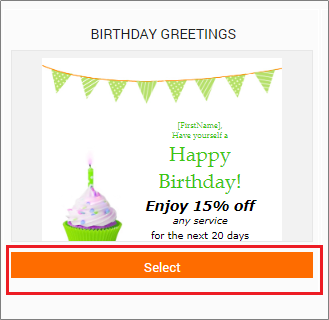
The template theme name appears in the Subject text box and the layout appears
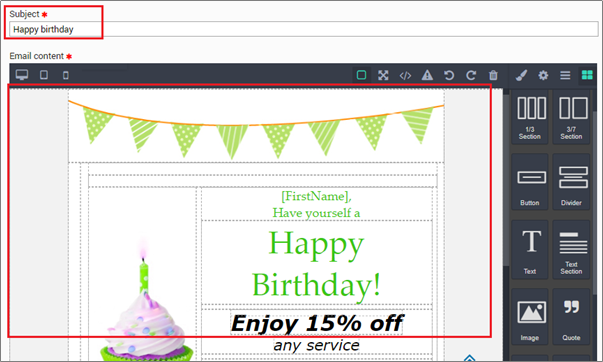
You can modify the theme by using the editor for your email campaign.
Import or export HTML code using the rich-text editor
You can use the campaign editor to import or export the HTML code for your email campaign.
Navigate to the email editor to create an email campaign.
The email content editor opens.
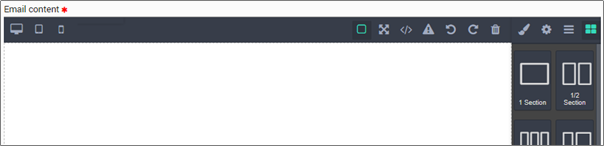
Click View and Import Template icon from the top bar.
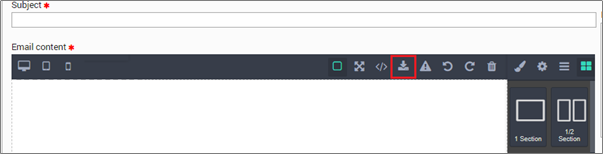
The Export template window appears.
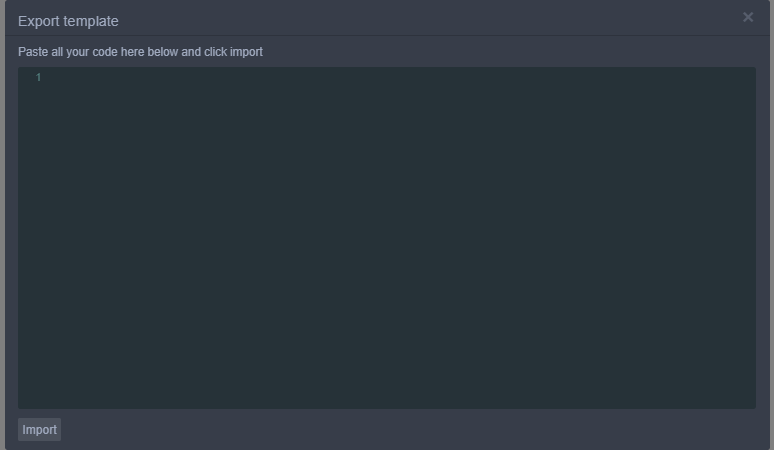
Copy and paste your HTML code in the Import template window.
Click Import.
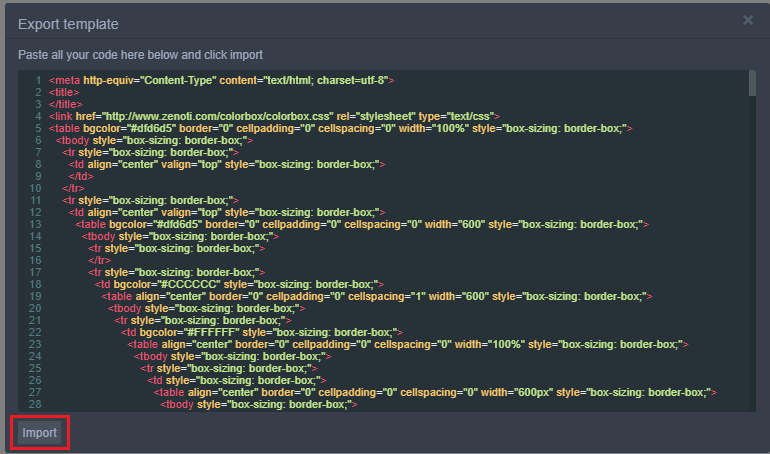
The HTML code is imported to the editor.
Save your changes using either select Save as Custom Template (to add the template to the Custom Template) or Save an Publish.

Click the View and Import Template icon from the top bar of the email editor.
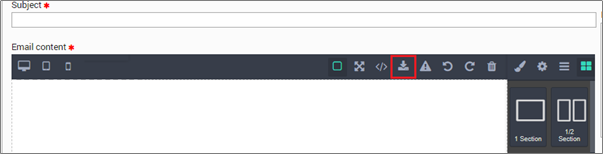
The Export template window appears with the HTML code of your template.
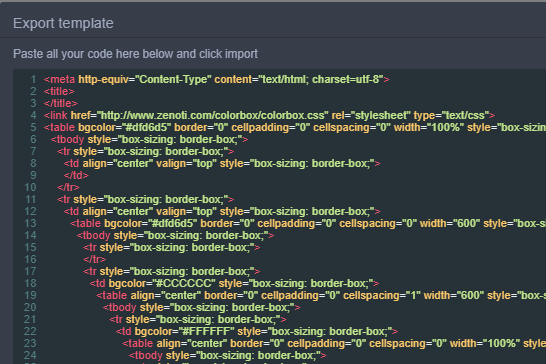
Copy the HTML code and paste it in the required location to export the template.
Select Save as Custom Template (to add the template to the Custom Template) or Save an Publish.

Create content using the rich text editor for email campaigns
Using Zenoti, you can create email campaigns by entering the required campaign information, selecting communication channels, and campaign type, and selecting the recipients of the mail.
The Rich Text editor (Marketing > Campaigns > Email/Text Message > Add Scheduled Campaign or Add Always on Campaign > Communication Channel > Email Message > Create the Content) allows you to easily access, design, manage, and save templates which you use for your email campaign.
Note
If your editor looks like the one shown below, you may be using the new version of the editor. For instructions on creating campaigns using the new version of the editor, read: Email Campaign: Using the Editor.
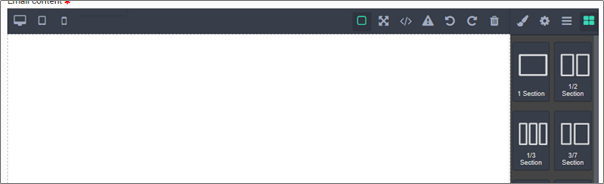
Add and edit campaign text using the rich-text editor
You can add or edit the text in your template when you are creating an email campaign using the Campaign editor.
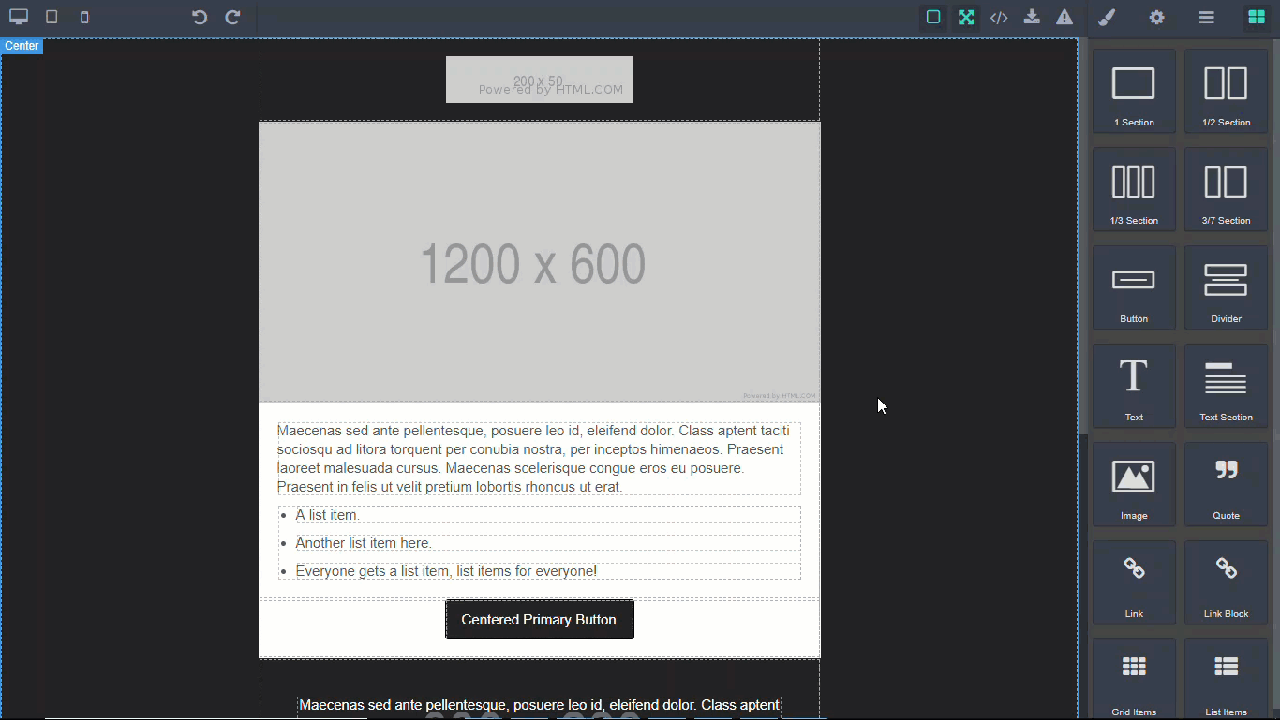
To create an email campaign, navigate to the email editor.
The email content editor opens.
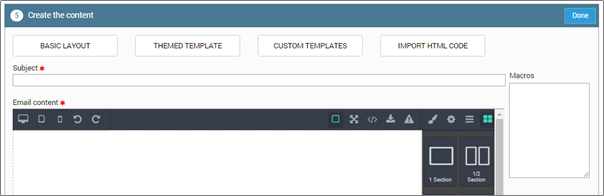
Drag and drop the Text option from the right bar into the cell.
The text box allows you to enter text.
Enter text in the text box.
Click the Style Editor.
The options to edit the cell appears.
Click Typography.
The options to edit your text appears.
Select the text and then click options to make changes like editing the font type, font size, font color, alignment, and shadow effect.
Note
To change the font color of your text, click the Font color drop-down list,
Add images to your campaign using the rich-text editor
When you are creating email Campaigns, you can add images from your local device (desktop), using the URL hosted on your site, or using URL uploaded to Zenoti Image Gallery, using the image option in the editor.
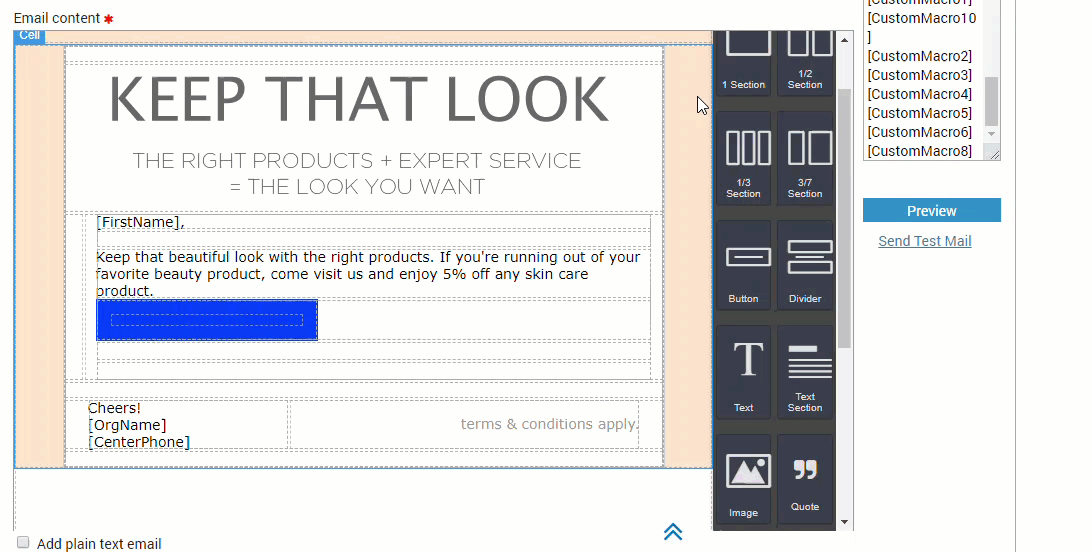
Before you begin
You must have the URL or location (from local system) of the image handy. You can get the image URL in one of the following ways:
If the image is hosted on your site, locate the URL which appears at the top of your browser page.
Use the URL of the image available in the Zenoti Image Gallery.
If you wish to upload an image to Zenoti Image Gallery and use it in your campaign, first upload the image to the gallery and copy the URL. For instructions on uploading the image to the gallery, see the next section
Navigate to the email editor to create an email campaign.
The email content editor opens.
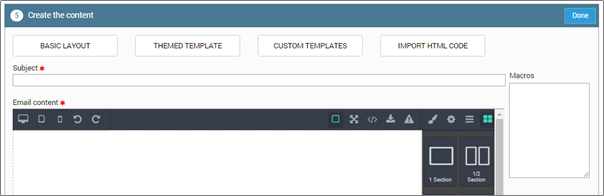
Drag and drop the Image option from the right bar to the appropriate cell location within the template.
The Select image window appears.
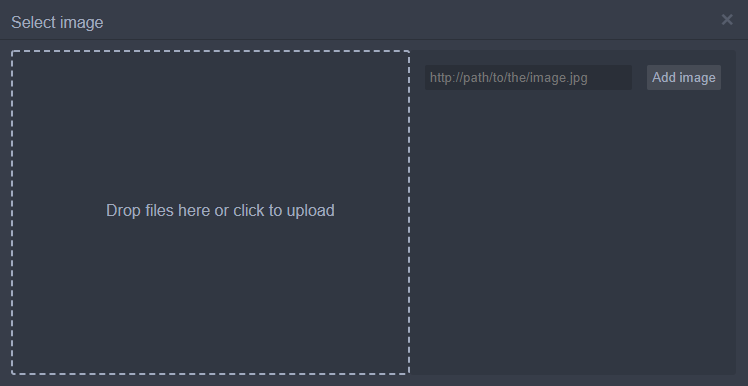
Enter the image location which is available on your device in the text box near Add image or drag and drop the image in Drop files here or click to upload.
For example, if you have it saved in "My Pictures," then enter the location path as Desktop/My Pictures/<image name> or drag and drop the image from the location into the Select image window.
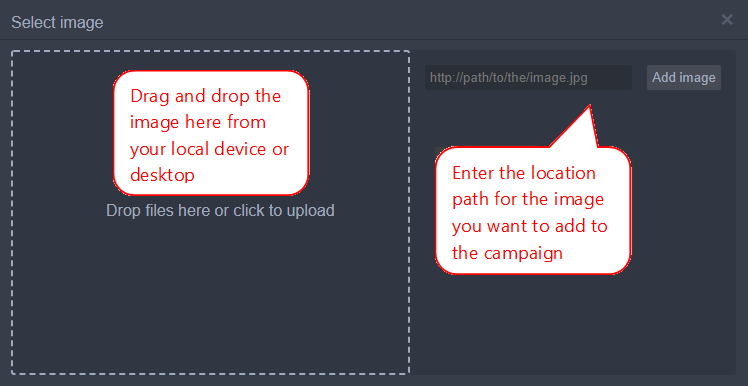
Click Add image to add the image to the selection.
Double-click the image to add it to your template.
Ensure that you are at the organizational level.
Navigate to the location of your image on your computer.
For example, if you have it saved in My Documents, then navigate to that location.
The Image Gallery opens.
Click Add.
The Upload File pop-up window appears.
Click Select.
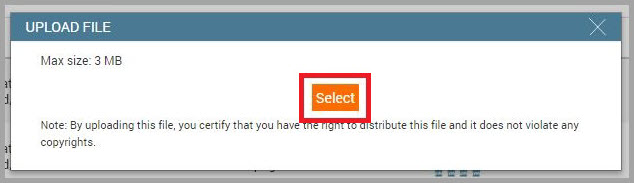
A window to select your image appears.
Navigate to the location of your image on your computer.
For example, if you have it saved in "My Documents," then navigate to that location.
Select the image which you want to upload.
Note
The size of the image can be up to 3 MB.
The Validate File window appears.
(Optional) Enter the image name in Save File As text box.
Note
If you do not name the image, Zenoti generates a random name for your image. It is recommended that you name the image to locate it easily.
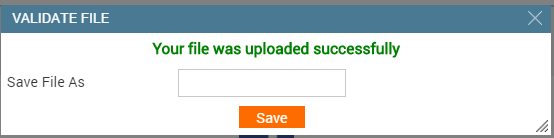
Click Save.
A URL is generated and the image is added to the Zenoti Image Gallery.
Locate your image in the Zenoti Image Gallery.
Click Copy Link.
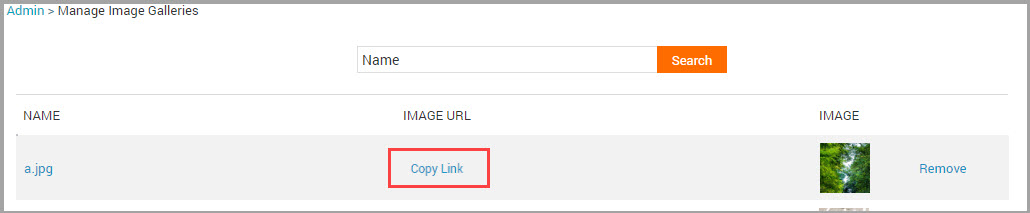
A message stating that the link is copied to clipboard appears.
Use this URL when adding images to the email campaigns.
Navigate to the email editor to create an email campaign.
The email content editor opens.
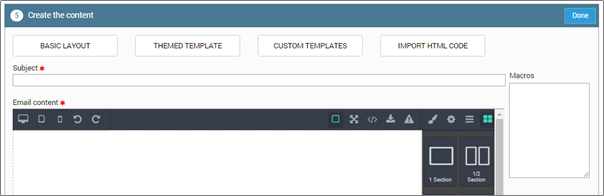
Drag and drop the Image option from the right bar to the appropriate cell location within the template.
The Select image window appears.

Select the image location on your device, or enter the URL for the image in the text box in the Select image window.
Note
Enter the URL of the image hosted on your site or the one that you have added in Zenoti Image Gallery.
Click Add image to add the image to the selection.
Double-click the image to add it to your template.
Add images as a link to your campaign using the rich-text editor
You can make your image as a link in your template when you are creating an email campaign using the Campaign editor. This link is clickable and when your guests click the image, it redirects them to the required page on your website.
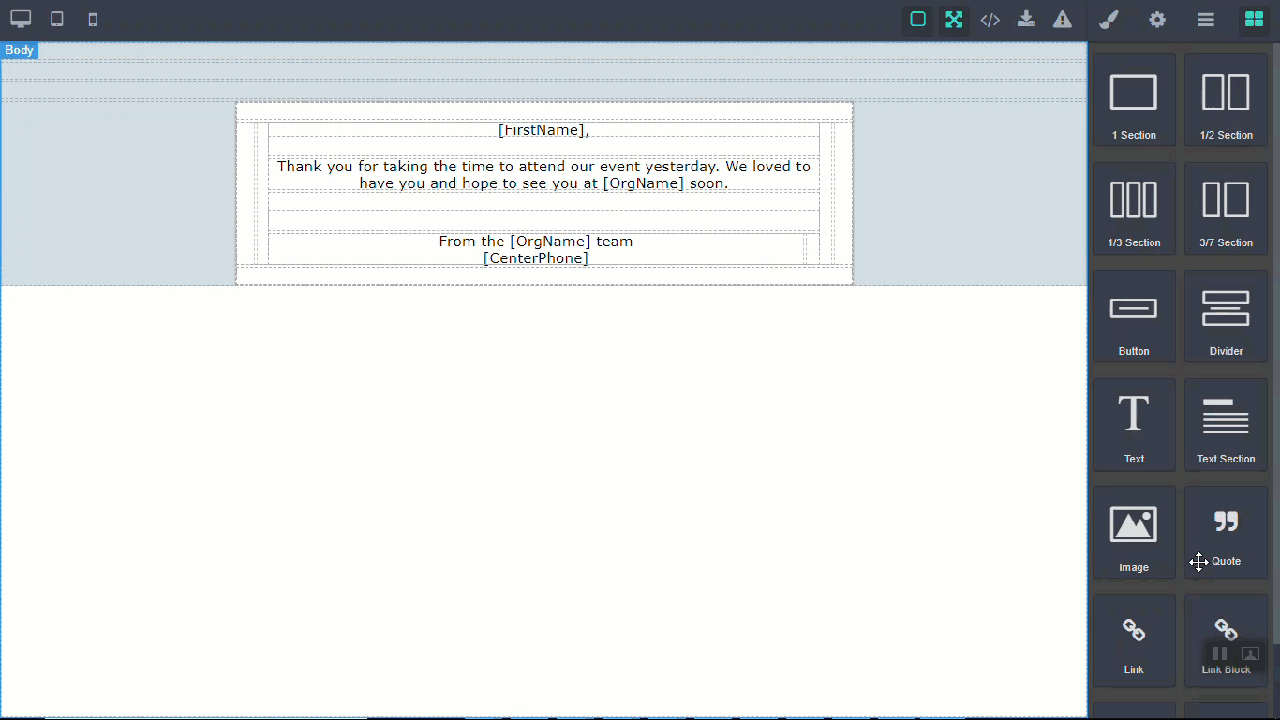
Navigate to the email editor to create an email campaign.
The email content editor opens.
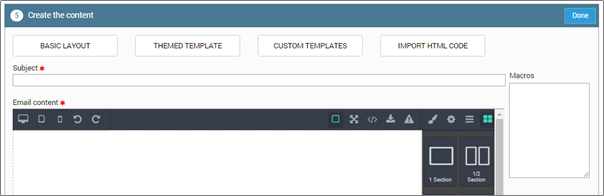
Click the Layout Editor.
The options in the right bar appear.
Drag and drop the Link Block to the required cell.
Drag and drop the Image option exactly inside the Link Block.

The Select image window appears.
Type the URL for the image in the text box that appears in the Select image window and double click to insert the image.
Note
To create a URL for an image stored on your device, refer: Upload Image to the Zenoti Image Gallery.
Select the upward arrow icon for the image to select the parent cell.
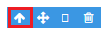
Click the Component Editor icon.
The option to add a link to your image appears in the Component Settings.
Do the following actions in the fields that appear:
Title: Enter the name for your link.
Href: Enter the link in the Href field to insert the link for the image.
Target: Select one of the following options from the drop-down list:
This window: Opens the link in the same window.
New window: Opens the link in a new window.
The link is inserted to the image.
Resize an image in your campaign using the rich-text editor
You can not only add images to your campaign while creating an email campaign, but also resize or make changes to your image using the Campaign editor.
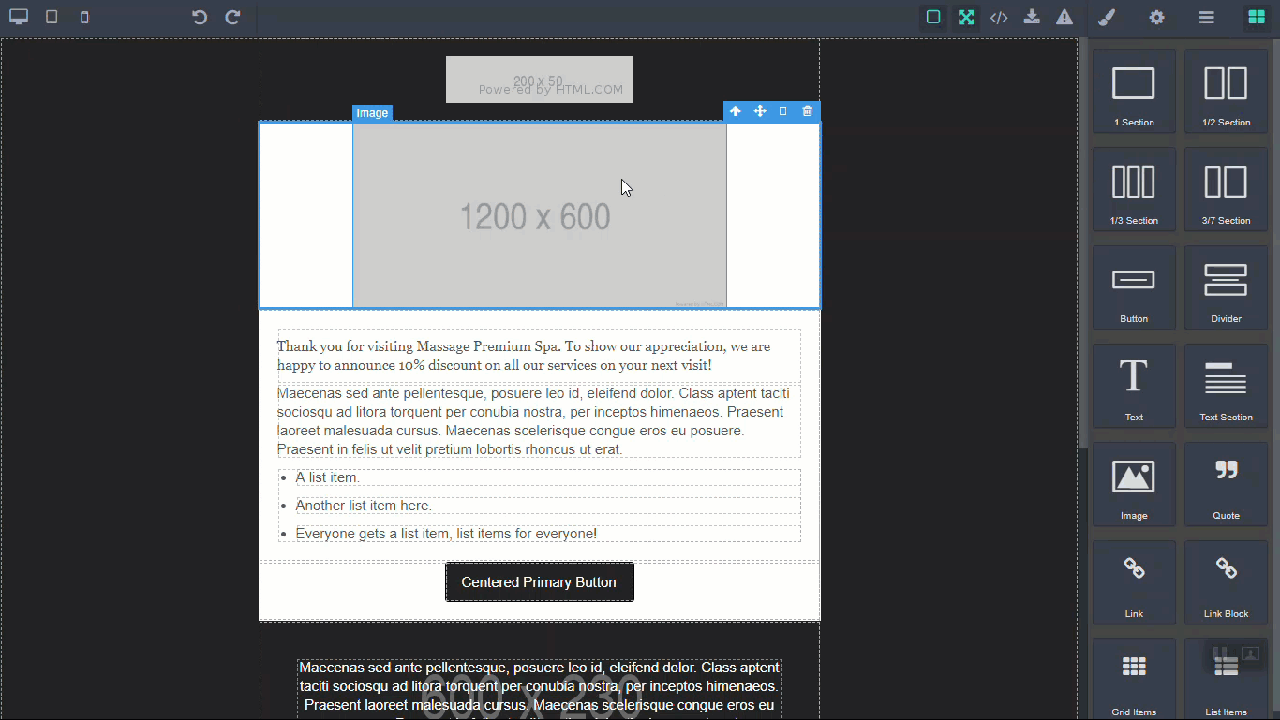
Navigate to the email editor to create an email campaign.
The email content editor opens.
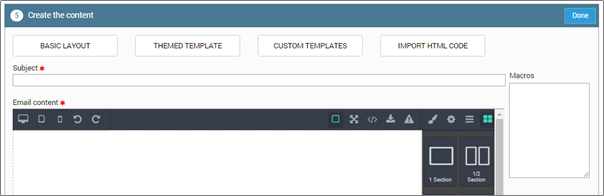
Click to select the specific image for which you want to make changes.
Click the Style Editor.
The options to edit the cell appears.
Click Dimensions.
The options to edit your image appears.
Click the required options in the Dimensions to make necessary changes.
For example: To change the width and height of your image, you can enter the dimension in the Width and Height box, respectively. Alternatively, you can use the up or down arrows next to the options to make required edits.