Book appointments using unified booking interface
The unified booking interface provides front desk staff with a seamless and intuitive experience for booking single and group appointments.
Note
The booking experience for single bookings is live. The booking experience for group and bulk bookings is coming soon.
Important
The unified booking feature is currently in Beta. Contact your Zenoti Customer Success Manager (CSM) or send a mail to Zenoti Beta signups <betasignups@zenoti.com> to enable this feature for your business.
Prerequisites
To work with the unified booking feature, you must enable the following settings:
Switch on the Unified booking experience toggle at the center level from Configuration > Zenoti Labs.
Switch on the New booking experience toggle from the booking wizard.
Switch on the Enable redesigned appointment book toggle at the center level from Configuration > Appointment and Queue management.
Key Benefits
Unified booking offers a quick way for front desk staff to book appointments. Staff can switch over completely from the bottom panel and the booking wizard as it offers the following benefits:
Streamlined booking experience: Use the unified interface to view schedules and book appointments. Staff need not choose between Appointment Book, Bottom Panel, and Booking Wizard – they can just look and book. This helps fill appointment gaps and improve operational efficiency. Note: The booking experience for single bookings is live. The booking experience for group and bulk bookings is coming soon.
Flexible booking options: Choose a provider-first or a service-first approach. Customize time slots, providers, services, and add-ons to suit guest preferences.
Faster bookings through multiple launch points: Front desk staff can book from the following launch points:
Book button on the redesigned Appointment Book
Rebook button from the New Guest Profile
Empty calendar slots
Book Single Appointments using the Book Button
To book an appointment for a single guest from the Book button from the unified booking interface, follow these steps:
In the redesigned Appointment Book, click Book.
Note
The term Book is configurable. For example, a business may configure this term as Appointment or Bookings.
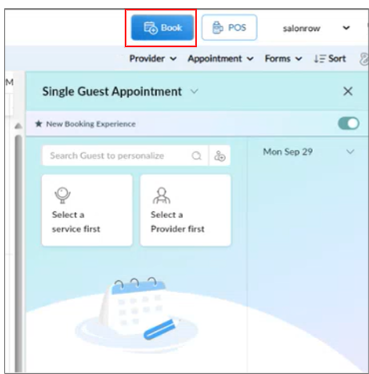
In the Single guest appointment window:
Use the Search guest to personalize field to find an existing guest by name, phone number, or email.
To book a new guest, click the new guest icon, and enter their details.
Click Select a service first or Select a service provider first.
Note
The term Service provider is configurable. Each business can configure this term to suit their context.
Tip
If you start with a service, you can narrow down the best provider for that service. If you select a provider first, you can quickly check their availability.
Click the date shown on the right panel to open the calendar.
Modify the appointment date as required.
Under Services, search for and select one or more services for the appointment.
After a service is selected, on the Add-ons screen you can include:
Add-ons with additional time
Add-ons with extra charges
Select a suitable provider based on availability.
Note
The time slots on the right panel get updated based on provider availability and duration of services.
Click View providers and select a suitable provider.
Click Proceed.
An editable summary showing all selected services, time slots, and assigned providers appears.
Click the edit icon to:
Reassign services to different providers
Change time slots
Add or remove services or add-ons
Click Done editing.
Click Review.
A countdown timer appears to complete the booking. You must complete the booking within this time.
Click Book to confirm your booking.
The appointment appears on the Appointment Book.
Book Single Appointments from the Rebook Option in the Guest Profile
To book an appointment for a single guest from the Rebook button from the guest profile, follow these steps:
In the redesigned Appointment Book, from the guest profile, under Past Appointments, find the appointment you want to rebook.
Click Rebook.
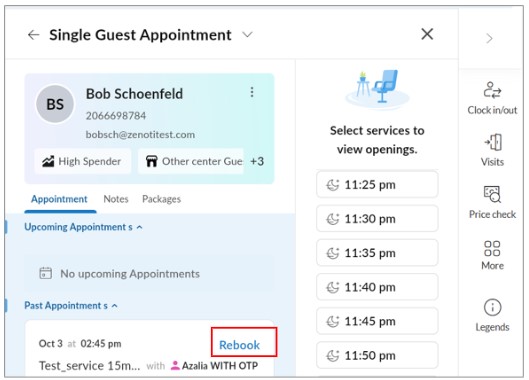
Select the provider, appointment date and time, and room, as applicable.
Click Review.
To go back to making edits, click Keep editing.
After you are done with your edits, click Done editing.
Click Book.
The rebooked appointment appears on the appointment book.
To take payment and make the booking in one go, click Book and Proceed to Payment.
The POS screen appears.
Check the booking details and click Rebook.
The rebooked appointment appears on the appointment book.
Book Single Appointments from Empty Calendar Slots
To book an appointment for a single guest from empty calendar in the unified booking interface, follow these steps:
In the redesigned Appointment Book, right-click a time slot and select New appointment.
Alternatively, double-click an empty time slot.
In the Single appointment window, use the Search guest to personalize field to find an existing guest by name, phone number, or email.
Click Select a service first or Select a service provider first.
The term Service provider is configurable. Each business can configure this term to suit their context.
Tip
If you start with a service, you can narrow down the best provider for that service. If you select a provider first, you can quickly check their availability.
Click the date shown on the right panel to open the calendar.
Modify the appointment date as required.
Under Services, search for and select one or more services for the appointment.
After a service is selected, on the Add-ons screen you can include:
Add-ons with additional time
Add-ons with extra charges
Select a suitable provider based on availability.
The time slots on the right panel are updated based on provider availability and duration of services.
Click View providers and select a suitable provider.
The time slots on the right panel are updated based on provider availability and duration of services.
Click Proceed.
An editable summary showing all selected services, time slots, and assigned providers appears.
Click the edit icon to:
Reassign services to different providers
Change time slots
Add or remove services or add-ons
Click Done editing.
Click Review.
A countdown timer appears. You must complete the booking within this time.
Click Book to confirm your booking.
The appointment appears on the Appointment Book.