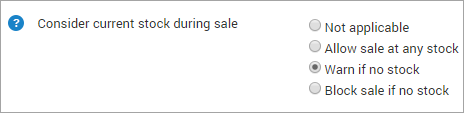Review the current stock - v1 report
Important
This is a legacy report. Businesses that have signed up with Zenoti after April 2022 do not have access to this report.
At any point, you want to know the available stock in your center. It is imperative to know the movement of your inventory at any time and the count in each bucket: inflows and outflows, checkouts, consumptions and conversions, bundling/unbundling, restocks and discards, on-hand store, and on-hand floor.
In Zenoti, Current Stock gives you a report on your inventory since the last reconciliation. It also gives you the total stock value by considering the stock in all the buckets. You can refer to this report at any time in your day and decide on your procures and transfers.
Note
To know the value of your current stock, Zenoti recommends that you view the Value report. You can use this report to view the value of your stock for a period of time.
Current stock levels update with every:
Reconciled Audit and Approved Reconciliation - updates opening quantity
Received Purchase Order, Conversion, UnBundle, and Restock - updates inflow quantity
Received Transfer Order - updates in-transit quantity
Dispatched Transfer Order, Delivered Purchase Order, Sale, Consumption, Conversion, and Bundle - updates outflow quantity
Important
For businesses that have signed up with Zenoti after April 2020 release, the store and floor quantities are combined into a single quantity, called Current On-Hand quantity.
At the center level, navigate to:
For Retail: Inventory > Retail > Current Stock- For Professional Supplies: Inventory > Consumables > Current Stock
Important
You can also view the total on-hand stock for all centers at the org level.
Note
You can see the last reconciliation date to know how recent the opening quantities are.
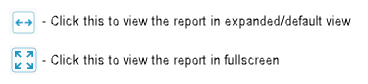
On the Current Stock page, click a product name to view the history of all transactions that happened on it.
The Product Transaction History window for the product opens. You can look at the various stages the product has been through and how the product quantity and value is updated at each stage.
Search for the products by:
Category/Subcategory
Vendor to which the products are associated in Zenoti
Value by: Average value or FIFO value
Stock Level

Time duration to view the product history in a specific window of time
Click the Refresh button to view the results based on the search criteria.
Click Export to export the current stock data to Excel or CSV format.
Your Admin can control how the current stock level is considered during checkouts, transfers, and conversions with the following setting at the Org level:
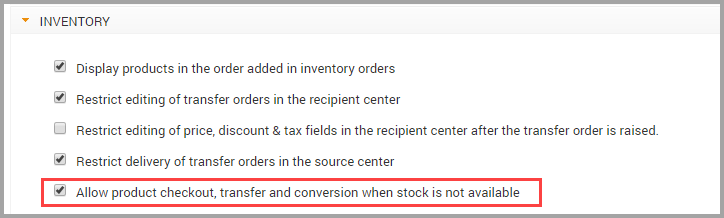
At center level, your Admin can control product sales with respect to available stock: