BILT Integration
Zenoti’s integration with BILT Rewards connects fitness centers with BILT’s loyalty platform, allowing members to book classes directly through the BILT app. This partnership fills empty class slots and attracts new customers by offering exclusive perks and reward points. BILT members earn additional reward points and complimentary add-ons when booking through Zenoti.
For more details about benefits and membership points, visit BILT Rewards Program.
Required roles: Owners, Center Managers, Admins
Required permissions: Organization level access
Key benefits
Fill vacant class slots by accessing BILT’s user base.
Increase visibility among BILT members actively searching for fitness services.
Automate bookings and attendance tracking through seamless integration.
Drive customer loyalty with exclusive rewards and incentives.
What is supported?
BILT integration supports class registrations only.
Zenoti automatically creates a new guest entry if the guest does not exist at the time of booking.
Members can book and cancel classes exclusively through the BILT app or website.
BILT manages all payments and loyalty points directly.
Zenoti generates invoices for every BILT class booking. These invoices are the same as standard class registrations but show BILT as the Payment Source and a Class Price of 0 in the guest profile.
What is not supported?
BILT integration does not support booking services or appointments.
Front desk staff cannot cancel BILT bookings in Zenoti; cancellations must be processed through the BILT app or website.
Zenoti does not manage or process payments for BILT; all payments are handled externally by BILT.
Steps to integrate BILT with Zenoti
Guests or members booking through the BILT app can register for available classes without any additional steps. For general assistance with the BILT platform, contact BILT Support.
Caution
Disclaimer: Zenoti is not responsible for the functionality or booking experience of the BILT app. The links to external resources provided in this article are for informational purposes only. Zenoti bears no responsibility for the accuracy, legality, or content of the external site or any subsequent links.
Enable BILT for your business
At the organization level, select the Configurations icon.
Navigate to Integrations and then select the Integration settings option.
Locate and expand the BILT setting dropdown.
Select the Enable BILT checkbox and click Save.
Enable BILT for specific centers or studios
At the center level, select the Configurations icon.
Navigate to Integrations and then select the Integration settings option.
Locate and expand the BILT setting dropdown.
Select the Enable BILT checkbox and click Save.
Roster Management
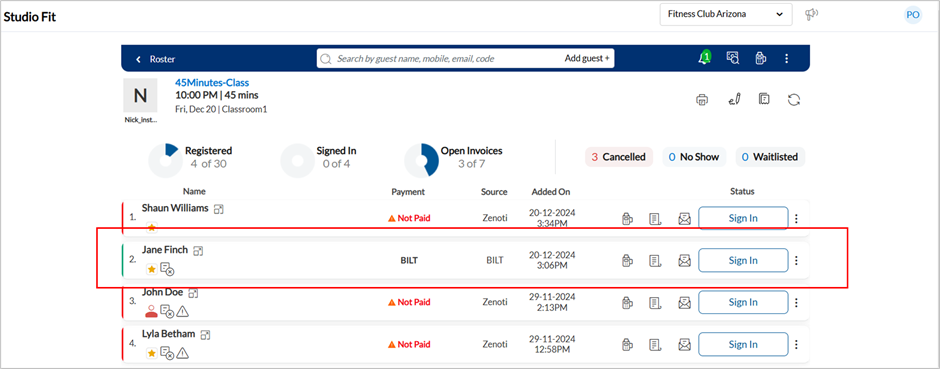
BILT bookings appear under the Source column as "BILT".
Payments made through BILT are displayed in the Payment column.
Guests can be manually signed in from the roster by selecting Sign In.
Invoices for BILT bookings show 0 value, with Paymentlist updated as BILT.
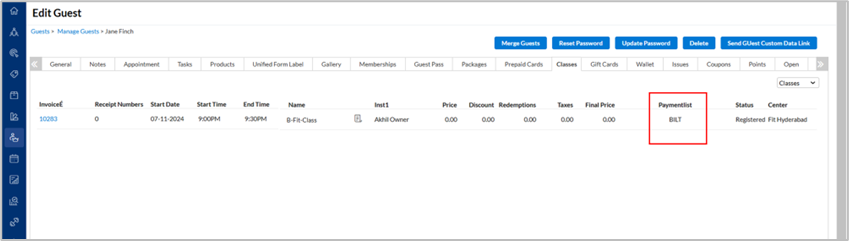
Monitoring and Reporting
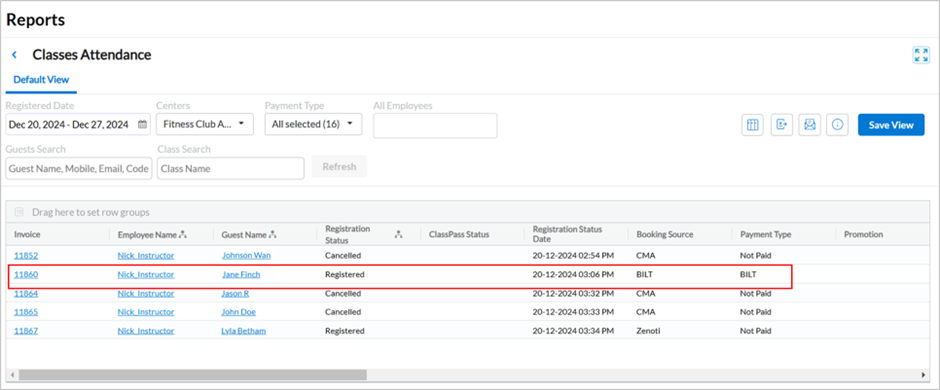
You can track BILT bookings in the Classes Attendance Report.
Refer to the Booking Source column to view all bookings made through the BILT program.