Attendance report (v2)
This article explains how to use the Attendance Report (v2) in Zenoti Reports.
Overview
This report allows center managers, front-desk staff, and accountants to track employees' schedules, availability, check-ins, check-outs, and payable hours.
Disclaimer
This article is only for the latest version of Zenoti Reports. Do not compare the data in this version with the data in the previous version.
Key use cases
Center managers can use this report to:
View employees' schedules and actual availability on a day and for the entire week and approve their leave.
Track employee check-in and check-out time.
Front-desk staff can use this report to:
View the therapists' availability for bookings throughout the week.
Accountants can use this report to:
Calculate the actual payable hours for each employee.
At the organization or center level, click the Reports icon.
On the Reports page, search for and select the Attendance report.
If the report has many columns, scroll horizontally to the right or left to view all columns.
To view specific data on the report, select the desired filters. For more information, refer to report features on Zenoti.
Click Refresh.
To get data spanning over a year, click Email.
Report views
Note
The Attendance Report provides two main views:
View by Date
Lists employee check-ins according to the date.
All check-ins by an employee in a single day are displayed in one row, separated by commas.
Includes an additional Check-in/Checkout Status filter to identify employees with missed check-ins or check-outs.
Check-in view
Lists each check-in and check-out separately.
Multiple check-ins/check-outs by the same employee in a single day are displayed as separate rows.
Edit attendance across multiple centers
Both report views allow quick edits to attendance data:
Click a date link for any center. Zenoti automatically detects the selected center and opens its Manage Check-in page in another window.
Make the necessary edits and click Save. Changes are reflected instantly in the report.
Once on the Manage Check-in page, you can edit or update other records for the same center context.
This feature works across Center, Zone, and Organization levels. A user with the appropriate access can load the report for their respective centers from any view.
If you are at Center 1 and click a date link for Center 2, the Manage Check-in page will open.
The center selection dropdown displays Center 1.
However, all the attendance data displayed on that page corresponds to Center 2.
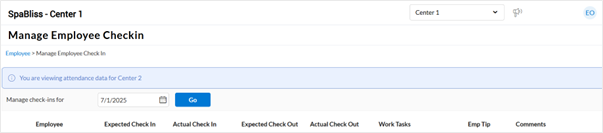
You can generate the report using the following filters:
Filter | Description |
|---|---|
Work Centers | Centers for which the report is generated. |
Employee Job | Job assigned to the employee. NoteThis filter displays only the jobs that are enabled in the centers that are selected from the work centers filter. |
Scheduled Status | Status assigned to the employee such as, 'Working', 'On leave', and so on to indicate their availability. |
Check in/ Check out Status | Track when the employee checks in and checks out to keep a track of any missed check ins. |
Zone/Location Group | Allows you to search for both zones and location groups if location groups are configured for at least one zone. Location groups will only be shown if the Enable Location groups setting is enabled. If the Zone/Location group filter is not visible, it means it is not enabled for your account. Reach out to a person at Zenoti to enable this feature. |
Column Name | Short Description | Details and Examples |
|---|---|---|
Date | Date or date range for which the report is generated. Click a date to edit check-ins | The specific date or date range for which the report is generated. For date ranges, each day appears as a separate row. The date is clickable — you can click the date to open the Manage Employee Check-In page, where you can review and edit an employee’s check-in and check-out details for that day. |
Employee Name | Full name of the employee. Click the employee's name to edit their details. | The full name of the employee. Click the employee's name to edit their details. |
Job | Job title assigned to the employee. | Job title assigned to the employee. |
Schedule Status | Employee's work status for the day or date range, such as Scheduled to work, On leave, or Working. | The current work status for the employee. Shows statues such as Working, On leave, Weekly off, Sick leave or any other status set by your organization. |
Type | Type of time entry, such as Check-in, Block out, Meal break, or Vacation. | When you view this report by check-ins, this column displays the type of check-in or time entry recorded for the employee. For example, Check-in, Block out, Meal break, Vacation, or any other time classification configured by your business. |
Work Center | Center where the employee was working or was deputed or was on loan. | Displays the name of the center or location where the employee was originally scheduled to work on the specified day. If the employee was temporarily assigned to a different center for that day, or was on loan or deputed to another center, the name of this other center appears instead. |
Schedule | Employee’s scheduled start and end time for the day. | The employee’s scheduled start and end time for the day, as per their roster. This is the planned shift time, not the actual time they clocked in or out. |
Scheduled Hours | Employee’s total scheduled hours for the day. | The employee’s scheduled start and end times for the day according to their roster. This reflects the planned shift hours, not the actual clock-in or clock-out times. |
Actual Check-Ins | Clock-in and clock-out times recorded for the employee. | The employee’s actual clock-in and clock-out times for the day, reflecting when their shift actually began and ended. |
Actual Hours | Total number of hours worked, based on the actual clock-in and clock-out times. | The total number of hours the employee worked based on their actual clock-in and clock-out times. If an employee checks in but does not check out by the end of the day, the system does not calculate actual hours for that day. |
Serviced Hours | Total hours spent on providing services across open and closed invoices. | The total hours the employee actively provided services that day, includes the time recorded on both open and closed invoices. |
Booked Hours | Total time including service and recovery time before the next appointment. | The total hours the employee spent delivering services plus any designated recovery or buffer time before the next appointment. Booked hours are calculated regardless of invoice status. |
Employee Code | Unique identifier for the employee. | The unique identifier assigned to the employee. This is typically used for internal tracking and reporting purposes. |
Base Center | Employee’s primary center where their profile is created. | The primary center where the employee’s profile is created and managed. This is typically their home location. |
BlockOut Hours (Paid) | Total block-out hours marked as paid utilization. | The total paid block-out time or breaks for the employee. These hours are included only if the block-out type has the setting 'Include this time in employee utilization' enabled. |
BlockOut Hours (Un-Paid) | Total block-out hours marked as unpaid utilization. | The total time the employee spent on unpaid block-out activities or breaks that are excluded from paid work hours. This includes all block-outs with the setting 'Include this time in employee utilization' disabled. |
Payable Hours (Actual) | Total paid hours based on actual check-in and check out times, if enabled in center settings. | The total actual hours for which the employee is paid, based on the actual check-in and check-out times. This applies only if the center-level setting for payroll calculation uses actual clock-in and clock out times. |
Payable Hours (Scheduled - Actual) | Total paid hours based on the difference between scheduled and actual time. | Displays the number of hours the employee is paid for, calculated by comparing the scheduled time with the actual check-in and check-out times. Formula: Payable Hours (Scheduled - Actual) = Minimum (Scheduled End Time, Actual Clocked Out) – Maximum (Scheduled Start Time, Actual Clocked In). Example: Anna is scheduled to work from 8 AM to 12 PM for a week, but on Tuesday, she checked in at 9 AM and checked out at 1 PM. Her payable hours for Tuesday are: Payable Hours (Scheduled minus Actual) = Minimum or Earlier time (between 12 PM and 1PM, here 12 PM is considered) minus Maximum or Later time (between 8 AM and 9 AM, here 9 AM is considered) Therefore payable hours for Tuesday= 12 - 9 = 3 hours |
Work Task | Work task selected by the employee during clock-in. | The specific work task selected by the employee when clocking in. That is, if your organization uses work tasks to categorize time spent on different types of activities such as Front desk tasks, Training, and Services. |
View History | Option to view check-in and check out logs, if permission is enabled. | View detailed check-in and check-out logs. Users with the permission 'Change Setting Logging' enabled can view these logs. |
Missed Check-Ins | Indicates if the employee missed their shift check-in on that date. | Indicates if the employee missed their shift check-in on that date. |
Missed Checkouts | Indicates if the employee missed their shift check-out on that date. | Indicates if the employee missed their shift check-out on that date. |
Actual Breaks Hours | Total break time taken by the employee. | Shows the total time an employee spent on breaks during their shift, indicating how many minutes they were away from work. Example: Employee shift timings: 9:00 AM – 5:00 PM Breaks Taken: 30-minute lunch break 15-minute coffee break Total Actual Breaks Hours: 30 + 15 = 45 minutes So, Actual Breaks Hours = 45 minutes |
Break Status | Indicates whether the employee has taken the mandatory break. | Break Status indicates whether an employee has met the company’s mandatory break requirement for their shift. Valid values are: 1 = Yes (break requirement complete) 0 = No (break requirement not met) For example: Policy: 30-minute break required for an 8-hour shift. Scenario A: Employee takes a 30-minute break as the employee completes Mandatory Break Break Status = 1 (Complete) Scenario B: Employee takes only a 15-minute break as the employee didn't complete Mandatory Break Break Status = 0 (Incomplete) |
Actual Breaks | Specific time ranges when the employee took breaks. | The exact time when an employee actually took their breaks, helping to visualize when they were off the clock for breaks. For example: Break Taken: Employee checks out for lunch at 1:00 PM Break duration = 30 minutes Calculation: Break end time = 1:00 PM + 30 mins = 1:30 PM Actual Breaks: "1:00 PM - 1:30 PM" |
Vacation Hours | Vacation hours taken by the employee, logged by the manager. | Vacation hours taken by the employee, logged by the manager via the Manage check-in page and used in hourly pay calculations. |
Holiday Hours | Holiday hours taken by the employee, logged by the manager. | Holiday hours taken by the employee, logged by the manager via the Manage check-in page and used in hourly pay calculations. |
Additional Hours | Additional hours worked by the employee. | Additional hours worked by the employee, logged by the manager via the Manage check-in page and used in hourly pay calculations. |
Actual - Schedule | Shows the time difference between the first check-in and the scheduled start time. | How early or late an employee's first check-in is compared to their scheduled start time. NoteThis column is displayed only when attendance threshold rules are configured at the organization level. |
Check-in Status | Indicates if the check-in is Early, On Time, or Late based on threshold rules. | Displays the first check-in time against the defined early and late thresholds. Depending on these thresholds, the system categorizes the check-in as Early, On Time, or Late. NoteThis column is displayed only when attendance threshold rules are configured at the organization level. |
Exporting work task details
To download work task details:
Next to Show/Hide Columns, click Export Work Task Details.
Click Save As.
Note
This option is available only for businesses with employee work tasks enabled.