Getting Started
Details about the Consumer Mobile App (CMA), its features, and how your guests can use the app
New and improved Consumer Mobile Application
Consumer Mobile App allows your business to have an omnichannel presence. It allows your guests to book an appointment, buy products, gift cards, and packages conveniently from their mobile devices.
Consumer Mobile App (CMA V3) elevates your guest experience, simplifies user flows and gives you branding options to match your business requirements.
Guests can view all the services, check available time slots and select a provider of their choice. After the booking, they can make a payment online or choose to enable Auto-pay.

The CMA V3 comes with the following features:
Advanced branding and customization options, such as:
A customizable header section, quick link section, spotlight section, and announcement banners.
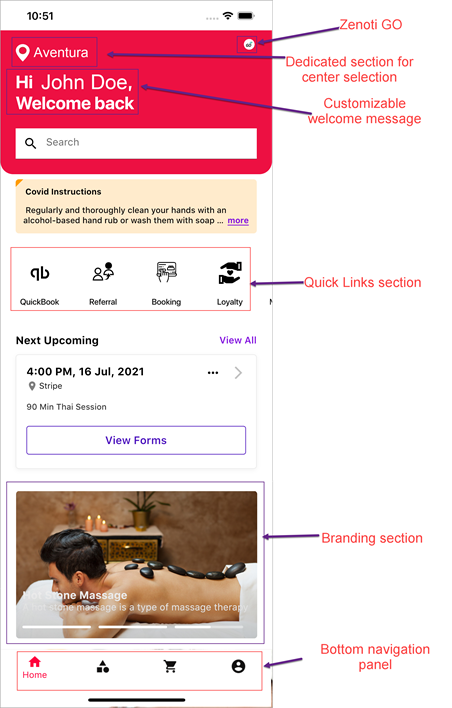
Improved and customizable guest onboarding screen with an image carousel
Modern and consistent customer experience features, such as:
A single home screen with a bottom navigation bar that consists of home button, services, shop, and account.
A dedicated section for center selection.
Support for dark mode.
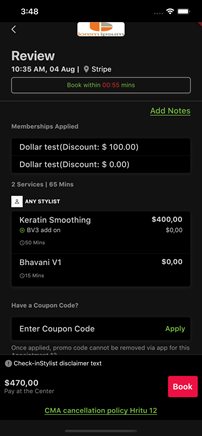
Ability to update assets without app publishing.
Streamlined user workflows.

Complete parity with CMA V2, such as:
Zenoti Go
Appointment booking
Social login
Referral program
New features, such as:
Gift card sales
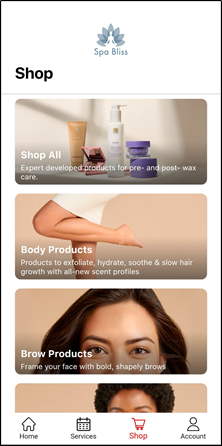
Prerequisites
You must enable CMA for your organization by contacting your Zenoti Customer Success Manager.
You must have an account set up in the Google Playstore and the Apple App Store.
After you enable the CMA for your organization, you can do the following:
After you customize and publish the app, your guests can do the following on the CMA:
View Services and Centers
Book an Appointment
Add the appointments to Google Calendar
Reschedule Appointments
Cancel an Appointment
Buy Gift Cards
Self-Check In
Save Card Details
Specify Tips for the Services
Auto-pay for the Services
Provide Feedback on Services
View the Guest Profile
View Upcoming and Past Appointments
Purchase Gift Cards
Quick Book and Rebook the Services
Overview of Consumer Mobile App (CMA)
Consumer Mobile App allows your business to have an omnichannel presence and allows your guests to book an appointment conveniently from their mobile devices.
You can customize the look and feel of the CMA to match the branding requirements of your business thereby, allowing you to provide a seamless booking experience to your guests.
Guests can view all the services, check available time slots and select a provider of their choice. After the booking, they can make a payment online or choose to enable Auto-pay that collects the payment automatically.
Workflow
The following image explains the workflow of the CMA:
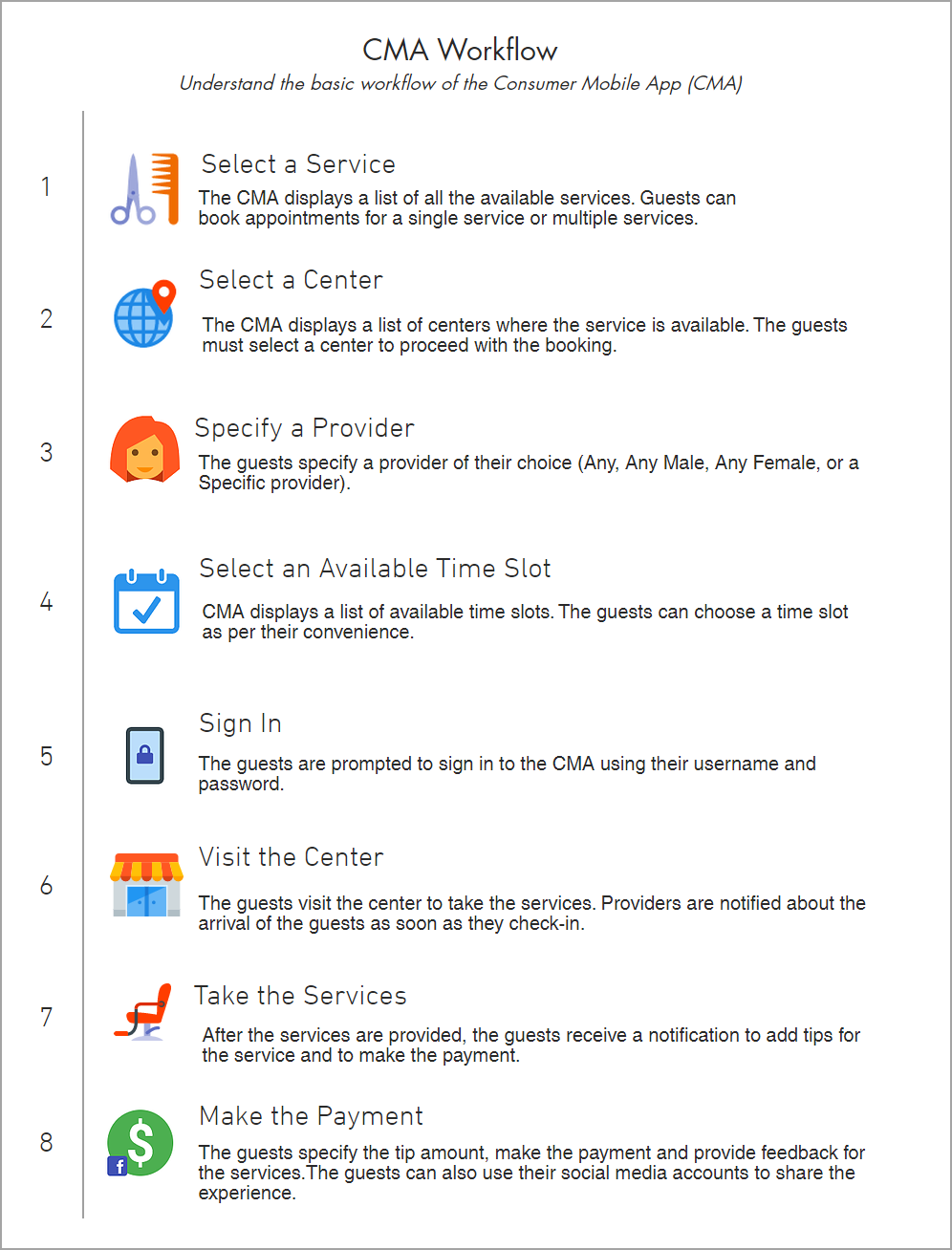
Prerequisites
You must enable CMA for your organization by contacting your Zenoti Customer Success Manager.
You must have an account set up in the Google Playstore and the Apple App Store.
After you enable the CMA for your organization, you can do the following:
Read about the frequently used words and terminologies of the CMA:
After you customize and publish the app, your guests can do the following on the CMA:
View Services and Centers
Add the appointments to Google Calendar
Specify Tips for the Services
Glossary
This article lists and explains the frequently used words or terminology in Consumer Mobile App (CMA), thereby allowing you to understand their functionality.
Self check-in
The Self Check-in feature of CMA allows your guests to check themselves in when they arrive at your center.
Learn more about Self Check-In
Self Check-In is a part of Zenoti GO
Auto-Pay
Auto-pay allows for a seamless checkout experience for your guests and improves the operational efficiency of your front desk staff by eliminating the need to be present at the desk during the checkout. This allows your front desk staff to concentrate more on the guest experience and provide better service.
Learn more about Auto-pay
Auto-Pay is a part of Zenoti Go.
Self-Pay
Self-pay is a truly contactless self-service payment module that allows your guests to make payments for the services online, from their saved card. Guests can make the payment any time after the services begin, without any assistance from the front desk or without the requirement of any physical terminal.
Note
To enable Self-pay, in Zenoti GO, when setting up check out experiences, a guest has to select No, Pay using my phone each time. After Self-pay is set up, the guest can make payments through Self-pay by tapping Pay Now in the Appointment section.
Quick Book
The Quick Book panel on CMA displays five unique appointments booked by the guest earlier. This allows the guest to book an appointment with a single tap.
Learn how you can use the Quick Book
Geofence
Geofence is a virtual boundary that you can specify around your center. CMA uses Geofence for determining if the guest is inside the center or within the specified boundary of the center and allows them to self check-in.
Learn how you can enable Geofence for your center
Best practices to drive adoption of the Mobile App
Apart from being a medium to drive online bookings, the Consumer Mobile App (CMA) also offers your guests a contactless and a convenient way of booking and taking your services.
Your CMA is capable of handling the end to end operations of your business from booking a service to taking payments online without any manual intervention.
It is important that you let your guests know about the versatility of the CMA and prompt them to install and use the app for their own convenience and safety.
This article lists down a few tips and best practices that a business can use to drive and improve the CMA adoption among your guests.
Important
All the resources here are being provided for informational purposes only.
Zenoti bears no responsibility for the accuracy, legality, or the content of the external site or for that of subsequent links.
In-store Promotions: Needless to say, a salon/spa/medspa gets the maximum attention from guests while they are inside the premises. Hence it is important to promote the app within your premises. Use signages promoting the app and its benefits along with a QR code that guests can scan and install the app within seconds. Use spaces like the reception, in service areas, behind the doors etc.
Automated Voice Message: When a guest calls you to book an appointment or for any inquiry, you can use a voice message instead of the dial tone.
For example, Thank you for calling <Business name>. You can now book your appointment anywhere, anytime on our mobile app. Just download <app name> app from Google Play Store and Apple AppStore and book within seconds. Try it today!
App Store Optimization: App Store Optimization (ASO) is all about improving visibility on the respective app stores to boost organic downloads. App store search is the most common way of discovering apps.
47% of iOS users and 53% of Android users discover apps by searching on respective app stores. How to get your app to show up on these searches? ASO improves ranking positions of your app on these searches which results in more visibility and more app downloads.
Below are the top factors that contribute to ASO that businesses can adopt:
App Name (30 characters): The app name provides you with the strongest grounds to match keyword searches on the app store. It is essential to have an app name that is easy to remember, users can relate to and provides insight into what the app does. Apps with keywords in the title rank 10.3% higher on average than those without a keyword in the title.
The app names could have the brand name with one or two keywords words about its services. For example:
<App Name> - <Services> i.e. Spa Bliss - Hair & Wax
App Subtitle: Apple AppStore allows app developers and marketers to use an additional short phrase under their app name, which can be seen as a complement of the app name in terms of marketing message and keywords. Subtitles provide a simple call to action, i.e., what users can do with the app.
Examples of titles that brands could use:
<Waxing salon brand>- Book waxing services for hands, legs, and body
<Spa brand>- Book massages, refer friends
The subtitle should highlight the main services and also an action word for the users.
App Description (4000 characters): The app store description gives users relevant information about the app and an overview of its main features. Descriptions are also factored in app store algorithms. The description should be informative, easy to understand, have relevant keywords in sentences.
Checklist for the app description:
Informative
Easy to understand
Clearly structured (bullet points, emojis)
Includes keywords (especially with Google Play)
Up to 4000 characters long
App Ratings and Reviews: User feedback plays an important role in ASO. Apps with higher ratings rank higher as they are considered to be more relevant. When choosing a brand, today’s users rely heavily on ratings and reviews to decide if they want to install an app. Reading reviews by other users gives an authentic picture of how the app is, what issues others can face, is it worth downloading the app or not.
Businesses should respond to every review- positive with a thank you note and negative with an apology followed by getting in touch with the guest to follow-up on the issue.
Assets: App screenshots and videos help apps demonstrate their functionality. For the iOS App Store, add videos in-app previews. For Google Play Store, embed videos directly in the screenshots section. Below are some examples of good app screenshots that attract users and convey the essence of the app. Businesses can experiment with screenshot titles, portrait or landscape orientation as the objective here is to attract the user to download the app.
Checklist for your screenshots & videos:
Illustrate how your app looks like
Highlight its main features
Tell a visual story
Pay attention to layout & size requirements
Appstore Search Ads: Businesses can run paid ads within the app store to get the app featured in the category or search. With Apple Search Ads, Apple now provides the exact Search Popularity for keywords.
Businesses can also use the links below for more details on improving their Asset Store Optimization (ASO):
Promotions on the website:
Smart Banner: Your website is an important medium to promote your app. Configure smart banners on the home screen of your website for mobile browsers to drive app installs. Add download links for Apple and Android devices to the Smart Banner which guests can click and directly download the app. If your app is already installed, the Smart Banners display an “Open” button to remind guests to use the app.
Embed app download links: Always embed your app download links in website promos, emails, SMS, social posts, etc. Whenever an email is sent to a guest, include links to download the app from the iOS App Store and Google Play Store by showing icons. Upon clicking, guests are redirected to the app description page on the respective app stores to download the app.
Digital Campaigns: Create campaigns on your brand’s touchless and safe mobile app experience. Digital campaigns can be very helpful to drive app downloads if the targeting is right. Check the resources below to know some of the ways businesses could leverage social media to drive app downloads:
Create microsites to promote the app using SEO: To improve app discovery, businesses could have microsites that make use of SEO. These sites are similar to a landing screen, but act as a website; hence are discoverable in search engines. These microsites can highlight the app’s benefits and include a download link for users.
Check the resources to gain more insights:
Ads on other apps: Many apps generate revenue from app advertisements. Businesses could promote their app on other apps to drive app installs. Salons must sign up to some tools to create an ad, and select a budget. Explore the tools in the link below:
Referral Program: Zenoti has a referral program. If you have enabled the
referral program, you can encourage guests to refer their friends to sign up
and download the app. Learn more
Create an account for a new guest on CMA
By creating an account on CMA, guests can conveniently check their membership status, review their past appointments, and monitor their loyalty points balance. This provides them with a comprehensive overview of their engagement and benefits within the system.
To create an account, perform the following actions as a guest:
Navigate to the CMA by entering the URL.
From the main menu, click Sign In.
To create an account for a new user, click Create a new account.
Enter the following mandatory details:
First Name: Enter your first name.
Last Name: Enter your last name.
Email: Enter your email address.
All the transactional emails will be sent to this email address.
Mobile Phone: To provide contact details, enter your mobile number.
Note
The country code for the mobile number is auto-populated based on the settings at the organization level. For example, if the organization has set the country to Australia, the Mobile Phone field will display the country as Australia by default.
Date of Birth: Select your date of birth from the calendar or manually enter it in the prescribed format in the text field.
Gender: To specify your gender, select the appropriate option.
Preferred pronoun: To specify the pronoun you prefer to be called by, enter the values.
Password: Enter your password.
Confirm password: Enter your password again.
Marketing communication: To specify how you want to receive marketing information communication, select the appropriate option.
Opt-in to loyalty program: Select this checkbox to enroll in the loyalty program and start earning rewards. If left unchecked, you can join later through your profile. Once enrolled in the loyalty program, guests can only opt out by contacting the center directly.
Click Create an account.
Log in to webstore and CMA
Guests can log in to webstore and CMA either using a password or using a verification code.
When logging in with a password or verification code, guests can choose to stay signed in for up to 90 days. If they return within this period, they are automatically logged in. This ensures they can immediately view membership or package benefits applied to service prices during future visits, reducing the need to log in again before booking. For payment-related actions, such as booking with a deposit (if configured), or purchasing a package, membership, or gift card, as well as updating profile details, guests will be prompted to re-authenticate for security.
The guest clicks Sign In or Book now.
The guest enters mobile number or email address, depending on the configured option.
The guest enters the password and clicks Log in.
By default, the password is hidden. To verify the password they have entered before submission, the guest can click Show password.
Note
If the entered password is wrong, the guest can click Forgot password and enter their registered email address or mobile number to get a verification code. After successful verification, the system prompts them to create a new password.
To log in using a verification code, follow these steps as a guest:
The guest clicks Sign In or Book now.
The guest enters mobile number or email address into the provided field, depending on the configured option.
If the guest enters a mobile number, the country selector appears after they add the first three digits.
This information is used to identify the account linked with the email or mobile number.
To request a one-time password, the guest clicks Generate verification code after entering the mobile number or email.
The system checks if the provided mobile number or email exists in the record.
If the number or email is registered, the guest will receive the code on their mobile or email.
If not, the guest may be prompted to provide their personal identification information.
If the guest does not receive the code within a minute, they can click Resend code to request one again.
The guest enters the code.
The entered code is verified against the one sent to the guest's registered mobile number or email. If the verification code matches and is valid, the guest is granted access to their account or allowed to proceed with the booking process.
The guest can then proceed with the next step in the booking process.
If guests do not see the option to log in with a verification code, ensure that the Log in with verification code setting is enabled.
Impacts and considerations
If the entered email or mobile number has no profile associated with it: The guest will receive a verification code, submit it, provide the necessary details, and a new profile will be created.
If the entered email or mobile number has a single profile associated with it: The guest will receive a verification code, submit it, and get authenticated.
If the entered email or mobile number has multiple profiles associated with it: The guest will be prompted to enter their first name for validation.
If the first name matches exactly one profile, the guest will be authenticated.
If the first name does not match any profiles, an error message is displayed and the guest will be prompted to retry.
If there are multiple matches for the credentials: The guest will need to validate their first name to link the credential to the correct profile. A profile merge alert will be created for the front-desk staff.
Note
Guest can attempt to log in up to five times. After five unsuccessful attempts, their login with these credentials will be blocked for one hour.