Onboarding requirements for CMA
Caution
The links to external resources provided in this article are for informational and set-up purposes only. Zenoti bears no responsibility for the accuracy, legality, or content of the external site or its subsequent links.
To create a live Consumer Mobile App (CMA) for your business, you must set up the following configurations to meet the requirements.
The business must select a platform for its application. It can be either iOS, Android, or both.
Onboarding for iOS
Apply for a DUNS number.
Choose your country by navigating to the Dun & Bradstreet site.
On the site menu, hover your mouse over D-U-N-S number.
Select Get a D-U-N-S number and follow the process on the page.

Note
Refer to the following articles:
U.S. and Canada region: https://www.dnb.com/duns-number/get-a-duns.html
U.K. region: https://www.dnb.co.uk/duns-number/lookup/request-a-duns-number.html
Australia and New Zealand region: https://www.illion.com.au/request-a-duns-number/
India region: https://www.dnb.co.in/duns/get-a-duns#reg-form-duns
Add a Zenoti profile to the iOS developer account.
Log into appstoreconnect.apple.com using your developer account credentials.
Navigate to Users > Access.
To add a new user, click +.
Select any one of the below email IDs to add with role as Admin based on organization type:
Spa - cx-spa@zenoti.com
Salon - cx-salon@zenoti.com
Medspa - cx-medspa@zenoti.com
Fitness - cx-fitness@zenoti.com
To set the role as admin, under Roles, select the Admin checkbox.
To access additional data, under Additional resources, select the Access to Certificates, Identifiers, and Profiles checkbox.
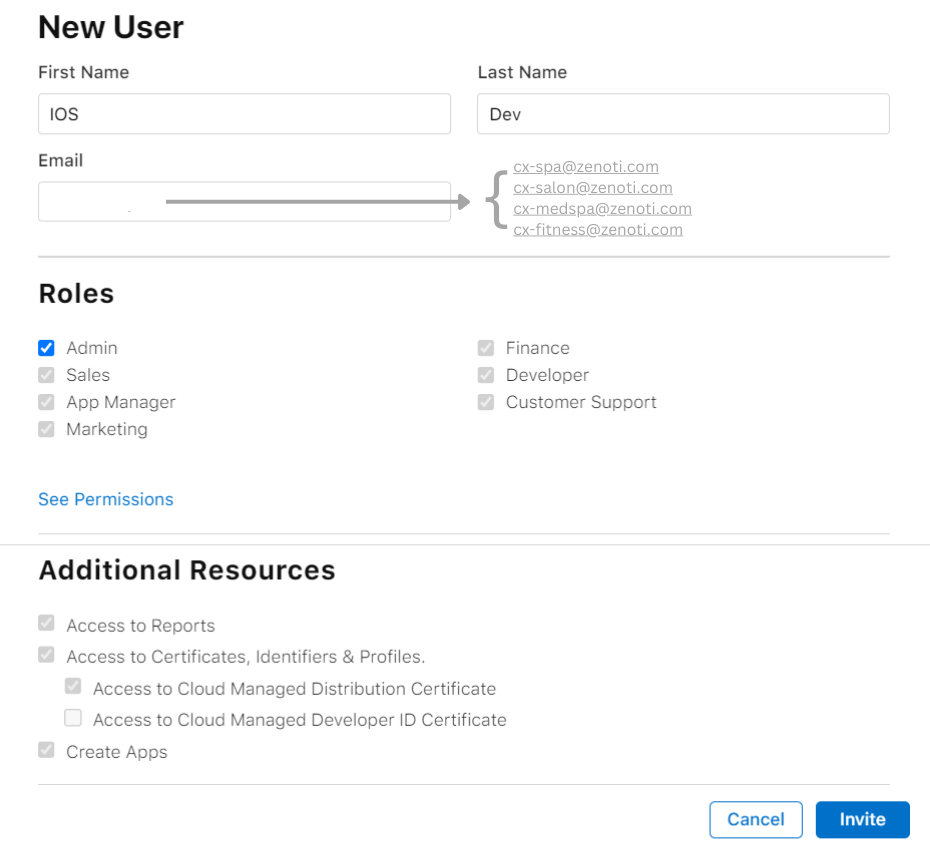
Click Invite.
Onboarding for Android
Create an Android developer account.
Add a Zenoti profile to the Android developer account.
Note
This is required because this step allows Zenoti to publish the app on behalf of your business.
Send an invitation to ext-playstore-admin@zenoti.com with the admin privileges.