Call Routing
This article explains how to configure call routing in HyperConnect to manage incoming calls effectively during business hours. You can choose from different routing methods, such as ringing all users, using a fixed order, round robin, or routing through groups, based on your operational needs.
Overview
HyperConnect helps you manage incoming calls efficiently by offering flexible call routing features. Whether you need to respond quickly, follow a specific sequence, or involve different departments, you can customize your call flow to match how your business works best.
Set Up Call Routing Preferences
To set up or modify your call routing preferences:
Launch HyperConnect.
Click the Settings icon.
In the Voice tab, navigate to Business hours configuration > Routing options .
Choose your preferred routing method:
Ring all users (default)
Fixed order
Round Robin
Ring groups in fixed order
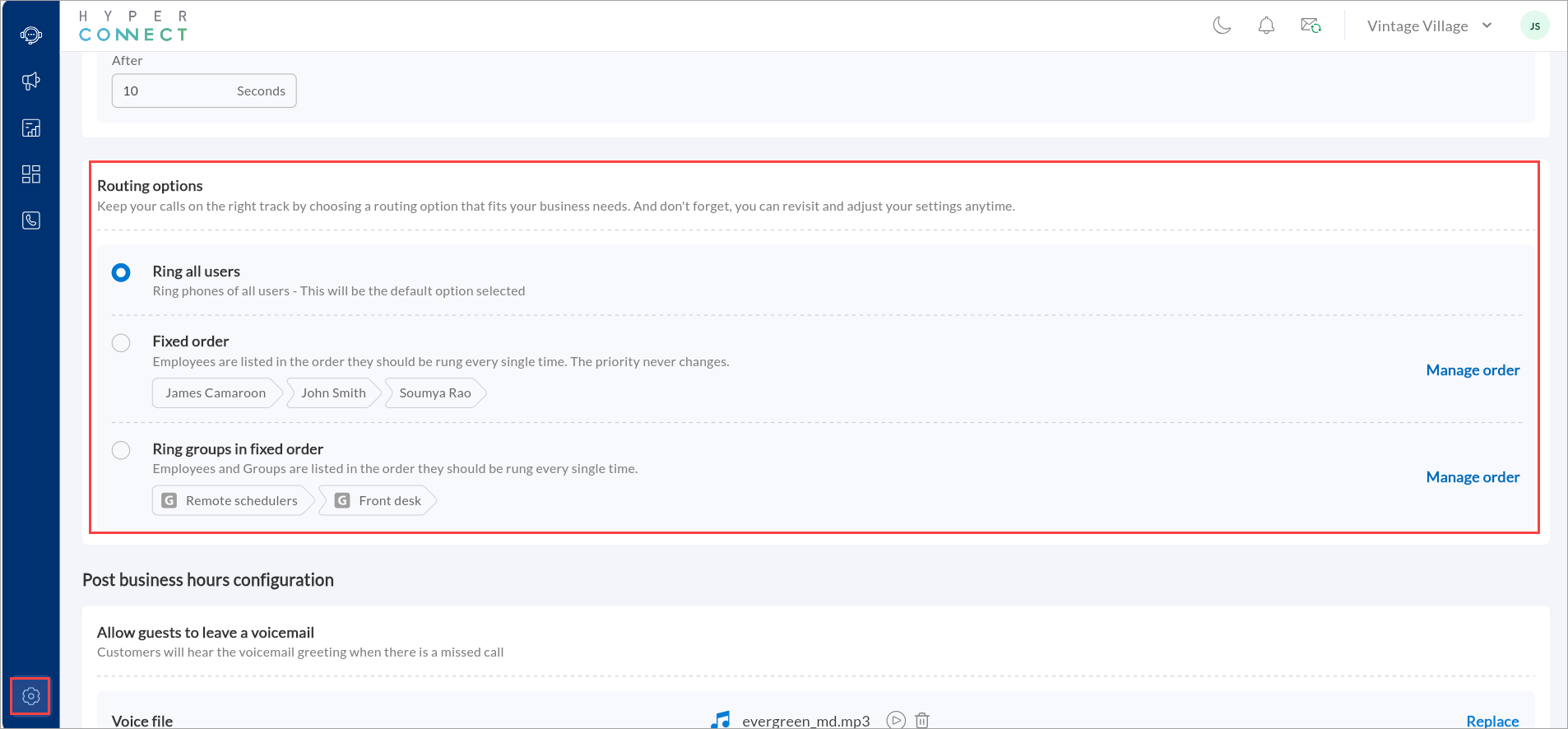
Click Manage if you want to customize the order of users or groups.
Click Save.
Understanding the Routing options:
Ring all users
This default setting ensures every designated team member’s phone rings at the same time. The first person to answer takes the call, helping your team respond faster. This is especially useful for busy front desks or booking lines where speed matters.
Enabling this setting ensures fast response times by notifying everyone at once.
Fixed order
Calls are directed to users in a preset sequence. If one user doesn’t answer, the call moves to the next. Example: John → Smith → James
This is ideal for teams where calls must follow a defined structure based on roles or expertise.
Round robin
Automatically distributes incoming calls evenly and sequentially among available team members. Instead of always starting from the top of a list (as in fixed order), Round Robin rotates the starting point, giving each team member an equal opportunity to answer calls over time. This helps avoid overloading any one staff member while ensuring guests are always answered promptly by the next available agent.
Ring groups in fixed order
Calls ring all members in a group first (for example: Remote Schedulers). If unanswered, the call routes to the next group (Example: Front Desk).
This is ideal for businesses with tiered teams or specialized departments.
Note
Click Manage order to arrange the user sequence in both Fixed order and Ring groups in fixed order options.