Zenoti Payments - Tasks for front-desk staff
Process payments on Webstore and CMA
You can configure Zenoti Payments to process card payments made by your guests on the Webstore and Consumer Mobile Application (CMA).
Important
In Zenoti Payment settings, ensure the following are selected:
Save card is selected
Online Transaction type is selected
The payment processors supported on Webstore and CMA are as follows:
Webstore (V1 & V2) | CMA |
|---|---|
|
|
Processing card payments on Webstore
After you configure payments, guests can make card payments on Webstore as follows:
Log in to the Webstore, and purchase a gift card to come to the payments screen.
Click Preview and buy.
Enter the card details and click Submit payment.
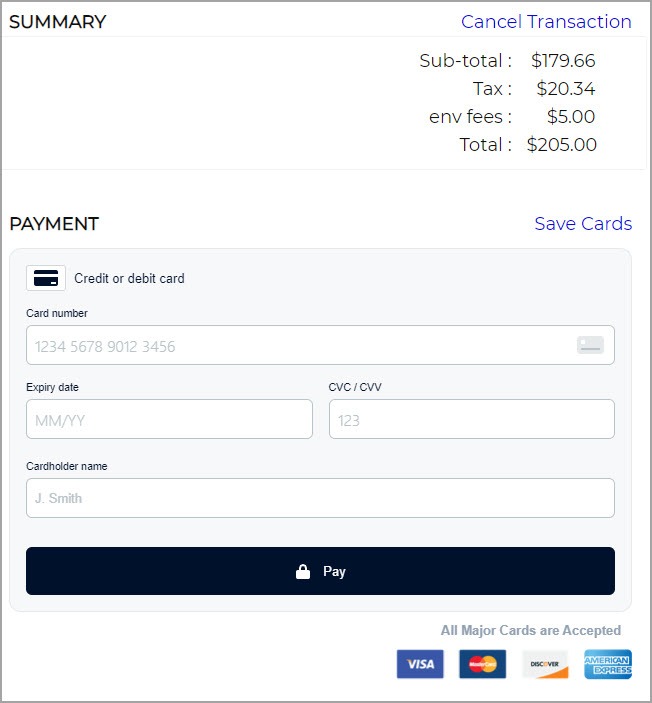
Processing card payments on CMA
After you configure payments, guests can make card payments on CMA as follows:
Log in to the CMA, book an appointment, and come to the payments screen and tap Proceed to payment.
Tap Pay.
Enter the card details and tap Add card and tap Submit payment.
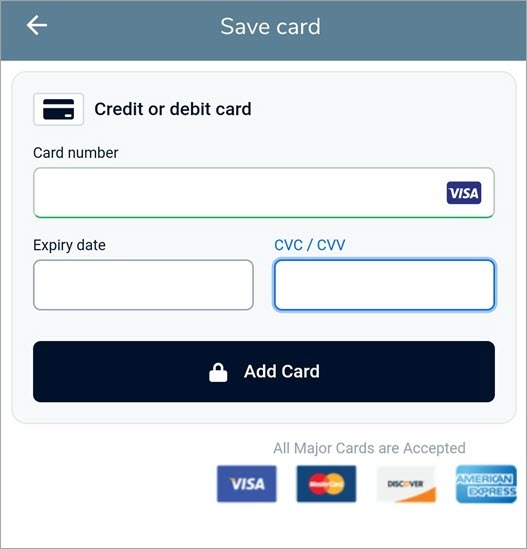
Accept Credit Card Payments using Zenoti Mobile POS
This article walks you through the steps to initiate a payment from the Zenoti Mobile POS. You must configure and set up Zenoti Payments for processing payments through Zenoti Mobile.
Note
If you plan to initiate a payment through the desktop, read the Set Up Mirror Mode and Accept Card Payments in Mirror Mode articles.
On the iPad, launch Zenoti Mobile POS.
Select the appointment for which you wish to take payment.
The appointment details appear to the right with an option to Proceed for Payment.
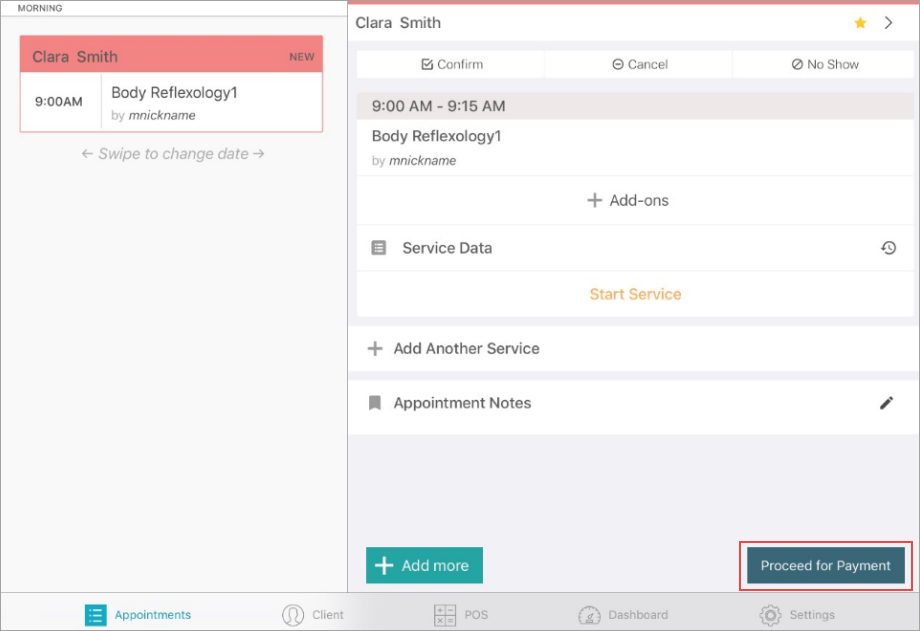
Tap Proceed for Payment.
Various payment types appear.
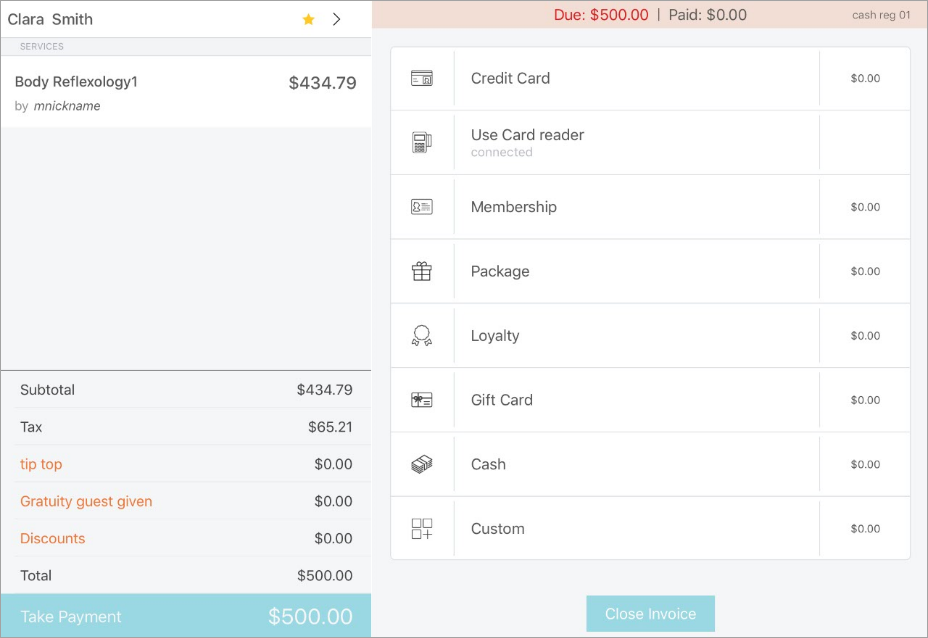
Select Credit Card as the payment method.
The credit card payment screen opens.
Based on your requirement, you can do one of the following:
If the guest's credit card is stored on the file, tap it to complete taking the payment.
Add New Card and store a new credit card on file.
Tap Collect.
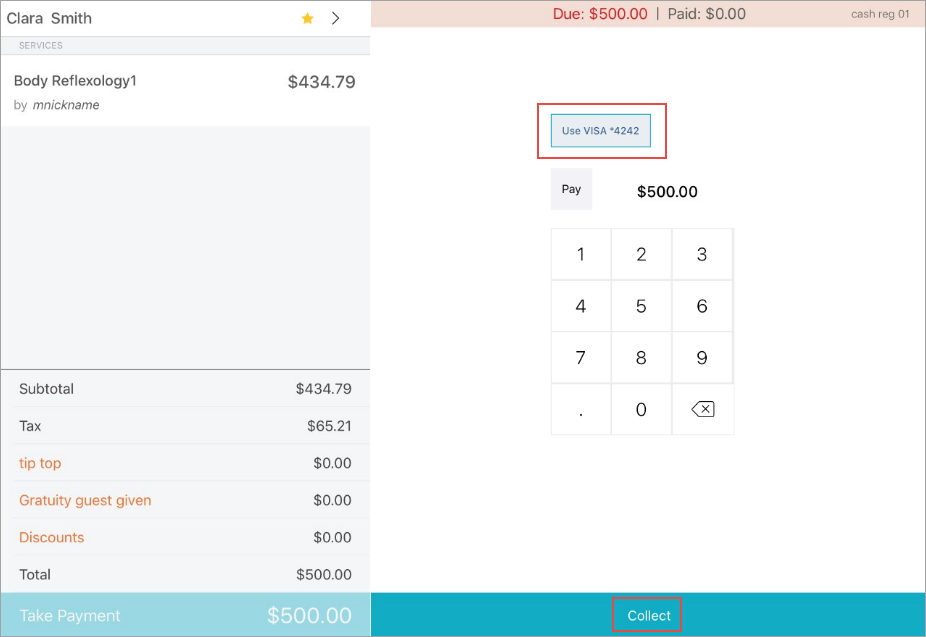
If you have tapped Collect in the previous step, a prompt asking youto Present Card appears.
Based on the card (chip, magnetic stripe, or NFS enabled) the guest has presented, you can dip, swipe, or tap the credit card on the card reader.
Follow the instructions on the card reader to complete the transaction.
The transaction details are updated in Zenoti and a Payment Successful screen appears with an option to print receipt (requires you to have a printer connected to your iPad).
Note
The very first time you transact using the card reader, the card reader might perform a software update on the device (takes few minutes to complete). This update happens only once.
(Optional) Tap Print to print the receipt.