Sell packages
Sell a series package
Series Packages are packages that offer a set of services and products, usually at a discounted price. Such packages have an expiry date - guests need to avail all the services of the Series Package within this time.
Note
As part of the package, you could sell products such as a shampoo, conditioner, creams, and oils.
Example: You could have a Series Package for haircuts with 8 sessions plus 2 sessions free. You could have a validity of one year for this package - which means that guests will need to avail all 10 sessions within a year. As part of the package, you could sell products such as a shampoo and conditioner.
Important
You can sell a Series Package only from the POS (Point of Sale). Guests can avail services of a Series Package only after making either full or partial payment.
The cost of series packages is usually on the higher side since the guest needs to pay for a series of sittings. Guests may agree to pay the full amount upfront, pay as and when they avail the service or may want to pay in installments at regular intervals. Depending on the settings at your organizational level, you will be able to accept payments for Series Packages using any or all of these methods.
Sell a series package (when a guest pays the full amount)
Series Packages are packages that offer a set of services and products, usually at a discounted price. Such packages have an expiry date - guests need to use all the services of the Series Package within this time.
Note
As part of the package, you could sell products such as a shampoo, conditioner, creams, and oils.
Important
You can sell a Series Package only from the POS (Point of Sale). Guests redeem services in a Series Package only after making either full or partial payment.
Important
Before you begin, verify that the following configurations are in place:
You should have already created a Series Package at the Organizational level. Read: Set Up A Day, Series or Promo Package
You should have already created Package Categories. Read: Create a Package Category
Launch POS using one of the following methods:
a) Click the POS icon on the top right corner of the Appointment Book.
b) Click anywhere on the Appointment Book and select Point of Sale from the list of options.
The Point of Sales window opens.
In the POS window, enter the guest details as follows:
a) If you have opened POS by clicking the POS icon or Point of Sale option, in the guest details section at the top of the POS, enter either the mobile number, first name, or last name of the guest, and select a matching record from the list of suggestions.
b) If the guest record doesn't exist in Zenoti, enter the following required guest details to create a new guest record: Mobile number First name Last name Gender
Note
The First name and Last name fields are always mandatory. You can choose to make Gender, Email, and Referral source fields mandatory from the Guests configuration settings.
The guest details appear in the top panel of the POS window.
Click the Packages tab at the bottom of the POS window.
Search for and select the Series Package from the list of options. The cost of the series package appears.
Select the name of the employee who made the sale in the Sale By option. This detail may be used in your organization to calculate commissions for employees based on sale of products. Read: Configuring Product Commissions at Individual Employee Level.
Click Add Package.
The details of the package appear in the Invoice section.
(Optional) If you want to give any discount, enter the discount and click the arrow button next to it.
(Optional) If the guest has a cash back or a custom coupon which is redeemable, enter the coupon number in the Coupon # field and click the arrow button next to it.
(Optional) If there is any active marketing campaign going on for the package, select the Campaign.
(Optional) In the Comments box, type helpful notes.
Use the Collect Payment section to take payment for the package. Read: Taking Payments.
Click Add Payment.
Close the invoice with either the Print or SMS option.
Sell a series package (with no schedules or installments)
Series Packages are packages that offer a set of services and products, usually at a discounted price. Such packages have an expiry date - guests need to use all the services of the Series Package within this time.
Note
As part of the package, you could sell products such as a shampoo, conditioner, creams, and oils.
Important
You can sell a Series Package only from the POS (Point of Sale). Guests can redeem services of a Series Package only after making either full or partial payment.
Important
Before you begin, verify that the following configurations are in place:
You should have already created a Series Package at the Organizational level. Under the General tab, ensure you have configured a Minimum partial payment (in percentage "%") Learn more: Set Up A Day, Series or Promo Package.
You should have already created Package Categories.
Ensure that the Enable redemptions on open packages setting is enabled.
Launch POS using one of the following methods:
a) Click the POS icon on the top right corner of the Appointment Book.
b) Click anywhere on the Appointment Book and select Point of Sale from the list of options.
The Point of Sales window opens.
In the POS window, enter the guest details as follows:
a) If you have opened POS by clicking the POS icon or Point of Sale option, in the guest details section at the top of the POS, enter either the mobile number, first name, or last name of the guest, and select a matching record from the list of suggestions.
b) If the guest record doesn't exist, enter the following required guest details to create a new guest record: Mobile number, First name, Last name, and Gender
Note
The First name and Last name fields are always mandatory. You can choose to make Gender, Email, and Referral source fields mandatory from the Guests configuration settings.
The guest details now appear in the top panel of the POS window.
Click the Packages tab at the bottom of the POS window. Search for and select the Series Package from the list of options.
The name of the logged-in employee appears by default in the Sale By option. This detail may be used in your organization to calculate commissions for employees. Learn more: Configure Product Commissions at the Individual Employee Level.
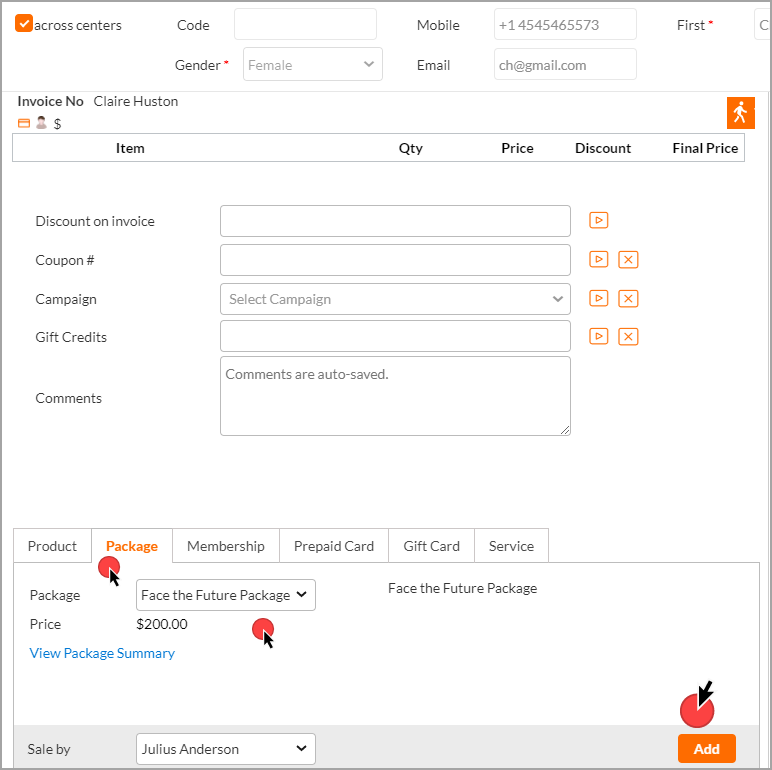
Click Add.
If there are any products that are bundled as part of the service, the name of the product, the quantity and the price per unit appears.
Click OK.
Note
The details of the package appear in the Invoice section. This includes the price of the services and for the products. In this case, the price of the products is inclusive of the price of the package and is controlled by the package level setting. Learn more: Set Up A Day, Series, or Promo Package.
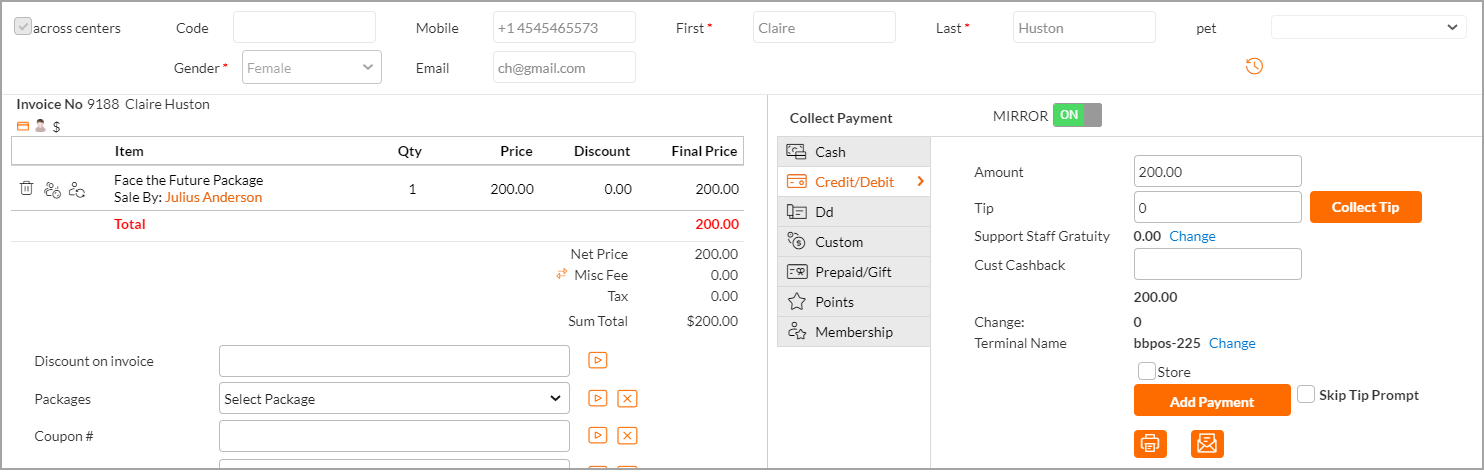
(Optional) If you want to give any discount, enter the discount and click the arrow button next to it.
(Optional) If the guest has a cash back or a custom coupon which is redeemable, enter the coupon number in the Coupon # field and click the arrow button next to it.
(Optional) If there is any active marketing campaign going on for the package, select the Campaign.
(Optional) In the Comments box, type helpful notes.
Use the Collect Payment section to take partial payment for the package.
Note: This package is set up with a minimum partial payment that the guest needs to pay to be able to start using the services of the package. In case a guest pays an amount that is lesser than the minimum configured amount, the application prompts you accordingly. That is, suppose the minimum configured amount is $150 and the guest tries to pay $100, then the application prompts the front office to collect a minimum of $150.
Once the guest makes the minimum partial payment, click Add Payment. The partially paid amount appears in the bottom panel of the Collect Payment section while the balance amount is recalculated and appears in the top panel as the outstanding amount.
Click the Pay Now link next to the Outstanding amount, to view Open Invoices. In this way, you can track the guest payments for the package each time the guest comes in to avail services from the package, till you recover the entire cost.
Note
The invoice shows visual clues to prompt the front desk to ask for pending payments.
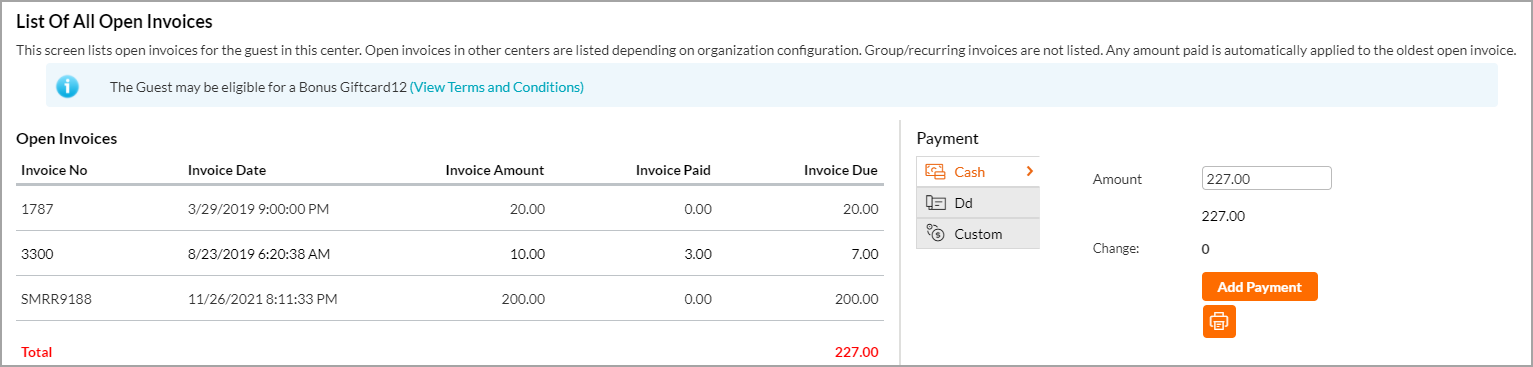
Close the invoice with either the Print or SMS option.
Sell a series package (with schedules or installments)
Series Packages are packages that offer a set of services and products, usually at a discounted price. Such packages have an expiry date - guests need to use all the services of the Series Package within this time.
Note
As part of the package, you could sell products such as a shampoo, conditioner, creams, and oils.
Important
You must be aware of the following:
You can sell a Series Package only from the POS (Point of Sale).
Guests can redeem services in a Series Package only after making either full or partial payment.
The front desk can add and save credit card details. This way, guests are charged automatically as per the schedule.
Guests can also pay using cash, check, or custom payment methods.
The front desk can directly create payment schedules from the date of sale.
Before you begin
Before you begin, verify that the following configurations are in place:
You should have already created a Series Package at the Organizational level.
Ensure that these settings are in place from Master data > Packages:
Under General tab:
Specify Booking Dates (mandatory)
Specify the Schedule (Number of installments and Payment frequency) (mandatory)
Ensure that the Enable redemptions on open packages setting is enabled.
To sell a series package when a guest makes payments in installments (according to a pre-defined schedule)
Launch POS using one of the following methods:
a) Click the POS icon on the top right corner of the Appointment Book.
b) Click anywhere on the Appointment Book and select Point of Sale from the list of options.
The Point of Sales window opens.
In the POS window, enter the guest details as follows:
a) If you have opened POS by clicking the POS icon or Point of Sale option, in the guest details section at the top of the POS, enter either the mobile number, first name, or last name of the guest, and select a matching record from the list of suggestions.
b) If the guest record doesn't exist in system, enter the following required guest details to create a new guest record: Mobile number, First name, Last name, and Gender.
Note
The First name and Last name fields are always mandatory. You can choose to make Gender, Email, and Referral source fields mandatory from the Guests configuration settings.
The guest details now appear in the top panel of the POS window.
Click the Packages tab at the bottom of the POS window. Search for and select the Series Package from the list of options. The cost of the series package appears.
Select the name of the employee who made the sale in the Sale By option. This detail may be used in your organization to calculate commissions for employees based on the sale of products. Read: Configure Product Commissions at Individual Employee Level.
Click Add Package.
If there are any products that the guest needs to purchase as part of the package, the application alerts you with a message as follows:
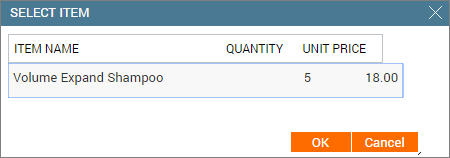
Note
In this example, the cost of the products is not part of the cost of the package. This is the way the package is set up. Read: Set up A Day, Series Or Promo Package.
Click OK
The details of the package appear in the Invoice section.
Note
The cost of the products and the cost of the package appear separately. Note also, the small visual cues that appear in the invoice section on the left. The orange rectangle indicates that the application has credit card details for this guest. For a guest whose credit card details are not already available, the application prompts you to collect the same.
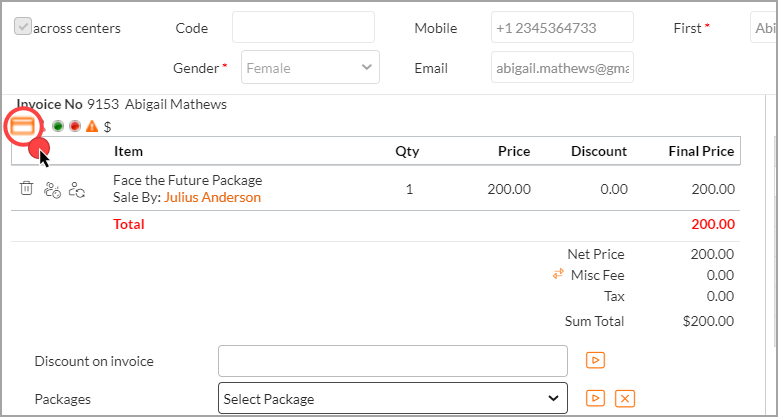
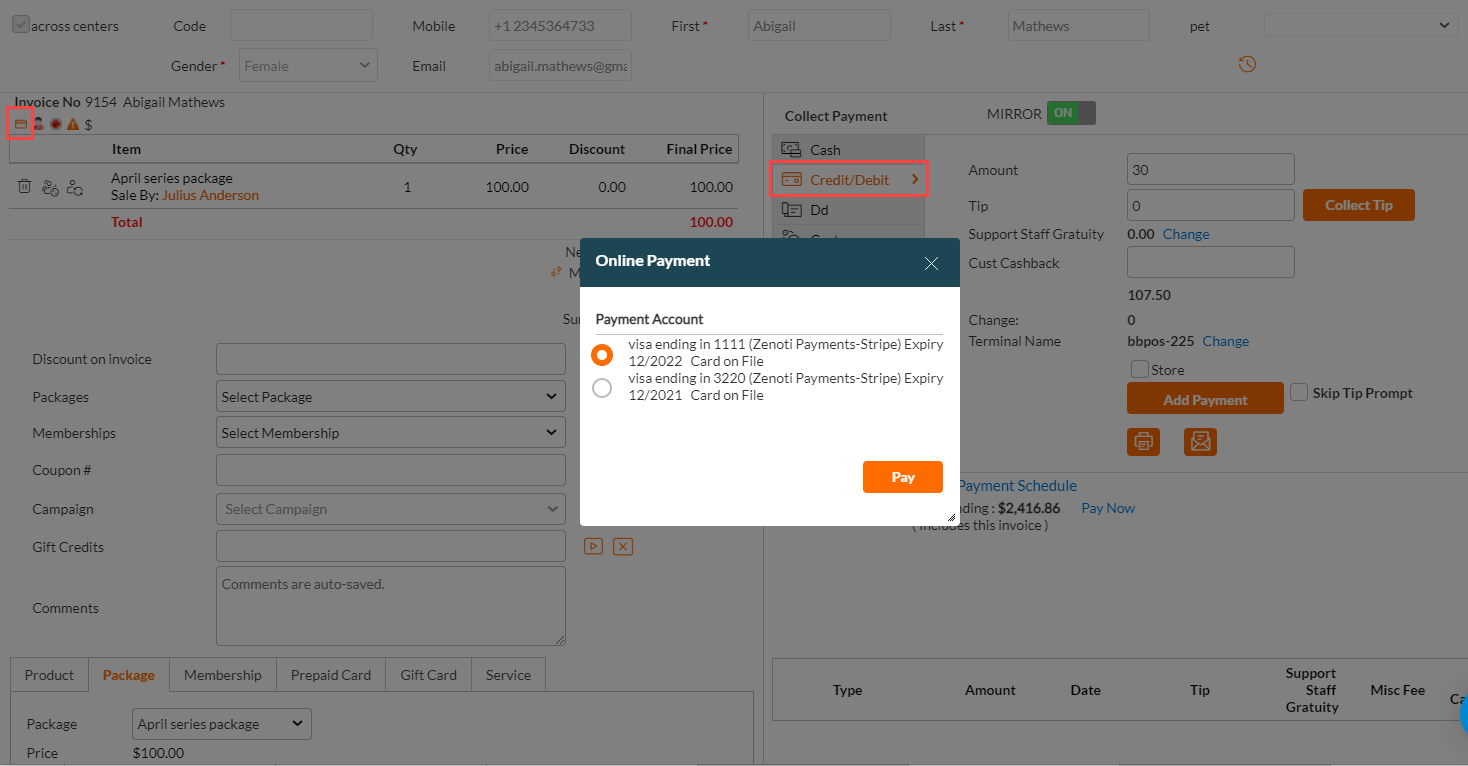
(Optional) If you want to give any discount, enter the discount and click the arrow button next to it.
(Optional) If the guest has a cash back or a custom coupon which is redeemable, enter the coupon number in the Coupon # field and click the arrow button next to it.
(Optional) If there is any active marketing campaign going on for the package, select the Campaign.
(Optional) In the Comments box, type helpful notes.
In the Collect Payment section of the invoice, select Credit.
In this example, the guest's credit card details are already available in Zenoti. Read: Add or replace credit card details for a guest.
Click Create Schedules to create a schedule of payment for the package.
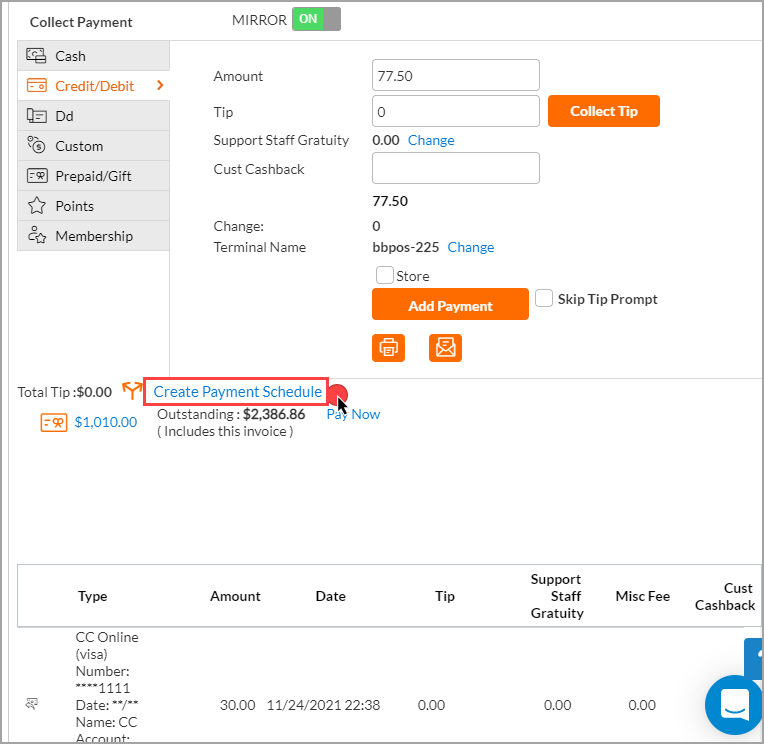
Zenoti automatically creates a schedule for payment based on package settings.
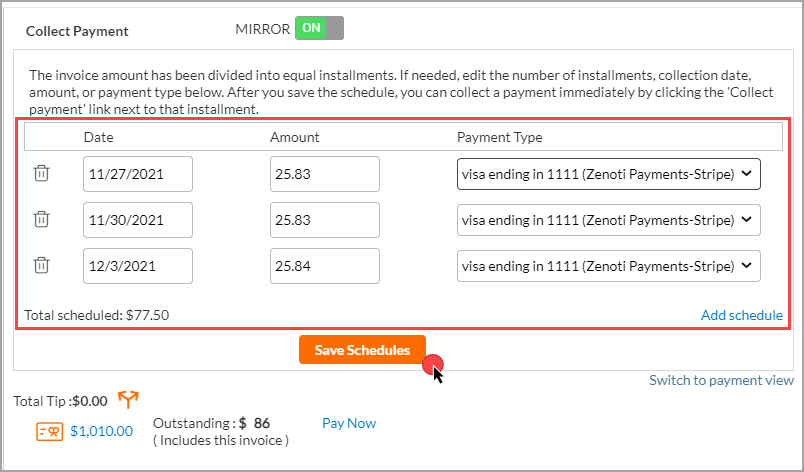
Click Save Schedules.
In this example, the package is configured to collect payment in 3 monthly installments and the installments are divided equally across the duration of payment. The guest's credit card is charged every month as per the schedule.
If the guest requests any changes in the schedule of payment, you can edit the predefined details and click Update Schedules.
Click Collect Payment to collect the payment for the first time a guest avails a service from the package.
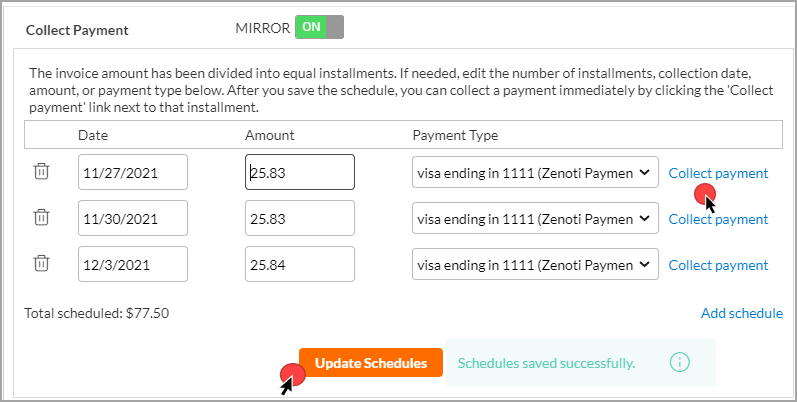
Click Pay.
Note
The guest's credit card is charged as per schedule to recover the cost of the package.
Close the invoice with either the Print or SMS option.
Change the payment schedule for a series package
In uncertain times, if your center has to temporarily close down and your guests have scheduled payments set up for their series packages, you may want to pause auto charging the guests’ cards until your center is open for business again.
To change the payment schedule for a series package
From the POS, create and save payment schedules (recurring installments) for a package.
The guest's credit card is charged every month as per the schedule.
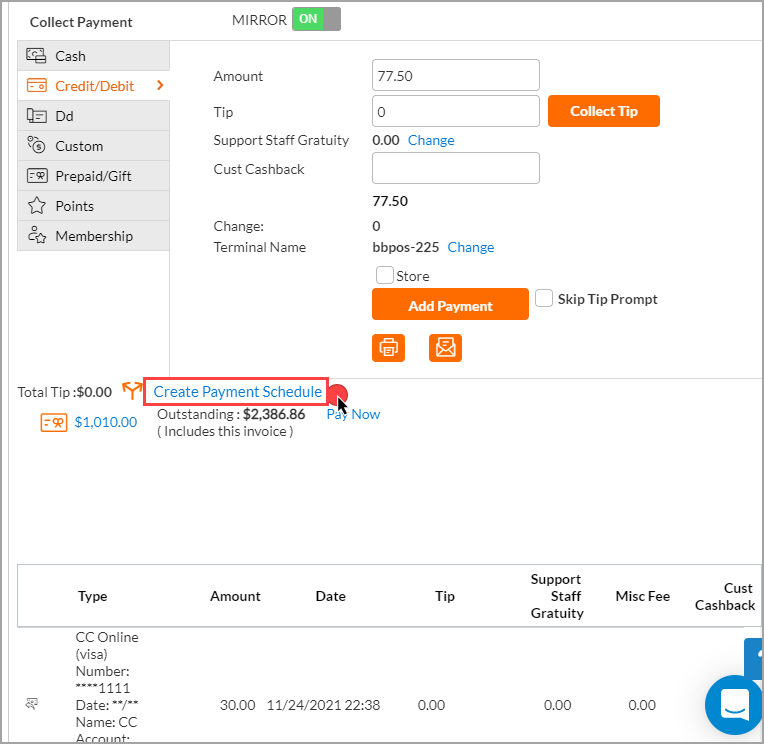
Edit the predefined details based on your center's closure and click Update Schedules.
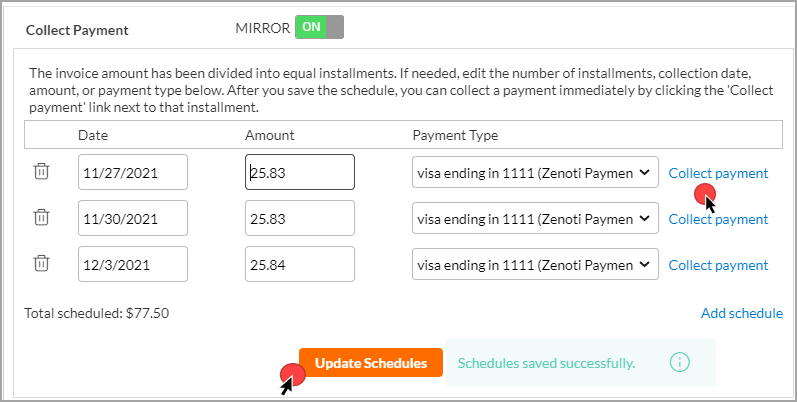
Collect the payments based on the updated schedules.