Unable to collect payments/POI error message
This article lists down troubleshooting steps if you are unable to process payments or
see an error message while collecting payments on Zenoti Payments.
You may see the following error message:
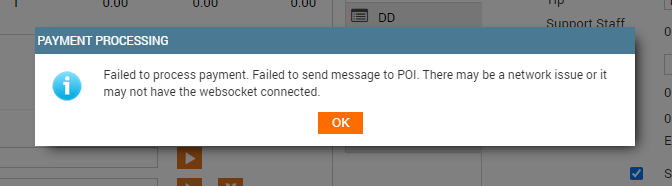
Take the following steps to troubleshoot this issue as well as other general payment
issues:
A. Device Battery: Ensure the device's battery is sufficiently charged.
B. Internet: Check your internet. If you are facing any internet connectivity issues
with your local provider, please contact your service provider.
C. Ethernet Cable: If you are using an ethernet cable for your internet, ensure the
cable is connected properly and is not a faulty one.
D. Network Icons: Check for Wi-Fi, or the Cloud icon on the top-right corner of the
screen.
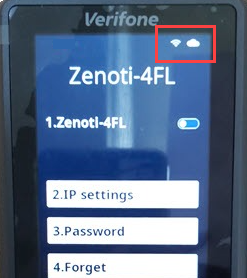
If you do not see the WiFi and the cloud icons, take the following steps;
On the keypad press number 9 and press the green enter button.
The Admin Menu appears and prompts you to enter the PIN.
On the keypad press 4060 and press the green enter button.
From the menu, select Network.
From the Network menu, select WiFi.
From the WiFi menu, select Add Network.
The device will scan for the WiFi network and will prompt you to enter the
network password.
Enter the password.
The device will connect to the internet and you should see the WiFi and the
cloud icons.
E. Device Reboot: In case you are unable to troubleshoot the network issues, you
can reboot the device. Take the following steps:
On the keypad press number 9 and press the green enter button.
The Admin Menu appears and prompts you to enter the PIN.
On the keypad press 4060 and press the green enter button.
From the admin menu, select Reboot.
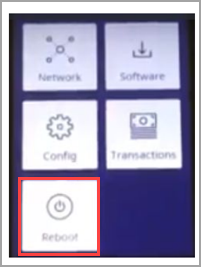
The device will reboot.
F. Device Update: You can perform a manual software update as this will not only
clear out most of the known issues, but also improve the stability and security of your
card reader.
On the keypad press number 9 and press the green enter button. The Admin
Menu appears and prompts you to enter the PIN.
On the keypad press 4060 and press the green enter button.
From the menu select Software > Update.
The update will take 30-40 mins.
Note
You cannot process transactions while updating the card reader.