Manage and Analyze Call Logs in HyperConnect
The Call Logs screen in HyperConnect provides a centralized view of all calls, allowing businesses to track and analyze communication with guests efficiently. Users can filter and export call data to streamline operations and enhance customer interactions.
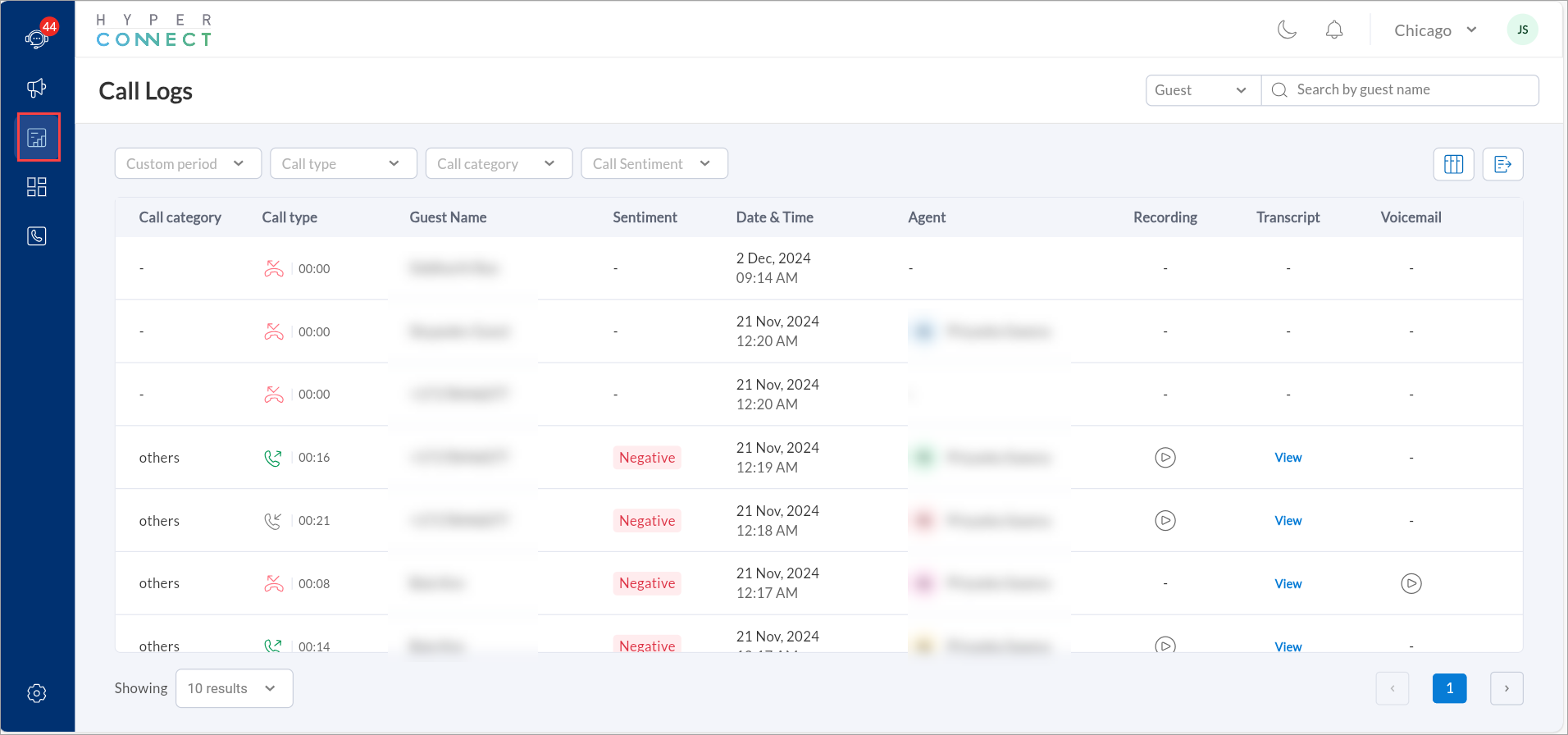
Overview of the Call Logs Screen
The Call Logs screen displays detailed information about calls, including:
Call Type: Categorizes each call as Inbound, Outbound, or Missed, making it easy to identify the nature of the interaction.
Guest Name: The name of the guest associated with the call.
Date & Time: Indicates when the call took place.
Agent: The staff member who handled the call.
Recording: Shows whether a recording of the call is available for review.
Transcript: Displays a text-based version of the call conversation, if available, enabling quick reference to call details.
Call Category: Helps classify calls into specific types, such as Appointments, Purchases, or Others, for better organization.
Sentiment: The overall emotional tone of the conversation(Positive, Neutral, Negative).
Voicemail: Indicates whether the guest left a voicemail, ensuring no missed communication.
Filters for Efficient Search
To help users navigate and find specific call records, several filters are available:
Custom Period: Filter call logs based on preset date ranges, including Today, Last 7 Days, Last 30 Days, Last Month, Last Quarter, Last 6 Months, or Last 1 Year.
Call Type: Narrow down results based on inbound, outbound, or missed calls.
Call Category: Focus on specific types of calls such as appointments, purchases, or other inquiries.
Call Sentiment: Identify calls with positive, neutral, or negative sentiment to analyze customer satisfaction.
Filter by Guest or Agent: Find calls associated with specific guests or agents for detailed tracking.
If you are looking for a specific call log , you can search by the guest's name or the agent's name.
Manage Columns and Export Data
Users can customize their view and export call logs for further analysis:
Manage Columns: Users can reorder or remove columns to focus on the most relevant data. However, they cannot add new columns beyond the available options.
Export to Excel or CSV: Download call logs for reporting and analysis outside of HyperConnect.