Capture guest’s consent using forms
Guest can walk-in and book appointments at your center using the kiosk. However, some services mandate forms must be filled before guests can book an appointment.
To capture a guest's consent
You can capture your guest’s consent in two ways:
When your guest books a new appointment for a service that requires a consent.
When your guest checks-in to an appointment for a service that requires a consent.
Capture a consent when a guest books an appointment
Your guest takes the following actions while booking an appointment on the Kiosk:
Log in to the Kiosk using the phone number or email id. The Kiosk shows all the guest profiles related to the phone number.
Select the appropriate profile.
Tap Proceed.
Select a service and a service provider.
Tap Confirm.
Appointment confirmation screen appears with the approximate wait time.
Tap Proceed.
The Forms page appears.
Note
The forms page appears only if the selected service has a form associated, and requires consent from the guest.
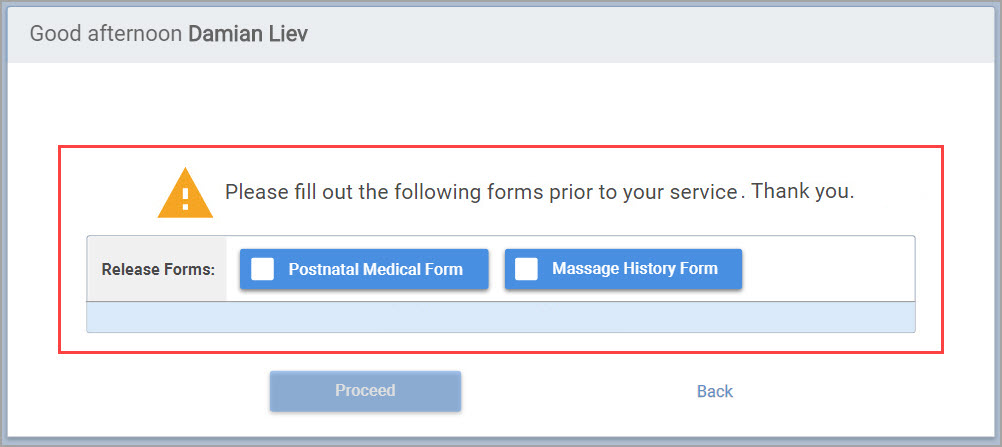
Note
If the guest missed to fill any mandatory fields in the form, an alert appears asking the guest to fill the fields before check-in.
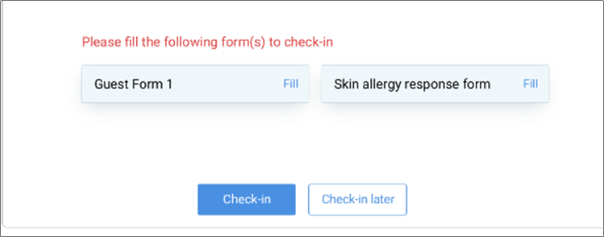
Note
If there are multiple forms, guest can easily navigate across multiple forms for a service by selecting Save & Fill Next Formoption.
Tap Check-in.
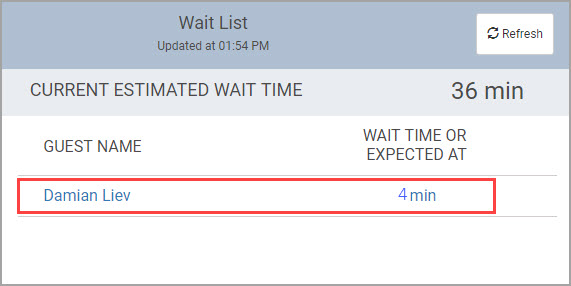
The guest has filled the required forms and successfully booked the services.
Capture the consent when a guest checks-in to an appointment
Your guest takes the following actions:
Open the Kiosk home page.
Note
You can open the Kiosk home page by navigating to the URL or tapping Kiosk in the settings of Zenoti Mobile (iOS).
Kiosk home page opens and shows a list of all the guests and their position in the queue.

Click the name of the guest.
The phone number confirmation pop-up appears.
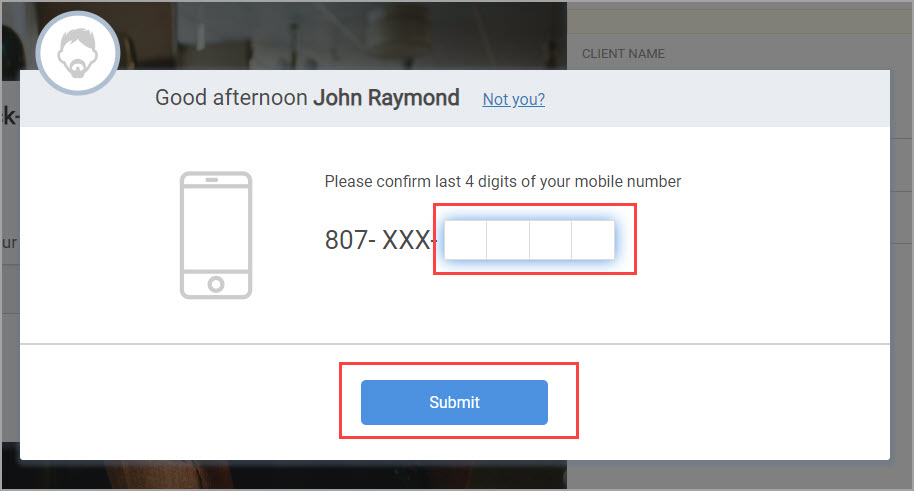
Enter the last 4 digits of the guest phone number to check-in.
Click Submit.
The forms page opens.
Note
The forms page appears only if the selected service has a form associated, and requires a consent from the guest. Otherwise, the guest will continue the booking process without seeing this page.
Select the form or forms and fill them accordingly.
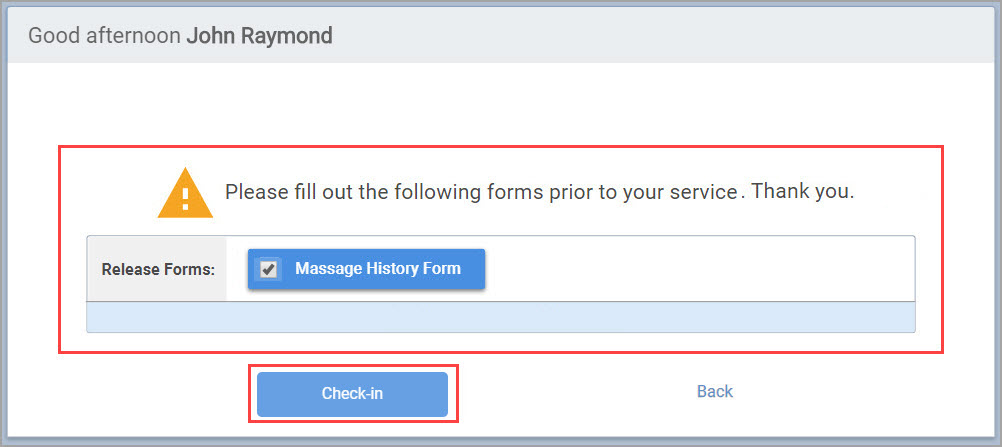
Click Check-in.
You are Checked-In pop-up message appears.
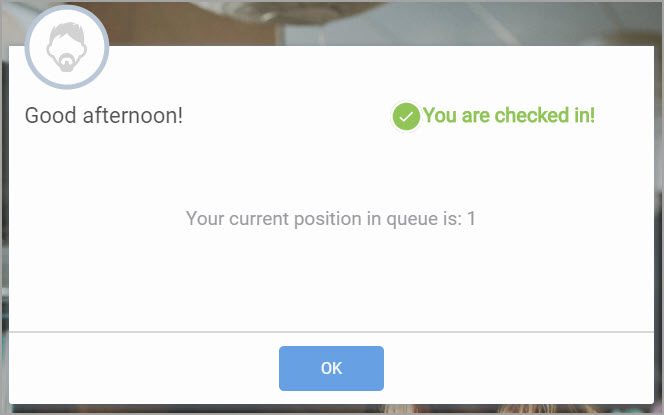
Click OK.
The Kiosk home page appears again indicating guest's position in the queue.