Create gift card promotions
In Zenoti, you can offer bonus gift cards and discount gift cards as a promotion by adding and setting up rules on the Gift card promotions page at the organization level. Zenoti allows you to run gift card promotions that do not require a promo code to be entered by the buyer. Instead, the POS automatically applies the promotion during checkout when the qualifying conditions are met.
Examples scenarios
You are running a holiday promotion: Buy a $100 gift card, and the guest receives a $25 bonus gift card that is automatically added to their profile.
The guest does not need to enter a promo code.
The $25 bonus gift card is automatically generated and can be configured with a delayed activation, such as 7 days, to encourage future visits. Both the purchased and bonus cards are added to the guest's profile and can be tracked via their gift card history.
Tip: Guests can use multiple gift cards in a single transaction, allowing them to combine regular and bonus cards to complete payments.
Your business can run an offer where the guest can buy three gift cards worth $30 each and get a bonus gift card worth $10 free.
Your business can run an offer where the guest can buy a gift card worth $200 or more and get a discount worth 10% or 20$.
Prerequisites
To sell a gift card:
Ensure the Enable gift card setting is enabled.
Ensure that eligible employee roles, such as Marketing Manager, can add, edit, or delete gift card promotions.
Create bonus gift card promotions
You can configure the bonus gift card offers depending on the number of gift cards or the value of the gift card purchased by the guest. The bonus gift card offers are available for purchases made online and in-store.
To create a bonus gift card promotion, follow these steps:
At the organization level, navigate to Marketing > Gift Card Promotions.
Click Add.
On the Create Gift Card Promotion page, enter the required information under the General tab.
Promotion Details:
Name: Enter the title of the gift card promotion.
Code: Enter a unique identifier for the gift card promotion.
Description: Enter additional details about the gift card promotion.
Period: Select the start date and the end date for the promotion.
Gift card type: Select the gift card type as bonus.
Gift card promotion banner: Enter the text to be displayed on the gift card page of the Webstore.
Bonus Gift Card Details:
Activation: Select the time frame for activating the bonus gift card to encourage future visits and prevent immediate use as a discount at the time of purchase. This strategy helps drive repeat business. This will be displayed on the Gift Card Details page. This is also available on ZMA.
Expiry: Set the expiration period for the bonus gift card.
Expires after Single Use: Select if you want the card to become invalid after one use, even if the full amount is not redeemed. If a guest has a $50 bonus gift card and uses $20, the remaining $30 will be voided.
Enable cross center redemption for Bonus Cards: Select this to allow users to redeem their bonus cards across centers and not just at the center where they purchased it.
Apply promotion card upon gift cards purchased from: Select this to sell bonus gift cards from different platforms - CMA, Webstore, POS, or ZMA.
Rules: Using the rules section, you can create a bonus gift card offer based on one of the following options in the Offer Bonus Gift Card Based on section:
Price of Gift Cards Purchased: This option is selected by default. You can configure the bonus gift offer based on the value of the gift card purchased by the guest.
Number of Gift Cards Purchased: You can use this option to configure the bonus gift card offer based on the number of gift cards purchased by the guest.
Do one of the following:
Click Finish to save the gift card promotion to complete it later.
Note
If you click Finish after completing only the General tab, the gift card promotion will be saved in Inactive status. To activate it, open the Gift Card Promotions page and complete the setup in the Centers tab.
Click Next. The Centers tab opens.
Under the Centers tab, you can select which centers can run this promotion.
Click Finish.
Impacts and considerations
Organizations decide to which centers they want to make the gift card promotions available. If zones and centers do not want to participate in the promotions, they can opt-out by unselecting their centers from promotion. (Open Gift Card Promotions page at your Zone or Center level and unselect your centers in the Centers tab.)
A center can have only one promotion active at a given time. If you want to roll out the current promotion to a center with an active promotion already, go to the details of the existing promotion and unselect the center. Come back to this promotion and select the center for the current promotion. For example, to apply the Gifted Moments promotion for Kensington, go to the Halloween Day promotion details and unselect Kensington. Come back to the Gifted Moments promotion’s Centers tab and select Kensington.
After the expiry date, any unredeemed amount in the bonus gift card will be lost.
Bonus gift cards are offered on the pre-taxed total price of all the gift cards purchased in a single invoice (after deducting all the discounts applied on them).
When you create a gift card promotion and activate it for your centers, Zenoti automatically provides bonus gift cards to guests who purchase gift cards during the promotion period. In this case, when guest purchases gift cards during the defined time period, they will get the Bonus amount with the gift card they have purchased. You cannot sell it separately. Refer to Gift card settings for more details.
Create gift card promotions based on price
You can configure the bonus gift card offers depending on the value of the gift card purchased by the guest. You can create gift card promotions only at the organization level when appropriate permissions are enabled.
At the organization level, click the Marketing icon and navigate to Offers > Gift Card Promotions.
The Gift Card Promotion page appears.
Configure the promotion details and bonus gift card details.
Select the Price of Gift Cards Purchased option.
Note
Price of Gift Cards Purchased: This option is selected by default.
Configure the rules based on the price of the gift card as follows:
i. Minimum Amount ($) (optional): Enter the minimum purchase price of a gift card for the guest to be eligible for a bonus gift card of a particular value.
For example, if you enter 100 in the Minimum text box, then the guest must purchase a card of at least $100 to earn a bonus gift card.
Note
If you have not entered any amount for Minimum, Zenoti takes zero as the minimum price.
Assume you have entered $300 for Maximum, left the Minimum field blank, entered $10 as Bonus Value, and then added the rule for a gift card purchase. Eligible guests will get a $10 bonus value on the purchase of a gift card priced $0 to $300.
ii. Maximum Amount ($) (optional): Enter the maximum purchase price of a gift card.
For example, if you enter 300 in the Maximum text box, then the guest must purchase a card with a value less than $300 to earn a bonus gift card.
Note
If you have not entered any maximum number, then Zenoti considers any price greater than the minimum number as the maximum.
Assume you have entered $50 for Minimum, $5 for Bonus Value, and added the rule. Eligible guests will get a $5 bonus value on the purchase of any gift card priced $50 or above.
iii. Bonus Value ($): Enter the value of the bonus gift card to be offered if the gift card a guest bought in a single invoice is within the maximum and minimum price (set in the rules above).
Click Add.
The rule is added to the list. You can add more rules to create separate bonus values for different ranges of gift cards (to do so, repeat steps 4 and 5). For example, you can add a rule to offer a $20 bonus card for gift cards ranging between $500 and $750, another rule to the same promotion, to offer a $90 bonus card for gift cards priced above $751.
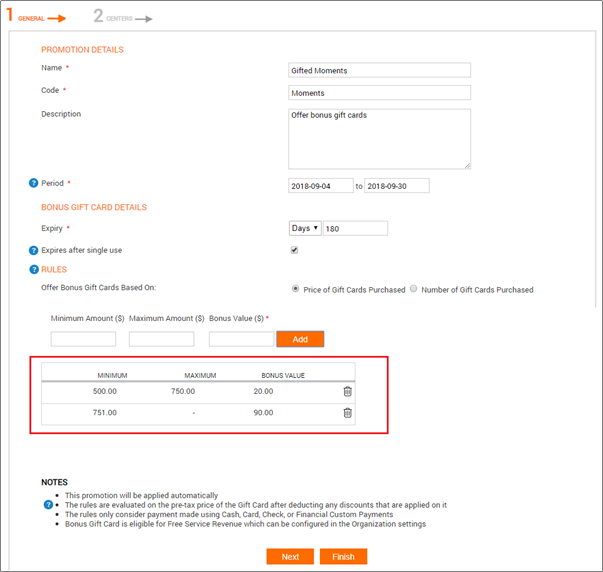
Do one of the following:
Click Finish to save the gift card promotion to complete it later.
Note
Gift card promotion is saved in ‘Inactive’ status if you click Finish after completing only the General tab. Open the Gift Card promotion page and proceed to Centers tab to complete the promotion.
Click Next to go to the Centers tab.
The Centers tab opens and you can select which centers can run this promotion.
Let’s see an example of how the gift card offers appear when sold at the center. Assume you have created a gift card promotion ‘Gifted Moments’ that offers:
i. $10 bonus card for gift cards priced at $301 to $500
ii. $15 bonus card for gift cards priced at $501 to $700
iii. $25 bonus card for gift cards priced at $701 to $1000
A guest purchased two gift cards priced $200 and $320 (pre-tax price) in a single invoice, and received a discount of $20 on the purchase. In such a case, the guest receives a bonus gift card worth $10.
Create gift card promotions based on the number of purchases
You can configure the bonus gift card offers depending on the number of gift cards purchased by the guest. You can create gift card promotions only at the organization level when appropriate permissions are enabled.
At the organization level, navigate to Marketing > Offers > Gift Card Promotions.
The Gift Card Promotion page appears.
Configure the promotion details and bonus gift card details.
Select Number of Gift Cards Purchased.
The Add New Criteria option appears.
Click Add New Criteria.
The Add New Criteria window appears.
Select one of the following, in Price Type:
Range (default): This option is selected by default. You can define the range within which the gift card value is purchased and the bonus gift card is available for the guest.

You can configure the rules in the following fields that appear:
Enter the price in Minimum Price and Maximum Price to define the price of the gift card that your guests should purchase.
Enter the quantity number in Minimum Quantity, Maximum Quantity, and Bonus Quantity to define the number of gift cards your guests should purchase to be eligible for the promotion.
Bonus Gift Card Value: Select one of the following:
Lowest Price of the Gift Cards in Invoice: The value of the bonus gift card is equal to the lowest priced gift card in the invoice. Example: If a guest purchases two gift cards, one worth $20 and the other for $50, a bonus gift Card of $20 is awarded to the guest since the lowest value of the gift card in the invoice is $20.
Custom: Enter the price of the bonus gift card that your guest will receive.
For example, if you enter $10 in Custom, your guest receives $10 worth gift card as part of the promotion.
Click Add.
The bonus gift card rules that you configured are added.
Hint: To add more offers repeat steps i to iv.
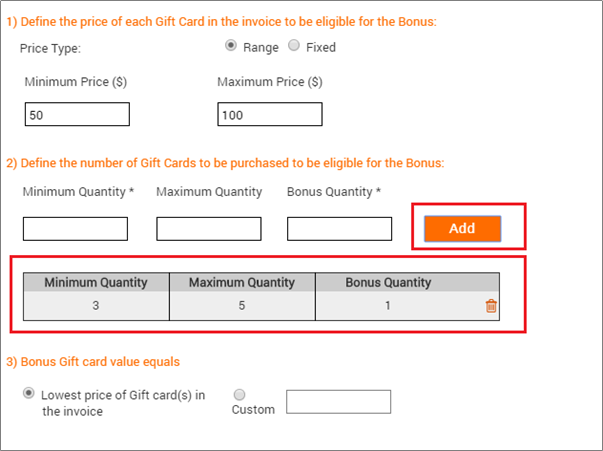
Click Finish to complete the process.
The Create Gift Card Promotion page appears.
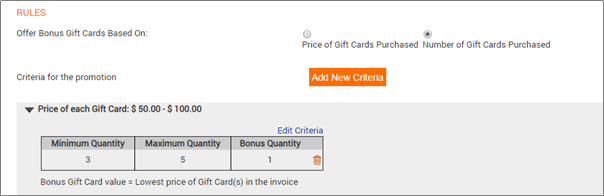
Fixed: Enter the fixed amount at which your guests should purchase the gift card to be eligible for the promotion.
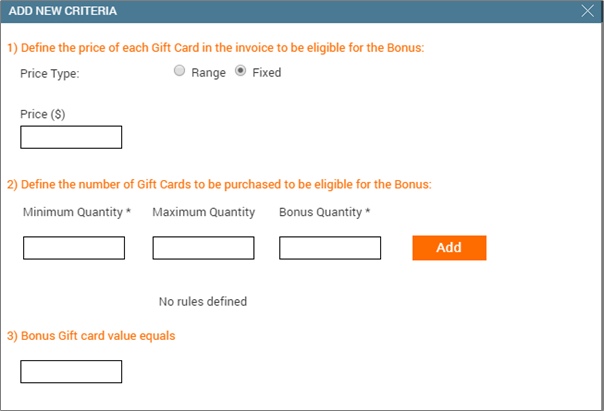
Enter the price of the gift card your guests should purchase in Price ($).
Enter the quantity in Minimum Quantity, Maximum Quantity, and Bonus Quantity to define the number of gift cards your guests should purchase to be eligible for the promotion.
Enter the price of the bonus gift card that your guest will receive in the Bonus Gift card value equals text box. For example, if you enter $10 in Custom, your guest receives $10 worth gift card as part of the promotion.
Click Add.
The bonus gift card rules that you configured are added.
Hint: To add more offers repeat steps i to iv.
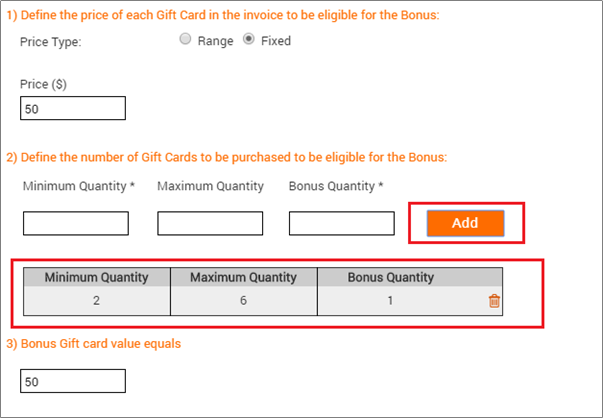
Click Finish to complete the process.
The Create Gift Card Promotion page appears.
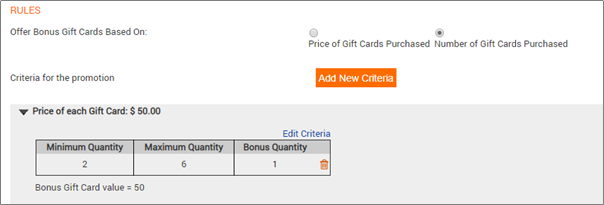
Do one of the following:
Click Finish to save the gift card promotion to complete it later.
Note
Gift card promotion is saved in ‘inactive’ status if you click Finish after completing only the General tab. Open the Gift Card promotion page and proceed to Centers tab to complete the promotion.
Click Next to go to Centers tab.
The Centers tab opens and you can select which centers can run this promotion.
Let’s see an example of how the gift card offers appear when sold at the center.
Assume you have created a gift card promotion ‘Gifted Moments’ that offers:
If a guest purchases five or more gift cards, priced between $50-$100, then the guest is eligible to receive two bonus gift cards worth $50 each.
The front-desk staff can click the View Terms and Conditions link in the invoice to view the bonus gift card details.
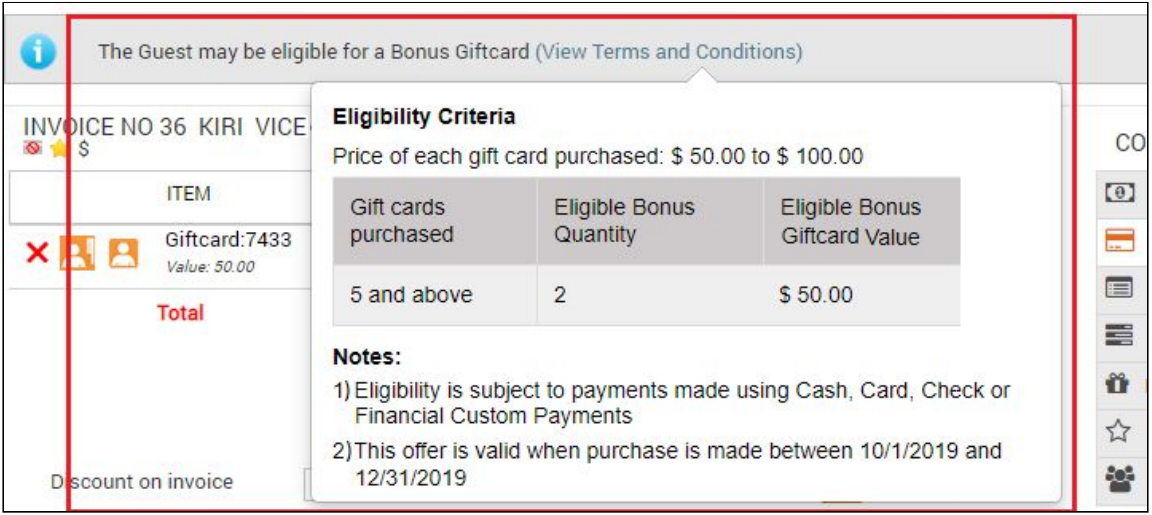
Create gift card promotions based on quantity
Gift card promotions are one of the easiest ways to retain your existing guests also while attracting new guests.
Quantity-based gift card promotions allow you to configure the price and quantity of the gift cards and bonus gift cards. You can customize the gift card promotions based on your business needs and requirements.
Here are some sample configurations:
Buy two Gift Cards of any price, and get one Bonus Gift Card worth the lowest value of the purchased Gift Cards.
Buy three Gift Cards of $50 or more, and get one Bonus Gift Card of $50.00.
Buy three Gift Cards between the price of $50.00 and $99.00, and get one Bonus Gift Card of $50.00.
Buy five Gift Cards of $100.00 or more, and get two Bonus Gift Cards worth $100.00.
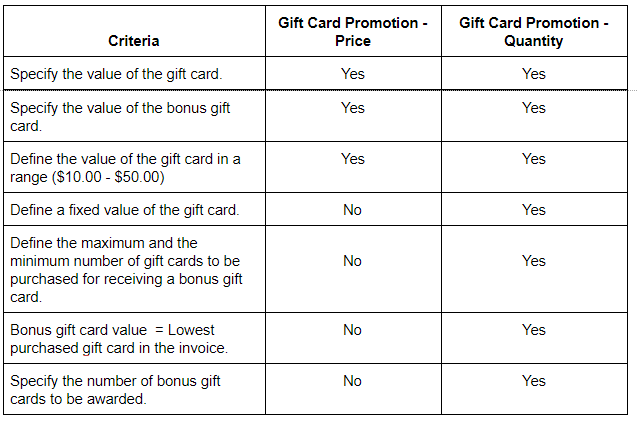
Ensure that you are at the organization level.
Navigate to Marketing > Gift Card Promotions.
The Manage Gift Card Promotions page opens.
Click Add.
The Create a Gift Card Promotion page opens.
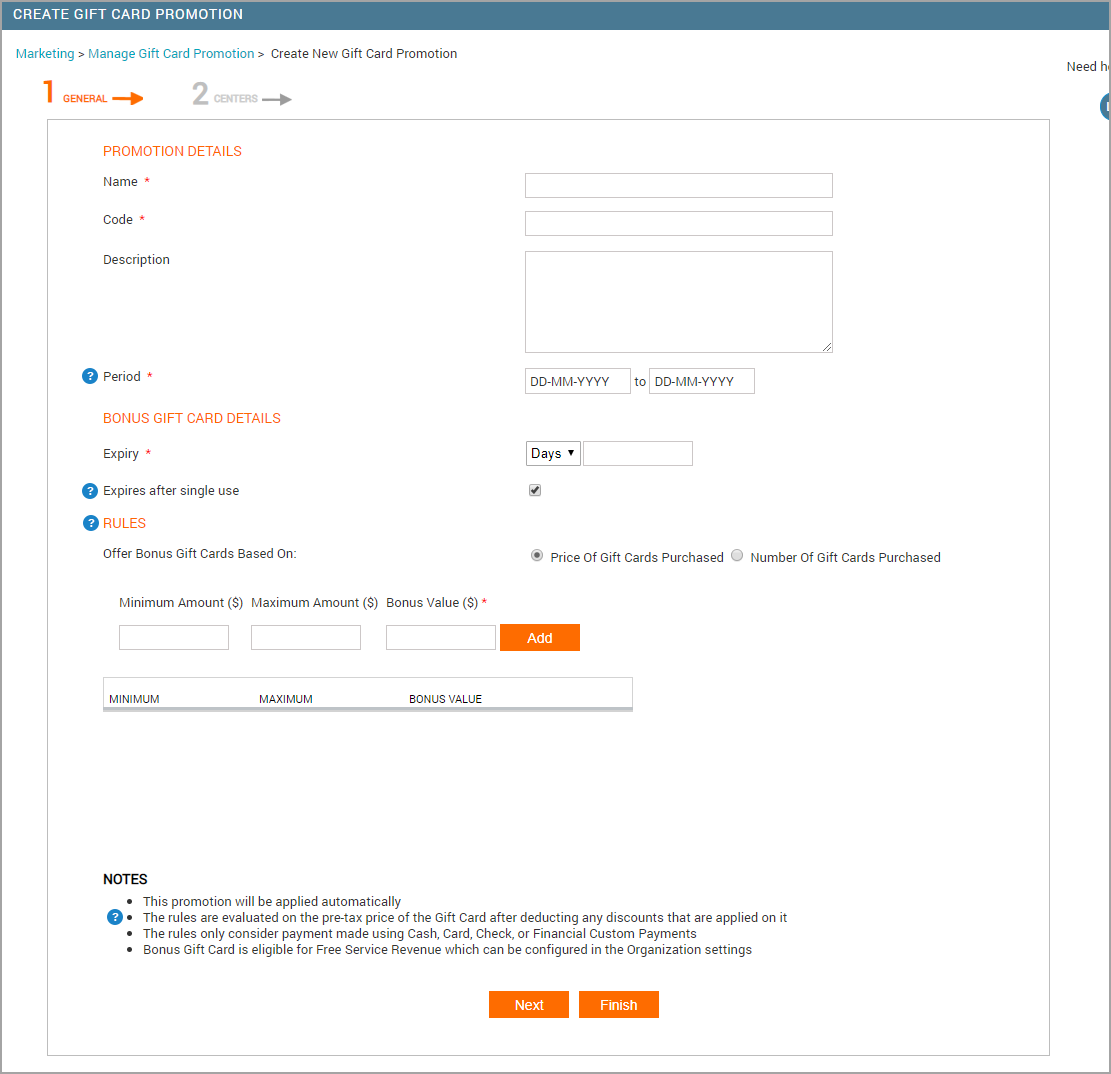
Enter the following details:
Fieldname
Description
Name
Enter the name of the gift card promotion. For example “Festive Season Promotion”.
Code
Enter the code for the gift card promotion.
Description
Enter the description related to the gift card promotion. You can add details like what you offer in this promotion and in which centers this promotion is available.
Period
Enter the dates between which the promotion will be rolled out.
Bonus Gift Card Expiry
You can set the expiry of the bonus gift card in two ways:
Days: Enter the number of days after which the bonus gift card will expire.
Date: Instead of days, enter a date after which the bonus gift card will expire.
Expires After Single-Use
Select the checkbox if you want to set the bonus gift card for one-time use only.
Select the rules for the promotion as Number of Gift Cards Purchased.
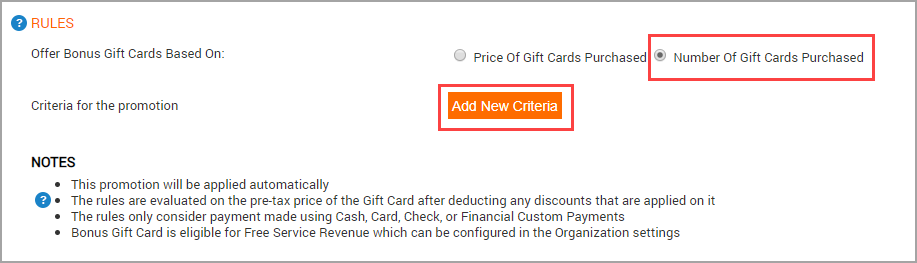
The Add New Criteria button appears.
Click Add New Criteria.
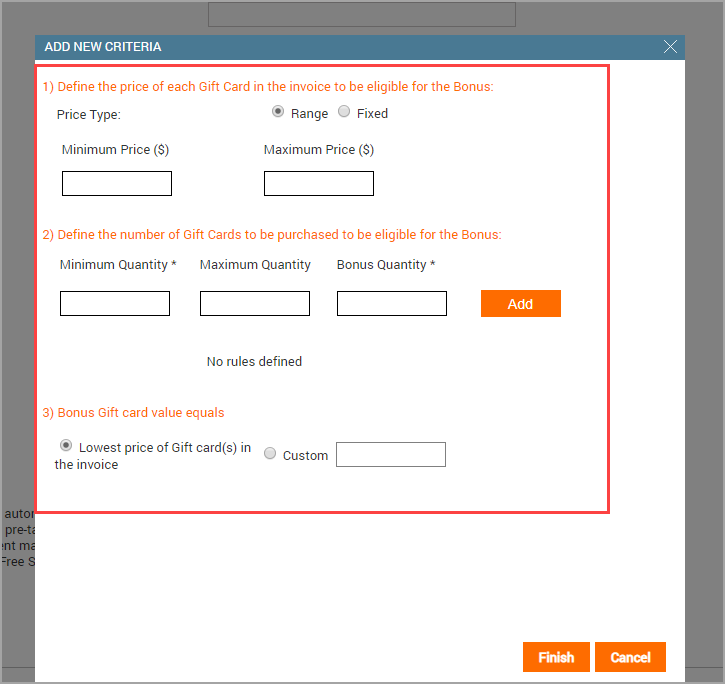
Specify the criteria for the following fields:
Price Type: Select either Range or Fixed as the price type. If you select Range as the price type, you must enter the Minimum Price and the Maximum Price of the gift card that your guests should purchase. (Buy a gift card in the range of $50.00 to $99.00 and get a bonus gift card worth $20.00).If you select Fixed, enter the amount of the gift card that your guests should purchase to be eligible for the promotion.
Number of Gift Cards: Specify the Minimum Quantity and the Maximum Quantity of gift cards your guests should purchase to be eligible for the promotion. You must also specify the quantity of bonus gift cards that are awarded.
Example: Buy five or more gift cards of $50.00 and get two bonus gift cards of $20.00.
To add the specified rules click Add.
Bonus Gift Card Value: Select any of the following:
- Lowest Price of the Gift Cards in Invoice: Select this checkbox if you want the value of the bonus gift card to be equal with the lowest priced gift card in the invoice. Example: If a guest purchases two gift cards, one for $20.00 and another for $50.00, a bonus gift card of $20.00 is awarded. Here, $20.00 is the lowest invoiced gift card price.
- Custom: Select this checkbox and enter a custom price of the bonus gift card that your guest will receive.
Click Finish.
The criteria for quantity-based gift card promotion is saved successfully.
Click Next.
The Centers tab opens.
Assign the gift card promotion to your respective centers.
Tabitha (a guest) wants to purchase a gift card in-store. The following are the steps you as a front desk will perform on the desktop POS.
Open the POS.
Search for Tabitha's guest profile.
In the Gift Card tab, enter the Price of the gift card and select the Expiry.
Click Add to add the gift card.
You will see the following banner appearing:

Click View Terms and Conditions to view the offer details.
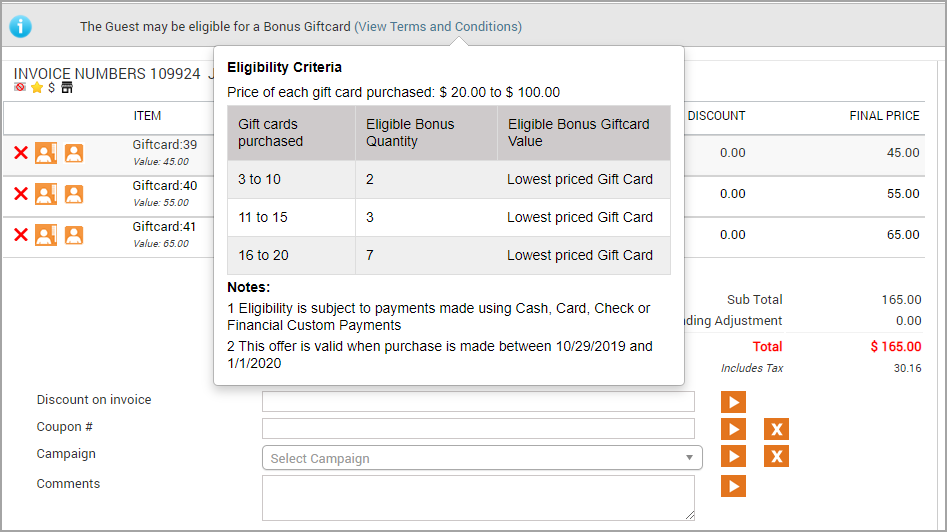
Explain the same to Tabitha.
Tabitha decides to purchase 5 gift cards and she is eligible for 2 bonus gift cards.
Take the payment.
Tabitha (a guest) wants to purchase a gift card on Webstore. The following are the steps she will take:
Tabitha will open the Webstore.
She will navigate to the Gift Card page.
She will select an Amount gift card.
The gift card banner appears.
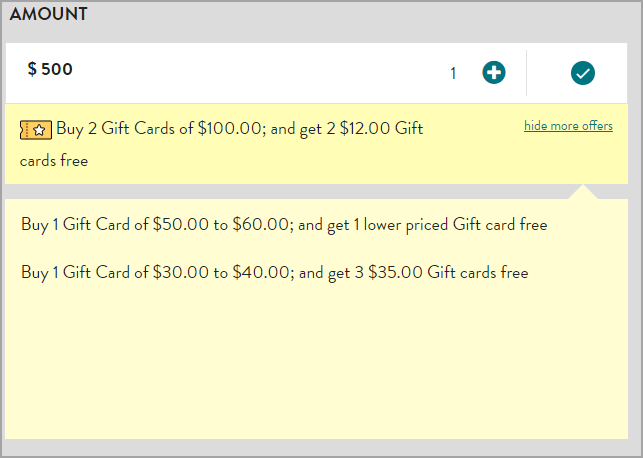
She will check the offers and purchase the gift cards accordingly.
Bonus gift card rollout
The moment you create a gift card promotion and activate it for centers, Zenoti automatically rolls out the bonus gift cards to the guests, who purchase gift cards during the promotion period.
After the promotion period is completed, Zenoti stops applying the promotion on the gift card purchases (even though the promotion appears to be active).
While taking payment from the guest, if there is a gift card in the invoice and an active promotion for the center, Zenoti shows a message ‘The customer may be eligible for a Bonus Gift Card (View Terms and Conditions)’. To see the rules related to the promotion, click the View Terms and Conditions link.
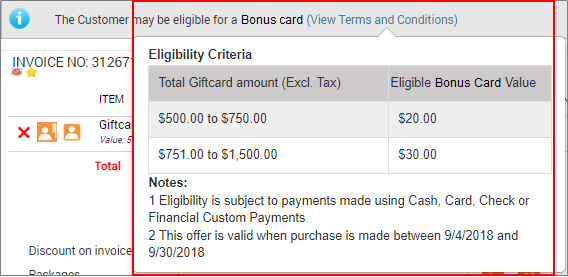
When the front desk closes an invoice with a gift card purchase in it, Zenoti checks the following, to give away a bonus gift card to the guest:
The gift card promotion must be active for your center at the time of closing the invoice.
The date of purchase of the gift cards should be within the promotion period.
Guest should have paid in Cash or paid by Card, Check, or Custom Payments to buy the gift cards. The gift card price (which is the pre-taxed price of gift cards minus any applicable discounts on the invoice), should meet the rules of the gift card promotion.
When the above conditions are met and the payments are done, the actual value of the Bonus gift card is displayed to the front desk through the banner.
Zenoti automatically rolls out the bonus gift card to the guest, immediately after the front desk closes the invoice. Guest can find the number and value of a bonus gift card on the receipt.
Note
The bonus gift card number is auto-generated by Zenoti based on timestamp.
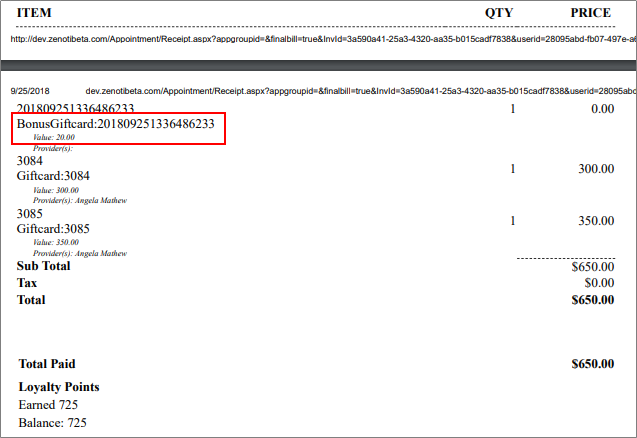
After generating the receipt, a Print pop-up appears, showing options to print the gift cards, if the organization setting to print the gift cards is enabled.
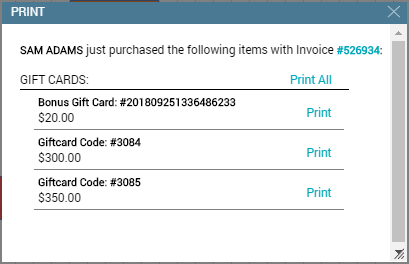
Depending on your business need, you may want to give a different name to a bonus gift card. To relabel bonus gift cards, at the organization level:
Click the Configuration icon.
Search for and select Bonus gift card label in the Gift card settings section.
Enter the label.
Click Save.
The new label reflects in receipts, gift card print out, and in online purchases made by guests.
Note
If you want the new label to reflect on the printout of the bonus gift card, ensure you include the macro: [GiftCardLabel] in the gift card print template.
The new label reflects in receipts, gift card print out, and in online purchases made by guests.
Note
If you want the new label to reflect on the printout of the bonus gift card, ensure you include the macro: [GiftCardLabel] in the gift card print template.
Create discount gift card promotions
You can configure discount-based gift card promotions by setting a minimum purchase amount to offer a percentage (%) or currency-based discount on gift cards. These promotions can be applied using a coupon code and are available on both CMA and the Webstore.
To create discount gift card promotions, follow these steps:
At the organization level, click the Marketing icon and navigate to Gift card promotions.
Click Add on the Manage Gift Card Promotion page.
The Create Gift Card Promotion page appears with the General and Centers tabs.
Under the General tab, provide the required details: Enter the required details in the General tab.
Name: Enter the name of the promotion.
Code: Specify the promotion code.
Description: Provide a description explaining the discount offer.
Period: Set the time frame within which the promotion is valid.
Gift card type: Select Discount as the gift card type.
Apply promotion card upon Gift cards purchased from: Choose where the promotion applies (CMA and/or Webstore).
Offer code: Enter the code guests will use to redeem the discount.
Gift card type: Choose between Amount or Service/Day Package gift cards.
Configure amount-based gift card promotions: If you are creating an Amount gift card promotion:
Enter the minimum and maximum amounts in the relevant currency.
Set the applicable discount, either in a specific currency amount or percentage (%).
Click Add to save the details.
Configure service/day package-based gift card promotions: If you are creating a Service/Day Package promotion:
Search for and select the desired service or day package.
Click Add to Gift Card to include it in the promotion.
Click Next to go to the Centers tab.
Under the Centers tab, you can select which centers can run this promotion.
To activate the promotion at the selected centers, select the Active checkbox next to Gift Card Promotion Status.
Click Finish.