Set up employee schedules
Guide to configure daily and weekly employee work schedules.
Overview of setting up an employee schedule
Employee schedules refer to the predefined work hours and shifts assigned to staff members within your business. These schedules outline when employees are expected to be present and available to perform their duties. Essentially, this translates to the employee’s time clock hours or working hours in a day.
Employees may have different roles at the center, such as therapist, manager, front office staff, and housekeeping staff. The schedule of the employees may vary according to these roles. For example, therapists and stylists may work on shifts, while other employees such as housekeeping staff or accountants may not work in shifts.
Again, some roles such as therapists may have different weekly offs (say, on Monday and Tuesday). In contrast, other employees may have weekly off on Saturday and Sunday or Friday and Saturday depending on the region where your business runs.
Zenoti lets you set employees’ time clock hours or schedules for the day, week, or month from a centralized location and then copy these schedules to subsequent days, weeks, or months to get up and running quickly. This helps to maximize employee utilization.
Administrators and employees can switch between Day, Week, and Month views to see total scheduled hours in detail.
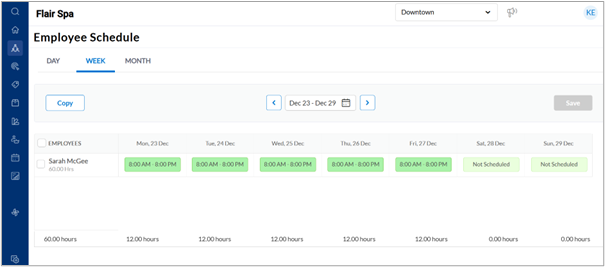
Note
When a new employee is scheduled starting mid-week, their schedule will not appear in the Week or Month views for that current week or month (from the start date through the end of the period). However, the schedule will be visible in the Day view and will appear correctly in Week and Month views starting the following week or month.
Scheduling employees is important for your business for the following reasons:
Guests may request specific employees to perform services or treatments at any time.
Guest requests or bookings may come via phone calls, mobile POS, or the webstore. Schedules must be defined for all avenues of bookings.
Schedules of therapists must show up accurately to optimize time utilization. There is no room for error as this directly impacts your business where customer delight is a driving force.
Schedules are important to manage employee workloads and utilization.
Schedules also play a vital role in defining periodical payouts for specific roles with well-defined pay rules.
Modify employee schedules on appointment book
To edit the employee schedule on the appointment book, you will need to have the following role permissions enabled for your role:
Front Desk Work Scheduling - Days
Front Desk Work Scheduling - Employees
You can modify employee's time or clock-in hours from the Appointment Book view.
At the organization level, click the Configurations icon.
Search for and configure the following settings under the Employee attendance > Schedule section.
Allow employee schedules to be edited in appointment book
Enable this setting if you want employees to be able to edit their schedules from the appointment book. Center managers can override this setting at the center level.
Allow special leave on
Select the days on which an employee can take special leave. Example: Tuesdays. The special leave option on the Employee Schedule page will appear only for the days you specify.
Specify weekend days
Select the days on which an employee can avail weekend leaves. This setting provides flexibility to set weekend leaves on any day of the week; helpful for businesses with rotational shifts.
Specify the number of weekly offs allowed in a week
Enter the number of weekly offs allowed in a week.
Allow weekly offs on
Select the days on which an employee can avail weekly offs.
Schedule employees in the second shift
Enable this setting to view the second shift on the employee schedule. Employees in your organization will be available to work in two shifts when this setting is enabled.
Allow multiple deputations on same day
Specify whether an employee can be deputed or be on loan to multiple locations on the same day. This feature is helpful when:
Your business hires an in-demand therapist who can provide their services at multiple centers.
Manage incoming bookings for a busier center.
Provide flexibility for your employees to work in different locations.
Better utilization of workforce based on promotions or seasonal increase in booking volumes.
Add employee availability to employee profile
Select this if you want to see an employee's availability on their employee profile. This indicator helps managers and supervisors to identify employee availability at a glance.
Click Save.
Override employee schedule settings at the center level
At the center level, click the Configurations icon.
Search for and select the Schedule setting under the Employee attendance section.
Select one of the three options for the Allow employee schedules to be edited in appointment book setting as per your requirement.
Enable: Select this option to enable front-desk staff to edit employee schedules from the appointment book.
Disable: Selecting this option will restrict front-desk staff to modify employee schedules. Only center managers can edit schedules.
Use organization default: This option retains the selection made for the Allow employee schedules to be edited in appointment book setting at the organization level.
Click Save.