FAQ and troubleshooting ZMA v2
Is ZMA common for employees and managers?
Yes, Zenoti Mobile App is common for both employees and managers.
If there are any changes in my forms content - would ZMA ask the Customer to fill out the fresh form?
Yes, the guest will have to fill out a fresh form.
Can other providers see their schedules?
A provider can see the schedule of another provider if they have the Allow access to Appointment Book on Zenoti Mobile permission.
Not able to log in to Zenoti Mobile
If you're not able to log in to Zenoti Mobile (ZMA), see blank screens, or if your screen is buffering, try these troubleshooting tips:
Uninstall the app, then reinstall it. Try logging in again. It should work.
Note: You may not have the latest version of the app installed - this trick normally works.
Reach out to your owner/manager to check your geofence settings - you may not have the permissions to log into ZMA outside of geofence.
Unable to receive push notifications and sound alerts
If your employees are not receiving push notifications or sound alerts, here are some things you can check:
Check the Internet Connection
Check if Notifications Alerts are Allowed for the Zenoti Mobile Application.
Check the Latest Version of the Zenoti Mobile Application.
1. Check the Internet Connection
Zenoti Mobile on iOS or Android requires a steady internet connection to receive push notifications on your device, so ensure that:
Your device is within the network range
Good Wi-Fi or cellular network is available
The airplane mode is turned off
2. Check if Notifications Alerts are allowed for Zenoti Mobile Application
Check whether the permission to receive push notifications and sound prompts from Zenoti Mobile is set to 'Allow' for the user's device. To troubleshoot these features on your device, follow the steps given below for Android and iOS, respectively.
Android
Ensure notifications are turned on for Zenoti Mobile
Go to your device's Settings page
Tap App & notifications.
Tap Notifications.
Open See all from last 7 days in Recently Sent.
Tap the Zenoti Mobile application.
Turn on Show Notifications.
Turn on notification volume for Zenoti Mobile
Go to your device's Settings page.
Tap Sounds & vibration.
Set the slider for Ring Volume to the full or required volume (Make sure the device is not set to Do Not Disturb, Silent, or Vibrate).
Log off the Zenoti Mobile app and then log back in for the changes to take effect.
iOS
Ensure notifications are turned on for Zenoti Mobile
Go to your device's Settings page
Tap Notifications.
Tap the Zenoti Mobile application.
Turn on Allow Notifications, Alerts, and Sound.
Turn on notification volume for Zenoti Mobile
Go to your device's Settings page.
Tap Sounds.
Set the slider for Ringer and Alerts to the full or required volume (Make sure the device is not set to Do Not Disturb, Silent, or Vibrate).
Log off the Zenoti Mobile app and then log back in for the changes to take effect.
How do notification alerts work on Zenoti Mobile?
Scenario 1: When the Zenoti Mobile application is in use on the device, you will receive an in-app notification alert but not a sound prompt.
Example: When a guest checks in while the front-desk staff is using Zenoti Mobile, a notification is received on the device, but there is no sound alert.
Scenario 2: When the Zenoti Mobile application is not in use or running in the background, you will receive push notifications and sound alerts based on the system settings enabled on the device.
Example - When guest checks in, while the front desk staff is not using Zenoti Mobile, a push notification shows up on the screen, and the stylists/therapist is alerted about the check-in with a sound alert.
To know more about the advanced notification settings for your device, read Change Notifications (iOS) or Control Notification (Android).
Disclaimer
The links above belong to external sites; Zenoti bears no responsibility for the accuracy, legality, or content of the external site or for that of subsequent links.
3. Check the latest Version of the Zenoti Mobile Application
Check if you are using the latest version of the Zenoti Mobile app by visiting the Play Store (Android) or App Store (iOS). To check and update to the latest version, do the following:
Android
To check the latest version of the Zenoti Mobile app on Play Store
Open Play Store on your Android device.
In the search bar, enter and tap Zenoti Mobile.
Navigate to What's new or About this app.
Scroll to the bottom.
The App info section shows the latest version.
To check the version of the installed Zenoti Mobile app on Android
If you're logged out of the Zenoti Mobile app, the version is displayed at the bottom of the log-in screen.
If you're logged in to the Zenoti Mobile app: Access the Zenoti Mobile menu > the version is displayed at the bottom of the Menu bar.
If the version displayed on the Zenoti Mobile app does not match the latest version on Play Store, update the app to the latest version.
To update to the latest version of Android
Open the Play Store on your Android device.
In the search bar, enter and tap Zenoti Mobile.
Tap Update.
Wait for the update to finish.
Restart your device for the updates to work effectively.
iOS
To check the latest version of the Zenoti Mobile app on App Store
Open App Store on your iOS device.
In the search bar, enter and tap Zenoti Mobile.
Navigate to What's new.
The section shows the latest version.
To check the version of the installed Zenoti Mobile app on iOS
If you're logged out of the Zenoti Mobile app, the version is displayed at the bottom of the log-in screen.
If you're logged in to the Zenoti Mobile app: Access the Zenoti Mobile settings > Navigate to About Us > the version is displayed on top of the About Us screen.
If the version displayed on the Zenoti Mobile app does not match the latest version on App Store, update the app to the latest version.
To update to the latest version on iOS
Open App Store on your iOS device.
In the search bar, enter and tap Zenoti Mobile.
Tap Update.
Wait for the update to finish.
If your Zenoti Mobile app is still not receiving the push notifications as expected, try to uninstall and reinstall the Zenoti Mobile app. If the issue persists, reach out to your Zenoti representative.
Expected Amounts, Actual Amount, and Register Handover Sections: How are the Figures Calculated?
Understand how the numbers that appear in each of the sections are calculated
Important
You can choose whether you want to track Tips and SSG (Support Staff Gratuity) amounts to show up in the Close Payments screen. This is useful if you do not pay out tips and SSG immediately.
Note
Zenoti shows Tips only if the organization level setting Allow entry of tip amounts is selected. Also, if your organization has configured a different label name for 'Tips' as ‘Gratuity’, then the configured label name appears.
Similarly to view SSG amount, enable the organization level setting Allow entry of tip amounts. Also, if your organization has configured a different label name for Support Staff Gratuity such as ‘SSG’, then the configured label name appears.
The tip and SSG amounts (when paid in cash) are tracked in the Expected Amounts and Actual Amounts sections of the Close Payments screen.
To view the details for each payment mode, tap the icon next to Expected under the payment mode like Credit Card, Cash, or Custom.
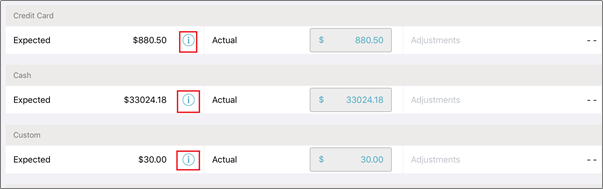
Expected Amounts
This section displays the total amount collected in the base currency. The amount is based on the POS sales which include:
Cash Total: Tap to view the breakup of the total cash collected.a) If you track Tips and SSG (Support Staff Gratuity) amounts to show up in the Close Payments screen, then the cash total includes Tips and SSG amounts paid in cash. That is:Cash Total = [Cash collected + {Tips (collected in cash only) + SSG (collected in cash only)} + Cash added - Cash paid out - Cash transferred - To petty cash - Cashback (if any)]b) If you do not track Tips and SSG (Support Staff Gratuity) amounts, these amounts do not show up in the Close Payments screen. That is, the cash total excludes Tips and SSG amounts paid in cash. That is:Cash Total = [Cash collected + Cash added - Cash paid out - Cash transferred - To petty cash - Cashback (if any)]
a) Opening Balance: The day’s opening cash balance in the register is automatically calculated and displayed - this is the closing balance from the previous register closure.
Note
The amount in Cash in Register may or may notinclude the Tips and SSG (Support Staff Gratuity) amounts depending on your settings.
b) Cash collected: The sum of all invoice amounts collected in cash excluding tips and SSG amounts paid by modes other than cash.
c) Cash added: Cash added to register after register closure.
d) Cash paid out: Cash paid out to employees.
e) Cash transferred: Cash transferred from this register to another register.
f) To petty cash: Cash converted from business cash to petty cash.
g) Cashback: Cash given as cashback for CC payments using 'Cashback' field in POS.
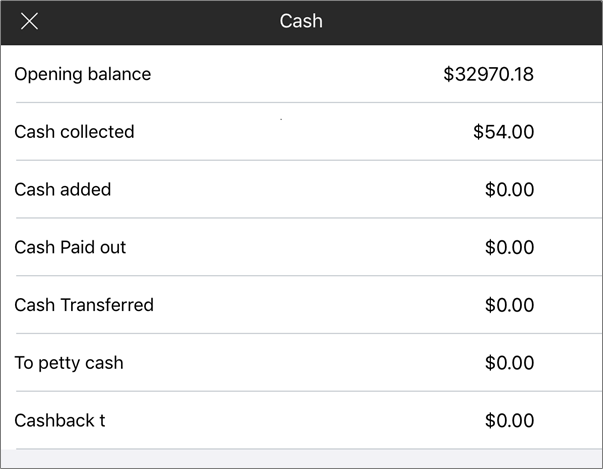
Credit Card (CC): Tap to view the summary of credit card payments received and the payment currencies (if the center has enabled taking payment in multiple currencies in POS). This is the sum of all invoice amounts collected by card payments including tips and SSG.
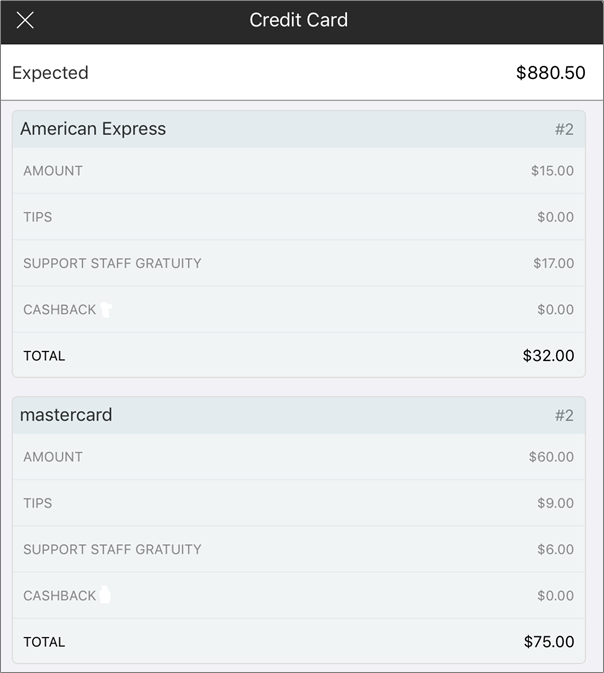
Check: Tap to view a summary of check payments received. This is the sum of all invoice amounts collected by check payments and includes tips and SSG amounts.
a) Amount: Sum of all invoice amounts collected by check excluding tips, and SSG.
b) Tips: Display total tips collected by check between previous register closure and the current one.
c) SSG: Display total SSG collected by check between
previous register closure and the current one.
Custom payments: Tap to view the payment summary with the agent name, the quantity of payments processed by the agent, tip amount, and the total amount collected.
a) Tips: View the total amount collected for tips.
b) SSG: View the total SSG collected.
c) Total: Shows the total amount collected - that is, the sum of all the items above.
Actual Amount
Enter the value adjusted for a day’s collections in the Actual section.
Note
The Closing Balance is automatically adjusted depending on the value entered for adjustment.
Opening Balance: The day’s opening cash balance in the register is automatically calculated and displayed - this is the closing balance from the previous register closure.
Note
The amount in Cash in Register may or may not include the Tips and SSG (Support Staff Gratuity) amounts depending on your settings.
Cash in Register: Automatically calculated as Opening Balance plus Cash Total (from the Expected Amounts section). If the value varies with the actual amount in the register, overwrite this value with the amount present in the register.
Note
The amount in Cash in Register may or may not include the Tips and SSG (Support Staff Gratuity) amounts depending on your settings.
Tip
To quickly calculate the cash in your till use the Currency Count option. Enter the number of bills by denomination and tap Save. Zenoti calculates the total amount for you.
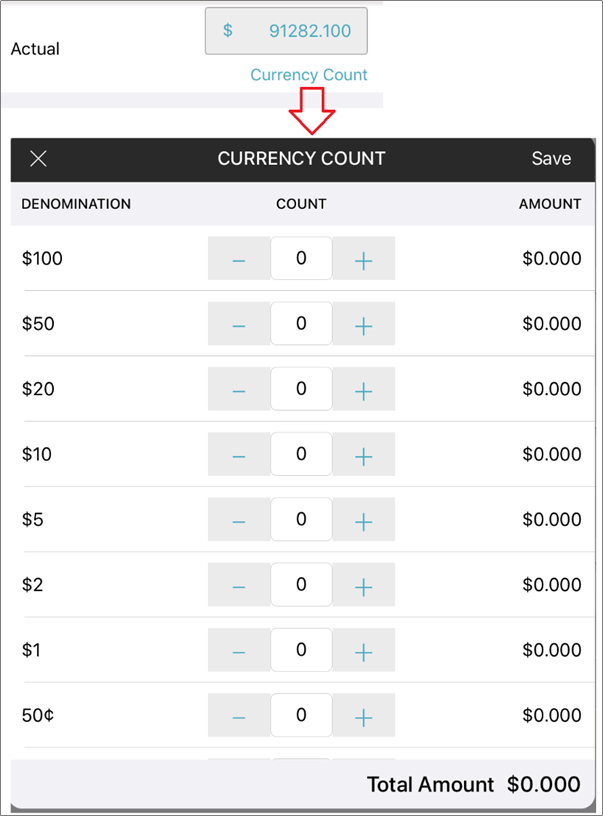
Note
Currently, Zenoti supports USD and Rand denominations.
Cash Adjustments: This field is initially empty, but if the amount entered in the Cash in Register field is less than the expected cash total, then Zenoti calculates the difference and shows it here. In the Add Comments field, enter an explanation for the adjustment.
CC in Register: It is the total amount collected by credit card receipts; the balance is automatically calculated. Overwrite it with the actual value of credit card receipts if it is different.
CC Adjustments: Enter any credit card adjustment value. In the Add Comments field, enter an explanation for the adjustment.
Custom Payment Adjustments: Enter the adjustment value in Actual. Zenoti shows the value adjusted for the payment mode. In the Add Comments field, enter the explanation for the adjustment.
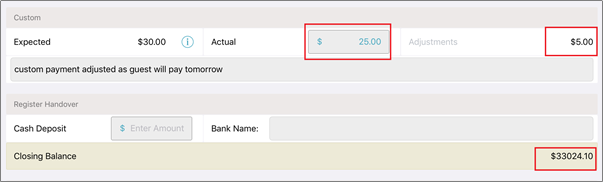
Register Handover
In the Register Handover section, enter the following values:
Cash Deposit: This is the amount you deposit in the bank at the end of the day.
Bank Name: Enter the name of the bank where the amount is deposited.
Closing Balance: Closing Balance = (Cash in Register - Cash Deposit) - it is automatically calculated. It reflects how much cash remains in the register after the bank deposit and shows as the Opening Balance for the next day. This same value is sent in the end-of-day SMS to the owner, administrator, manager, and any employee whose record is configured to receive this SMS.
