Configure Payroll Controls
This article explains how to configure Payroll Controls in Zenoti to ensure accurate, fair, and flexible payroll processing. You’ll learn how to define payroll hour calculations, compare hourly pay against commissions (including service and product), handle overtime-based compensation, configure look-back periods, and award bonuses when guests request specific providers.
Overview
Zenoti’s Payroll Controls provide a centralized way to manage how employee compensation is calculated across your organization. With payroll controls, you can:
Accurately track hours using actual check-in/check-out data or scheduled hours.
Ensure fair compensation by comparing hourly pay (including overtime) with commission earnings.
Zenoti automatically calculates employee pay based on the employee’s overtime eligibility. For overtime-exempt employees, the system uses the average commission earnings from previous pay periods (based on the configured look-back period) to determine fair compensation. If no commission payout exists for the look-back period, Zenoti assumes commission pay is lower than hourly wages and pays the employee based on their hourly pay.
Award bonuses when a guest requests a specific therapist during booking—encouraging personalized service and employee recognition.
These configurations are especially valuable for businesses with commission-based roles such as stylists, therapists, and salon managers, who may earn varying amounts depending on sales performance and working hours.
Set payroll calculation method
Go to Configuration > Employee > Payroll and Commissions > Payroll Controls at the center level.
Under Calculate payroll hours / Employee utilization based on, select one of the following options:
Scheduled and actual hours combination
Actual check-in/check-out time
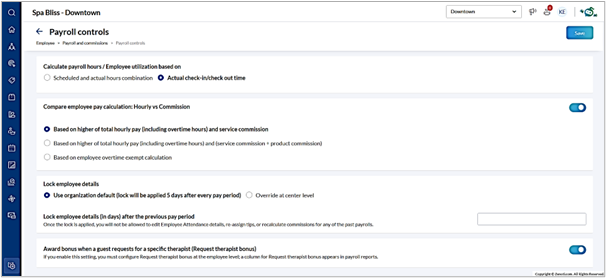
Enable comparison of Hourly Pay vs. Commission
Go to Configuration > Employee > Payroll and Commissions > Payroll Controls at the center level.
Switch on the Compare employee pay calculation: Hourly vs Commission toggle.
If your payroll only considers service-based incentives, select the Based on higher of total hourly pay (including overtime hours) and service commission option.
If your payroll includes product sales as part of commissions, select the Based on higher of total hourly pay (including overtime hours) and (service commission + product commission) option.
If your payroll calculation depends on overtime eligibility, select the Based on employee overtime exempt calculation option.
Note
For users who used the old Employee pay using hourly pay and service commission comparison setting:
If the old setting was set to None, the Compare employee pay calculation: Hourly vs Commission toggle is turned off by default.
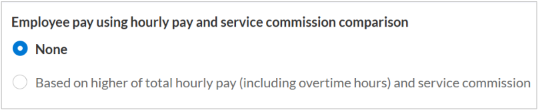
If the old setting was set to Based on higher of total hourly pay (including overtime hours) and service commission, the new toggle is turned ON automatically, and the corresponding radio option is pre-selected.
The Payroll report will include a new column titled Hourly Pay/Service Commission + Product Commission, which displays the higher value used for employee compensation. Refer to <link> to learn more.
Configure the Look-back Period (For Overtime-Exempt Calculation Only)
When the Based on employee overtime exempt calculation option is selected, you’ll see a Look-back period dropdown list. This is used for employees with no historical payout data during the selected period.
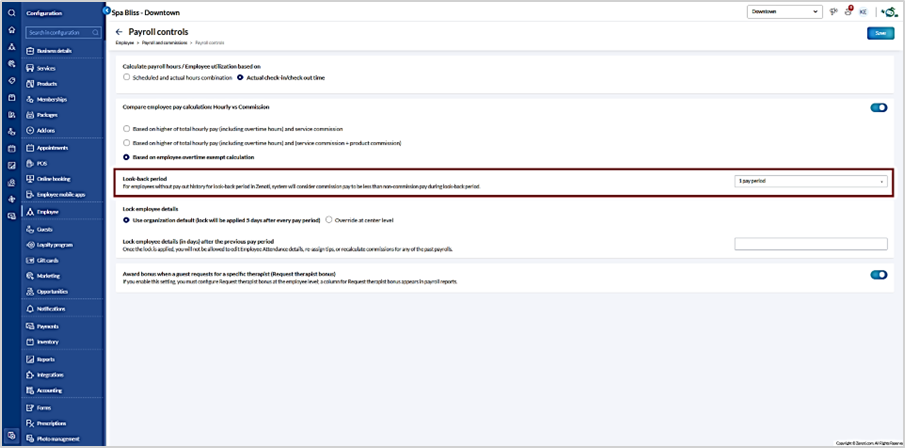
Choose from:
1 pay period
2 pay periods
3 pay periods
Zenoti uses this setting to determine a baseline for commission earnings when an employee has insufficient payout history.
Note
If no commission data exists in the selected look-back period, the system assumes commission pay is lower than hourly wages.
Enable Request Therapist Bonus
You can award a bonus when a guest explicitly requests a specific therapist during booking:
Switch on the Award bonus when a guest requests for a specific therapist (Request therapist bonus) toggle.
Configure the bonus amount in each employee’s profile under the compensation settings.
The bonus appears as a separate column in payroll reports, making it easy to track and process.
Impacts and considerations
The Look-back period setting only appears when Based on employee overtime exempt calculation option is selected.
These settings are applied at the center level. However, individual overrides can be configured per employee.
Ensure employee overtime classification is accurate to avoid incorrect payouts.
Request therapist bonuses must be manually assigned in each employee's profile.