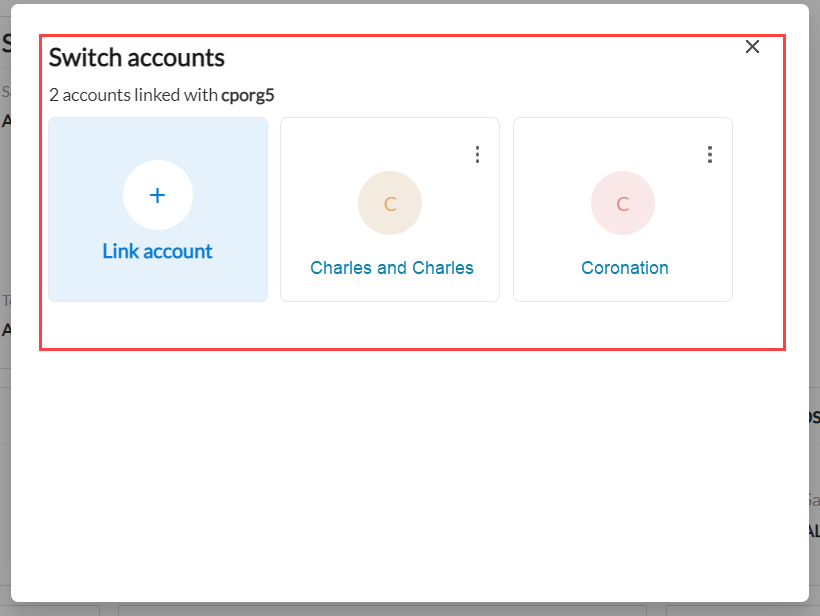Access all my business accounts
Businesses with multiple franchises require center managers or business owners to access data across all their centers.
Zenoti allows you to link multiple centers or franchises as accounts to your employee profile for such businesses; this makes it easy for the user to access data of all organizations and does not require switching between multiple instances of Zenoti.
Required roles: Any role with access to the Administrator mode
Required permissions: Administrator functions > Link Accounts
Linking accounts
At the center level, click the Admin icon.
Click your employee profile icon.
Click Link Other Accounts.
Enter the name of the account. For example, if your account name is Bliss Spa, enter the same without any spaces.
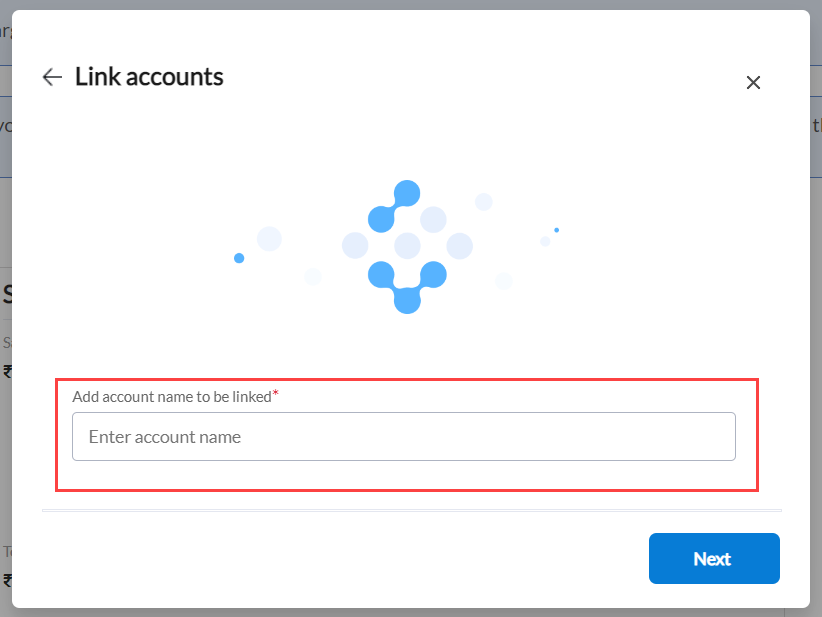
Click Next.
In the Zenoti login screen, enter your credentials.
After successful authentication, you Employee Linked Successfully message appears and you are prompted to log in.
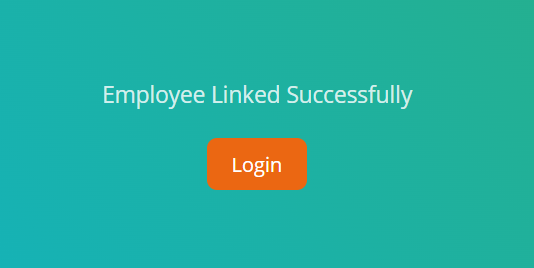
Click Login.
You have now associated one of your accounts with your employee profile. To switch between accounts, in the Switch Accounts screen, select any one of the linked accounts.