Net Pay Split in Zenoti Integrated Payroll
Distribute your salary across multiple accounts with Net Pay Split
This article explains how to use the Net Pay Split feature in Zenoti Integrated Payroll (ZIP) to automatically distribute your net salary across multiple bank accounts. It walks you through enabling the feature, selecting a split method, checking account eligibility, and understanding key impacts on payroll.
Overview
The Net Pay Split feature gives you the flexibility to divide your net salary across up to three different bank accounts. Whether you're saving, paying bills, or budgeting for daily expenses, Net Pay Split makes it easy—no manual transfers required.
You can choose from the following two split methods:
Percentage (%) Split: Assign a percentage of your net pay to each account. The total must equal 100%.
Fixed Amount ($) Split: Assign dollar amounts in priority order. The final account receives any remaining balance.
Important
You must have at least two eligible accounts to enable this feature.
Understand the default pay setup (Net Pay Split)
By default:
ZIP sends 100% of your net pay to a Primary Account. You can receive payments in this account until Net Pay Split is enabled.
How to Enable Net Pay Split
Perform the following steps to enable this feature:
Log in to your Zenoti account and go to Payroll Settings > Payment Method.
Ensure you’ve added at least two eligible bank accounts.
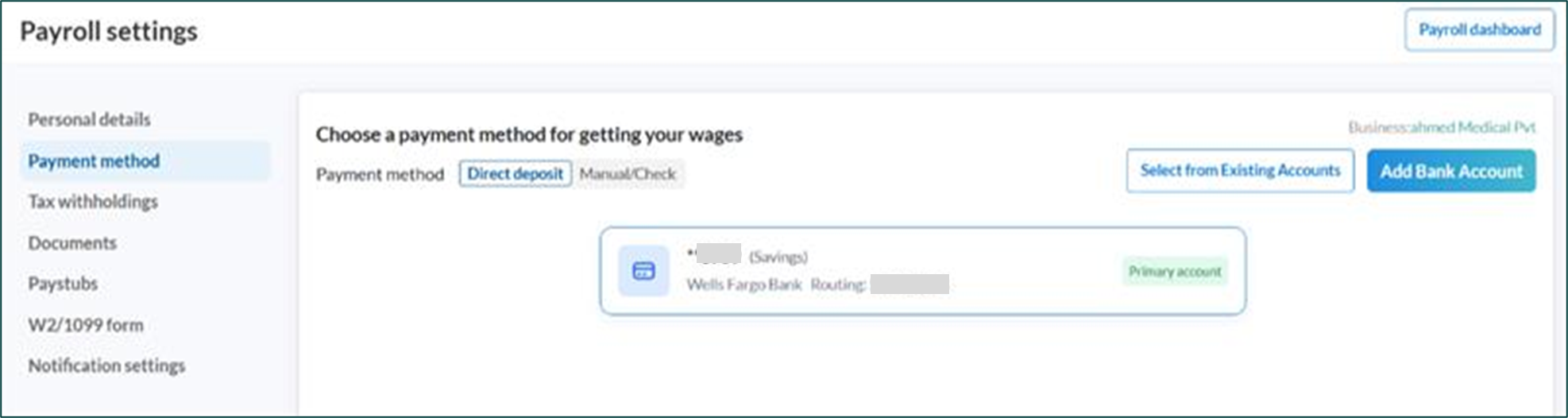
Once eligible, you'll see an option to enable Net Pay Split.
The Primary Account label is removed.
Note
The Net Pay Split feature is currently available only on the web application. Employees can configure it themselves by going to their payroll settings on the web.
Employers (or administrators) can also configure Net Pay Split on behalf of employees.
This feature will be available in the MyZen app soon. Until then, employees can either use the web application or request their employer to update the settings for them.
After enabling, you must choose a split method:
Percentage Split (default)
Fixed Amount Split
Percentage (%) split (default)
This option allows you to divide your net salary by assigning a specific percentage to each account.
The total allocation must equal exactly 100%.
Priority order is ignored—each account receives the specified percentage automatically.
Example:
Account A – 50%
Account B – 20%
Account C – Remaining 30%
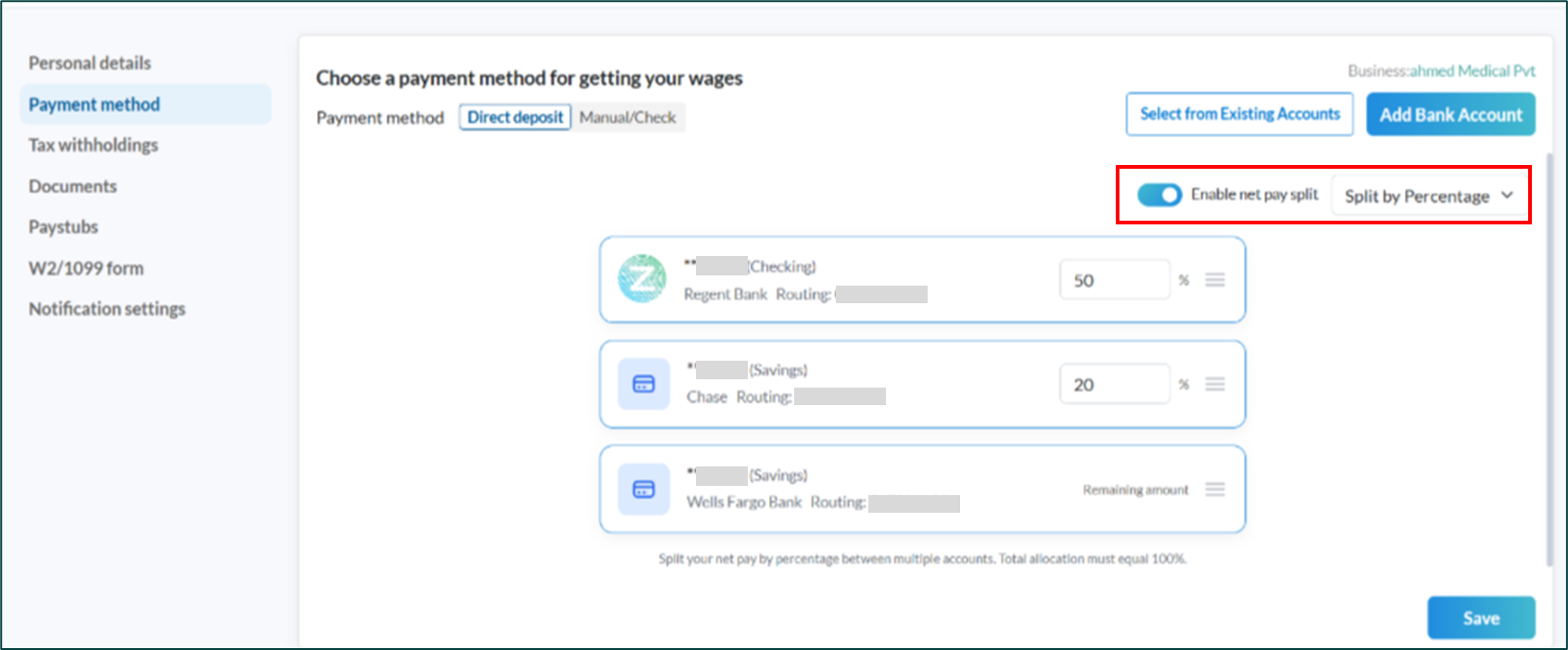
This method is ideal if you want to maintain proportional savings or budget categories.
Fixed amount ($) split
This method allows you assign specific dollar amounts to each account based on priority order.
Zenoti processes the allocations top-down, beginning with the highest priority account.
The last account in the priority list automatically receives any remaining net pay.
Note
Specify fixed dollar amounts for each account.
Example:
Priority 1 – Account A – $200
Priority 2 – Account B – $120
Priority 3 – Account C – Remaining balance
This is helpful if you want to cover fixed expenses first.
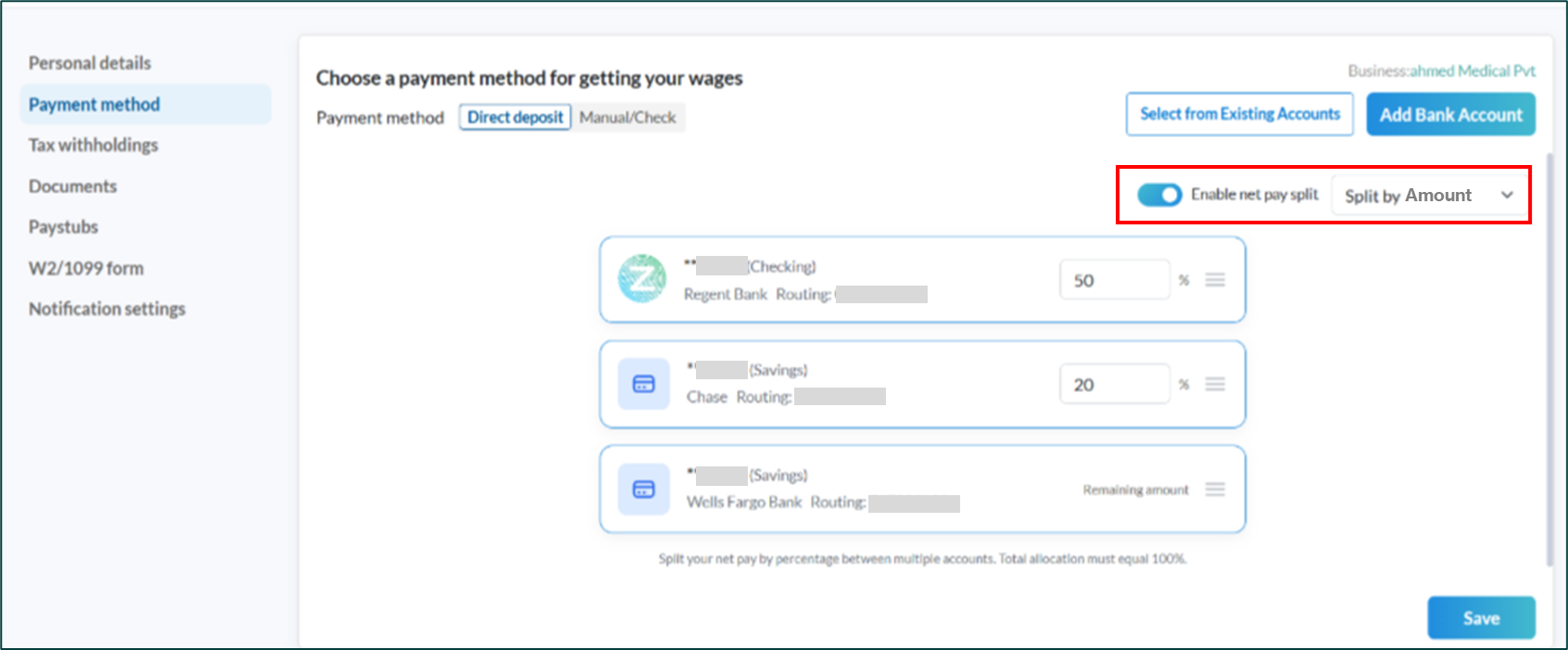
Important
You can switch between split methods, but doing so will clear your previous setup, and you'll need to reconfigure the allocations.
All changes take effect from the next payroll cycle.
Check bank account status and eligibility
Each bank account added to ZIP can have one of the following statuses:
Status | Eligible for Primary Account | Eligible for Net Pay Split |
|---|---|---|
Validated | ✅ Yes | ✅ Yes |
Validation Pending | ✅ Yes | ✅ Yes |
Validation Failed | ❌ No | ❌ No |
Note
Accounts with validation failed accounts must be removed before using Net Pay Split.
Frequently Asked Questions (FAQs)
Q. How many bank accounts can I use for Net Pay Split?
A. You can add up to 3 bank accounts for splitting net pay.
Q. Can I delete a bank account when Net Pay Split is enabled?
A. No. You must disable Net Pay Split first to delete any account.
Q. Does priority matter in percentage split?
A. No. Priority applies only in Fixed Amount mode.
Q. Can I use a pending validation bank account?
A. Yes. Pending validation accounts can be used as primary as long as it's not failed.
Q. What happens when I switch between % and $ split?
A. ZIP clears your existing set up, and you must reconfigure the new one.
Impacts and considerations
Changes to Net Pay Split settings are effective from the next payroll cycle.
ZIP ensures secure and accurate salary distribution.