- Zenoti Help
- Marketing
- Discounts
- FAQ and troubleshooting
FAQ and troubleshooting
Example: Create a discount that provides 10% off on all services and 15% off on all products.
Based on your role and access, at the organization or center level, click the Marketing icon and navigate to Offers > Discounts.
The Manage discounts page opens.
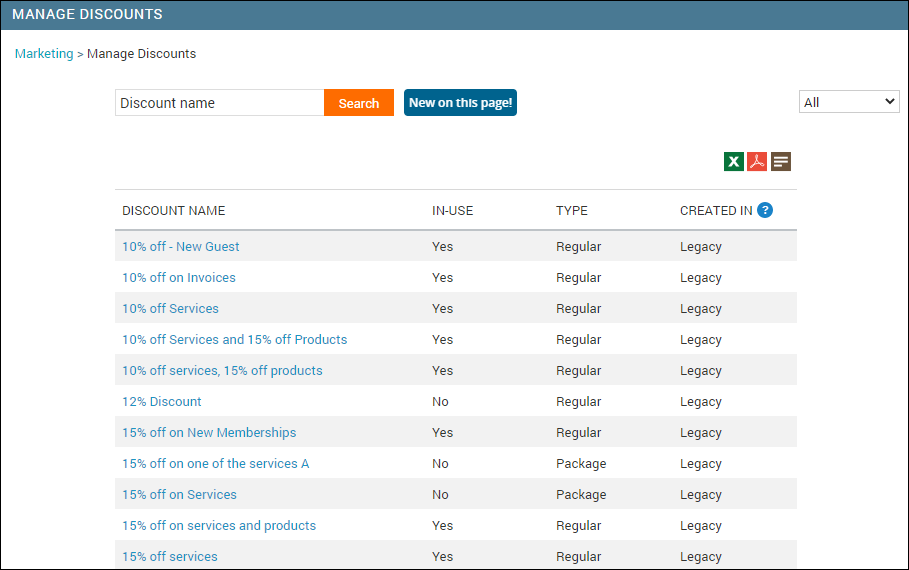
Click Add Discount.
The Create New Discount page appears.
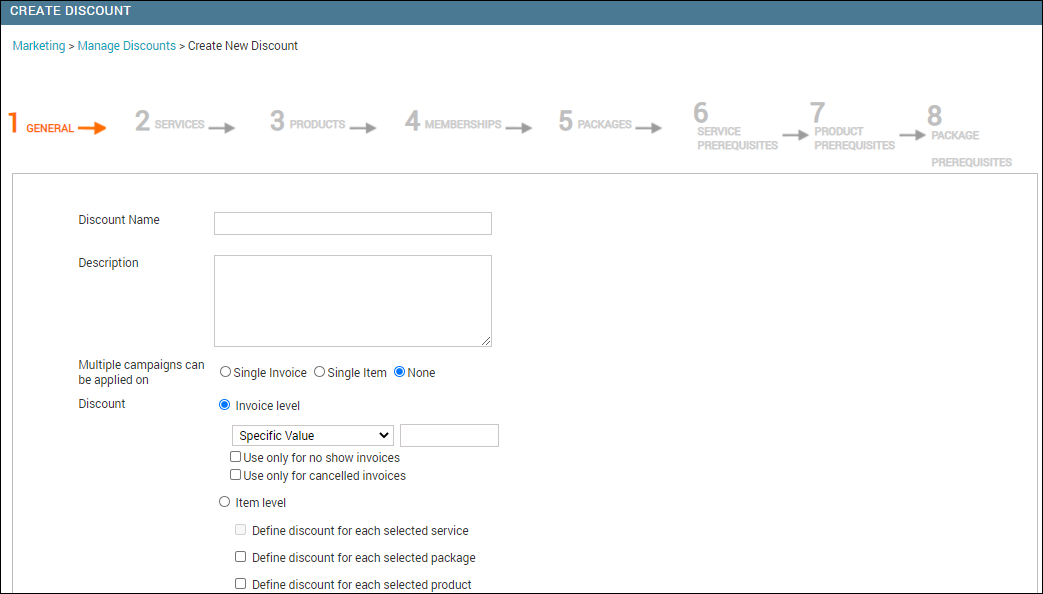
Enter the name for the discount and optionally a description.
For Multiple campaigns can be applied on, select Single Invoice.
For Discount, select the Item level option.
As we want to provide discounts only on services and products, under Item level, select Define discount for each selected service and Define discount for each selected product.
Click Next.
The fields in the Services tab appear.
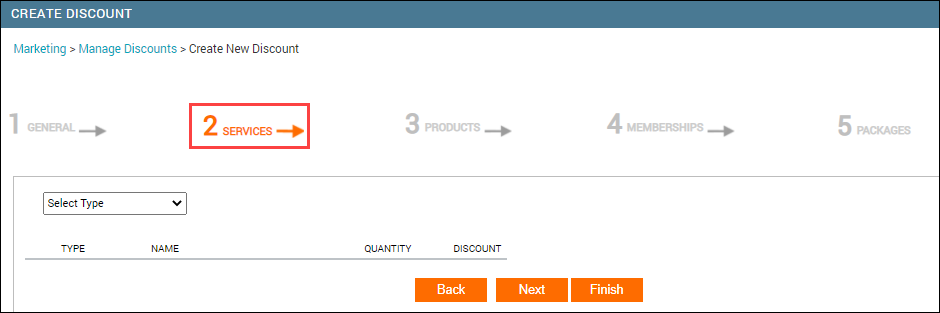
As we want to provide a discount on all services, from the Select Type drop-down, select Category.
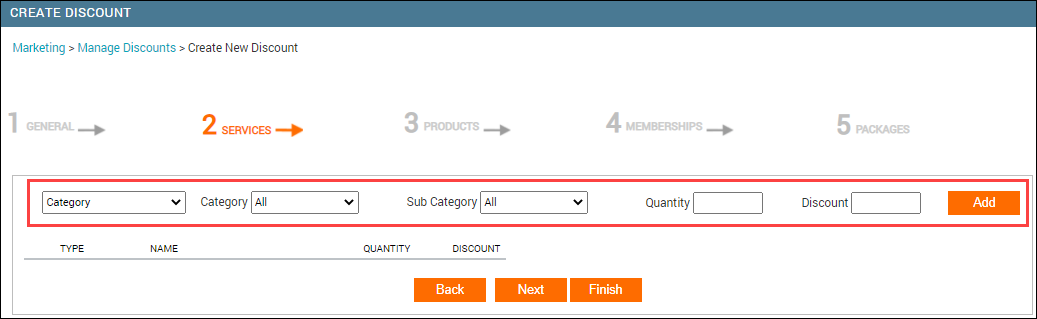
In the Discount box enter 10%.
Note
If you do not add % after the number, Zenoti assumes that you wish to give a cash discount of an amount you entered in the field.
Click Add.
The service discount is added.
Click Next.
The fields in the Product tab appear.
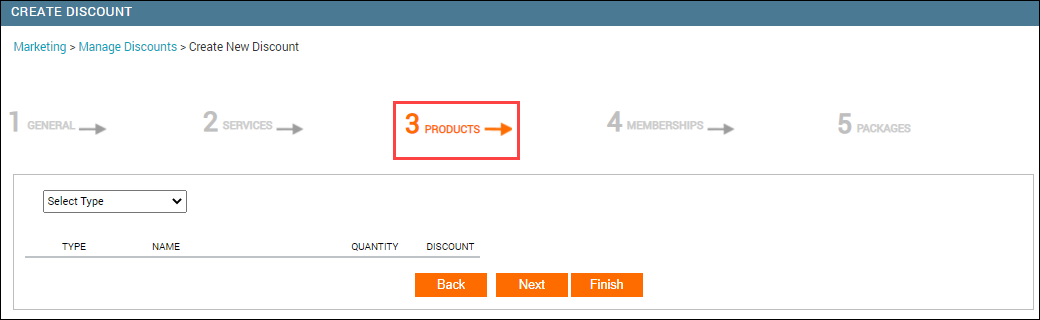
As we want to provide discount on all products, from the Select Type drop-down select Category.
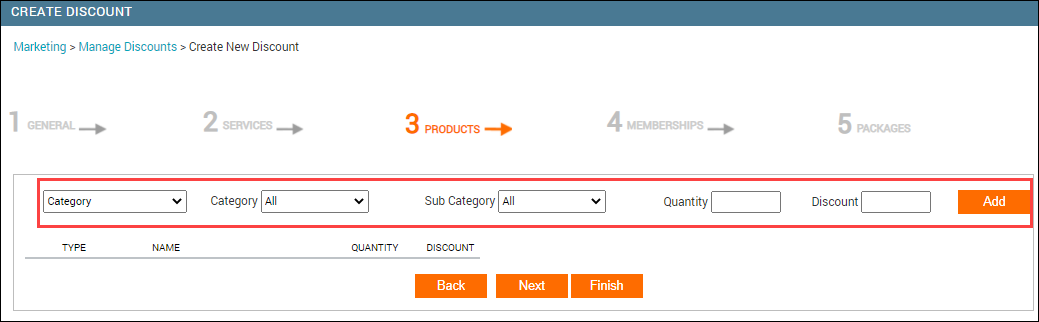
In the Discount box, enter 15%.
Click Add.
The product discount is added.
Click Finish.
The discount is created.
Note that the discount status shows as Not In Use. To make this discount active, you must assign this discount to a campaign.
Businesses need a way to increase sales of not-so-popular products by offering a final price discount on such products.
Let’s say that the LA center has the following products for retail:
Hair Shampoo @ $38
Hair Conditioner @ $45
Hair Oil @ $120
Now, the LA center wants to run a promotion for Mother’s day and sell the three hair products at a discounted price of $150 (the actual total price of all the three items otherwise is $203). This is a final price discount, not a flat discount.
In Zenoti, you can define give promotional final price discounts on items.
Either at the organization or center level, navigate to Marketing > Discounts.
The Manage Discounts page appears.
Click Add Discount.
The Create a New Discount page opens and shows the General tab.
For Multiple campaigns can be applied on, select Single Invoice or None.
For Discount, select Item level and from the list, and then select the Define discount for each selected product option as the final price discount is applicable to only products.
Click Next thrice to go to the Products tab.
Complete the steps on the Products tab.
Important
You cannot combine Final Price discount with Percentage or Flat Value discounts.
Businesses may run monthly promotions in which guests can buy a set of items at a discounted price.
Final price discount for services
Final price discount for products
Businesses may run monthly promotions in which guests can buy a set of services at a discounted price.
Let’s say that the LA center has the following hair services :
Hair Shampoo @ $38
Hair Conditioner @ $45
Hair Oil @ $120
Now, the LA center wants to run a promotion for Mother’s day and sell the three hair services at a discounted price of $150 (the actual total price of all the three services otherwise is $203). This is a final price discount, not a flat discount.
In Zenoti you can define give promotional final price discounts on items.
To create a final price discount for services
Either at the organization or center level, click the Marketing icon. Navigate to Offers > Discounts.
The Manage Discounts page appears.
Click Add.
The Create a New Discount page opens and shows the Generaltab.
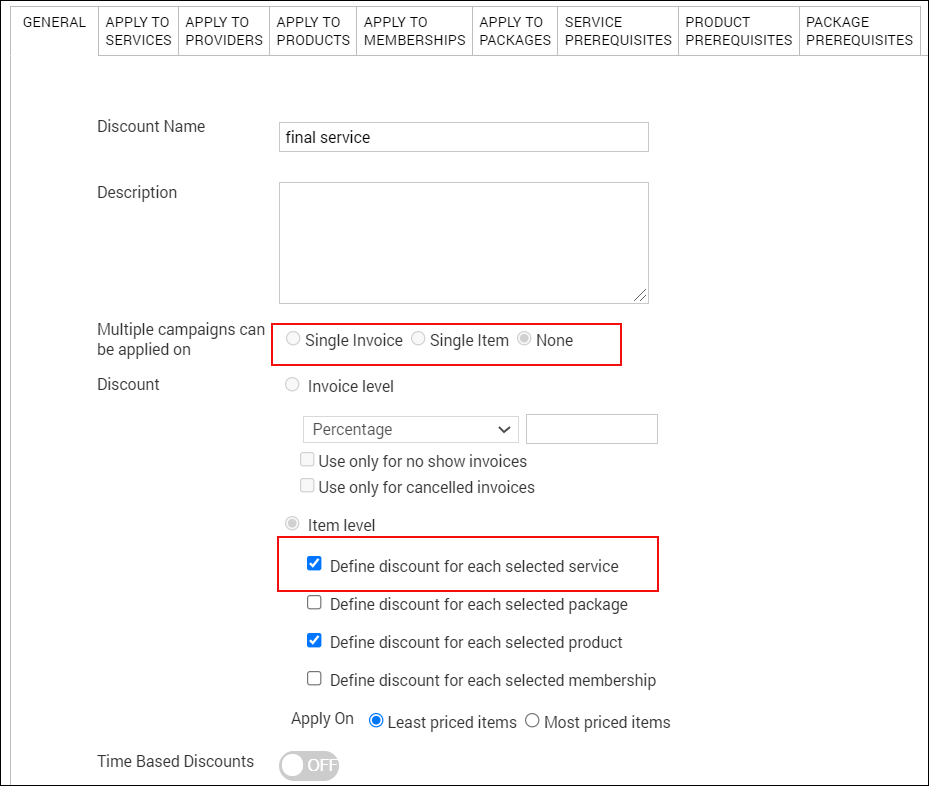
For Multiple campaigns can be applied on, select Single Invoice or None.
For Discount, select Item level and from the list, and then select the Define discount for each selected service option.
Click Next thrice to go to the Services tab.
Complete the steps in the Services tab.
Important
You cannot combine Final Price discount with Percentage or Flat Value discounts.

If a discount campaign with two different services or products, is applied on an invoice, the discount is applicable to both the services and products. If one of the items in the invoice is eligible for more discount, you can remove the discount from that item by clicking the Remove option and then apply the other discount.
Important
You can apply multiple campaigns on an invoice, only if the Multiple campaigns can be applied on option is enabled.
Example: Let's say that your center offers a Flat 20% Off discount on all Hair Treatment services. If you add Hair Color service and Hair Shampoo service, then the discount is applicable to both the services. But, if your center is promoting a hair shampoo, and you have a better discount of Flat 50% Off, then you can remove the Flat 20% Off discount applied on the Hair Shampoo service and apply the Flat 50% Off discount.
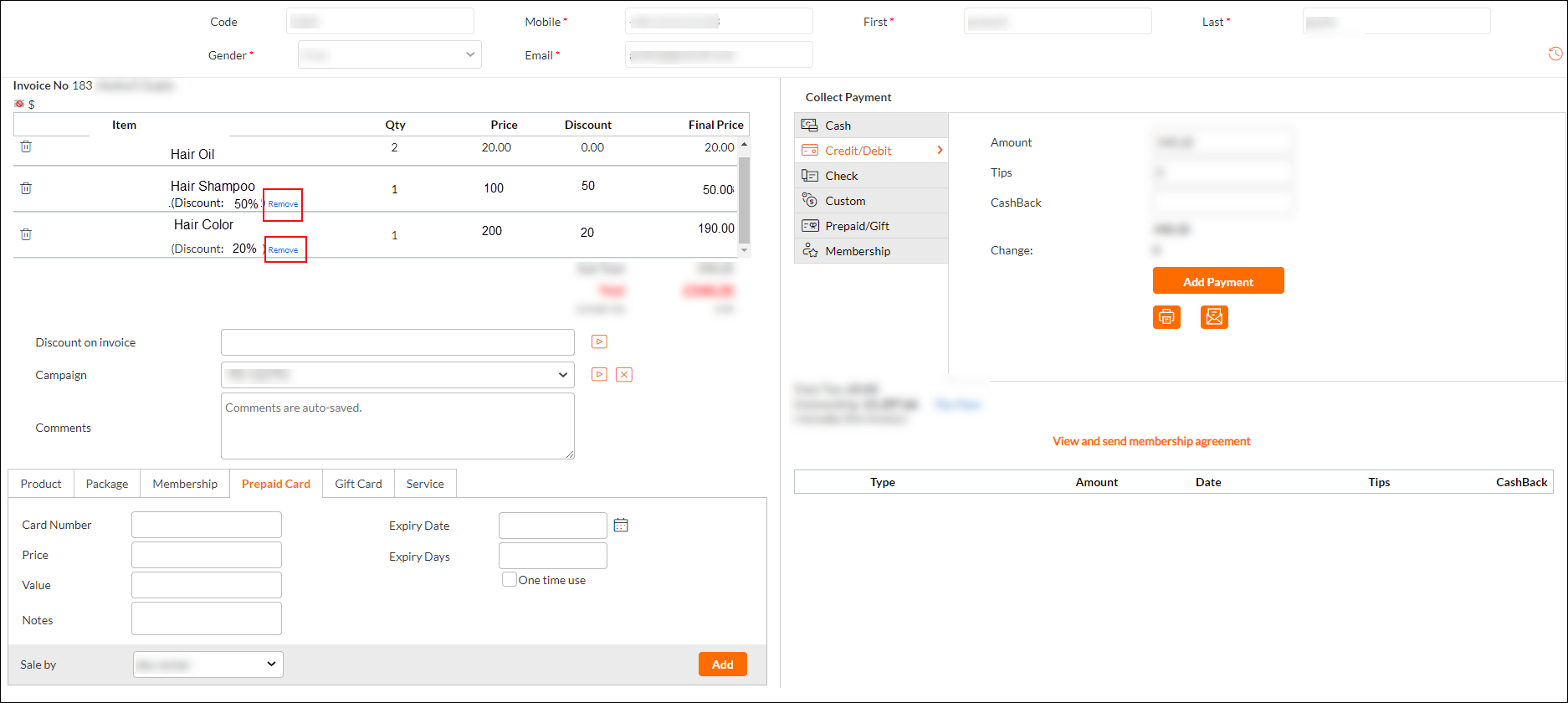
Note
By default, the Remove option is available for all types of discounts.
When you plan to offer discounts to your guests, especially on retail, you might want to decide on which item, should the discount be applied. For example, if you want to make an offer such as: Get 40% discount on purchase of Cool Skin Care Combo that contains a Facial Mask (40$) + Skin Toner (60$) + Aloe Vera Cream (90$), you need to decide on which product in the combo, you would like to apply the 40% discount during the billing - the least priced product or the most expensive product.
When you create an item level discount in Zenoti, the discount, by default is set to be applied to the least priced item in an invoice. If you want to apply a discount on the most expensive item, you can change the setting in the Create or Edit Discount page.
Open the Create Discount window. (Marketing > Offers > Discounts > Add)
Click the item level option.
Next to Apply On, select the Most Priced Items option.
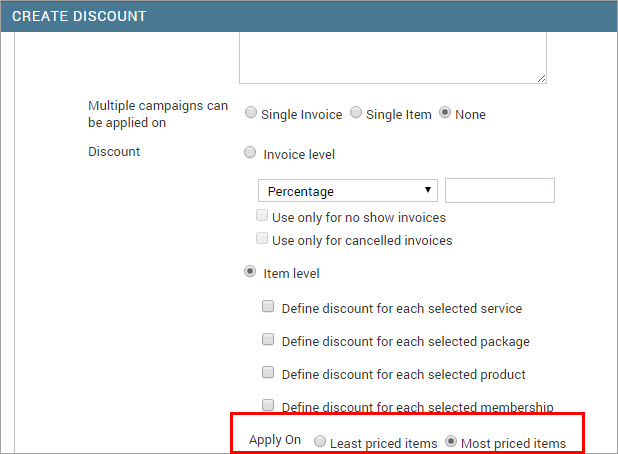
As per our example discount offer: Cool Skin Care Combo, if you select Least priced items, the discount will be applied on Facial Mask (40$) and if you select Most priced items then, the discount will be applied on Aloe Vera cream (90$).
Open the guest invoice.
From the Campaign list, select the name of the discount campaign associated with the vouchers. After you select the campaign, the Voucher code box is displayed.
Discounts associated with Advanced Marketing campaigns are displayed with the prefix special promotion.
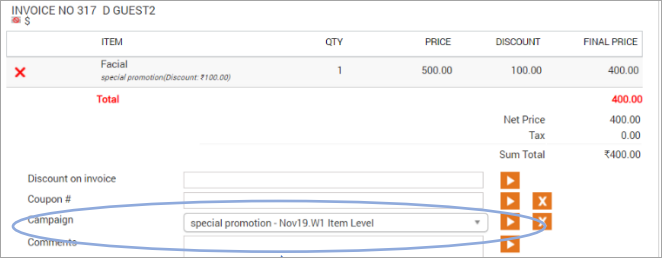
Enter the code and click the apply icon.
Click OK on the alert, and check if the discount is deducted from the amount.
What are legacy discounts and how do I manage them?
What is a legacy discount?
Any discount that is created before Oct 28, 2020 release, is considered as a legacy discount, which is not categorized based on the location where it was created.
Important
For single-center businesses, any discount will be created as a legacy discount.
How do I manage legacy discounts?
If you want to have the edit/delete restriction on legacy discounts, follow these steps:
Navigate to Marketing > Discounts.
The Manage Discounts page appears.
If you are at the organization level or zone level, you will see the following page:
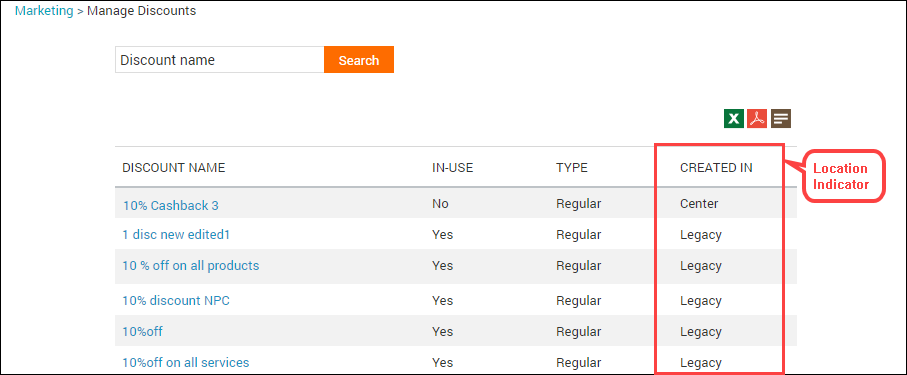
If you are at the center level, you will see the following page:
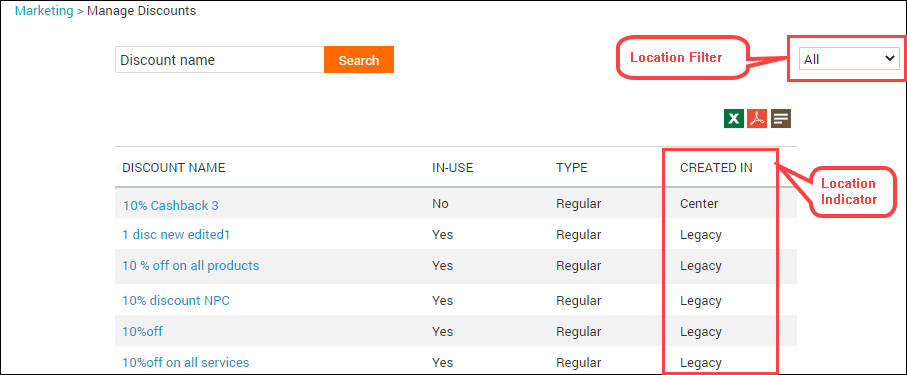
In addition to the Created In column, you can also see the filter to view discounts based on the location where discounts are created.
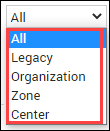
To view all legacy discounts, select Legacy from the filter.
For each legacy discount, create a new discount.
Replace the legacy discount with the newly created one for services, products, memberships, packages, campaigns, and coupons, wherever the legacy discount is associated.