FAQ and troubleshooting
How to create a BOGO gift card promotion?
How to apply a masked gift card number to an invoice?
Based on your organization settings and role permissions, only the last two digits of the gift card number or redemption code is visible and the remainder of the gift card number is masked with an '*' .
If the number is masked, clicking the Use this link does not populate the card number, but opens a field for you enter the gift card number. In such cases, either the guest must provide the number, or you must contact a staff member who has permission to view the complete number (by default, the owner role has the permission enabled).
Note
If the guest or owner cannot provide the number, the gift card cannot be redeemed.
Example:
The following image is an example of masked gift cards. Click the Use This link beside a gift card number.
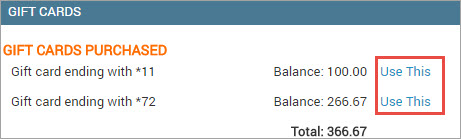
A field to enter the card number appears.
Enter the complete card number in the field and click Apply.
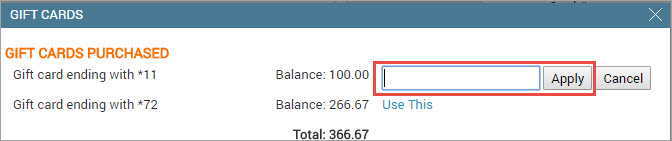
The card information automatically appears in the Card # fields.
How to ring out a BOGO Gift Card?
Open POS.
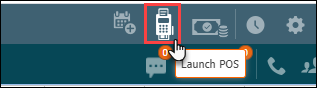
Search for an existing client or enter information of a new client.
Click the GIFT CARD tab.
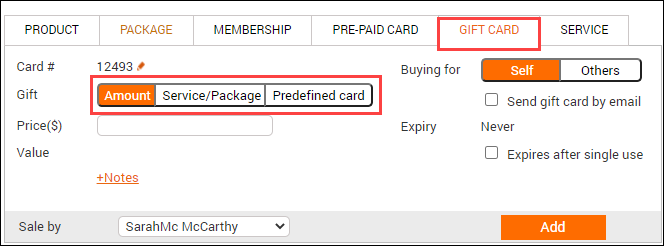
If you want to ring out an amount gift card, leave the Amount option unchanged.
Enter the gift card amount.
If you want to sell a predefined gift card, select the Predefined cards option and select the desired gift card.
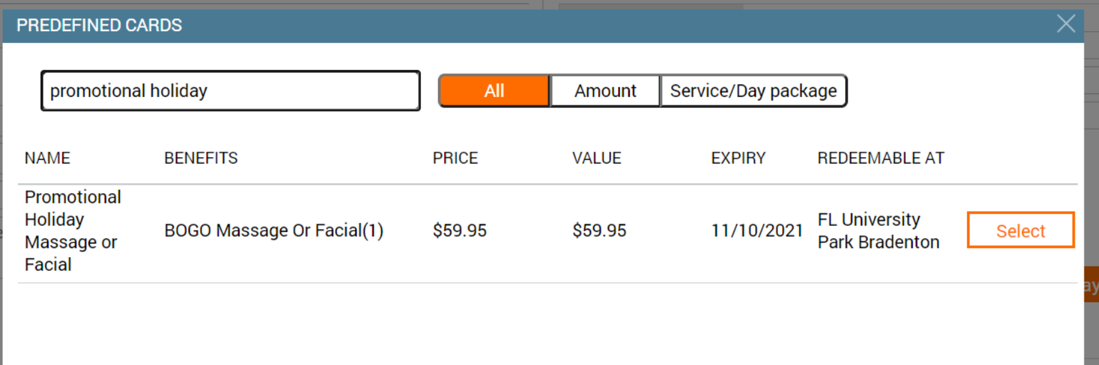
From the Sale By drop-down, select the staff selling the gift card.
Click Add.
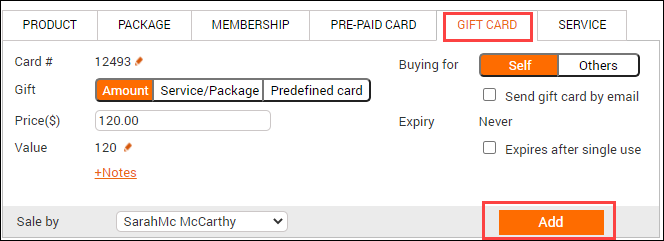
Complete payment using instructions from Close Invoice.
Note
To include a tip, you have to sell a separate cash-value gift card.
Redeem a gift card
Follow these steps to redeem a gift card:
In Zenoti, launch the POS window from the Appointment Book.
In the Guest Details section on top of the POS window, specify the guest details based on whether the guest is new or an existing one.
In the lower left pane, select the item the guest wants to pay for and add it to the invoice.Note: If the service and package includes a tax component, then the item invoice shows the sum total (net price + tax) of the service or package selected.
In the Collect Payment section, select PRE-PAID/GIFT as the payment option.The sum total and any applicable tips (or gratuity) are automatically populated in the Amount and Tips fields respectively.
In the Card # field, enter the gift card number or redemption code manually. Alternatively, click the gift card balance link next to the gift icon to select a gift card from the list of gift cards that the guest owns.
Click the Use This link beside a gift card number and the card information automatically populates in the Card # field.Note: Read this article if the gift card numbers are masked.
Click Add Payment and close the invoice.
How do I find the expiry date of a gift card?
To check the expiry date of a gift card, follow these steps:
Click the Configuration icon and navigate to Predefined gift cards option from the Gift cards section.
Under the Name column, click the required gift card link.The gift card details page appears.
Scroll down the page until you locate the Expiry field.You can verify the expiry date or validity period details of the gift card here.
Edit the balance of a gift card from guest profile
Note
If the gift card number in the Code field is masked, you must first obtain the gift card number from the guest, click the Code field, and then enter the gift card number. Only then will you be able to edit the gift card expiry date.
In situations when the guest is unable to provide the gift card number or redemption code, you can request a staff member with the required permission (by default, the owner role has the permission enabled) to look up the number from the guest profile.
Go to the guest's profile, and then click the Gift Card tab.
The history of all the gift cards purchased and received by the guest appears.
Click the gift card balance amount that you want to edit.
Note
If you do not see the balance as a link, it means that you do not have the required permission to edit the balance.
In the Update Gift Card Balance window, enter the new balance.
You must enter the total amount after you have added the new balance to the existing balance.
Example: If the existing balance if $100 and you add $50 to it, you must enter $150 in the new balance field.
Note
If the price and value are different, the new balance is added to the value of the gift card. The price of the gift card does not change.
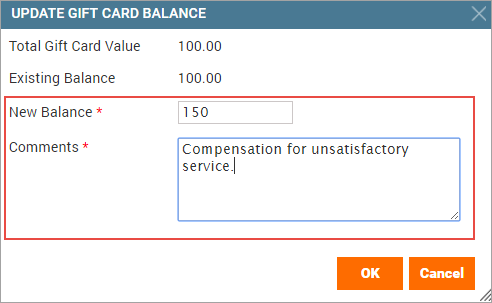
In the Comments field, type any useful notes.
Click OK.
The gift card balance is updated and you can now view the modified gift card balance when taking the payment in the POS window. Learn more
Edit the balance of a gift card from the Appointment Book
Open the Appointment Book and navigate to the far right of the appointment view and click the three vertical dots (⋮).
Click Prepaid/Gift Card Details.
The Prepaid/Gift card details window opens.
In the Enter Code field, type the gift card number or redemption code provided by the guest, and then click Show.
The Prepaid Card/Gift Card Details window opens.
To learn more about the other fields in this window, read: View Gift Card Details from the Appointment Book.
Note
In cases where the guest is unable to provide the number, you can request a staff member with the required permission (by default, the owner role has the permission enabled) to look up the complete gift card number from the guest’s profile.
Click the balance link beside the Balance field.
The Update Gift Card Balance window appears.
Type the new balance. You must enter the total amount after you have added the new balance to the existing balance.
Example: If the existing balance if $50 and you add $50 to it, you must type $100 in the new balance field.
Note
If the price and value are different, the new balance is added to the value of the gift card. The price of the gift card does not change.
In the Comments field, type any useful notes.
Click OK.
The gift card balance is updated and you can now view the modified gift card balance when taking the payment in the POS window. Learn more

Where do I find the report of redeemed gift cards as of a certain date?
At center level, go to Marketing > Reports > Gift Cards.
From the Select a Report list box, click Redemptions.
Select the required filters. Learn more
Specify the necessary time period for gift card redemptions.
Click Refresh.
Learn more
Retrieve the details of a gift card that was sold by a specific employee
At the center level, click the Configuration icon.
Navigate to Reports > Sales.
In the Report Name list box, click Sales - Gift Card.
In the Invoice Status list box, select the appropriate invoice status option.
In the Sale Date field, enter a time period or the particular date on which the gift card was sold.
In the Sold By list box, select the employee who sold the gift card.
In the Occasion list box, choose a specific occasion for which the gift card was purchased. This is an optional field.
Click Refresh.
The details of all the gift cards that were sold by the particular employee over the specified time period are displayed. You can locate the required gift card from this list.
Generate the report on unredeemed gift cards
At center-level, go to Marketing > Reports > Gift Cards.
From the Select a Report list box, click Balance as on date.
Click Refresh.
How can I check the redemption transactions on a gift card?
Check the redemption details of a gift card as follows:
Click any blank slot on the Appointment Book.
Select Pre-paid/Gift Card Details from the context menu.
Enter the Gift Card number or redemption code and click Show.
A window displaying the card details opens. The redemption details are shown in the right column of the window pane.
To know about each field in the window, read: View Gift Cards Details.
What permissions are required to view complete gift card numbers?
Roles with the Show gift card numbers permission can view complete gift card numbers or redemption codes. This permission is enabled for the owner role by default.
To enable the permission for other roles, at the organization level, navigate to Configuration > Security > Security Roles and select the role. Click the Permissions tab and expand the Loyalty Manager section and select Show gift card numbers.
Can I apply a campaign on a gift card sale?
No, campaigns cannot be applied to the sale of gift cards. You can, however, give a manual discount at the time of sale.
What is price and value in a gift card or prepaid card?
Price is the amount for which you sell the gift card or prepaid card to the guests (excluding taxes, if any).
Value is the total worth of the gift card or prepaid card, which includes the extra amount added to the card, in addition to the price or face value.
For instance, a guest purchases a gift card or prepaid card for $200 (price) and the card value is $250. This means that the user can later redeem the card for $250 worth of purchases or services.
Can I change the value on a service gift card?
No, the price and value on a service gift card is always the same.
I am unable to view the redemption invoice of a payment made with a gift card
This could be because the guest purchased the gift card from your center, but redeemed it at another center. You will not be able to view the redemption invoice of another center.
An employee with the required permissions can view the invoice of another center. You can also contact your CORP team to get the details.
What barcodes are compatible for gift cards in Zenoti?
Barcodes can be of maximum 16 digits to be compatible with Zenoti.
Why can't I see the full gift card number once I issue the card?
The reason you cannot see the complete gift card number or redemption code is because your organization has enabled the setting to “Mask the gift card numbers to all users”.
This means, wherever displayed, you can view only the last 4 digits of the gift card number and the remaining digits are masked with an asterisk (*).
Only employees with the required permission can view the complete gift card number and this permission is enabled for the owner role by default. Read: Masking Gift Card Numbers.
How do I view the complete gift card number?
If you need the complete the gift card number, you must ask any employee who has the permission to view the complete number or simply ask the guest for it.
Read: What permissions are required to view complete gift card numbers?
How do I issue a gift card and not collect the payment for it?
In some cases, you may want to sell a gift card which is loaded with a value, but is given at no cost to the recipient.
To do this, from the POS window, simply set the gift card price at $0 and set the desired value.
For example:
Price = $0
Value = $20
Can a gift card be used by anyone?
Yes, unlike a prepaid card, a gift card can be used by anyone who has the gift card number handy.
In case you are curious on the difference between a gift card and prepaid card, read: What is the difference between a gift card and a prepaid card?
Why did the recipient not receive the gift card email sent during the time of sale?
There are several possible reasons why the recipient did not receive an intended email/text message. Below mentioned are some common scenarios and troubleshooting tips:
The email could have been delivered to the guest's Spam folder instead of the Inbox. Guide the guest to check the Spam folder.
Verify that the email address entered for the recipient is valid.
Verify that there are enough email and text (SMS) credits in the center to send notifications. You can view your available credits in the right panel at the organization/center level. To purchase email/text credits, go to buy and manage SMS and email credits.
Ensure that the organization has turned on the email/SMS text template for Gift Card POS. Read: Customizing the Email Template for Gift Card POS.
Is there a way to cancel and reissue a gift card?
Change the expiration date of the gift card to mark it as an expired card:
Navigate to guest’s profile > click the Gift Cards tab > update the expiration date of the gift card to the current date or a past date.
Note
If you are unable to change the expiration date, it means you do not have the required permission to do so. Contact an employee with the permission or your CORP team.
You cannot change the expiration date on a gift card that shows as “Never expires”. Contact your CORP team.
Note the remaining balance on the gift card.
Sell a new gift card, with the price as 0 and value as the balance amount noted in step 2.
How do I check the balance on a gift card?
There are multiple ways to check the balance on a gift card.
From the Appointment Book:
Navigate to the far right of the appointment view and click the three vertical dots (⋮).
Click Prepaid/Gift Card Details.
Enter the gift card number or redemption code in the pop-up box and click Show.
To learn about the details displayed in the window, read: Read: View Gift Cards Details from the Appointment Book
From the Guest Profile: Navigate to the guest profile and click the Gift Card tab.
To learn about the details displayed in the window, read: Read: View Gift Card Purchased and Received History.
Existing guests can log in to their online account and check the balance of the gift card themselves. Guests can follow the steps in View the Gift Card Balance Online.
Note
If the gift card was purchased online, without the guest signing in (used the 'continue as guest' option), then you can check the balance only from the Gift Card Details report.
How do I access and update the gift card template displayed on the Webstore?
You can replace your gift card product images and also update other details such as the gift card title, validity date, and the prefix number for the cards sold online.
From the organization level, navigate to Configuration > Gift cards > Predefined Gift Cards and select the template that you want to update.
Based on what you want to update, click the appropriate tab:
General: Update the gift card details
Centers: Make the template available or remove it for specific centers
Catalog: Upload or browse for an image.
How can I resend an undelivered gift card email?
Navigate to the guest’s profile and click the Gift Cards tab.
In the gift cards purchased history, click the Resend gift card mail icon against the relevant gift card.

Verify the recipient details, and click Send Gift Card.
Important
The option to resend the email is available only if the Send an email to recipient checkbox was selected at the time of selling the card (in the POS window).
The email can be resent only to the recipient’s registered email address at the time of sale. The email address cannot be changed.
If the gift card was purchased online (by a registered guest), follow the same steps above to resend the gift card email. Guests can also resend the email themselves, read: How can Guests Resend Gift Cards from their Online Account?
How can I check the balance of multiple gift cards for multiple guests?
You can check the balance remaining on all active gift cards from the Balance as on date report.
At the center level, click the Reports icon.
In the Search box, type Gift Cards - Balance as on date.Read: Gift Card Report: Balance as on date
Select the desired filters and click Refresh.
Note
If you need to check the balance on multiple gift cards for a single guest, then simply navigate to the guest's profile and click the Gift Cards tab.
The gift card purchased and received history appears showing the balance and other details of the gift cards. Read: Viewing Gift Cards Details.
How do I use plastic gift cards in Zenoti?
Procure plastic cards that have unique identifiers (Numeric or Alphanumeric). These come with a magnetic strip encoded with the card information.
Procure a card reader which can read magnetic strips on cards.
Configure the card reader on a computer where the Point of Sale (POS) window is accessed.
Test the card reader as follows:
Open a Notepad and place the cursor on the Notepad.
Swipe a gift card on the card reader.
The card number displays on the Notepad.
This indicates that the configuration is successful.
Where can I check a guest’s gift card history?
Open the guest’s profile
Click the Gift Cards tab.
The details of all the gift cards purchased and received by the guest appear.
To know about each field in the window, read: Viewing Gift Card Purchased and Received History.
Can gift cards be used to pay for tips and SSG?
Gift card was purchased without tax
By default, you can use a gift card having the same price and value to pay for the tip/SSG amount on an invoice.
You can use a gift card having a different price and value only if the organization allows it to be redeemed for 'tips'. Learn about the Redemption Setting for Gift Cards with Different Price and Value
Gift card was purchased with a tax amount included in its sale
You cannot use such cards to pay for the tip/SSG amount on an invoice.
By default, they can only be used to pay for services and day packages. You can optionally configure to allow redemptions for products.