Manage Sessions on Roster
In Zenoti, sessions refer to individual occurrences of a class, workshop, or event that take place on specific dates and times. Sessions are part of the broader schedule created for recurring or one-time activities in your fitness or wellness center. Each session represents a single instance within a class series or workshop.
Edit a class schedule in the roster view
Required roles: Any role with required permissions
Required permissions: Training > Classes > Add, Edit, View
Navigate to Fitness > Roster
Click the Classes tab.
Search for the class.
Click the pencil icon for the class or click the three dots and select the Edit Schedule option.
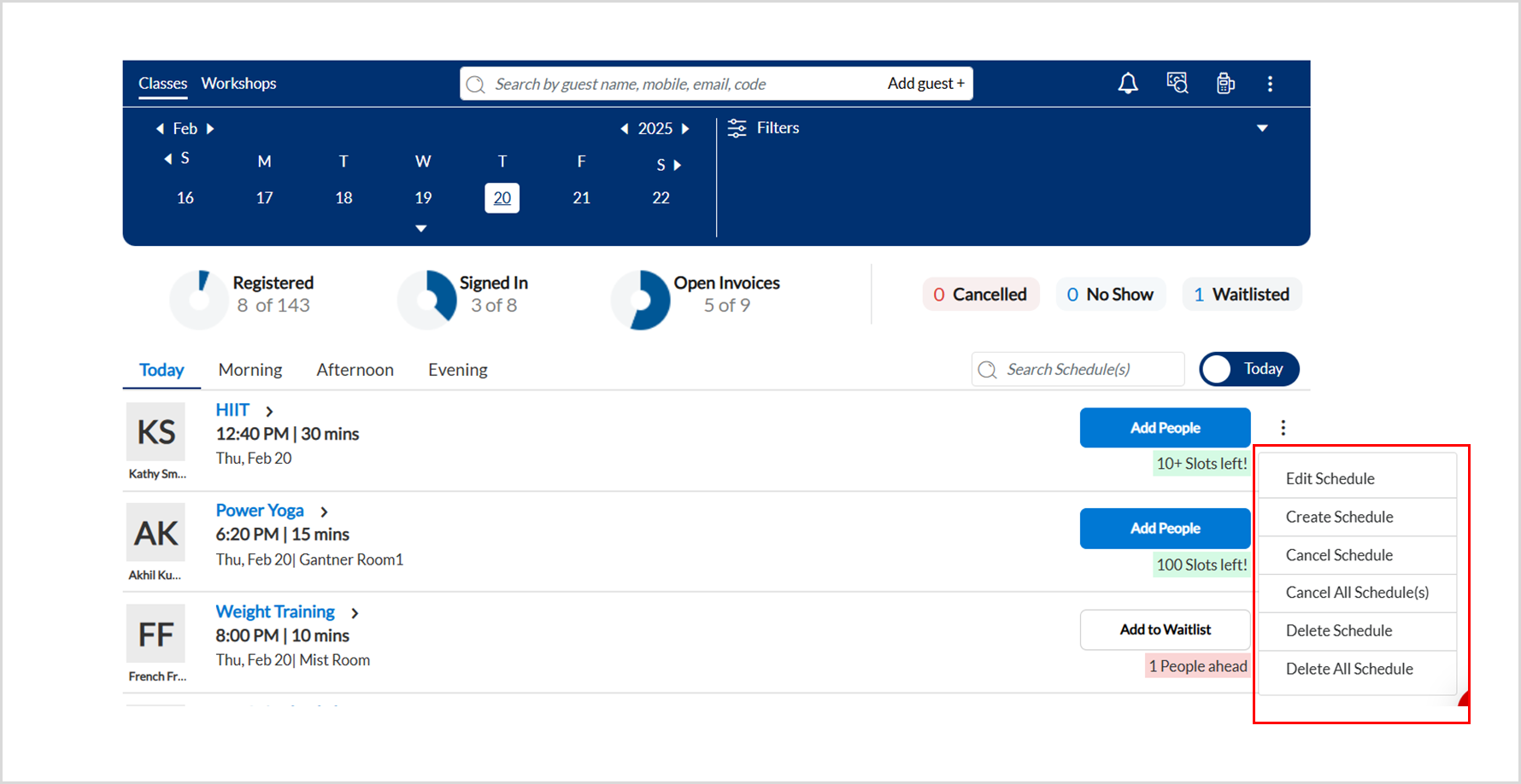
On the Edit Schedule Details window, make necessary changes to the class details.
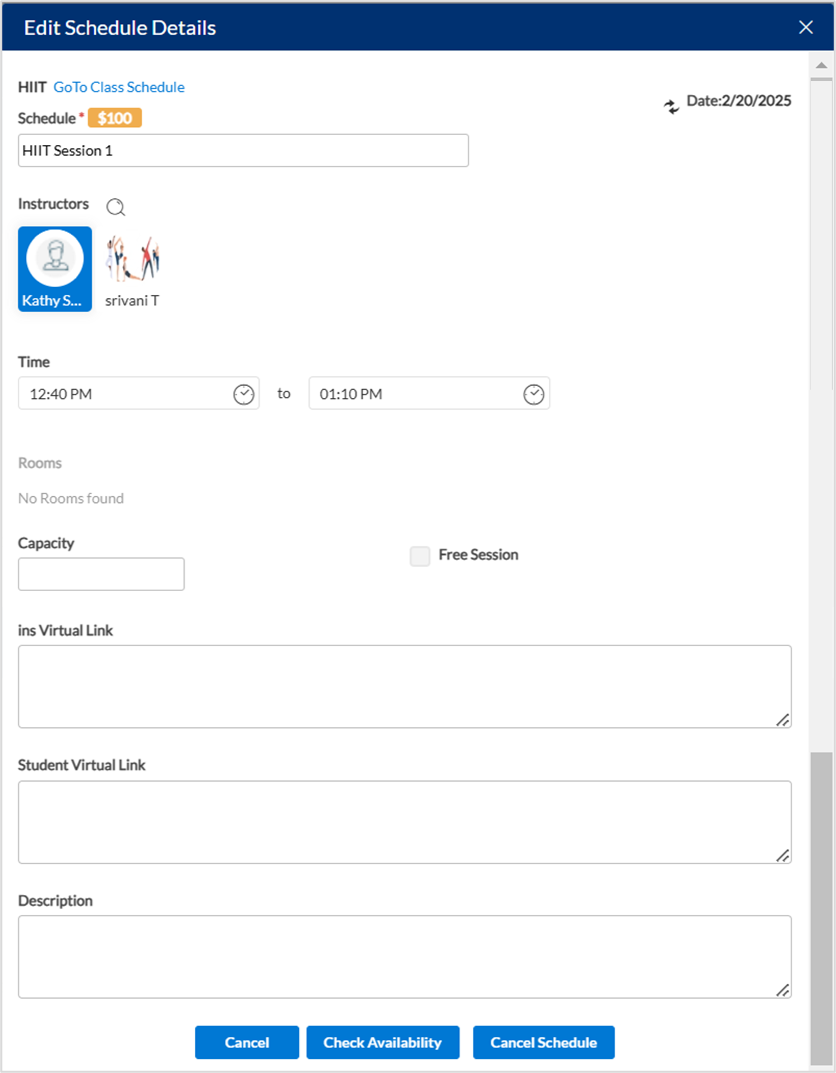
If you make changes to either the instructor or the room, click Check Availability to see if there are any scheduling conflicts.
To modify the details, click Update.
Impacts and considerations
If you are an instructor, you can change the class format and select a substitute. Moreover, if you are a manager, admin, or owner, you can also change the time of class and capacity.
If there's any scheduling conflict while modifying a class, you can still ignore the message and continue with the update.
If your studio has enabled email/text notifications for class modifications, the instructor and the students are automatically notified about the class change. To enable notifications for your studio, refer to the configure notifications section.
Register students for a class
Front desk staff and managers can enroll students in a class.
In the Roster View, search for the student profile.
If the student already has a key tag, scan it to enroll the student in the class. Make sure you are on the Registered page while scanning the key tag.
After you find the student, follow one of the ways to enroll the student in the class:
If it is a new student, select New Student to enroll the student in the class.
If it is an existing student, select the student profile and click Enroll.
If the class has availability for the student, they will be placed on the registered list.
View canceled sessions for a studio
When a studio manager cancels a session, the session disappears from the roster view. This results in confusion among instructors as the number of sessions they see is fewer than expected.
In Zenoti, you can choose to let your instructors view the canceled sessions.
Prerequisite
Set up cancellation rules
Required roles: Owner or Administrator
Required permissions: None
At the organization level, click the Configurations icon.
Search for and select the Cancellation rules setting from the Fitness section.
Locate and enable the following settings to create your rules for cancellations.

Setting
Description
Waive cancellation fee on instructor substitution
Students are exempted from cancellation fees for classes if the instructor is substituted.
Allow manual waiver on class and workshop cancellation fees
Studio front desk can manually waive cancellation charges for a class or workshop.
Allow package credits to be redeemed for class cancellation or no-show fee
Students can use their package credits as class cancellation and no-show fees.
Enable membership credits to be redeemed for class cancellation or no-show fee
Students can use their membership credits as class cancellation and no-show fees.
Enable Guest pass credits to be redeemed for class cancellation or no-show fee
Guests of members or students can use their respective guest pass credits as class cancellation and no-show fees.
Enable student attendance for commissions if late cancelled/no showed and consumed package or membership credit
Studio can track student attendance for commission purposes, even when students have late-canceled or no-showed for a class but have still utilized their prepaid packages or membership credits.
Show cancelled classes
Studio owners can view canceled sessions on the roster.
Click Save.
To view canceled classes, the manager must enable Show cancelled classes setting at the organization level.
Ensure you are at the studio level.
Navigate to Fitness > Roster.
For the canceled session, click the three dots.
You can see the status of the session as Cancelled in a grey box.
If you want to create a new schedule for this canceled session, click the three dots and then click Create Schedule.
Zenoti does not auto-populate the last schedule details for this session, you will have to enter all the details.
Select a substitute for a session from roster view
As an instructor, at times you may not be able to conduct a session. In such a case, Zenoti allows you to select a substitute who can conduct the session in your place. You can select the substitute even from the roster view.
You can also select a substitute on the Instructor app.
At the center level, click the Fitness icon and navigate to Roster.
Click the Classes tab and search for the required class.
Click the pencil icon for the class or click the three dots and select the Edit Schedule option.
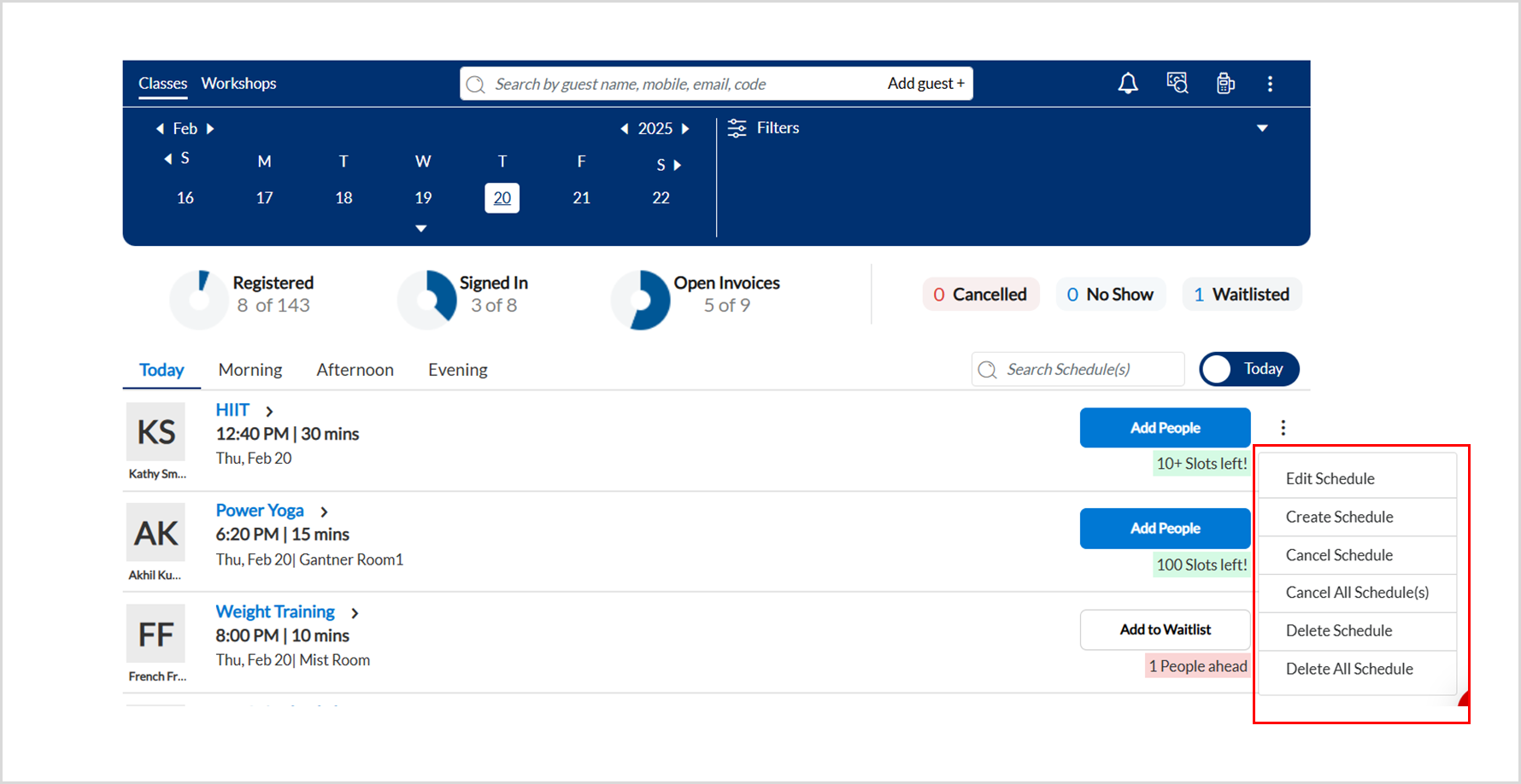
On the Edit Schedule Details window, you can view the list of instructors who can act as substitutes located in the Instructors section.
Select the substitute.
Click Check Availability to see if there are any conflicts in scheduling the substitute.
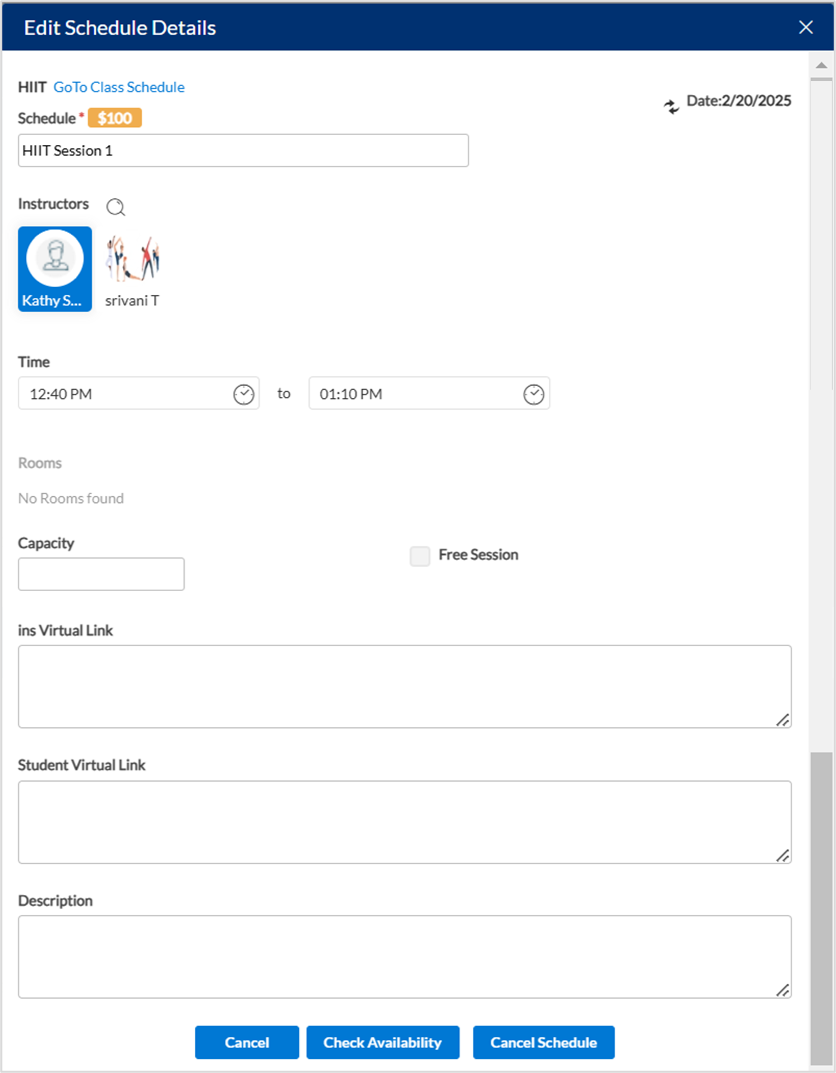
To continue with the instructor update, click Update.
The instructor for the session is substituted and the Class Modification notification is sent to the previous instructor and the students about the update.