- Zenoti Help
- Appointments
- Manage guest experience
- Manage memberships
- Manage recurring memberships: Payment-related actions
Manage recurring memberships: Payment-related actions
Collecting the payment of a suspended membership
You can charge a guest’s suspended membership from the Guest History page as well as Suspended Membership report. However, It is easier to charge individual guests from the Guest History page.
To learn how to charge one or more guests from Suspended Memberships report, read Charging one or more suspended memberships simultaneously.
To charge the suspended membership from an online card
Open the Guest History page.
On the page, click the Memberships tab.
From the list of memberships, click the name of the suspended membership.
On the Membership Details page, click Continue.
On the alert that opens next, click OK to proceed with charging the guest.
The payment is collected from the card.
Under the Payment History section of the details page, check if the invoice status has changed to collected.
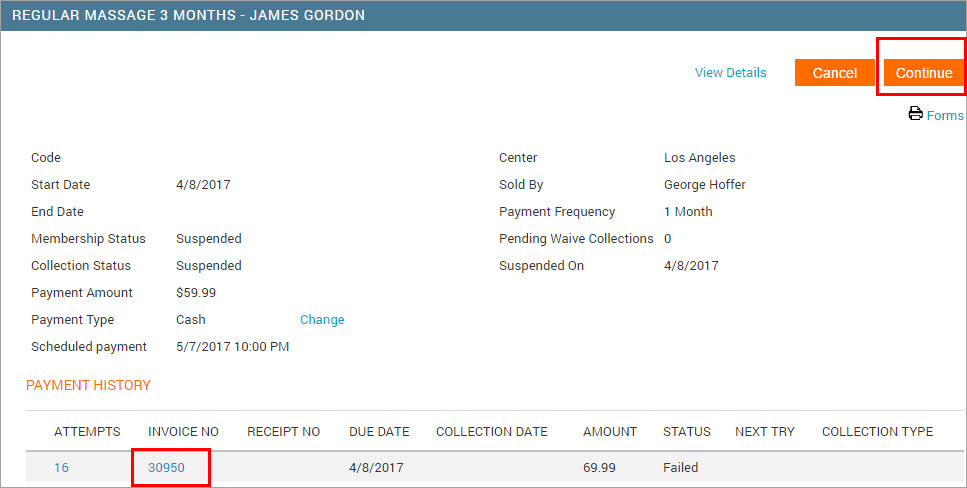
When the invoice status changes from Failed to Collected, the membership becomes active.
To charge the suspended membership using offline card, check, cash, or a custom payment type
Open the Guest History page.
On the page, click the Memberships tab.
From the list of memberships, click the name of the membership that is suspended.
Under the Payment History section, click the invoice number to open it.
Collect payment.
After the payment is successful, the invoice status changes to Collected.
On the top right of the window, Click Continue.
On the alert that opens, click OK.
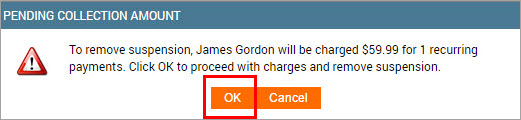
Charging one or more suspended memberships simultaneously
You can charge for one or multiple suspended memberships at once from the Suspended Memberships report.
To charge a single membership
While you can charge for an individual membership from here, it is easier to do so from the Guest History page.
Click the Reports icon.
Navigate to Memberships > Suspended Memberships.
On the Suspended Memberships report, select the relevant criteria to filter the list.
Find the membership that you want to charge, and click the Charge link.
On the charge window, select the checkbox for the invoice you want to charge. Click Next.
Select a payment method and start processing the payment.
To perform a bulk charge
You can do a bulk charge of only those memberships that have an online credit card as the payment method.
On the Suspended Memberships report, select the relevant criteria to filter the list.
Select the checkboxes next to the memberships you want to charge.
Note
Checkboxes for memberships with payment types other than an online credit card cannot be selected.
Click Bulk Charge on the top of the list.
For all successful payments, the membership status changes to Collected.
Note
The statuses do not change instantly. It takes some time.
Replace the stored credit card for payments
This article explains how to replace the stored credit card of a guest for all their payments, including for membership charges.
Open the Guest History page.
On the page, click the General tab.
Toward the bottom of the tab, click Replace next to the stored card.
Click in the Card # box and swipe the card to record the card details.
The new card automatically replaces the old card for all payments, including for checking out the membership.
Note
All future membership drafts – including the drafts for currently frozen and suspended memberships- are collected from this card.
Collect a future recurrence fee
On the guest profile, click the Memberships tab.
You can see the list of recurring and non-recurring memberships; you can filter this list.
Click the name of a recurring membership.
Click Collect Payment Now.
If there are no failed or pending payments in payment history, a new invoice is created.
If there is a failed or pending payment, the existing invoice is opened.
Collect the payment and close the invoice.
You can see the Collect Payment Now button only if:
There is at least one recurring payment remaining.
There is no scheduled payment on the current date.
The membership status is not frozen, expired, or cancelled.
In the payment history, in the Collection Type column, this payment will appear as Manual.
Change membership payment dates
On the guest profile, click the Memberships tab.
Click the name of a recurring membership.
Next to Scheduled Payment field, click Change.
Select a date from the calendar.
Depending on whether you want to change the EFT date for all the remaining drafts or just the next draft, select the only next collection or all future collections option.
Click Save.
Change the default payment type
On the guest profile, click the Memberships tab.
Click the name of a recurring membership.
Next to Default Payment Type, click Change.
Select the new default payment type such as online credit card, offline check, or any other custom method.
Click Update.
Manual membership payments
Manual collection allows staff to process membership payments directly when automatic billing fails, or when a guest chooses to pay in person. Payments collected manually are recorded immediately and appear under the membership's payment history.
To collect a recurring membership payment manually:
At the center or organization level, access the guest or member profile for manual payment.
Select the Memberships tab on the guest profile.
Click the required Membership Name to open the Membership Details page.
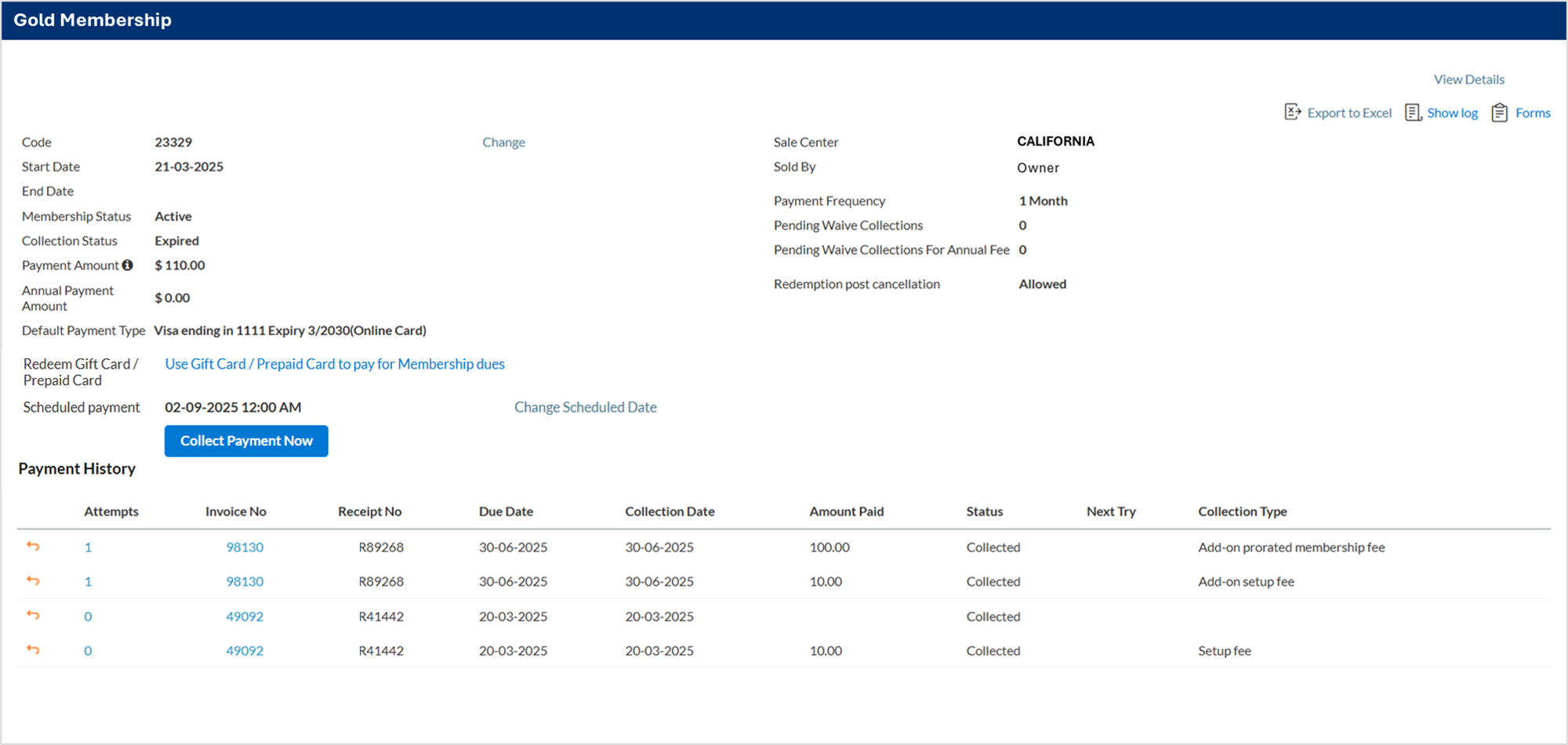
Click Collect Payment Now to manually collect the membership due.
Select a payment method and complete the payment.
After successful collection:
The payment entry appears in the Payment History section.
The Collection Type shows as Manual.
When a membership payment is manually collected and the associated invoice is closed at a later time, the Attempt Date in the membership details reflects the date the invoice was closed, not the date the payment was received.
A manually collected payment is recorded with the actual date and time of collection. However, if the invoice is closed later, the Attempt Date updates to reflect the invoice closure date. This does not indicate a second charge or a duplicate payment.
To verify how and when the payment was processed:
Navigate to the Guest Profile > Memberships tab.
Select the required membership to verify manual payments.
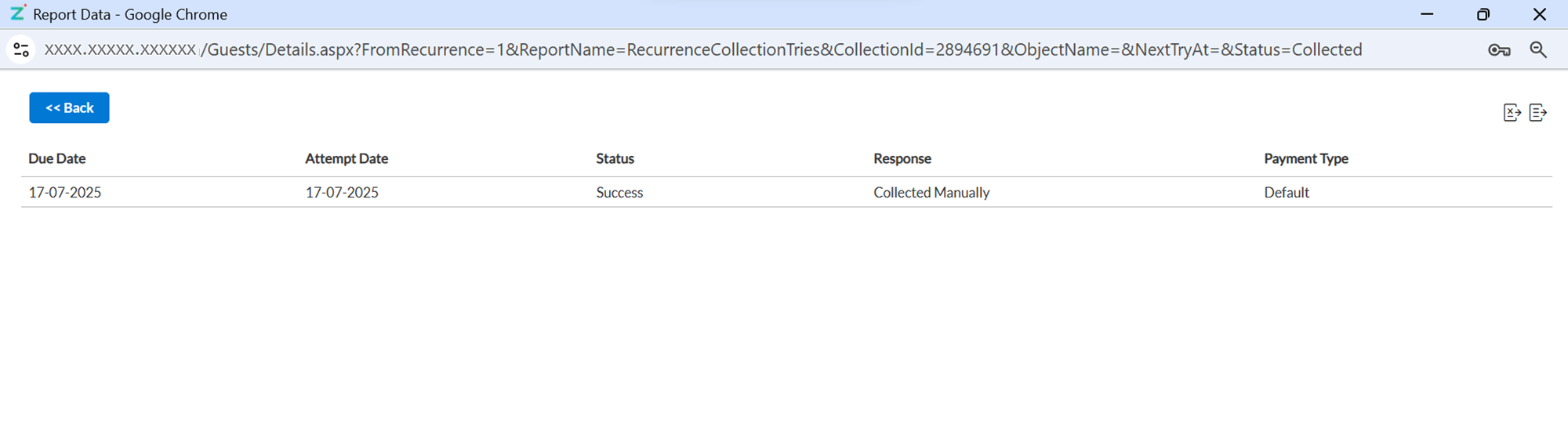
Locate the entry and click the value in the Attempts column in the Payment History section.
In the detailed view:
The Attempted Date column reflects the date and time the invoice was closed.
The Response column shows Collected Manually.
The Payment Type column indicates the method used.
The Attempt date doesn't reflect the date of payment. The attempt date states invoice closure and may be updated after manual payment collection.
To confirm the actual payment, refer to the Collection Date and Collection Type under Payment History.
Waive first collection for a membership
You may want to waive the first collection of a membership for a guest as part of an offer or to get them to commit to a sale.
To waive the first collection for a membership:
On Appointment Book, use Guest Search to find the guest for whom you want to waive the collection.
In the Guest Search results, click View Profile.
The guest's details page appears.
Go to the Memberships tab.
In the Memberships column, click the membership that you recently sold to the guest.
The Memberships Details page appears.
Click Waive Collections.
The Waive Collection dialog box appears.
In the Waive Next box, type 1.
Click Add.
Click X to close the dialog box.
The next payment is waived.
Waive a membership charge
On the guest profile, click the Memberships tab.
Click the name of a recurring membership.
Click Waive Collections.
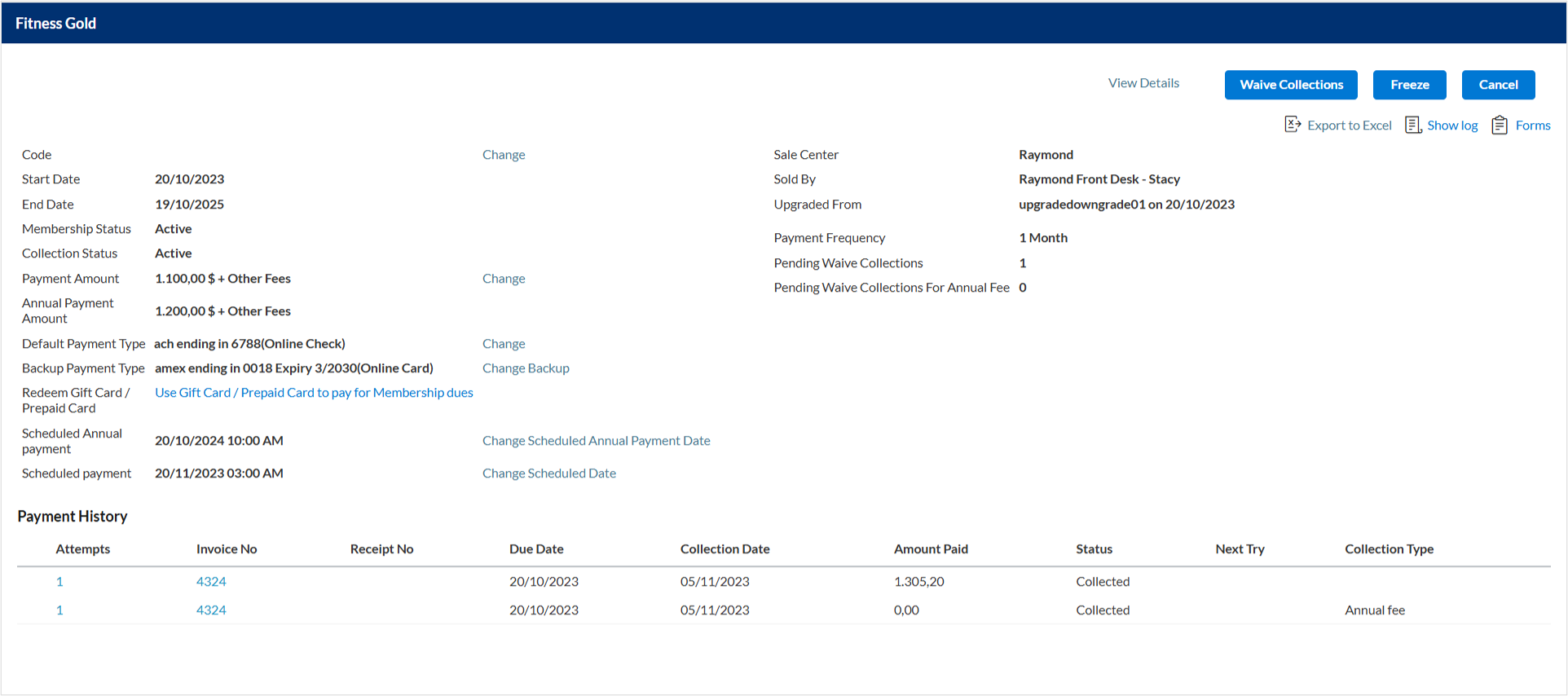
In the Waive Collections window, select the type of collection you wish to waive from the options covered below.
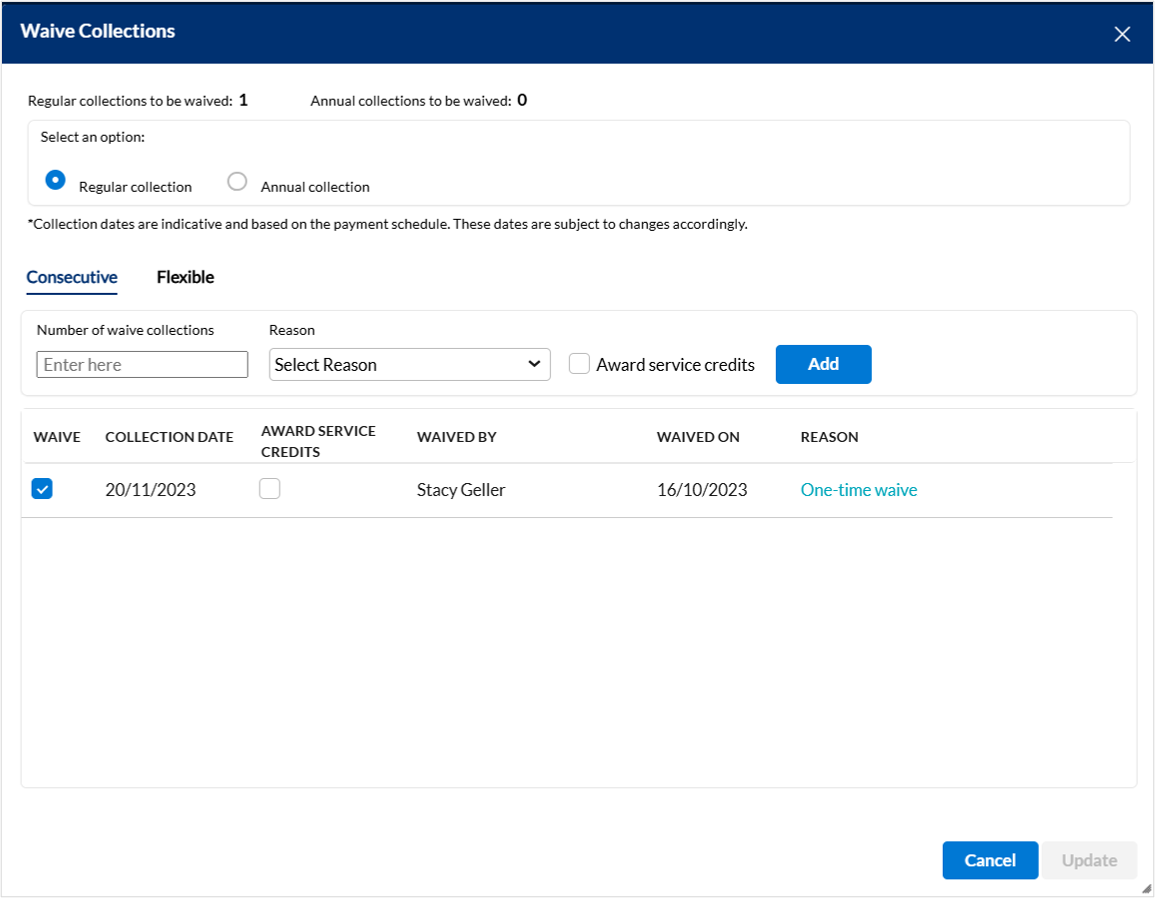
Regular collection: The configured frequency of recurring membership collection.
Annual collection: The annual fee collection for the recurring membership.
Select the collection or multiple collections to be waived. There are two options that you can select for waiver.
Consecutive
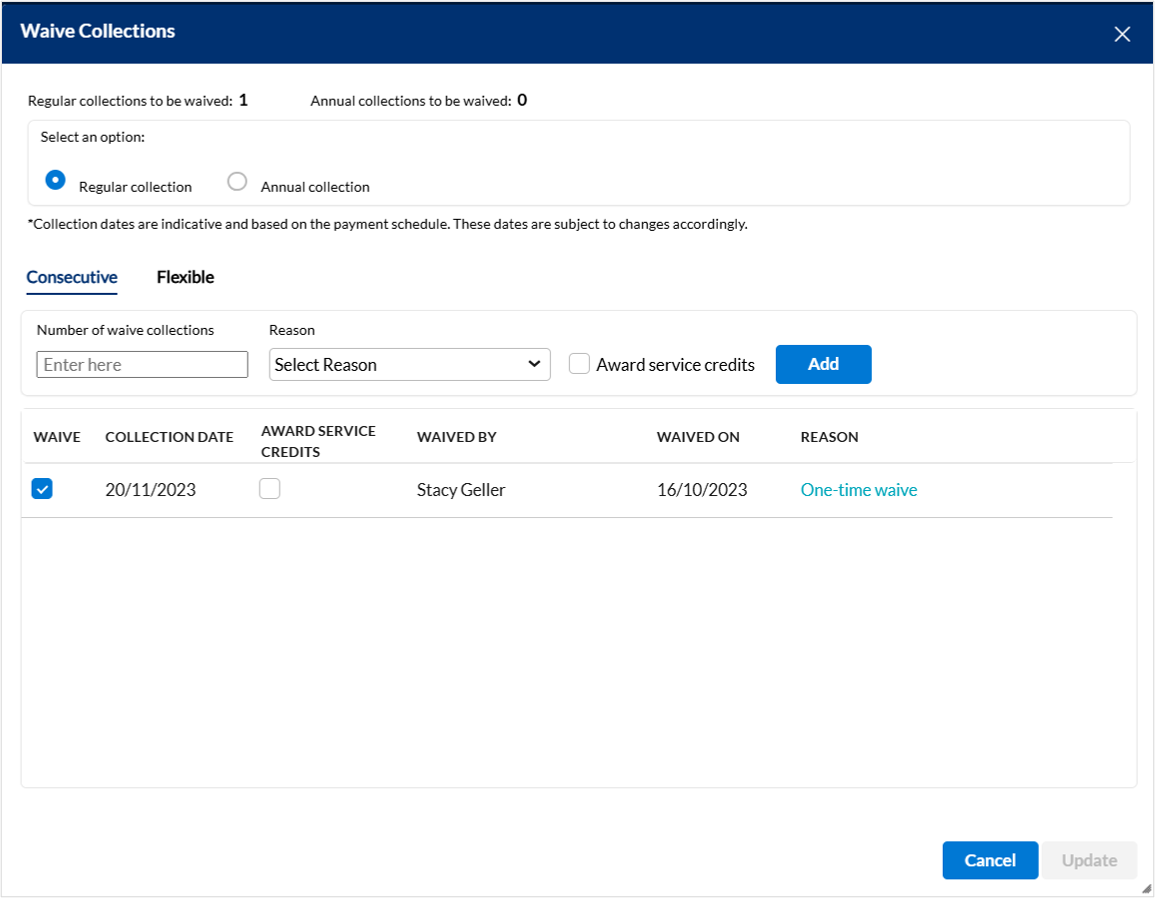
Select the Consecutive tab for continuous payment schedules for recurring memberships.
Enter a value for the Number of waive collections field to exempt the consecutive membership charges.
Example: For a membership that you sold recently if you enter 1, it means you are waiving the first collection for the membership you sold to get the guest to commit to the sale or by way of an offer.
Important
To undo or cancel a waiver, enter a negative number in the Number of waive collections field.
If you waived two payments for a guest and want to change it so that only one payment is waived, enter -1 in the box. Note that the Collections to be waived value at the top of the Waive Collections page updates to show the total number of collections to be waived.
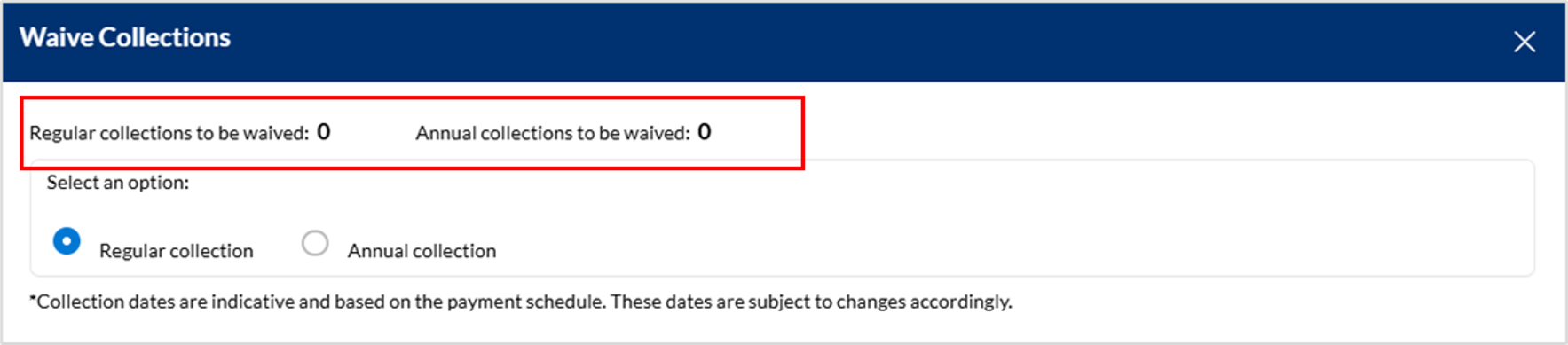
Select a reason for waving the charges. The waive reasons are configured by your center manager or administrator. For more information, refer to the configure membership waive rules article.
If you wish to let the member accrue credit value or service credits that come with the charge, select the Award service credits checkbox. For granting no service credits for the waiver, unselect the checkbox.
Click Add.
All waive entries are listed below. Select the Waive checkbox on the right of the waiver entry to apply the required waiver for membership collections.
Flexible
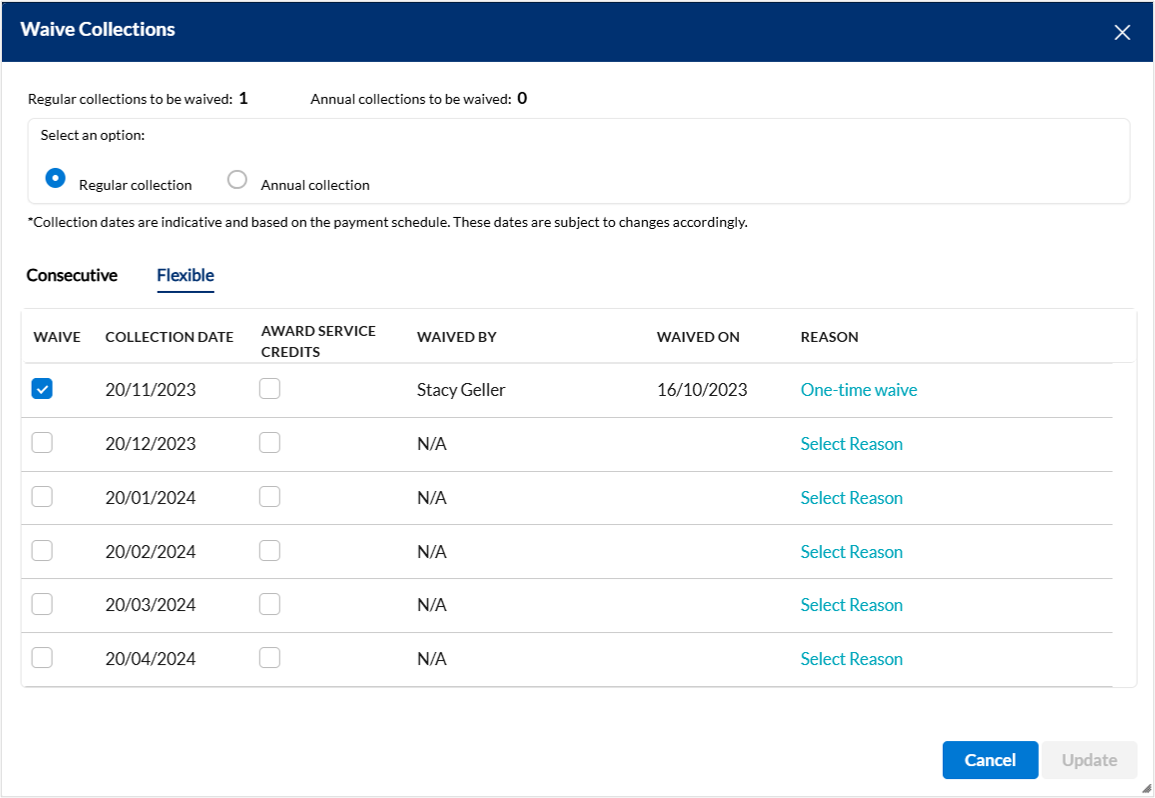
Select the Flexible tab for selecting from predefined payment schedules for recurring memberships.
All waive entries are listed below. Select the Waive checkbox on the right of the waiver entry to apply the waiver based on predefined collection dates.
If you wish to let the member accrue credit value or service credits that come with the charge, select the Award service credits checkbox. For granting no service credits for the waiver, unselect the checkbox.
Select a reason for waving the charges. The waive reasons are configured by your center manager or administrator. For more information, refer to the configure membership waive rules article.
Click Update to finalize waive collections.
If you do not see the Waive button, talk to your manager.
You can waive membership charges for a future date (not for the current date).
After you waive the charge, the invoice for the charge is generated on the scheduled date for zero amount.
The first invoice payment is waived, then the recurring collections will be generated with the price as 0.
The first invoice payment is given a 100% discount, then the recurring payments will be generated with the price as 0.
The payment for the first invoice is collected, but you refund the first invoice at the transaction level before collecting the payment for the second invoice, the recurring memberships will be generated with the price as 0.
Multiple payments have been collected, you refund the first invoice payment (invoice-level refund), it will not create the recurring membership with the price as 0.
Other actions
Action | Perform these steps |
View payment history |
|
Pay recurring membership dues using a gift card or a prepaid card |
|
Charge a suspended membership from an online card |
|
Charge a suspended membership using an offline card, check, cash, or a custom payment type |
|