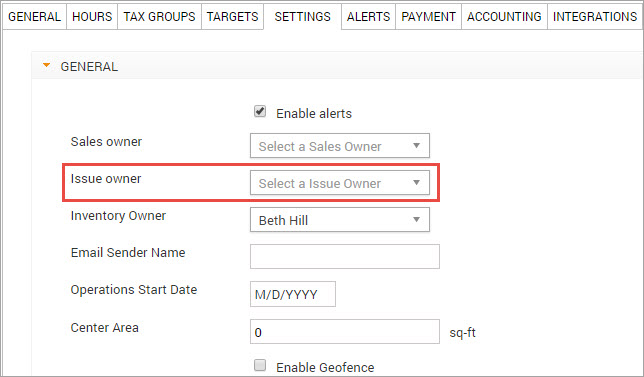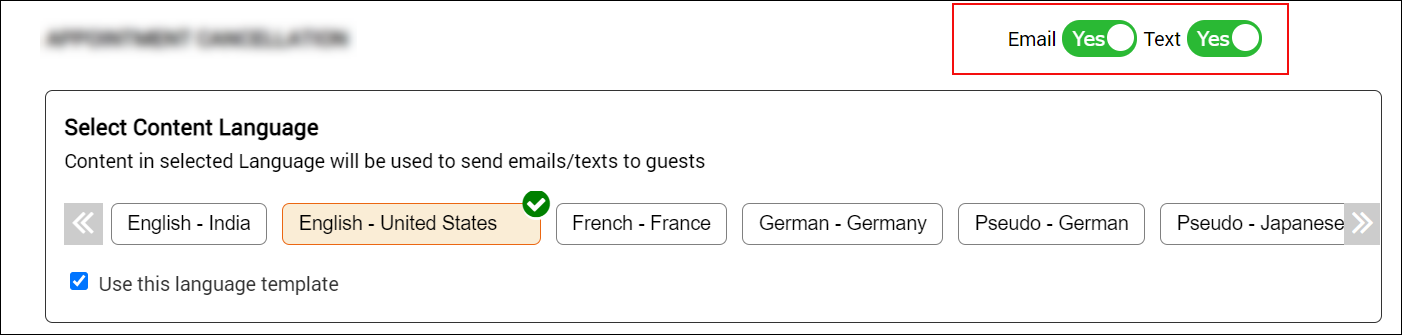Issue Notifications
Notifications and alerts for issues
Whenever you create or modify an issue, you can choose to send automated email and text notifications to the following people:
The issue owner
To a specified user
Note
You can customize these email and text message (SMS) notifications, for more information see, Configure Email/Text templates for Issue Notifications.
You can configure email alerts to be sent to the automatically if an issue is open for more than a specified number of days. To know how to set up these email alerts, see Setting Up Email Alerts for Open Issues.
Configure email/text templates for issue notifications
Automated text messages (SMS) and email notifications can be sent to specific users along with the issue owner to keep them informed about the issue.
It enables the issue owner to keep track of any new issues assigned to them.
The issue notification can be customized to include details such as center details, guest name, and issue description.
At the organization level, click the Configurations icon.
Search for and select Templates for email and text from the Notifications section.
Click the Edit hyperlink against the Issue Create option.
Configure the following settings in the Edit Organization window:
Issue Create - Email
1. Switch on the Email toggle to activate the email template.
3. To send an email copy (CC), click Add to include recipients by Username, employee Role or Email.
4. Edit the Subject field.
5. Use the Available Macros to customize the content for Plain Text and HTML emails.
Depending on the recipient's browser, the email will be delivered as plain text (no formatting and images) or HTML text (includes images, links and formatting).
6. Click Save.
Issue Create - Text Messages (SMS)
1. Switch on the Text toggle to activate the text template.
2. To Forward a message automatically, click Add to include recipients by Username, employee Role or Phone No.
3. Use the Available Macros to customize text messages.
4. Click Save.
Impacts and considerations
For recipients added by Role, all employees mapped to the role selected at the guest's base center, will receive the email notification.
Messages with more than 160 alphanumeric characters will require two or more text (SMS) credits. Messages with one or more Unicode characters (international/multilingual text characters) will require one text credit for every 70 characters.
To send notifications, you must have
Activate email and Activate text message (SMS) enabled.
Issue creation template for email and text enabled.
enough email and text (SMS) credits for the center to send notifications. To purchase email/text credits, go to buy and manage SMS and email credits.
employees' valid phone number and email address.
Set new guest profile to receive marketing emails and Set new guest profile to receive transactional text messages (SMS) selected.
Macros for issue notifications email/text templates
A macro is a placeholder text that gets replaced with specific data when inserted into an automated email/text message.
For example, the [OrgName] macro gets replaced with the organization name.
You can use the following macros:
[OrgName]: Name of the organization.
[CenterName]: Name of the center in which the issue was created.
[FirstName]: First name of the employee who raised the issue.
[LastName]: Last name of the employee who raised the issue.
[CenterPhone]: Primary phone number of the guest's base center (corresponds to the Phone 1 field in the center settings).
[CenterPhone2]: Secondary phone number provided for the guest's base center (corresponds to the Phone 2 field in the center settings).
[IssueName]: Title of the issue that summarizes what issue is.
[IssueDesc]: Description of the issue.
[IssueType]: Type of the issue.
[CenterE-mail]: Email address of the guest's base center.
[MailUnsubscribeLink]: Link to unsubscribe from transactional emails. Once guests unsubscribe, they will not receive any transaction related email, including appointment related emails.
[IssuePriority]: Priority of the issue - High, Medium, or Low.
[IssueGuestName]: Name of the guest who raised the issue.
[IssueDate]: Date on which issue was created in the system. The date is in the format set at the organization level.
Email alerts for open issues
Zenoti enables you to set up email notifications for issues that are open for more than a certain number of days that you specify.
These emails can be sent to specific persons or to people with specific roles in the center.
At the organization level, click the Configurations icon.
Search for select Alerts from the Notifications section.
Under the Operational Issues section, next to Issues open for too many days, click Edit.
On the top right-hand corner of the window, switch the ON button.
In the Send an alert when an issue is open for box, type the number of days after which the alert must be sent.
Select the delivery mode.
From the Recipient Type list, select username or role based on whether you want to send the alert to a specific user or an employee in a certain role.
If the Recipient Type is Username, select the name of the recipient from the autocomplete drop-down that appears as you type in the field. If the Recipient Type is Role, select the required role from the drop-down.
Click Add.
Click Save.
Configuring recipients of automatic issue notifications
If you set up automatic issue creation, you can configure which employee gets notified when a customer gives a low feedback rating.
You have successfully configured the recipient of notifications for issues created automatically.
At the center level, click the Configurations icon.
Click Settings.
Expand the General section.
From the Issue Owner list, select the name of the person who should be notified via SMS or email.
Click Save.