Fill out forms quickly using dot phrases
This article explains how to set up and use dot phrases to fill forms in Zenoti.
Overview
Dot phrases are shortcuts used to fill in frequently used paragraphs into a form.
Oftentimes, you may have a set of instructions or guidelines that you want to give your guests/patients. When you have paragraphs of text that you use frequently, instead of typing in the same text each time, you can associate the text with a dot phrase.
Using dot phrases, when you fill out a form, you can insert the saved text by entering a dot (.) followed by the phrase with which you associated the text.
Prerequisites
Role permissions to use dot phrases
Required roles: Any role with access to the Administrator mode.
Required permissions: Dot phrases (add, edit, delete)
Set up dot phrases
At the organization level, click the Configuration icon.
Search for Dot phrases.
Under Forms, select Dot phrases.
Click Add.
Perform the following steps:
In the Dot phrase field, enter the phrase to represent your text.
You will use this phrase to enter your notes on a form.
In the Description field, enter a name to represent the dot phrase.
In the Code field, enter a unique code for the dot phrase for identification.
In the Predefined notes field, enter the text paragraph that will appear when you enter the dot phrase.
These notes are the actual text that you want to enter in a form.
Click Save.
Considerations
You can use dot phrases in text areas in forms built using form builder. Text areas allow you to enter multiple lines of text. For example, dot phrases can be used in sections like Treatment Notes, Comments, and other similar areas.
You cannot use dot phrases in text fields in forms built using form builder. Text fields allow you to enter only a single line of text. For example, dot phrases cannot be used in fields like Practitioner Name, Service, and other such fields.
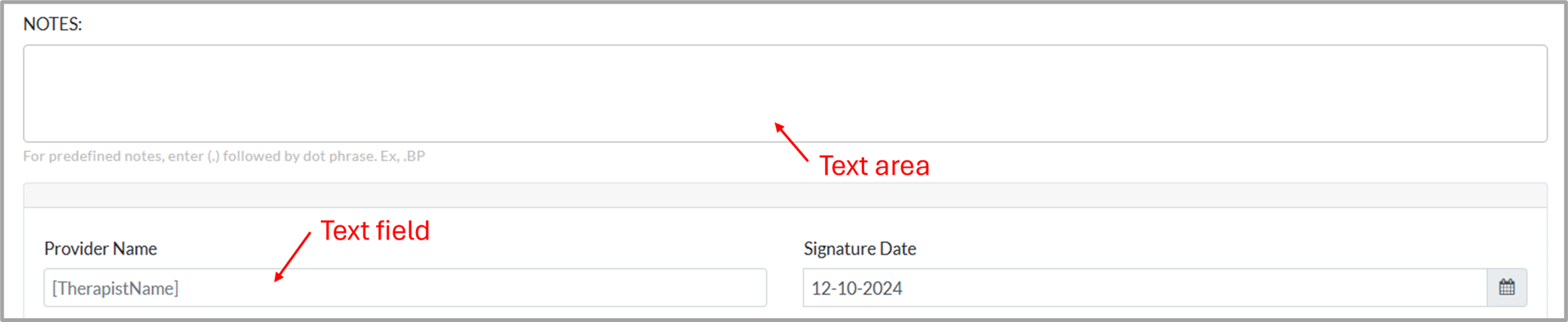
You cannot use special characters or spaces in dot phrases. However, the predefined notes can have special characters.
Examples
You want to give some instructions to your guests with weight issues for follow-up visits.
Schedule an appointment with our in-house dietician and design a diet specific to your needs.
Track progress and maintain a log of calorie intake and calories burnt.
Follow up with tests and reports whenever required
Instead of entering the entire list of recommendations each time you fill out a form, you can associate this piece of text with the phrase FollowUpWeightMaintenance and the name Follow-up Instructions - Weight Maintenance.
Now, while filling out the form, you must enter a dot (.) and FollowUpWeightMaintenance, the text that you associated with this phrase will auto-populate in the field.
You want to give some instructions to your guests informing them about some common side effects of a cosmetic procedure that they took.
Avoid makeup and lip products (other than those provided by your doctor) for the first 12-24 hours after your injections.
To reduce swelling, for the first 48 hours, ice regularly, Sleep with your head elevated on a firm pillow, avoid strenuous exercise, and avoid high-temperature steam rooms.
To reduce bruising, avoid alcohol and blood thinners such as aspirin for the first 24 hours.
For best results, avoid pressing firmly on the lips or massaging the lips for at least one week.
For faster healing, stay hydrated.
You can associate this piece of text with the phrase LipFillerRecoveryInstructions and the name Lip Filler Recovery Instructions.
Now, while filling out the form, you must enter a dot (.) and LipFillerRecoveryInstructions, the text that you associated with this phrase will auto-populate in the field.