Start setting up
Ensure you are using one of Zenoti's supported devices for iOS and Andriod.
If you are using an iPad, go to settings and ensure you set Auto-Lock to Never to avoid the device from getting locked while processing a payment on mirror mode.
Depending on the version of iPad you are using, you may not see the auto-lock setting.
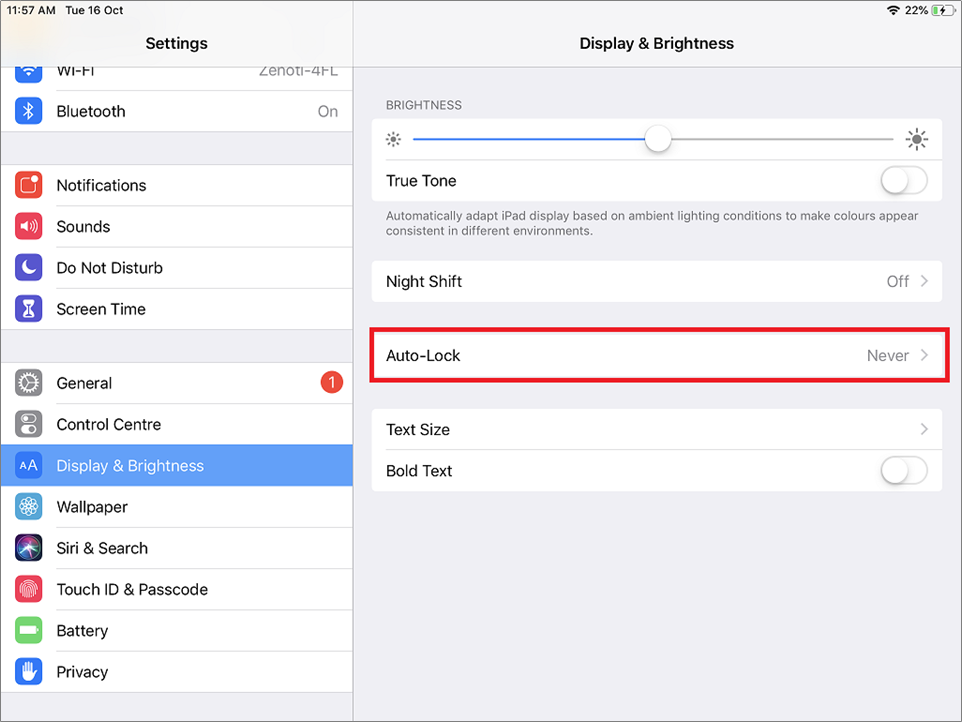
Steps to set up Mirror Mode
Ensure you have completed the Zenoti Payment configuration.
Enable Mirror Mode for your organization (steps explained below).
Launch the Zenoti Mobile POS on iPad. Select a cash register and turn on mirror mode.
Note
To mirror an invoice, you must have at least one active cash register at the center level.
Enable Mirror Mode
To enable the invoice mirroring on Zenoti Mobile for your organization, reach out to your manager.
At the center level, click the Configurations icon.
Search for and select Cash Register.
You will see a list of cash registers.
Click the cash register for which you wish to turn on the mirror mode.
Note
You can turn mirror mode on for any number of cash registers. All the cash registers for which you turn on the mirror mode become available for mirroring on Zenoti Mobile POS.
Select the Enable Invoice Mirroring checkbox (if not already selected) and click Save.
For the cash registers you wish to turn on the mirror mode, repeat steps 3 and 4.
On your iPad, launch Zenoti Mobile and tap Settings.
Tap Cash Register.
The list of cash registers for which you turned on mirror mode (in Steps 3 and 4) appear.
Select the appropriate cash register.
Go to the Mirror mode section.
Tap Add URL and enter your organization's website.
Ex: www.spabliss.com
Tap Save URL.
Turn on Switch to Mirror Mode.
You can now accept card payments in mirror mode when using Zenoti Payments.
Note
If you wish to mirror an invoice from another cash register, repeat steps from 7 to 11.
Accept card payments in mirror mode
Mirror mode allows your front desk staff to use their desktop computers to create an invoice for the guest, while an iPad with the mobile POS facing the guest. The guest’s experience on the iPad includes the ability to:
Review the invoice
Select a tip amount
Pay by swiping, inserting, or tapping their credit card
In mirror mode, the guests can insert, swipe, or tap their card on the card reader. You can accept all other payment types through the desktop POS.
Log in to Zenoti and click the Appointment icon.
Based on the organization settings, you may see the Queue icon instead of the Appointment icon.
Select the cash register that you selected in the Zenoti Mobile POS.
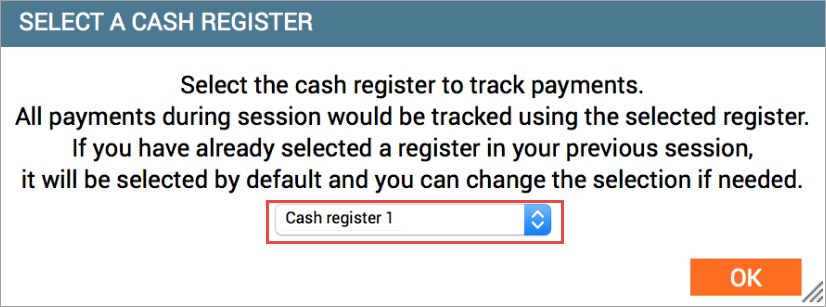
Open the Take Payment screen of the appointment.
Click Credit/Debit and verify the amount to be collected.
Click Collect Tips.
A prompt asking you to Present Card appears on the Zenoti Mobile POS.
The guest should follow the instructions to complete the transaction.
The transaction details are updated in Zenoti and a message confirming successful payment appears with an option to email or print the receipt.
Guest checkout steps while using the Mirror Mode
Zenoti makes it easy for you to view and track the progress of the guest checkout when using the Mirror mode, by displaying steps of the guest checkout on your desktop POS. This way, you can actively prompt your guest about the next steps and also help the guest in case of any issues.
Note
The number of steps displayed on the desktop POS, depends on the payment processor.
Important
You must enable Mirror Mode on your desktop POS and connect it to an iPad.
Learn to set up Mirror Mode.
Click Take Payment from the context menu of the appointment block.
On POS, switch ON the mirror mode.
Note
You can find the Mirror mode button on the Collect Payment screen.
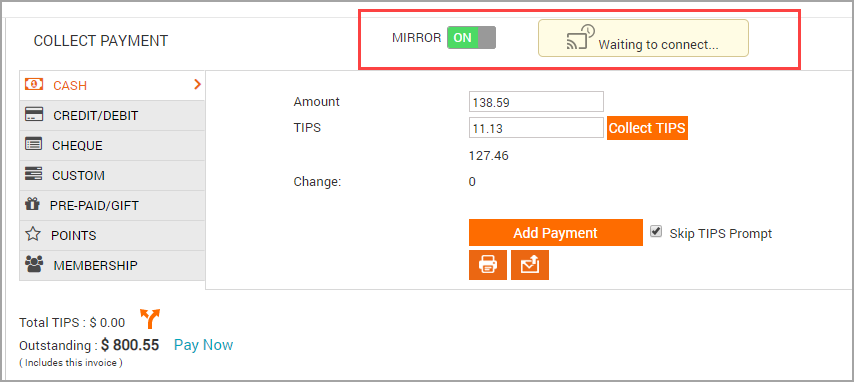
An image with text Waiting to Connect will appear. After the connection is established, the text will change to Connected.
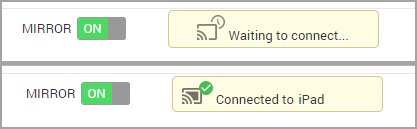
The invoice appears on the iPad.
Click Add Payment.
The Online Payment window opens.
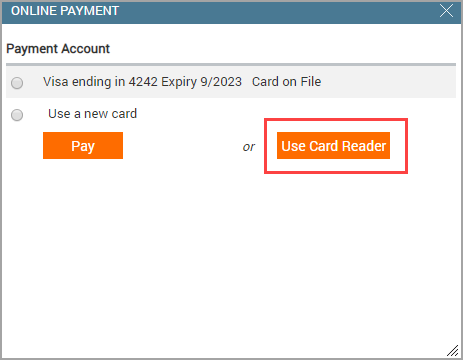
Select Use Card Reader.
Since the Mirror mode is enabled, the guest can see the invoice amount on the Mirror screen and can add the tips. You as a front desk, can see the checkout steps on your desktop POS.
For each of the steps that are completed by your guest, you can see the progress on your screen.
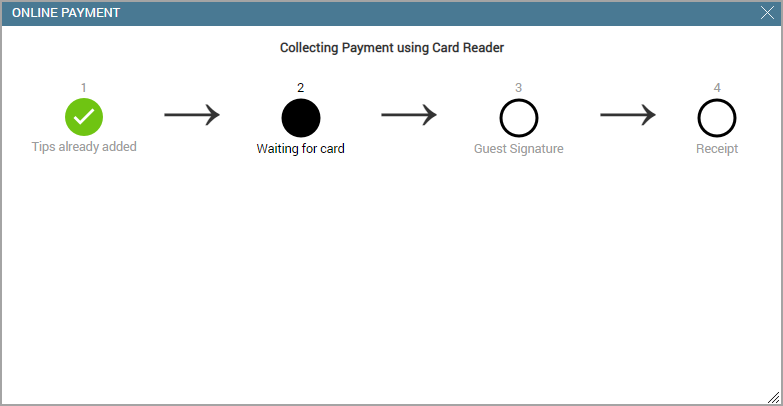
In case of a failure or an error while collecting the card payment, your screen will display an alert. This alert will also indicate the reasons for payment failure.
In such cases you can do any of the following:
Click Retry to initiate the transaction again using the same card or another card.
If the guest has a card saved, you can use one of the saved cards to process the transaction.
Note
If you choose to process the transaction using a saved card, this window closes. The Online Payment window opens again and you must select Use a Saved Card instead? option to proceed further. (Refer to the image in step 3).
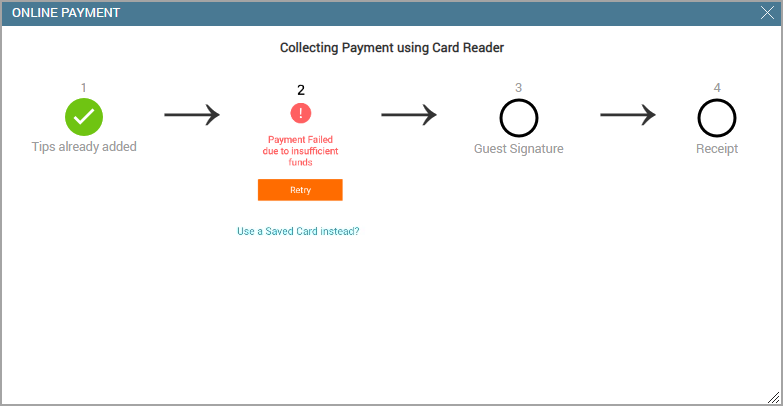
After all the steps are completed, you will see the following screen indicating that all the steps are completed and the transaction was successful:
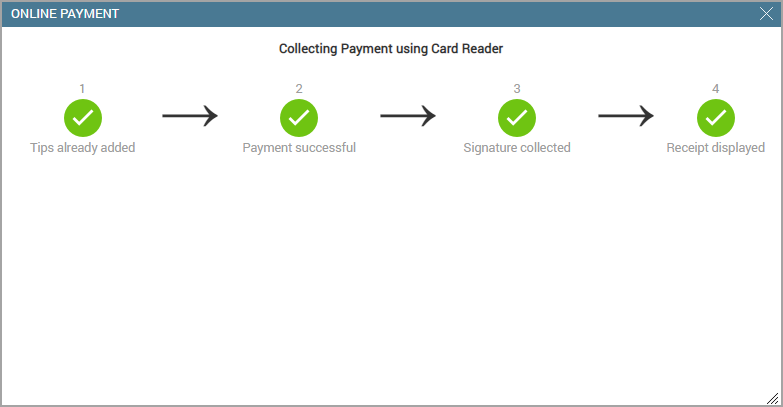
After the transaction is complete, the window closes automatically, and you can see that the payment is added in the Collect Payment screen.
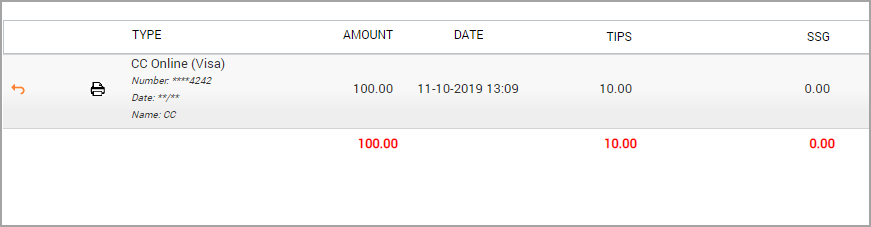
Note
For cards that require a PIN input, do not need the guest's signature to be collected.
FAQ and troubleshooting
I am not able to use Mirror mode in Zenoti Mobile from iPad. What should I do?
Mirror mode does not work if Safari in the iPad is restricted. Remove restrictions on the browser to enable the mirror mode.
Steps to disable restrictions in Safari:
Open device Settings of iPad.
Navigate to General > Restrictions > Disable Restrictions. A screen to enter restriction passcode appears.
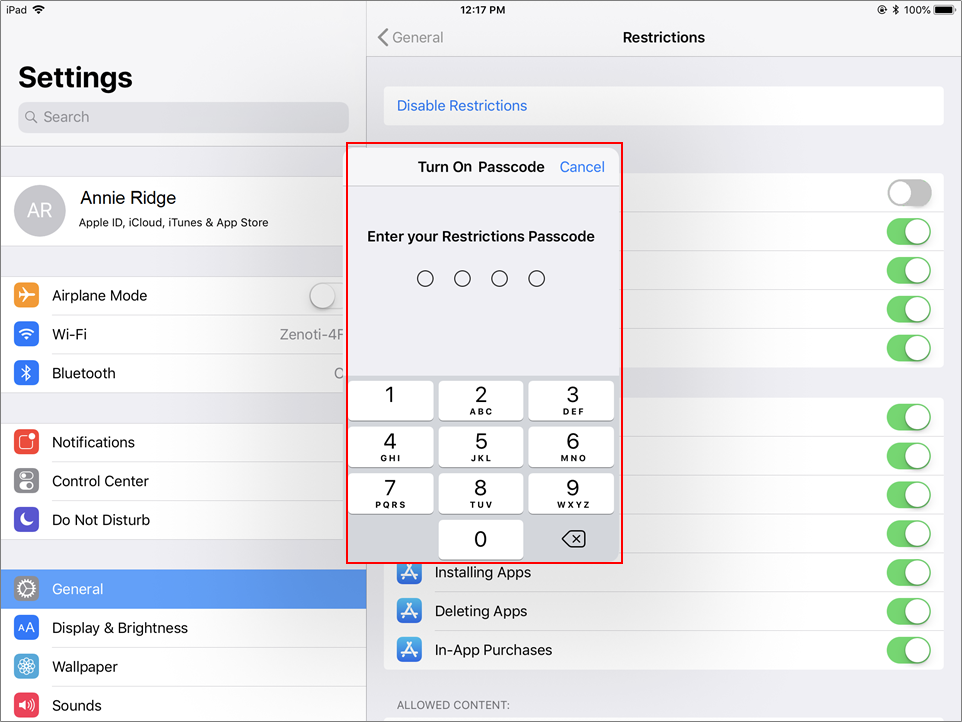
Enter your Restrictions Passcode.
Turn on Safari to remove restrictions.
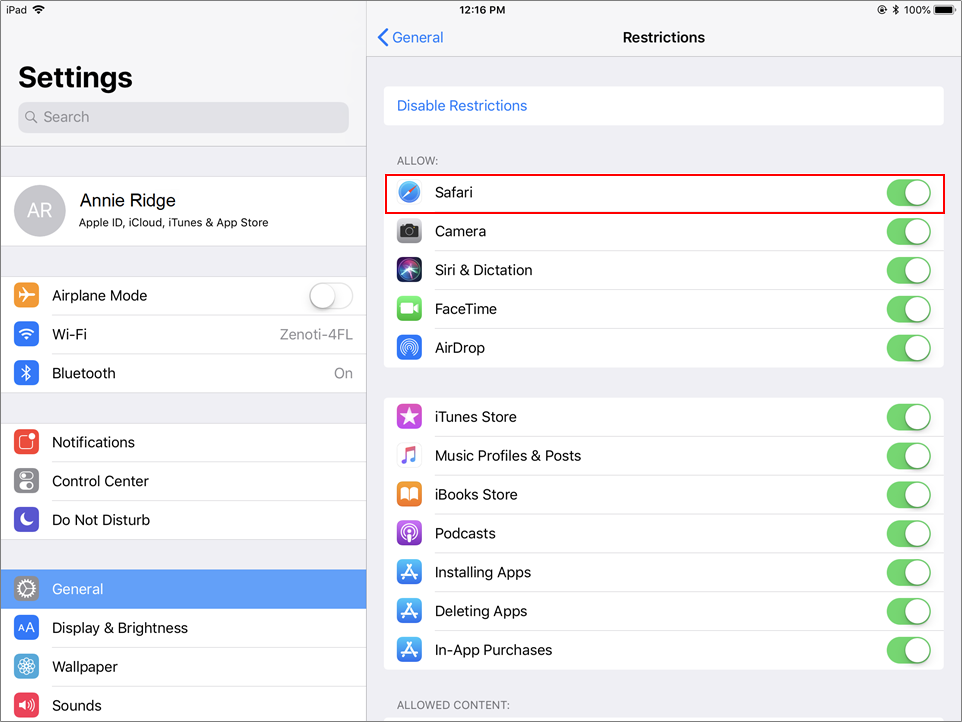
To ensure security compliance in Zenoti Mobile when you access the mirror mode and digital forms, you must use the secure version of URL which is 'https' instead of 'http' in the Add URL window.
Mirror mode users must enable whitelist Safari and also whitelist the following URLs to launch Zenoti Mobile:
api.payworks.io
stripe.com
intercom.io
intercom.com
newrelic.com
crashlytics.com
amazonaws.com
mixpanel.com
apisramrs01.zenoti.com
js.intercomcdn.com
bam.nr-data.net
cdn.mxpnl.com
cdn.walkme.com
zenoti.com
*.zenoti.com
walkme.com
*.walkme.com
*.intercomassets.com
intercomassets.com
static.intercomassets.com
*.amazontrust.com
*.hostedpayments.com
*.mixpanel.com
*.nr-data.com
*.stripe.com
*.managemyspa.com
*.elementexpress.com
*.Zoho.com
*.bbpos.com
MDM users must also enable multi-app mode when using Safari for mirroring and accessing the digital forms.
Note
Ensure you have removed restrictions on parallel apps.
Other troubleshoot actions
If you have issues connecting to Zenoti Mobile by using the Mirror Mode function, try the following troubleshooting steps to resolve them:
Check connection
Sometimes your device may be stuck at ‘Connecting’ when you attempt to use the Mirror Mode function on Zenoti Mobile during the check out.
Ensure you have an active Wifi or internet connection.
Close and open the invoice again. After the invoice opens, verify whether the Mirror Mode function is turned ON when the connection with Zenoti Mobile is established.
Connect to correct register
Your business may have multiple registers configured on Zenoti Mobile and connecting to the correct register to access the invoice during check out is crucial. The Mirror Mode function may not work if you have not connected to the correct register.
Verify whether Enable Invoice Mirroring setting is enabled for your center. You can find this setting by clicking the Configurations icon, search for and select Cash Register.and select the register in use.
In Zenoti Mobile, verify if your center is connected to the correct cash register to collect payments.
For example, assume that your business has two cash registers, ‘Register 1’ and ‘Register 2’.
If you are using ‘Register 2’ to collect payments from the guest, you must select that register before you can enable the Mirror Mode function.
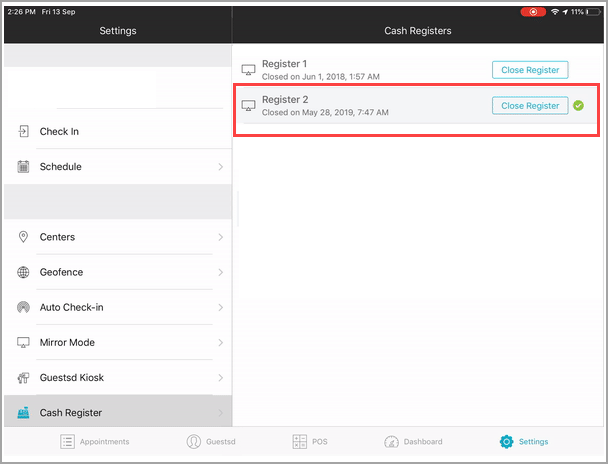
Latest Zenoti Mobile version
You might face issues while connecting to the mirror mode function if you are using an older version of Zenoti Mobile.
Visit Play Store for your Android device or iStore for your iPad to make sure you have downloaded or updated it to the latest version of Zenoti Mobile.
Unknown error message
If you receive an unknown error message or if the screen freezes while accepting payments using Mirror mode, check for the following:
Solution
In the Take Payment screen of the appointment, check if the Mirror is set to ON.
Check if the iPad is paired with your card reader.
Check if the iPad is paired with your card reader.
If the Mirror is set to OFF, set the Mirror to ON and proceed with taking the payment.
To do this, on your iPad, launch Zenoti Mobile and tap the Settings icon and then tap Connected Card Readers. You should see your card reader listed here.
If your card reader is not listed, pair your iPad and your card reader and proceed with taking payments.