Accept card payments from the desktop POS
In this article, you will learn how to take payments on desktop POS that has Zenoti payments configured.
Ensure that the following settings are in place:
In the Zenoti Payments configuration settings, you have selected the appropriate options to save cards.
Launch the POS window.
(Optional) Review and edit the invoice, if required.
In the Collect Payment section, select Credit/Debit.The Total amount and gratuity are automatically displayed in the Amount and SSG fields.Note: If you have the required permissions, you can edit the SSG amount.
In the Collect Payment section, click Credit/Debit.The default terminal is selected.

Note: If you have more than one terminal, an option to change the terminal appears. To change the terminal, click Change, and then select a terminal from the list that appears.
5. In the Tips field, enter the tip amount. Based on the tip amount you enter, the value in the Amount field is automatically updated.
6. In the Cashback field, enter the cashback amount. Based on the cashback amount you enter, the value in the Amount field is automatically updated.
7. Click Add Payment. The Online Payment window appears.
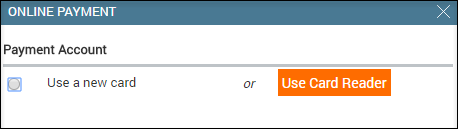
8. Based on the requirement, perform one of the following:-
Select the Use Card Reader option, if the guest’s card is saved in Zenoti.-
Select the Use a New Card option, if the guest’s card is not saved in Zenoti or if the guest does not wish to use it.
Zenoti asks the guest’s details.
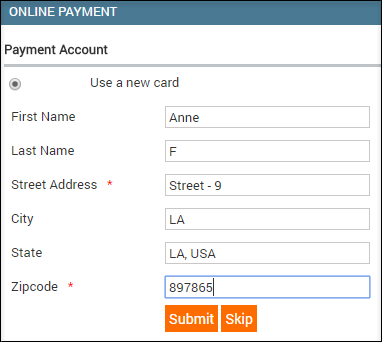
9. Enter the desired details and click Submit.
Zenoti asks for the card details.
10. Perform one of the following:- Enter the card details manually and click Submit.- Swipe, dip, or tap the card on the Miura card reader to complete the transaction.
In both cases, the payment is processed and the details are updated to the invoice.
Note: In the Type column, details of a card used in the transaction such as the Card Type, Card Expiry Date, and Bank Name are displayed.