Print a gift card email
When a gift card is purchased online or in store, an automated email is sent to the intended recipient with the gift card details. At the center, you can any time print the gift card email for the buyer or recipient upon their request.
Note
In addition to printing, you could also choose to resend the gift card email to the recipient.
At the center level, click the Guests icon.
Navigate to Manage Guests.
Go to the buyer’s guest profile and click the Gift Cards tab.
The page displays the history of all the gift cards purchased and received by the guest.
In the gift cards purchased history, click the Resend gift card mail icon against the relevant gift card.
Note
The resend gift card icon is available only if the Email Gift Card toggle was enabled when the gift card was sold.

On the Resend Gift Card page, click View.
You can view the gift card email in the pop-up window.
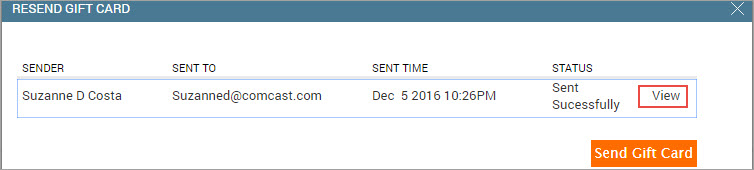
Click Print to print the email.
Note
The email content cannot be edited and is only available to view and print.