Configure UI settings
At the organization level, click the Configuration icon.
Search for and select the UI Settings setting from the Online booking settings section.
Click Webstore V2 > UI Settings.
To display a search box allowing guests to search for a specific service or a category of services, enable the Service Search Box setting.
To show service categories when the guest books an appointment online, enable the Show Categories setting .
To display a prompt asking guests to log in, enable the Prompt Guest to Login setting.
Enter the text for prompting guests to log in the Text for Login Prompt field.
To display upcoming appointments on the home page, enable the Show Upcoming Appointments setting.
To display the duration of the service, enable the Display Service Duration setting.
To display the service price only when a guest selects the service, enable the Display service price upon selection setting.
To display the service price on the summary page, enable the Display Service Price in Summary setting.
To inform guests whenever there is a price change between the booking start screen and the booking confirmation (Booking Summary) screen, enable the Alert user of price change in confirm booking screen setting.
To display a prompt informing the guest that they must select an add-on, enable the Display mandatory add on selection prompt setting.
To display discounts on the first page (or landing page) of your webstore, enable the Display discounts upfront in advanced marketing pages setting.
To select whether you want to display text descriptions for suggested add-on services, Display description for Service Add on
To display a prompt informing the guest that they must select a location, enable the Mandate guest To select a location setting.
To display a text on the therapist selection screen, in the Text For Employee Selection enter the text.
Click Publish.
Configure Service Category Layout in Webstore
Businesses can customize how service categories are displayed in their Webstore. This improves usability and enhances the browsing experience for guests exploring the services menu or purchasing a service gift card.
Understanding display options:
Before configuring the layout, it's important to understand the available options:
Tab Layout (Required for Horizontal and Vertical)
Displays service categories as clickable tabs at the top of the page.
Allows further customization with either a Horizontal or Vertical layout.
Works best for businesses with a few service categories, ensuring quick navigation.
Dropdown Layout
Displays service categories inside a collapsible menu instead of tabs.
Ideal for longer category lists, preventing clutter in the interface.
How to configure service category layout:
At the organization level, click Configuration.
Navigate to Online booking > Online booking settings > Webstore > UI Settings.
To enable layout customization, from the Display Categories As option, select a tab .
Once the tab option is selected, you can then choose the layout style:
Horizontal : Displays service categories side by side in a row. This is the default setting.
Vertical : Stacks service categories one below the other.
Both Horizontal and Vertical layouts apply to services menu and service gift card purchase flow.
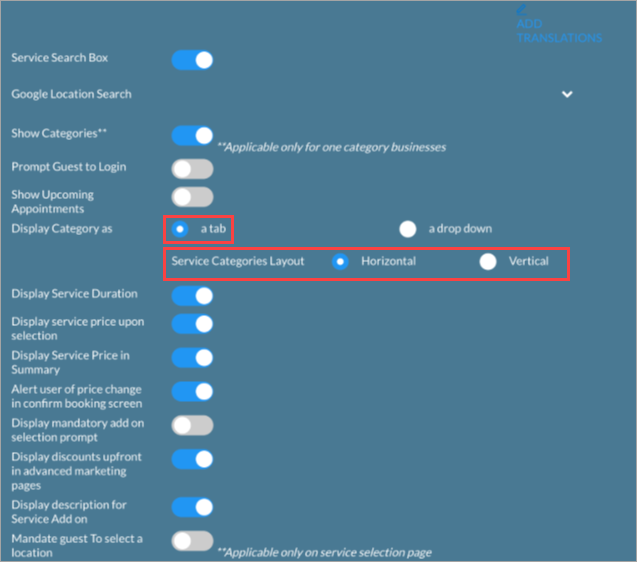
To present the service categories in a collapsible list instead of a tab layout, select a drop down .
Click Publish.