Create pay rate for instructors
A pay rate serves as the blueprint for how a studio compensates its employees. This can take various forms depending on your preferences: You might opt to remunerate an instructor on a per-class or per-workshop basis, offering a fixed amount, such as $100, regardless of their position. Alternatively, you can implement a performance-based incremental pay rate for new hires.
Center managers can designate exclusive pay rates that apply solely to instructors within their centers.
Required roles: Owner, Administrator, Center Manager
Required permissions: None
At the center level, click the Configurations icon.
Search for and select the Pay rates setting from the Fitness section.
On the Pay rates page, click +Create Payrates.
Fill in the required fields.
Select the IsActive option to make the pay rate available for the center.
Select the type of pay rate from the Instructor pay rate dropdown list.
Zenoti provides a variety of pay rate options and commission structures to suit different employee needs. To explore these options in detail, read: Types of pay rates for your fitness studio
Click Save.
Apply pay rates for instructors
You can define pay rates for employees at various levels to create a compensation strategy that aligns perfectly with your goals. Zenoti supports multiple pay rates at the center level under the Schedule and Instructor tab for classes and the Payrates tab on the Employee page. At the organization level, you can set pay rates on the Classes page under the General tab and the Payrates tab on the Job page.
When multiple pay rates coexist, there are hierarchical levels to determine which pay rate prevails. Refer to the image for the order of precedence.
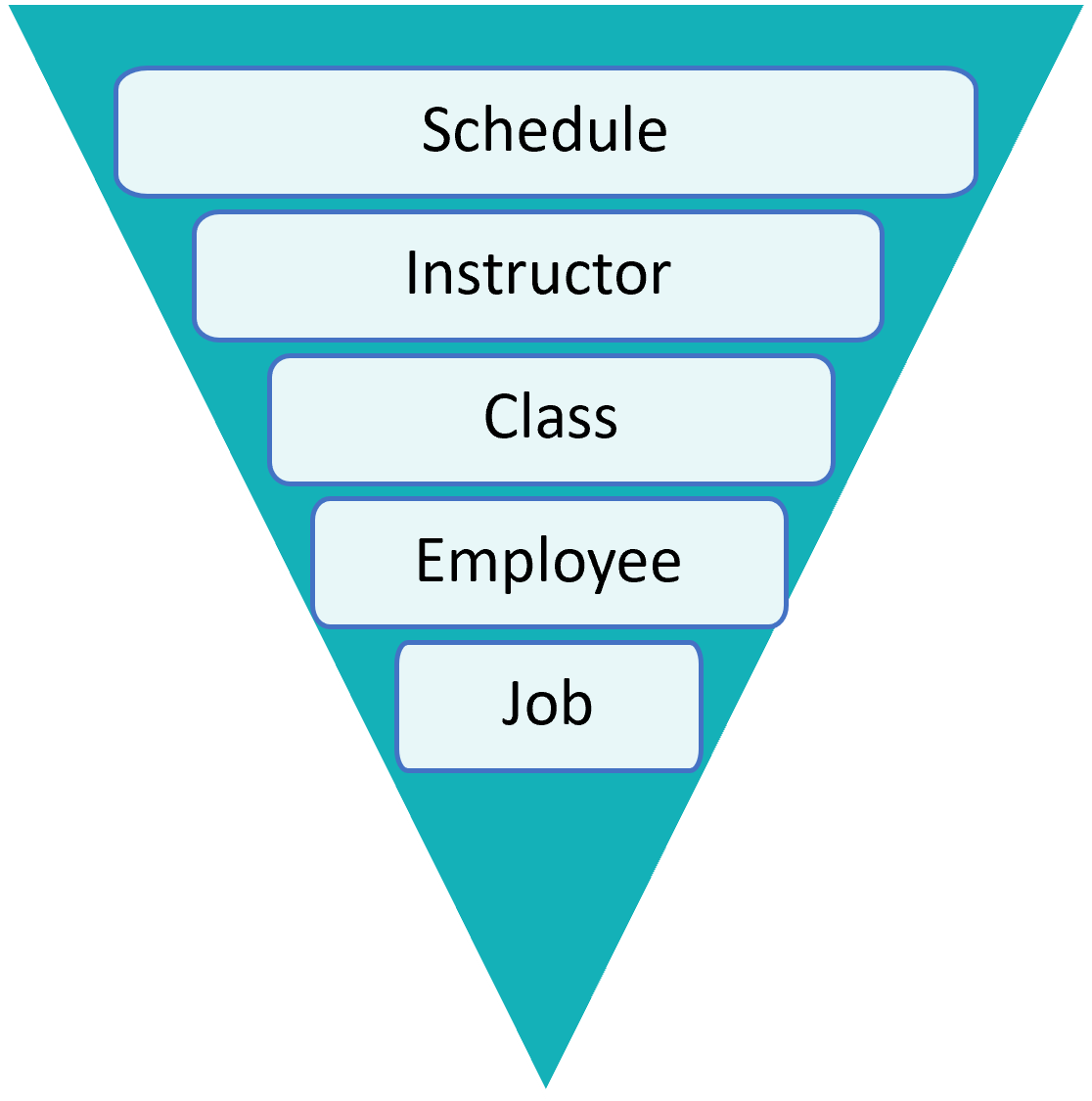
The pay rate defined at the Schedule level takes the highest precedence to pay rates defined at other levels, if any. Similarly, the Job level pay rates have the lowest priority.
Apply a pay rate at the schedule level
At the center level, click the Fitness icon and select the Classes option from the menu.
Search and select the required class.
Navigate to the Schedule tab.
To apply a pay rate for an existing schedule, click the Edit icon and locate the Instructor pay rate dropdown.
Select the required pay rate and click Update Changes.
Apply a pay rate for a recurring schedule
At the center level, click the Fitness icon and select the Classes option from the menu.
Search and select the required class.
Navigate to the Schedule tab.
To apply a pay rate for an existing schedule, click the Edit icon.
On the schedule details, click the Edit icon on the right of the Sessions column.
Locate the Instructor pay rate dropdown and select the required pay rate.
You can only modify the pay rate for upcoming sessions in a recurring schedule.
Click Update Changes.
Apply a pay rate for a new schedule
To apply a pay rate for a new schedule, read: Create a class schedule
Apply a pay rate on the Instructor tab of a class
At the center level, click the Fitness icon and select the Classes option from the menu.
Search and select the required class.
Navigate to the Instructor tab.
Search and select the required employee from the list.
Select the required pay rate and click Save.
Apply a pay rate on the General tab of a class
At the organization level, click the Fitness icon and select the Classes option from the menu.
Search and select the required class.
Navigate to the General tab.
Locate the Instructor pay rate field and select the required pay rate from the dropdown list.
Click Save.
Apply a pay rate on the Employee page
At the center level, click the Employee icon and select the Employees option from the menu.
Search and select the required employee.
Navigate to the Payrates tab.
Select the required pay rate and click Save.
Apply a pay rate on the Jobs page
At the organization level, click the Employee icon and select the Jobs option from the menu.
Search and select the required job.
Navigate to the Payrates tab.
Select the required pay rate and click Save.
Types of pay rates for your fitness studio
When setting up pay rates in Zenoti, you'll encounter various options for Instructor pay rates. Each option caters to different compensation models and allows you to fine-tune how you reward your instructors.
Pay rate defined at session or class level
With this option, you can set the pay rate for instructors based on the rate defined at the organization level when creating a specific class or workshop session.
The business owners or administrators set this value for employee pay rates.
Ideal for businesses where class types or workshop rates vary and you want instructors to be compensated accordingly for each specific session.
Flat amount per class
This choice enables you to pay instructors a fixed, predetermined amount for each class or workshop they conduct.
When you select this option, you can see a few additional fields. You can enter the bonus amount the instructor gets for each class, along with the minimum and maximum pay.
For example, Instructor receives flat amount of $ '40' per class and bonus amount $ '30' for each guest over guests '30' with minimum pay $ '80' and maximum pay $ '250'
Well-suited for businesses that prefer a straightforward compensation model, offering consistent pay for every class, regardless of its nature or size. An additional bonus can be paid if the volume of students increases in the class.
Flat amount per guest per class
With this option, you pay instructors a fixed amount for each class or workshop, per guest.
You can specify bonus amounts for each class and guest, along with minimum and maximum pay thresholds.
For example, Instructor receives flat amount of $ '10' per guest and bonus amount $ '5' for each guest over '25' guests with minimum pay $ '30' and maximum pay $ '1000'
Useful when you want to incentivize instructors based on class attendance, rewarding them for larger class sizes.
Percentage of revenue of each guest visit per class
With this option, instructors earn a percentage of the studio's revenue generated from each guest visit to a class.
Enter the percentage of commission per guest along with the minimum and maximum pay limits.
For example, Instructor receives '10' % of revenue of each guest visit per class with minimum pay $ '30' and maximum pay $ '1000'
Appropriate for businesses looking to link instructor compensation directly to revenue generation, aligning their interests with the studio's financial success.
Incremental rate (Flat)
This option enables you to pay instructors based on their performance, particularly the number of students in each class. You can define different payment rates for specified student count ranges.
This option is valuable when introducing new classes or for instructors who are new to the organization, as it encourages them to attract more students.
To start creating a pay rate for instructors, click Add.
Enter the minimum and the maximum number (range) of students the instructor can teach in classes or workshops. Also, set the amount the instructor receives when the student count is between the set range.
For example, for the first class, if the number of students is between 10 to 20, you may pay the instructor $100, for the next class, if the number of students is between 20 to 30, you may pay $200, and so on.
Guests between '10' and '20' receives $amount $ '100'
Guests between '20' and '30' receives $amount $ '200'
To add another row, click Add again. Click Delete to remove a commission.
Incremental rate (Percentage)
With this pay rate, instructors receive a percentage of the revenue generated from a class, provided the guest count falls within a specified range.
Suited for businesses seeking to reward instructors proportionally to class revenue, but with flexibility based on guest attendance.
To start creating a pay rate for instructors, click Add.
Enter the minimum and the maximum number of students to create a range. Assign the commission in the percentage of revenue of the class.
For example, Guests between '1' and '15' receives '5' % of revenue of class
To add another row, click Add again. Click Delete to remove a commission.