Use macros in forms
A macro is a placeholder that gets replaced with specific data when inserted into a form, an automated email, or a text message.
Important
You can use macros in all applicable components added to the form.
This also applies to the text added to the form using the content component.
When you choose a macro for a field, it automatically pulls information from your database and makes an entry into the field.
When the user is filling out the form, they can edit the field.
If you want to make the macro-enabled field non-editable, under the Basic tab, select the Disable check box.
The macros available on the form depend on the type of form selected.
For example, a membership form will have macros related to memberships only.
Examples of forms where macros can be used
A form that needs demographic details of guests with fields for guests' names, addresses, and contact details.
Note
Employees cannot modify guest demographic data through forms using guest macro fields. They can only update this information from the guest profile.
A form for gathering service information with fields for the service name, therapist name, and appointment details.
Use macros in HTML forms
To fit a specific purpose in your form while writing the code, you can use the macros below.
Click Save.
Use macros in form builder
Create a form or open an existing form.
From the components list, add any of the following components.
Text field
Text area
Email
Date/Time
To customize the component, click Edit.
To display a macro as a response on the component, under the Basic tab, from the Macros list, select a macro.
For the list of macros used, refer to the table below.
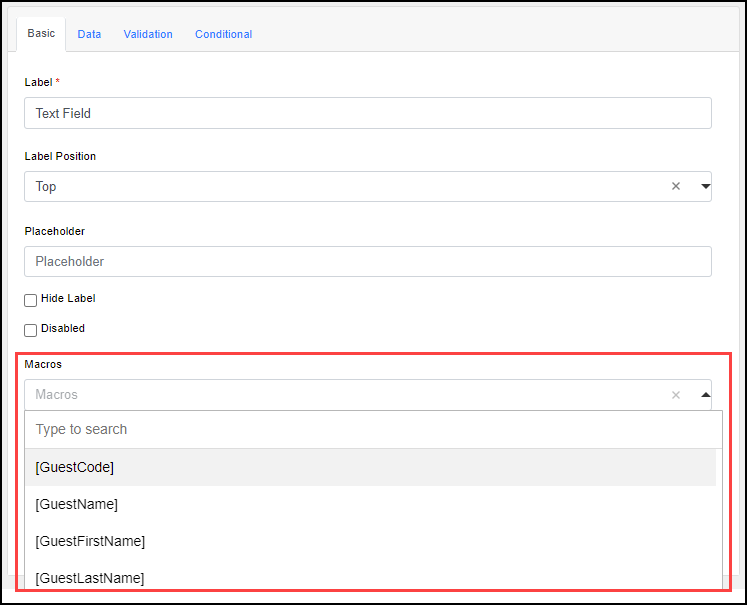
Click Save.
Macros used in service/tag forms
Macros | Description |
|---|---|
[GuestCode] | Unique identification code assigned to your guests when you enter their details in Zenoti. NoteYou can manually enter a unique code for each guest while creating the guest’s profile in Zenoti, or enable the Auto-generate guest code to automatically generate a guest code.
|
[GuestName] | Full name of the guest registered on the guest profile. |
[GuestFirstName] | First name of the guest registered on the guest profile. |
[GuestLastName] | Last name of the guest registered on the guest profile. |
[GuestEmail] | Email address of the guest registered in the guest profile. |
[GuestMobilePhone] | Mobile phone number registered on the guest profile. |
[GuestHomePhone] | Home phone number registered on the guest profile. |
[GuestDob] | Date of birth of the guest registered on the guest profile. |
[GuestGender] | The guest's gender registered on the guest profile. |
[GuestAddress] | The complete billing address of the guest registered in the guest profile. |
[GuestAddress1] | Alternative address of the guest registered in the guest profile |
[GuestAddress2] | Alternative address of the guest registered in the guest profile |
[GuestCity] | City where the guest resides |
[GuestState] | State where the guest resides |
[GuestCountry] | Country of the guest registered on the guest profile. |
[GuestReferral] | The referral that guests can send to avail of any referral benefits |
[GuestReferredBy] | The source of referral from which the guest was referred |
[TherapistName] | Name of the service provider who performed the service |
[OrganizationName] | Name of the center’s organization |
[CenterName] | Name of the center where a service is booked |
[CenterAddlData1] | Additional center information provided in the Additional text field in the guest's base center Settings > Invoice & Receipts |
[CenterAddress] | Complete address of the center (corresponds to the Address 1 and Address 2 fields in the center settings) |
[ServiceName] | Name of the service for which the appointment is booked |
[AppointmentStarttime] | The start time of the appointment |
[AppointmentDate] | The date of the appointment |
[AppointmentEndtime] | The end time of the appointment |
[InvoiceStatus] | The status of the invoice at the time of filling the form |
[InvoiceNumber] | The number mentioned on the invoice that is used to identify the purchase. Invoice number is set at the organization level settings. |
[GuestZipCode] | Zip code of the address of the guest |
[CustomMacro1] to [CustomMacro10] | Optional fields that appear as CustomMacro1 and CustomMacro2, can be used to add messages in the notification to communicate information to guests. |
Macros used in guest forms
Macros | Description |
|---|---|
[GuestCode] | Unique identification code assigned to your guests when you enter their details in Zenoti NoteYou can manually enter a unique code for each guest while creating the guest’s profile in Zenoti, or enable the Auto-generate guest code to automatically generate a guest code.
|
[GuestName] | Full name of the guest registered on the guest profile |
[GuestFirstName] | First name of the guest registered on the guest profile |
[GuestLastName] | Last name of the guest registered on the guest profile |
[GuestEmail] | Email address of the guest registered on the guest profile |
[GuestMobilePhone] | Mobile phone number registered on the guest profile |
[GuestHomePhone] | Home phone number registered on the guest profile |
[GuestDob] | Date of birth of the guest registered in the guest profile |
[GuestGender] | The guest's gender registered in the guest profile |
[GuestAddress] | The complete billing address of the guest registered in the guest profile |
[GuestAddress1] | Alternative address of the guest registered in the guest profile |
[GuestAddress2] | Alternative address of the guest registered in the guest profile |
[GuestCity] | City where the guest resides |
[GuestState] | State where the guest resides |
[GuestCountry] | Country of the guest registered in the guest profile |
[GuestReferral] | The referral that guests can send to avail of any referral benefits |
[GuestReferredBy] | The source of referral from which the guest was referred |
[OrganizationName] | Name of the center’s organization |
[CenterName] | Name of the center where a service is booked |
[CenterAddress] | Complete address of the center (corresponds to the Address 1 and Address 2 fields in the center settings) |
[GuestZipCode] | Zip code of the address of the guest |
Macros used in membership forms
Macros | Description |
|---|---|
[GuestCode] | Unique identification code assigned to your guests when you enter their details in Zenoti. |
[GuestFirstName] | First name of the guest registered on the guest profile. |
[GuestLastName] | Last name of the guest registered on the guest profile. |
[GuestAddress] | The complete billing address of the guest registered in the guest profile. |
[GuestCity] | City of the guest registered on the guest profile. |
[GuestPostalCode] | Postal code of the guest’s address registered on the guest profile. |
[GuestEmailAddress] | Email address of the guest registered on the guest profile. |
[GuestMobilePhone] | Mobile phone number registered on the guest profile. |
[GuestHomePhone] | Home phone number registered on the guest profile. |
[GuestWorkPhone] | Work phone number registered on the guest profile. |
[GuestState] | State of the guest registered on the guest profile. |
[CenterName] | Name of the center where a service is booked. |
[CenterCity] | City where the center is located. |
[CenterState] | State where the center is located. |
[CenterCountry] | Country where the center is located. |
[CenterZip] | Zip code/postal code of the center’s location. |
[CenterPhone] | Center’s phone number (corresponds to the Phone field in the center’s settings). |
[CenterPhone2] | Secondary phone number provided for the guest's base center (corresponds to the Phone 2 field in the center settings). |
[CenterAddlData1] | Additional center information provided in the Additional text field in the guest's base center Settings > Invoice & Receipts. |
[CenterAddress] | Complete address of the center (corresponds to the Address 1 and Address 2 fields in the center settings). |
[CenterEmail] | Email address of the center. |
[RecMembershipName] | Name of the recurring membership on the invoice |
[MembershipName] | Name of the membership on the invoice |
[MembershipNumber] | Number assigned to the membership when it is being set up |
[MembershipInvoiceNo] | Invoice number generated when the membership was sold. |
[MembershipType] | The type of membership: Recurring, Non-recurring, Service Credits, Credit Value, or Discounts Only. |
[MembershipDuration] | Duration of the membership set while creation of the membership. |
[MembershipValidFrom] | Date when the membership becomes active. |
[MembershipSoldBy] | Name of the employee who sold the membership. |
[MembershipPrice] | The price at which the membership is sold. |
[SetupFee] | Setup fee associated with the membership. |
[RecurringFee] | A recurring fee charged for membership. |
[Mem#OfCollections] | The total number of collections made toward the membership. |
[MemPaymentMethod] | Type of payment method used for membership fees. |
[MemFirstCollectionDate] | The date when the first fee is collected for the membership. |
[MemNextCollectionDate] | Date when the next fee is collected towards the membership fee.It is the immediate next date of payment that is taken from the membership settings, according to the payment frequency set while creating the membership. NoteThis macro works only when the initial payment is done and the invoice is closed. |
[MembershipExpiry] | Date at which the membership is set to expire (in the membership settings). |
[MemExpiryDate] | The date by which the membership is set to expire |
[TodaysDate] | Current date on which the action is performed. |
[MembershipLockin] | Lock-in period defined for the membership. Lock-in period is the duration of the membership from the start date to the completion of the lock-in cycles. |
[MemBalance] | Total credit balance available in the membership. |
[MemRenewalPrice] | Membership renewal price for a recurring membership. |
[RecMemAnnualFee] | Annual fee of the recurring membership. This is set at the creation of the membership. |
[RecMemAnnualFeeDiscount] | A discount that applies to the annual fee of the recurring membership on the invoice |
[RecMemSaleDiscount] | Discount to be applied on the membership sale price |
[RecMemFinalSalePrice] | Final sale price after discount (if any) for the recurring membership on the invoice. |
[RecMemAnnualFeeFinalSalePrice] | The final annual fee for the recurring membership for the invoice. |
[RecMemSetupFeeDiscount] | A discount that applies to the setup fee of a recurring membership. |
[RecMemSetupFeeFinalPrice] | Final setup fee (calculated after discount and taxes) for the recurring membership on the invoice. |
[RecMembershipSaleDate] | Date on which the recurring membership was sold. |
[RecMemSetupFeeCollectionDate] | Date on which set up fee for a recurring membership was collected. |
[RecurringMemFeeDueDate] | The date on which the recurring fee for a recurring membership is scheduled to be collected. |
[RecMemAnnualFeeDueDate] | Date on which the annual fee for a recurring membership is scheduled to be collected. |
[RecurringMemFeeSecondDueDate] | Date on which the next recurring fee is scheduled to be collected.It is the date of the second payment from the current cycle in the payment frequency setting taken from the membership settings. For example, if a recurring membership is set to take payments every month and it is bought in March, this macro gives details of the payment that is due in May (second cycle of payment). |
[MembershipFeeDiscountPeriod] | Duration for which the discount on the membership fee is applicable. |
[RecMemAnnualFeeDiscountPeriod] | Duration for which the discount on the annual fee of a recurring membership is applicable. |
[DefaultPaymentDetails] | The default or primary payment mode used on the POS screen at the time of sale. |
[DDPaymentDetails] | Details of the direct debit for the purchase of the membership. |
[GuestAge] | Age of the guest registered in the guest profile. |
[Minor] | Whether the guest is a minor. The value of this macro will be either Yes or No. |
[ActionType] | |
[UpgradeDowngradeDate] | |
[UpgradeDowngradeTo] | |
[UpgradeDowngradePrice] | |
[UpgradeDowngradeAnnualFeePrice] | |
[UpgradeDowngradePaymentMethod] | |
[UpgradeDowngradeBy] | |
[UpgradeDowngradeProratedAmount] | |
[TransferOn] | |
[TransferTo] | |
[TransferBy] | |
[TransferFrom] | |
[FreezeFrom] | |
[UnfreezeOn] | |
[CancelOn] | |
[TerminateOn] | |
[GracePeriodEndsOn] | |
[BackupPaymentDetails] | |
[DeclineFee] | Charges for failed transactions. |
[RecMemSalePrice] | Prorated fees before discount. |
[RecMemListPrice] | The fee listed in the membership settings is calculated before tax and discount. |
[RecMemFinalListFee] | The fee listed in the membership settings after the addition of tax and the application of a discount (if any) |
[CustomMacro1] to [CustomMacro10] | Optional fields that appear as CustomMacro1 and CustomMacro2, can be used to add messages in the notification to communicate information to guests. |
Macros used in package forms
Macros | Description |
|---|---|
[GuestCode] | Unique identification code assigned to your guests when you enter their details in Zenoti |
[GuestFirstName] | First name of the guest registered on the guest profile |
[GuestLastName] | Last name of the guest registered on the guest profile |
[GuestAddress] | The complete billing address of the guest registered in the guest profile |
[GuestCity] | City where the guest resides |
[GuestPostalCode] | The postal code of the guest’s address registered on the guest profile |
[GuestEmailAddress] | Email address of the guest registered on the guest profile |
[GuestMobilePhone] | Mobile phone number registered on the guest profile |
[GuestHomePhone] | Home phone number registered on the guest profile |
[GuestWorkPhone] | Work phone number registered on the guest profile |
[GuestState] | State where the guest resides |
[CenterName] | Name of the center where a service is booked |
[CenterCity] | City where the center is located |
[CenterState] | State where the center is located |
[CenterCountry] | Country where the center is located |
[CenterZip] | Zip code/postal code of the center’s location |
[CenterPhone] | Center’s phone number (corresponds to the Phone field in the center’s settings) |
[CenterPhone2] | The secondary phone number provided for the guest's base center (corresponds to the Phone 2 field in the center settings) |
[CenterAddress] | Complete address of the center (corresponds to the Address 1 and Address 2 fields in the center settings) |
[CenterAddlData1] | Additional center information provided in the Additional text field in the guest's base center Settings > Invoice & Receipts |
[CenterEmail] | Email address of the center. |
[PackageName] | The name of the package. |
[PackageType] | The type of package: Day, Promotional, Series, or Custom Package |
[PackageInvoiceNumber] | The invoice number from package sale |
[PackageValidFrom] | Start date of the validity of the package |
[PackageValidTill] | End date of the validity of the package |
[PackageSoldBy] | Name of the employee who sold the package |
[PackagePrice] | The total price of the package associated with the form |
[PackagePaymentMethod] | The payment method used to purchase the package |
[PackageCountofScheduledPayments] | The number of payments scheduled for the payment of this package |
[PackageFirstScheduledPaymentDate] | The date on which the first payment was done for the package |
[PackageNextScheduledPaymentDate] | The upcoming date of payment for this package |
[PackageLastScheduledPaymentDate] | The date on which payment of packages is scheduled to end |
[PackageTherapistName] | The name of the service provider performing services in the package |
[PackageTherapistPhone] | The mobile number of the service provider performing services in the package |
[CustomMacro1] to [CustomMacro10] | Optional fields that appear as CustomMacro1 and CustomMacro2, can be used to add messages in the notification to communicate information to guests. |
[InvoiceID] | The identification number of the invoice for the appointment or purchase made. Invoice ID is auto-generated by the system. |
[InvoiceCreationDate] | The creation date of the invoice linked to the form |
[InvoiceNumber] | The number mentioned on the invoice that is used to identify the purchase. Invoice number is set at the organization level settings |
[CompanyName] | Name of the company set at the center level settings. The Company name field at the center level (Configuration > Business details > Essentials > Contact details > Company Name). |
[NamesOfAllPackagesInTheInvoice] | All the packages sold on the invoice |
[CategoryOfAllPackagesInTheInvoice] | The category of each package sold on the invoice |
[QuantityOfEachPackageSoldInTheInvoice] | The number of each package sold on the invoice |
[FirstInstallment] | The amount set for the first installment at the time of package creation |
[TotalDueMinusFirstInstallment] | The amount due for payment after the first installment |
[ScheduleOfPayments] | Schedule and details of payments configured in the package settings Example: Your package has monthly payments scheduled to be taken on the 14th of every month, the macro will display a table with dates and amounts of the scheduled payments. |
[CardType] | Type of the card used for the payment on the invoice. Example: Mastercard or Visa |
[LastFourDigitsOfCard] | The last four digits of the number on the card used for payments |
[BillingZipCode] | Zip code added to the guest profile while adding the card |
[PackageSoldByEmployeeJobTitle] | Job title of the employee who sold the package on the invoice |
[NameAndTypeOfAllItemsInInvoice] | List of all items on the invoice including services, packages, products, and memberships |
Macros used in loyalty forms
Macros | Description |
|---|---|
[GuestCode] | Unique identification code assigned to your guests when you enter their details in Zenoti |
[GuestName] | Full name of the guest registered on the guest profile |
[GuestFirstName] | First name of the guest registered on the guest profile |
[GuestLastName] | Last name of the guest registered on the guest profile |
[GuestEmail] | Email address of the guest registered on the guest profile |
[GuestMobilePhone] | Mobile phone number registered on the guest profile |
[GuestHomePhone] | Home phone number registered on the guest profile |
[GuestDob] | Date of birth of the guest registered in the guest profile |
[GuestGender] | The guest's gender registered in the guest profile |
[GuestAddress] | The complete billing address of the guest registered in the guest profile |
[GuestAddress1] | Alternative address of the guest registered in the guest profile |
[GuestAddress2] | Alternative address of the guest registered in the guest profile |
[GuestCity] | City where the guest resides |
[GuestState] | State where the guest resides |
[GuestCountry] | Country of the guest registered in the guest profile |
[GuestReferral] | The referral that guests can send to avail of any referral benefits |
[GuestReferredBy] | The source of referral from which the guest was referred |
[OrganizationName] | Name of the center’s organization |
[CenterName] | Name of the center where a service is booked |
[CenterAddress] | Complete address of the center (corresponds to the Address 1 and Address 2 fields in the center settings) |
[GuestZipCode] | Zip code of the address of the guest |
[CenterAddlData1] | Additional center information provided in the Additional text field in the guest's base center Settings > Invoice & Receipts. |
[CenterAddress] | Complete address of the center (corresponds to the Address 1 and Address 2 field in the center settings). |
[CustomMacro1] to [CustomMacro10] | Optional fields that appear as CustomMacro1 and CustomMacro2, can be used to add messages in the notification to communicate information to guests. |