Gift card reports
Gift Card Balance as on Date report
The Balance as on date report provides the gift card balance at your center on the selected date. You can view the following details for active gift cards:
Remaining balance on the gift card as on the selected date
Purchase price, value, and balance
Purchase and expiration date
Type (Amount or Service)
Follow these steps to run the report:
At the center level, click the Reports icon.
Click the Marketing tab.
Click the Gift Cards report.
Select Balance As On Date from the Date Type list.
To export the report, on the right side of the report, click the Export icon and then click Excel or .CSV icons.
Filters
Criteria | Description |
Date | By default, the report is set to the current date. To view the report for a different date, click the calendar icon, and select the required date. |
Sale Date | This filter is available for gift card reports that use the date type Balance As On Date. You can view gift cards as per their sale date using this filter. |
Column descriptions
Column | Description |
Code | The gift card number or redemption code. The card number is typically a code associated with the gift card. The front desk or guest can use this code to redeem a gift card, check the balance, or view other gift card details such as the gift card expiry date, price, and value on the card etc. NoteIf the gift card number is masked, it means your organization has enabled a setting to mask the on-screen display of gift card number In such cases, you must contact a staff member who has permission to view the complete number (by default, the owner role has the permission enabled). |
Invoice No | Invoice number of the gift card purchase. Click the invoice number to open the invoice details. |
Guest | The full name of the guest. Click the guest's name to open the guest's profile. |
Receipt No | The receipt number of the redemption invoice. |
Purchase Price | The price at which the gift card was purchased (excluding tax, if any). |
Gift Card Value | Value of the gift card purchased. Value is the extra amount the organization adds to the gift card in addition to its purchase price. |
Purchase Date | The date when the gift card was purchased. |
Expiration Date | The date when the card expires. |
Balance Value | The remaining amount available on the gift card after redemption. NoteIf the value is different from the purchase price, then this column reflects the amount remaining on the value of the gift card. Example: If the gift card price is $100 and the value is $150, and if the guest has redeemed the card for $70, then the remaining balance on the card is $80 [Value ($150) - Amount redeemed ($70)]. |
Balance Price | The remaining amount available on the gift card price after redemption. NoteIf the value is different from the price, then this column reflects the apportioned amount remaining on the price of the gift card. Example: If the gift card price is $100 and the value is $150, and if the guest has redeemed the card for $70, then the remaining balance on the card is $30 ($100-$70). |
Type | Displays the gift card type - Service or Amount gift card.
|
Gift Card Balances (Graphical) report
The Balances report provides a graphic and tabular representation of the total balance on gift cards purchased at your center in a selected duration.
Follow these steps to run the report:
Make sure you have selected the center for which you want to run the report.
On the main menu, click the Reports tab.
On the Reports Dashboard, click Marketing.
Select Gift Cards from the filter.
From the list of reports, select Balances. The report opens in a new tab.
Select the date from the filter criteria below and click Refresh.
Filters
Criteria | Option | Description |
Date | 1 Month 2 Months 3 Months 6 Months Custom | From the drop-down list, select either 1, 2, 3, 6 months or custom. If you choose Custom from the list, then specify the custom dates in the From and To fields. NoteFor custom dates, you can view data for a maximum date range of 6 months at a time. Example: If you wish to see data from January to August, first view data from January to June and then view data from July to August. |
The report provides balance data in two formats:
Graphical: The report provides a graphical illustration of the data based on the filter criteria selected. The vertical bar graph represents the balance on gift cards purchased at your center for each month in the selected duration.
Tabular: The report provides the graphical data in a table format. To view the data in a tabular format click the Data button.
Note
To export the data, on the top right corner of the table, click the Excel or .CSV icons.
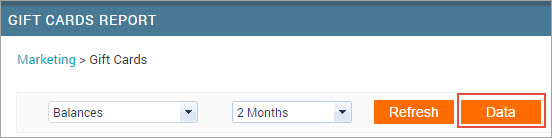
A Report Data table opens in a new window. The following data displays in the table:
Month: Displays the name of the month based on the filter criteria selected
Balances: Displays the balance on gift cards purchased at your center for each month in the selected duration
Gift Card Revenue (Graphical) report
The Revenue report provides a graphical and tabular representation of revenue generated from gift card sales in a selected duration. The report considers only closed invoices and payments made using cash, checks, credit cards, custom payments, gift cards, memberships, and series packages.
Follow these steps to run the report:
Make sure you have selected the center for which you want to run the report.
On the main menu, click the Reports tab.
On the Reports Dashboard, click Marketing.
Select Gift Cards from the filter.
From the list of reports, select Revenue. The report opens in a new tab.
Select the date from the filter criteria below and click Refresh.
Filters
Criteria | Option | Description |
Date | 1 Month 2 Months 3 Months 6 Months Custom | From the drop-down list, select either 1, 2, 3, 6 months or custom. If you choose Custom from the list, then specify the custom dates in the From and To fields. NoteFor custom dates, you can view data for a maximum date range of 6 months at a time. Example: If you wish to see data from January to August, first view data from January to June and then view data from July to August. |
Description
The report provides gift card revenue data in two formats:
Graphical:The report provides a graphical illustration of the data based on the filter criteria selected. The vertical bar graph represents the revenue generated from gift card sales for the specific months selected.
Tabular: The report provides the graphical data in a table format. To view the data in a tabular format click the Data button.
Note
To export the data, on the top right corner of the table, click the Excel or .CSV icons.
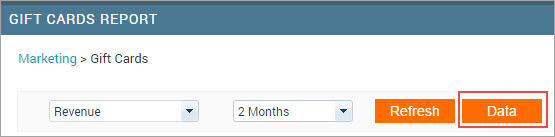
A Report Data table opens in a new window. The following data displays in the table:
Month: Displays the name of the month based on the filter criteria selected.
Gift card revenue: Displays the revenue generated in the month on gift card sales. This includes only closed invoices and considers all payments made using cash, checks, credit cards, custom payments, gift cards, memberships, and series packages.
Gift Card Sales (Graphical) report
The Sales report provides a graphical and tabular representation of data for gift card sales in the selected duration. The report considers only closed invoices and payments made using cash, checks, credit cards, or custom payments.
Make sure you have selected the center for which you want to run the report.
On the main menu, click the Reports tab.
On the Reports Dashboard, click Marketing.
Select Gift Cards from the filter.
From the list of reports, select Sales. The report opens in a new tab.
Select the date from the filter criteria below and click Refresh.
Filters
Criteria | Option | Description |
Date | 1 Month 2 Months 3 Months 6 Months Custom | From the drop-down list, select either 1, 2, 3, 6 months or custom. If you choose Custom from the list, then specify the custom dates in the From and To fields. NoteFor custom dates, you can view data for a maximum date range of 6 months at a time. Example: If you wish to see data from January to August, first view data from January to June and then view data from July to August. |
The report provides gift card sale data in two formats:
Graphical: Provides a graphical illustration of sales based on the filter criteria selected. The vertical bar graph represents the amount realized from gift card sales for the specific months selected.
Note
The graph does not show the quantity of gift card sold for the period. View the tabular format below to get this data.
Tabular: The report provides the graphical data in a table format. To view the data in a tabular format click the Data button.
Note
To export the data, on the top right corner of the table, click the Excel or .CSV icons.
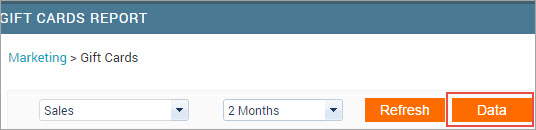
A Report Data table opens in a new window. The following data displays in the table:
Month: Displays the name of the month based on the filter criteria selected.
Gift card sales: Displays the amount generated on gift card sales for each month in the selected duration. This includes only closed invoices and payments made using cash, checks, credit cards, or custom payments.
#Gift cards: Displays the gift card quantity sold in the month.
Gift Card Redemptions report
The gift card Redemptions report tracks all gift cards redeemed or purchased from your center. You can filter this report bycard type (amount or service) and by purchased or redeemed data. For example, if you only want data on service gift cards that redeemed at your center, select Service and Redeemed at this Center from the drop-down filter.
Follow these steps to run the report:
Make sure you have selected the center for which you want to run the report.
On the main menu, click the Reports tab.
On the Reports Dashboard, navigate to Marketing.
Select Gift Cards from the filter.
Select the Redemptions report from the list.
The report opens in a new tab. To export the report, on the top right side of the report, click the Excel or .CSV icons.
Filters
Criteria | Options | Description |
|---|---|---|
Center | Redeemed at this center Purchased at this center | Select this option to view gift cards redeemed at your center (even if purchased at another center) Select this option to view gift cards purchased at your center. NoteThe guest could belong to another center, but, purchased the card from your center. |
Gift Card Type |
| Gift cards sold are of two types – Amount and Service.
Select All, if you want to view both gift cards types (service and amount). |
Date |
| From the drop-down list, select either 1, 2, 3, 6 months or custom. If you choose Custom from the list, then specify custom dates in the From and To fields. NoteFor custom dates, you can view data for a maximum date range of 6 months at a time.Example: If you wish to see data from January to August, first view data from January to June and then view data from July to August. |
Column descriptions
Column | Description |
|---|---|
Code | The gift card number or redemption code. The card number is typically a code associated with the gift card. The front desk or guest can use this code to redeem a gift card, check the balance, or view other gift card details such as the gift card expiry date, price, and value on the card etc. NoteIf the gift card number is masked, it means your organization has enabled a setting to mask the on-screen display of gift card number. In such cases, you must contact a staff member who has permission to view the complete number (by default, the owner role has the permission enabled). |
Invoice No | The invoice number generated while redeeming the gift card for an item. Click the invoice number to view the associated gift card purchase invoice. |
Receipt No | The receipt number of the redemption invoice. |
Guest | The full name of the guest. Click the guest’s name to open the guest’s profile. |
Occasion | The occasion for which the gift card is purchased. If no occasion was selected during purchase, this column remains blank. |
Employee | If the gift card is purchased by an employee of the organization, the column displays Yes, else, it displays No. |
Sale Date | The date (invoice date) the gift card was used to redeem an item. |
Redemption Amount | The amount for which the gift card was used to redeem an item (excluding tax on the item, if any). Example: A gift card is sold with price as $50 and value as $100. The guest redeems the card for a service priced at $20. The Redemption Amount column in this example displays $20. |
Adjusted Amount |
|
Tip Amount | The amount paid toward tips at the time of redeeming the gift card. |
Type | Displays the gift card type – Service or Amount gift card.
|
Service(s) Part of Gift Card | If the gift card purchased is of Service type, the services associated with the gift card displays in this column. NoteIf the gift card is of Amount type, then this column is blank. |
Center | The name of your center. |
Gift Card Expiration (General) report
The gift card Expiration report provides details of the gift cards that have expired in the selected duration. Use this report to view:
Gift cards that have already expired
Amount used and the balance available for each card
Note
You can view a gift card’s expiration details in the Gift Card Expiration report of the guest’s base center. Example: A guest’s base center is San Diego, and the guest bought a gift card at Chino Hills. You can only view this gift card’s expiration details in San Diego’s Gift Card Expiration report.
Follow these steps to run the report:
Make sure you have selected the center for which you want to run the report.
On the main menu, click the Reports tab.
On the Reports Dashboard, navigate to Marketing.
Select Gift Cards from the filter.
Select the Expirations (General) report from the list.
The report opens in a new tab. To export the report, on the top right side of the report, click the Excel or .CSV icons.
Filters
Criteria | Options | Description |
Date | 1 Month 2 Months 3 Months 6 Months Custom | From the drop-down list, select either 1, 2, 3, 6 months or custom. If you choose Custom from the list, then specify custom dates in the From and To fields. NoteFor custom dates, you can view data for a maximum date range of 6 months at a time. Example: If you wish to see data from January to August, first view data from January to June and then view data from July to August. |
Column description
Column | Description |
Name | The full name of the guest who purchased the gift card. |
Mobile Phone | Registered phone number for the guest. |
Code | The gift card number or redemption code. The card number is typically a code associated with the gift card. The front desk or guest can use this code to redeem a gift card, check the balance, or view other gift card details such as the gift card expiry date, price, value on the card, etc. NoteIf the gift card number is masked, it means your organization has enabled a setting to mask the on-screen display of gift card number. In such cases, you must contact a staff member who has permission to view the complete number (by default, the owner role has the permission enabled). |
Value | The value of the gift card purchased. Value is the extra amount the organization adds to the gift card in addition to its purchase price. |
Price Paid | The price at which the gift card is purchased (including tax if any). |
Used Amount | Total amount redeemed using the gift card. |
Remaining Amount | The remaining amount is available on the gift card after redemption. NoteIf the gift card price is $100 and the value is $150, and if the guest has redeemed the card for $70, then the remaining balance on the card is $80 ($150-$70). Example:. In such cases, you must contact a staff member who has permission to view the complete number (by default, the owner role has the permission enabled).If the value is different from the purchase price, this column reflects the amount remaining on the value of the gift card. |
Type | Displays the gift card type - Service or Amount gift card.
|
Gift Card Expirations (Graphical) Report
The gift card Expiration report provides details of the gift cards that have expired in the selected duration.Use this report to view:
Gift cards that have already expired
Amount used and the balance available for each card
Follow these steps to run the report:
Make sure you have selected the center for which you want to run the report.
On the main menu, click the Reports tab.
On the Reports Dashboard, navigate to Marketing.
Select Gift Cards from the filter.
Select the Expirations (General) report from the list.
The report opens in a new tab. To export the report, on the top right side of the report, click the Excel or .CSV icons.
Filters
Criteria | Options | Description |
|---|---|---|
Date |
| From the drop-down list, select either 1, 2, 3, 6 months or custom. If you choose Custom from the list, then specify custom dates in the From and To fields. NoteFor custom dates, you can view data for a maximum date range of 6 months at a time. Example: If you wish to see data from January to August, first view data from January to June and then view data from July to August. |
Column description
Column | Description |
|---|---|
Name | The full name of the guest who purchased the gift card. |
Mobile Phone | Registered phone number for the guest. |
Code | The gift card number or redemption code. The card number is typically a code associated with the gift card. The front desk or guest can use this code to redeem a gift card, check the balance, or view other gift card details such as the gift card expiry date, price, and value on the card etc. NoteIf the gift card number is masked, it means your organization has enabled a setting to mask the on-screen display of gift card number. In such cases, you must contact a staff member who has permission to view the complete number (by default, the owner role has the permission enabled). |
Value | The value of the gift card purchased. Value is the extra amount the organization adds to the gift card in addition to its purchase price. |
Price Paid | The price at which the gift card is purchased (including tax if any). |
Used Amount | Total amount redeemed using the gift card. |
Remaining Amount | The remaining amount available on the gift card after redemption. NoteIf the value is different from the purchase price, this column reflects the amount remaining on the value of the gift card. Example: If the gift card price is $100 and the value is $150, and if the guest has redeemed the card for $70, then the remaining balance on the card is $80 ($150-$70). |
Type | Displays the gift card type – Service or Amount gift card.
|
Gift Cards Liability report
The Liability – Gift Cards report allows you to keep track of the liability balance after the sale, redemption, and expiry of gift cards within each center of your organization. You can use this report to view the following:
Opening liability balance as on date
The revenue generated from each center on the sale of gift cards
Total gift card redemptions at each center
Closing liability balance as on date
Follow these steps to run the report:
Ensure that you have selected the center for which you want to run the report.
On the Main menu, click the Reports tab. The Reports Dashboard opens.
Click Finance> Accounting (from the filter).
Select the Liability - Gift Cards report from the list. The report opens in a new tab.
Select the appropriate option from the Filter Criteria and click Refresh.
To export the report, click the Excel or .CSV icons.
Filters
Criteria | Options | Description |
|---|---|---|
Display amount | By value | Displays the amounts based on the gift card value. Value is the total worth of the gift card, which includes the extra amount added to the card, in addition to the price. |
By price | Displays the amounts based on the Price (not value) of the gift card. Price is the amount the guest pays for the gift card. | |
Date |
| From the drop-down list, select either 1, 2, 3, 6 months or custom. If you choose Custom from the list, then specify custom dates in the From and To fields. NoteFor custom dates, you can view data for a maximum date range of 6 months at a time. Example: To see data from January to August, first view data from January to June and then view data from July to August. |
Column description
Column | Description |
|---|---|
Center | The organization’s center names. |
Opening Balance | The gift card balance on the start date you specify (that is, your opening liability). That is, the balance on the previous date at 11:59:59 P.M. Click an opening balance entry against a center to open theBalance as on datereport for that center. |
Sales | The total revenue generated from gift card sales during the selected duration. Click a sales entry to open the Gift Card Details report of that center. |
Redemptions | The total value of gift card redemptions (redemption value) that a center has made in the date range you specify. In other words, this is the total value of services that guests have redeemed (paid for and availed services) during the date range you specify, using gift cards. NoteRedemptions are shown in the center where customers bought the gift cards. Zenoti considers both, open and closed invoices to get the total value of gift card redemptions. Click a redemption entry to open the Redemptions report of that center. |
Expired Amount | Displays the total amount that has expired (the amount that has not been redeemed) on gift cards at a center in the date range you specify. Expirations become part of revenue reports. Zenoti considers both, open and closed invoices to get the total value of gift card expirations. |
Closing Balance | Displays the closing balance or liability of gift cards that the center has on the last date in the date range you specify. Closing Balance = [Opening Balance + Payments made during the duration (Sales)] – (minus) [Redemptions + Expirations] as on the last date of your date range. |
Gift Cards Sales Daily report
The Sales – Gift Cards report provides you details of all the gift cards sold at your center including the sale amount realized,the guest who purchased the gift card, the employee who sold it, and the payment details on a particular day.
Follow these steps to run the report:
Make sure you have selected the center for which you want to run the report.
On the Main menu, click the Reports tab.
On the Reports Dashboard, click Daily Reports > For the Day (from the filter).
From the list of reports, click Sales – Gift Cards. The report opens in a new tab.
Make your selections in the Filter Criteria and click Refresh.
The report opens.
To export the report, on the top right side of the report, click the Excel or .CSV icons.
Filters
Criteria | Description |
|---|---|
Date | The current date is displayed by default. To view sales information related to any other date, use the arrows or calendar to select the desired date. |
Column descriptions
Column | Description |
|---|---|
Invoice No | The invoice number. Clicking the invoice number opens the invoice details. |
Guest Code | The unique identifier associated with the guest name. |
Guest | The name of the guest who purchased the gift card. |
Receipt No | The receipt number generated when the invoice was closed. NoteIf the invoice is open, no receipt number is generated. |
Sold By | The employee who sold the gift card. |
Gift Card # | The unique identifier associated with the gift card. The front office or guest can use this gift card number or redemption code to redeem a gift card, check the balance, or view other gift card details (example, gift card expiry date). NoteIf the gift card number is masked, it means your organization has enabled a setting to mask the on-screen display of gift card number. In such cases, you must contact a staff member who has permission to view the complete number (by default, the owner role has the permission enabled). |
Promotion | The promotion name (if the gift card was sold as part of a promotion). NoteIf the front office gives a manual discount on an invoice, this field shows “Manual Discount” as the entry and not a promotion name. |
Card Value | The amount available on the gift card when it was first purchased. |
Price | The list price of the gift card. |
Discount | The discount amount is given manually or due to a promotion or campaign. |
Tax | The tax levied on the gift card Price. |
Price Paid | The amount paid by the guest for the gift card. |
Member | Displays Yes or No to indicate if the guest has an active membership or not. |
First Visit | Displays Yes or No to indicate if this is the guest’s first visit to the center. |
Payment Type | Displays the Payment type as Cash, Card (Visa, Mastercard), etc. |
Status | Shows the status of the invoice as Open or Closed. |
Created By | The name of the employee who created the invoice. |
Closed By | The name of the employee who closed the invoice. |
Gift Card Collections (Day) Daily report
This report displays the center’s collections on gift card sale on the selected date. You can track your center’s collections based on each payment type - cash, card, check, and custom payments. The report includes gift cards sold in-store and online. You can use this report to:
Track cash collections on a specific day
Track non-cash payments for a day, including card, check, and custom payments
Follow these steps to run the report:
Make sure you have selected the center for which you want to run the report.
On the main menu, click the Reports tab.
On the Reports Dashboard, navigate to Daily Reports.
Select the GiftCard Collections report from the list of reports.
The report opens in a new tab. To export the report, on the top right side of the report, click the Excel or .CSV icons.
Filters
Criteria | Description |
Date | By default, the current date displays. To view information for any other date, select the date from the calendar. |
Column descriptions
Note
If the invoice includes a gift card and any other purchase such as a service or product, then this report displays only the amount collected on the gift card sale and excludes the amount collected on the sale of the service or product.
Example: The sum total on an invoice is $150 (gift card sold for $100 + service purchased for $50). The Gift Card Collections report displays only the amount collected on the gift card sale which is $100.
Column | Description |
Cash | Total cash payments received for the day on the sale of gift cards. |
Card | Total card payments received for the day on the sale of gift cards. |
Check | Total check payments received for the day on the sale of gift cards. |
Custom | Total custom payments received for the day on the sale of gift cards. |
Total | The total collection through cash, card, check, and custom payments. |
Gift Card Collections (Month) Daily report
This report displays the month-to-date center collections (sales) for gift cards and pre-paid cards. You can track the collections of your center based on each payment type - cash, card, check, and custom payments.
Example: If you select the date as 15th August 2016, then the report displays the total collections from 1st August 2016 to 15th August 2016. You can use this report to:
Track cash collections on a specific month-to-date
Track non-cash payments on a specific month-to-date, including card, check, and custom payments
Follow these steps to run the report:
Make sure you have selected the center for which you want to run the report.
On the main menu, click the Reports tab.
On the Reports Dashboard, navigate to Daily Reports.
Select the GiftCard Collections (Month) report from the list of reports.
The report opens in a new tab. To export the report, on the top right side of the report, click the Excel or .CSV icons.
Filters
Criteria | Description |
Date | Select the month for which you want to view the data. This report displays the month-to-date center collections (sales) for gift cards. Example: If you select the date as 15th August 2016, then the report displays the total collections from 1st August 2016 to 15th August 2016. |
Column descriptions
Note
If the invoice includes a gift card or pre-paid card and any other purchase such as a service or product, then the report displays only the amount collected on the gift card or pre-paid card sale and excludes the amount collected on the sale of the service or product.
The sum total on an invoice is $150 (gift card sold for $100 + service purchased for $50). The Gift Card Collections (Month) report displays only the amount collected on the gift card sale which is $100.
Column | Description |
Cash | Total cash payments received on the sale of gift cards and pre-paid cards for the month. |
Card | Total card payments received on the sale of gift cards and pre-paid cards for the month. |
Check | Total check payments received on the sale of gift cards and pre-paid cards for the month. |
Custom | Total custom payments received on the sale of gift cards and pre-paid cards for the month. |
Total | The total collection through cash, card, check, and custom payments. |