Third Party Administrator Access – Zenoti Integrated Payroll
This article explains how to authorize Zenoti and its tax partner, Check Technologies, as a Third-Party Administrator (TPA) across various U.S. states. You’ll learn how to complete the state-specific steps required to grant access so your payroll taxes can be filed accurately and without delays.
Overview
Some U.S. states require businesses to grant TPA access to authorized providers like Zenoti or Check Technologies before payroll services can be activated. This access allows Check to communicate with state agencies, file taxes, and resolve account issues on your behalf. While most states offer straightforward digital workflows, each state's process, platform, and required credentials vary.
Below are the states that require TPA access, along with specific instructions for granting that access.
State-specific instructions
California: California Employment Development Department (EDD)
To grant TPA access to Check Technologies, provide one of the following:
Total Subject Wages Reported from one of the last three DE 9C filings.
Reserve Account Balance from the latest DE 2088 notice.
Payment Amount from one of the last five EDD payments.
New Employer – If this is a new account, indicate that no historical data is available.
Colorado: Colorado Department of Revenue
In Colorado, employers can assign TPA access to Check through the RevenueOnline portal. This process requires entering Check’s login details and confirming access roles and start dates.
Log in to your account at Colorado.gov/RevenueOnline.
Click Manage My Profile.
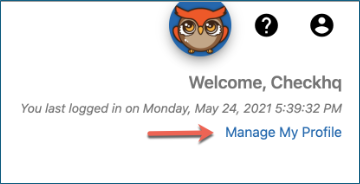
Click More…
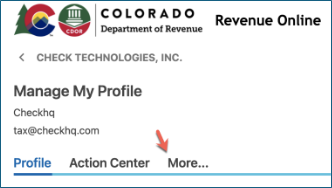
Click Grant Third Party Access.
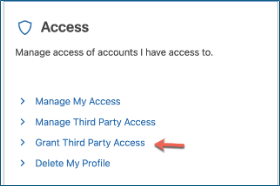
Click Next.
Enter the requested information on the New Third Party Access screen and click Submit.
Check's login ID = Checkhq
Access level = All Access
Access start date = Beginning of the first payroll quarter (example, Q1 2021 = 1/1/2021)
Verify access was granted via Manage My Profile > More… > Manage Third Party Access.
Hawaii: Department of Labor and Industrial Relations
Hawaii employers can approve Check’s TPA request directly through their UI portal under the User Management section. This enables Check to act as a service company on your account.
From your homepage at Hawaii - Unemployment Insurance, click Employer Services on the right panel.
Log in to your account.
Click on User Management to see options.
A request from Check with a Service Company role appears.
Approve the TPA request from Check (Service Company role).
Iowa: Iowa Workforce Development
Iowa’s myIowaUI system allows employers to designate Check as an agent using a provided Agent ID. Employers must assign specific UI account roles to enable tax and wage management. Log in to myIowaUI.
Click Assign Agent in the left sidebar.
When prompted to enter an Agent ID enter Check Technologies Agent Number: R2579839.
Under the Assign UI account roles, select Manage Payments, Submit/change Wage Detail, and View Transaction History.
Indiana: Uplink Employer Self Services
To assign Check as a TPA in Indiana, employers must log into the Uplink ESS portal and authorize the agent using Check’s Agent ID. This setup grants wage reporting privileges.
Log in to ESS.
Navigate to User Maintenance > User Information.
Expand External Account Authorizations (Agent).
Click Add Agent:
Leave the Agent Business Name blank
Enter the Agent ID: 120389
Click Next on the agent line.
Under the Authorization level, select Wage Records.
Select the important information checkbox and then click Next.
Massachusetts: Massachusetts Department of Unemployment Assistance
Follow the official instructions for authorizing a TPA by visiting the Massachusetts Department of Unemployment Assistance website.
TPA ID: 111213
Assign roles:
Account Maintenance View Only
Payments Update and Submit
Employment Wage Detail Update and Submit
Minnesota: Minnesota Employment and Economic Development (MNDEED)
Follow the instructions provided on this link published and maintained by the Minnesota Unemployment Insurance Program.
TPA ID: AG021422
Assign roles:
Account Maintenance View Only
Tax Payment Update and Submit
Wage Detail Update and Submit
New Mexico: New Mexico Department of Workforce Solutions
Follow the instructions in the Assign a Third Party Administer Guide published and maintained by the New Mexico Department of Workforce Solutions.
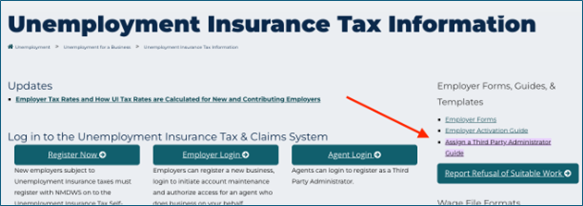
TPA ID: 500002855
Assign roles:
Account Maintenance View Only
Payments Update and Submit
Employment Wage Detail Update and Submit
North Dakota: North Dakota Taxpayer Access Point (TAP)
In order for Check Technologies to achieve TPA Access it is necessary for the client to provide the following item.
Entity Type.
Association
Corporation
Government
Individual
Limited Liability Co.
Partnership
Sole Proprietor
Transmitter
Trust
Letter ID (from a recent letter issued on the account).
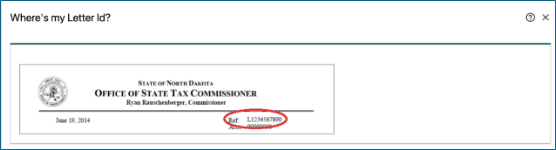
Approve Check’s access request in TAP.
Oklahoma Taxpayer Access Point (TAP)
In order for Check Technologies to achieve TPA Access it is necessary for the client to provide the following item.
Sign in to your Oklahoma Taxpayer Access Point account.
Click Allow Third Party Access.
Create a passphrase and share it with Check.
After Check requests access, log in again to approve with “All Access” for Check Emp.
Pennsylvania Office of Unemployment Compensation
In order for Check Technologies to achieve TPA, it is necessary for the client to complete the following actions.
Log in to UCMS .
Go to Employer Profile > Manage Representative > Add New Representative.
Enter the following three times with the correct authorization types:
Check’s 10-digit Representative Identifier: 9318336670
Today’s date
Select and submit each of the following:
Contribution Rate Information
Delinquencies and Account Discrepancies
Filing Quarterly Reports and Adjustments
Philadelphia, Pennsylvania: Philadelphia Tax Center
In order for Check Technologies to achieve TPA Access, Check requests access directly via the Philadelphia Tax Center. The client receives a physical letter and shares the Letter ID back with Check to complete access.
Texas: Texas Workforce Commission
In order for Check Technologies to achieve TPA Access, it is necessary for the client to complete the following steps.
Login to your TWC online services account.
Select User Admin, located to the right of the My Home tab.
Under the Quick Links table, choose Applicant List.
You should see Kohl, James; Check Technologies listed.
If this name does not appear, Check Technologies may not have submitted the access request yet. Confirm that your TWC account has an administrator set up.
In the Action column, select Review.
On the Review Applicant page, select Approve.
On the User Permissions page, select the checkboxes for the following permissions:
Manage Wage Reports
Make Payment
View Payment
Select Submit to complete the authorization.