For a group invoice
Tip
As a Front-desk Operator (FDO), follow these steps to efficiently process payments for group invoices. This includes adding invoices, selecting payment methods, managing tips, and finalizing the transaction seamlessly.
Initiate Group Payment
On the Appointment Book or Queue view, locate and select the group booking for payment.
From the context menu, select Take Payment (Group Bill).
If any guest wants to redeem a benefit, select Take Payment instead.
Add Invoices to Group Payment
To include other open invoices in the group payment, search using the invoice number or guest’s details, or click Today’s Open Invoices to view all open invoices for the day.
Select Payment Methods
In the Collect Payment section, select the payment option.
If a deposit was collected during the group booking, select Gift Card as the payment type and enter the prepaid card number.
If the guest is paying with a gift card, prepaid card, package, membership, or loyalty points, click Send OTP to validate the transaction.
If the guest is paying by cash, you can also choose the currency in which the payment is made. From the Select Currency dropdown, select the appropriate option before adding the payment.
Enter the amount to be collected.
If the guest wants to pay using multiple payment options, repeat steps 4 to 8 for each method.
Handle Tips
Select how to distribute tips across invoices:
Split a total tip amount among service providers based on service price.
Apply a percentage-based tip such as 10%, 15%, 20% across all invoices. In the following screenshot, see how the percentage-based tip shows the actual tip amount in $ value.
Assign tip amounts to each provider manually. In the following screenshot, click Custom to assign tips to each provider manually.
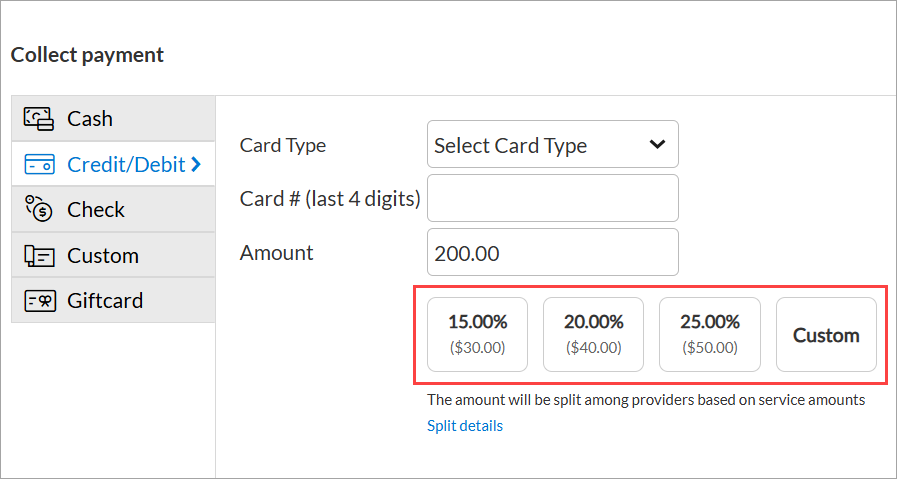
If Custom is selected, enter the total tip amount in the pop-up window. Zenoti automatically distributes the amount based on service prices.
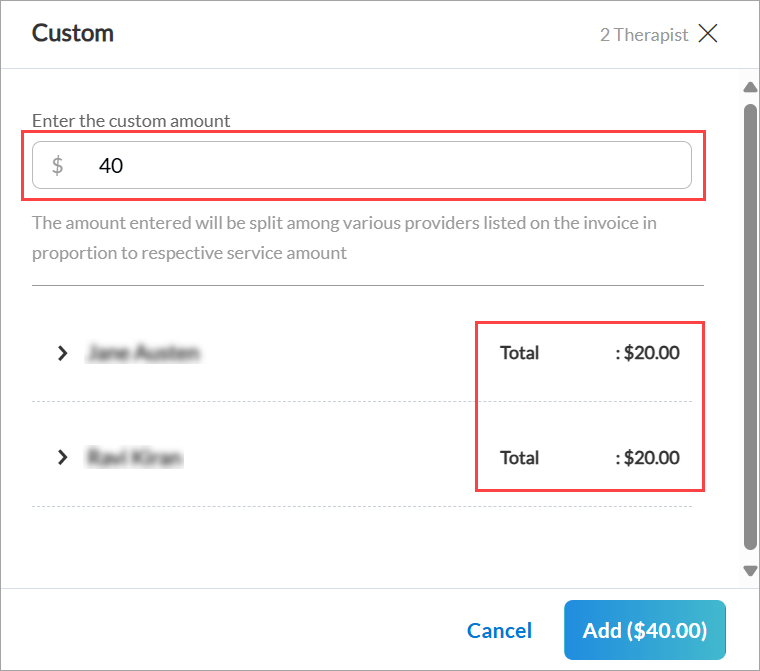
To manually adjust individual provider tips:
Expand the guest’s name and enter the custom tip amount next to the service provider’s name.
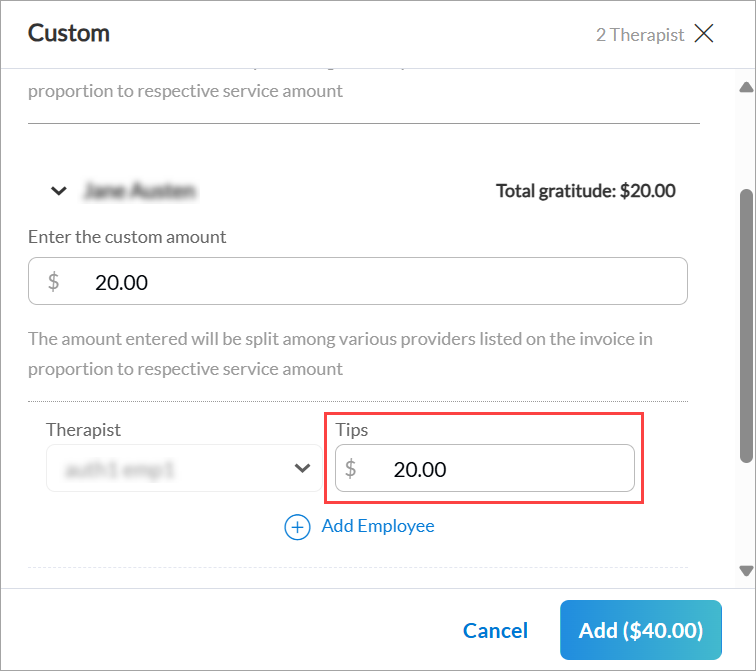
If needed, click Add Employee to allocate tips to additional providers.
Click Add ($X.XX) to confirm the tip amount.
Click the Split details link to view the distribution of tips among service providers.
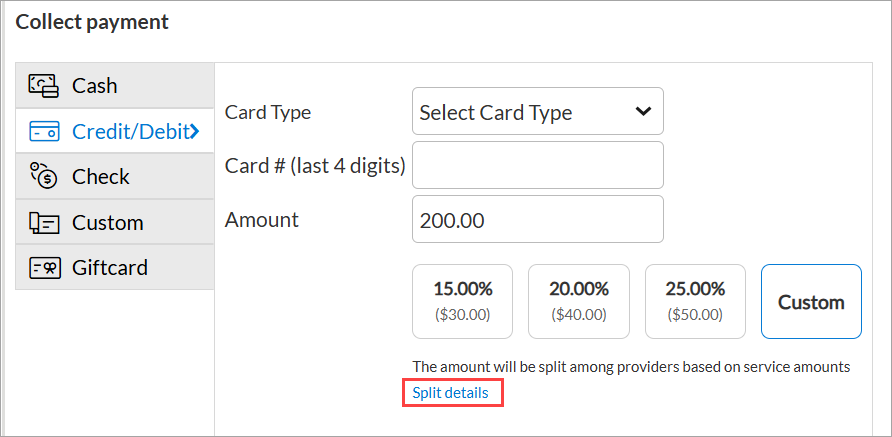
Note
Tip allocation is available only on the web version and can be enabled upon request. To enable this feature, contact your CSM or Zenoti representative.
Finalize Payment
Click Add Payment to process the transaction and close the invoice.
Impacts and considerations
Enable the Mirror mode on the booking window so guests can review and pay the invoice.
Assign a donation to at least one guest when adding donations to a group invoice.
Collect the tip amount as Cashback and provide cash for tipping when a guest pays with a card.
Click the delete icon next to the invoice number to ungroup a guest from a group bill and allow individual payment.
Access the group bill from the POS screen while viewing an associated invoice.
Issue a full refund and reopen the invoice by enabling the Remove single invoice from group invoice on reopening setting to modify guest details after payment.
Preconfigure suggested tip amounts at the center level.
Add prepaid cards to group invoices only for deposits from online bookings.