View dashboard and reports in ZMA v2
To view the sales, tips, commissions, performance, and summary reports:
View the sales report
Note
The data available in this report are detailed in the Employee Sales Metrics report
Go to Employee > Other Reports > Performance > Employee Performance Metrics report.
To view your sales data for the current date, tap Today.
By default, you can view the earnings in monetary value ($). You can switch the view between monetary value ($) and the number of items sold (#).
To view the number of items sold for the current day, tap #.
To view your sales data per pay period, tap For Pay Period #. For example, if the current is Pay Period 40, then the pay period is displayed as For Pay Period 40.
By default, you can view the earnings in monetary value ($). You can switch the view between monetary value ($) and the number of items sold (#).
Important
If there are no pay periods, then instead of pay periods, the sales data is displayed as Monthly View. For example, if the current month is October, then the month is displayed as For October as shown in the following screenshot.
To view the count of items sold for the current pay period or month, tap #.
View the commission details
The employee commissions report gives you a quick snapshot of the commissions you earn for providing services or selling items such as products, memberships, packages, gift cards, or prepaid cards.
The commissions report displays data based on pay periods. You can view the commission data for a pay period only when your organization runs the payroll for that pay period. For example, let’s say you want to view the commission details of current pay period, say Pay Period 2: Oct 16th - Oct 31st. You can view the commission details for Pay Period 2 only when your organization runs the payroll for Pay Period 2.
The commissions report displays data for current and previous pay periods only.
Note
To view the commission details of other pay periods, access Payroll Reports.
For example, let’s say your organization follows a bi-weekly pay period and say the pay periods are defined as follows for October:
Pay period 1: Oct 1st - Oct 15th
Pay Period 2: Oct 16th -Oct 31st
In this case, you can view your commission for both pay periods 1 and 2. However, by default, Zenoti Mobile displays commission data for the current pay period.
From the above pay periods, Pay Period 2 is the current pay period and Pay Period 1 is previous pay period.
Tap the Pay Period # drop-down list, and select the required pay period.
For example, if you tap Pay Period 480, Zenoti Mobile displays the commission details, such as the count of invoices and total commission received from 6th October to 19th October.
To view the commissions earned each day on individual invoices, do the following:
For iOS, tap the date.
For Android, tap Show Details.
View commissions and tips report
Tap Commissions and Tips.
Day View: Day View shows your total earnings from tips and commissions on the current day, by default. Zenoti shows the break-up of your earnings per invoice. To view your earnings of a past day, tap the Calendar icon and tap the desired date.
You can further drill down to each of these invoices to view details of the calculation of tips and commissions for each invoice.
Month View: Month View shows your earnings in the month so far (from the 1st of the month to the current date). For each day of the month, you can view the number of invoices and the earnings for that day in the form of tips and commissions.
Note
To view your earnings for a past month, tap the Calendar icon and tap the desired month.
Note
You can further drill down to each of these invoices to view details of the calculation of tips and commissions for each invoice.
View tips report
Tap Tip.
By default, the page displays the Day View.
To view the tip and SSG amount earned for a pay period:
Tap For Pay Period #.
For example, if the current pay period is Pay Period 40, then the pay period is displayed as For Pay Period 40.
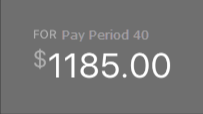
Important
If there are no pay periods, then instead of pay periods, the sales data is displayed as Monthly View. For example, if the current month is October, then the month is displayed as For October, as shown in the following screenshot.

For each day of the pay period or month, if you sold an item, the details such as the total count of the invoices per day, tip amount, SSG amount, and total tip and SSG amount earned in a day are displayed.
To view the tip and SSG amount earned on individual invoices, tap on the desired date.
For example, if you want to view the tip and SSG earned on 25th October 2018, tap on 25th October 2018.
View summary report
Note
The data available in this report are detailed in the Employee Sales Metrics report.
At center level >Reports > Employee > Performance > Employee Sales Metrics report).
Tap Summary.
The report screen opens and shows the workforce summary for the current month.
To see data for a specific month, tap the calendar icon at the top right-hand corner of the Report screen and select a month.