Update the services an employee can perform
Guide to define which services employees are eligible to provide.
At the center level, click the Employee icon and navigate to Employees > Employees.
Search for an employee record using their first name, last name, phone number, email, employee code, tag, username, or nickname.
Click the name of the employee.
Click the Services tab.
From drop-down lists of each service category, select the additional Services an employee can perform.
Enter the guest, shop, and labor costs you want to deduct from the commissions a particular employee earns.
Add other information, such as commissions, price scaling factor, service time, and commission deductions, as required.
Click Save.
Configure Employee Availability Using Service-Based Time Slots
This article explains how businesses can leverage Zenoti’s enhanced employee scheduling capability to assign service providers to specific services, categories, or subcategories during precise time slots. This allows businesses to optimize provider utilization, avoid booking conflicts, and improve customer satisfaction.
Overview
Businesses can assign service providers to specific services, categories, or subcategories at designated time slots across different days. This ensures that staff are utilized efficiently, and customers are offered the right services at the right times, resulting in improved resource management and enhanced customer experience.
For example, Liz can be scheduled to offer Facials from 9 AM to 12 PM and Hair Services from 12:30 PM to 4 PM. This targeted scheduling ensures that employees are available for the right services at the right times, preventing overbooking and aligning availability with customer demand.
Note
This feature is not enabled by default. Contact your CSM or Zenoti representative to enable the service-based time slot feature for your business.
Configure service-based time slots
At the center level, navigate to Employee > Employees > Manage Employees > Services tab.
Under Advanced Properties:
Select Service, Category, or Subcategory as required.
Assign the desired Day and Time slots for the employee.
Click Add to save your configuration.
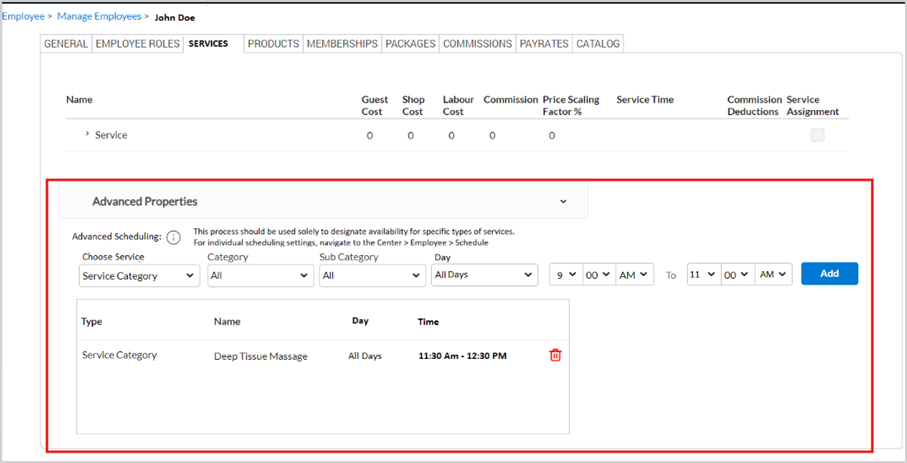
Important
When assigning employee availability by service/category and time, the system treats category assignments as inclusive unless you specify time-based splits. For example: If an employee works 9 AM–5 PM and is available for: Massage category: 9 AM–1 PM All other categories: 1 PM–5 PM You must set two time blocks: 9 AM–1 PM → assign only Massage 1 PM–5 PM → assign the other categories If you only assign Massage without defining time, the system assumes Massage is available the entire 9 AM–5 PM. Always define both time slots and categories clearly to ensure accurate scheduling.
Impacts and considerations
Once configured, the POS, Appointment Book, CMA, Webstore, Booking Wizard will automatically filter providers based on the selected service or category. Only valid time slots are displayed for both single and multi-service bookings, ensuring accurate scheduling and preventing booking conflicts. Front desk staff can override the time slot if needed to accommodate other services.