What is price scaling?
Price scaling is when you want to charge higher rates on services when:
> Senior employees perform services
> Providers perform the service in specific Rooms.
When senior employees perform services: You may want to charge different rates for the same service when senior or more experienced employees perform the service.
Example: You normally charge $100 for a haircut. If a senior employee (or employees holding senior-level jobs such as Senior Hair Stylist) performs the same service, you can charge a higher amount. You can define this higher amount as an absolute amount ($130) or as a percentage (30%). When you choose to define this higher service amount as a percentage it is called the Price scaling factor.
You can configure these options for different pricing for the same service from Configuration > Employee > Employee service pricing (Percentage override or Absolute amount).
When providers perform the service in specific Rooms: You may charge a higher price for services you provide in some Rooms using the price scaling option. At the center level, go to Configuration > Business details > Business setup > Rooms > Select/create a room > Services tab > Price Scaling Factor column > Define a percentage of service price you want to increase for this room.
Example: If the service price is $50 and the price scaling factor is 10%, then Zenoti charges the client 10% extra ($55). When a guest books this room, Zenoti automatically charges $55 considering the price scaling factor.
Specify services an employee can perform: Advanced concepts
Zenoti gives you the flexibility to specify services an employee can perform at various levels in the application. These include the Job, Employee, and Services levels. Use these options in combination or stick to one option, to suit your business needs.
You can specify the services an employee can perform from the following places in the application:
Jobs (Organization level): Jobs are duties that an employee is expected to perform. You can create different jobs such as receptionist, accountant, therapist, stylist. Once you create these jobs at the Organization level (from Employee > Employees > Jobs > Job name > Services tab), you need to map employees to these jobs (from the Employee > Employees > Name of the Employee > Edit Employee page).
Use this approach if you want all employees holding a specific job to perform the services that correspond to the job.
Tip and Best Practice: Select specific services within a category and not the category itself. For example, in the following screenshot, Organic massages is a category of service - avoid selecting this category. Instead, select specific services such as Glacier Crystal Touch massage and Yuan Signature Massage.
Note
If you are using the v2 version of service association at the employee, job, or service level and if you select a service category for an employee, Zenoti will automatically assign all the service subcategories and services under the category to the employee. Similarly, if you select a subcategory, Zenoti will assign all the services under the subcategory to the employee.
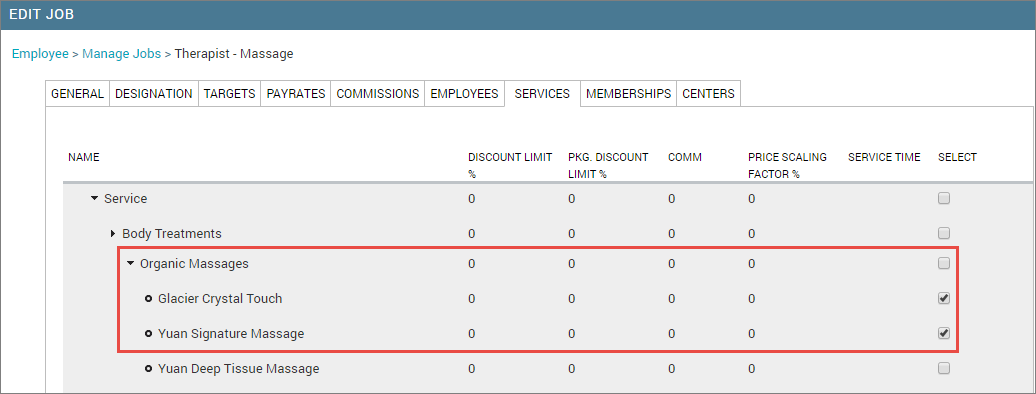
Example: At the Organization level, you create a job called "Therapist - for Massages". As part of configuring the job, you specify the services that can be performed as part of this job such as Full body massages, Western massages, Ayurvedic massages.
Important
If you are using the zone-level services feature, you will see the following changes when assigning services to a job:
You will see the Created At and Associated Center filters that help you narrow down the services list.
If you select a category or subcategory, Zenoti will automatically select all the respective services. However, Zenoti will not automatically select a category or subcategory when you select all the services in the respective category or subcategory.
Now, you still need to associate employees with this job and therefore with this service. You can do so from Employee > Employees > Name of the employee > Edit Employee page. From the Edit Employee page, in the Job field, select "Therapist - for Massages". The employee will now be able to perform the services (Full body massages, Western massages, Ayurvedic massages) associated with this job.
Similarly, associate this job to other employees who are qualified to perform these massage therapies. This way, all employees in your organization who hold the job "Therapist - for Massages" can perform the corresponding services.
You may create your own distinctions between the massages and have different jobs for massages such as "Therapist - for Beauty" or "Therapist - for Head Massages" - based on your business needs.
Note
You can charge different rates for the same service when senior or more experienced employees perform the service.
For instance, a hair cut is a service for which you normally charge $100. If a senior employee (or employees holding senior-level jobs such as Senior Hair Stylist) perfoms the same service, you can charge a higher amount.
You can define this higher amount as an absolute amount ($130) or as a percentage (30%). When you choose to define this higher service amount as a percentage it is called Price scaling factor.
You can configure these options for different pricing for the same service from Configuration > Employee > Employee Service Pricing (Percentage override or Absolute amount).
Employee (Center level): By default, employees can perform services assigned to their job. However, if you have some employees who can perform some services over and above what is configured at their job level, use the Employee level to add these services for only those few employees. Use this approach as an exception to cover employee capabilities beyond what their job role describes.
Tip and Best Practice: Employee must be associated to a Service directly from Employee > Employees> Employees > Employee name > Services tab. Select specific services (avoid selecting a category or subcategory of service) as you can see from the following screenshot.
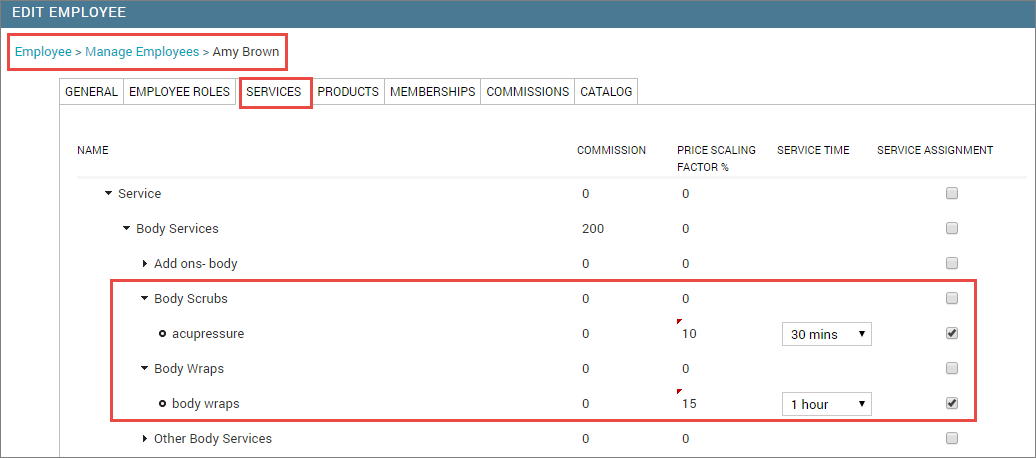
Example: Employees with the job "Therapist - for Massages", can perform Full body massages, Western massages, and Ayurvedic massages as part of their job-services definition. However, if you have two employees with the job "Therapist - for Massages" who are also qualified to perform face massages and head massages. In such a case, just for these two employees, add these two services from the Employee > Employees > Name of the Employee > Services tab.
Services level (at both, Organization and Center level): You can also specify services an employee can perform from the Master Data > Services > Resources tab. Use this model of defining services an employee can perform if you are creating new services in your organization and quickly want to map employees to these new services.
a) If you are at the Organization level: Select the center for which you want to add employees to a particular service. Then navigate to Master Data > Services > Resources tab to view the list of employees. Select the required employees and click Save.
b) If you are at the Center level: You can view the list of employees at your center directly from the Master Data > Services > Resources tab. Select the required employees and click Save. Example: You are at the Organization level and navigate to Master Data > Services. You have a service called '30-minute facial" and you want to add two employees each in two different centers (Los Angeles and Miami) of your organization, who can perform this service. In such a case, select the Center from the drop-down list (Los Angeles) to view a list of employees at this center and then select the names of the two employees who can perform this service. This ensures that these two employees can now perform the "30-minute facial" at the center. Repeat the same steps for the two employees at the Miami center.
Tip
When you change the Center from the drop-down list in the Master Data > Services, Zenoti displays the list of all employees belonging to that center. This means, all employees with all jobs appear in this list.
When you try to add a few employees to a given service for a given center, you will notice that while you can select a few employee names, you also cannot select a few other employee names.
The employee names you can select have a corresponding job that comes close to the service in question, while the names you cannot select indicate employees who have different jobs in relation to the service in question.
For example, if the service in question is "30-minute facial" you will notice that you can select a few employee names for a given center. These employees most likely have a job such as "therapist" or "beautician". The employee names you cannot select for this service include employees with other jobs at the center such as "accountant" or "receptionist". You can check the employee-job mapping from Employee > Employees > Name of the Employee > Edit Employee > General tab > Job field.
Conclusion and Summary: If you specify services for an employee from all three locations (Job level, individual Employee level, and Services level) then the employee can perform all the services in all three locations.
Example: Julian is a therapist and as per his job, he can perform Western massages, full body massages, and Balinese massage. Julian can also perform feet massage and pedicure - these two additional services are configured at his individual employee level (because this is an exception - other therapists are not qualified to perform these services). When a new service namely, deep tissue massage, is introduced, Julian has the expertise to perform the same from past experience. Julian is added to this service from the Service level. This way, Julian can perform all services configured at the Job, Employee, and Services level.