FAQ and troubleshooting
What best practices can I adopt to improve visits to my Webstore?
How do I remove mandatory login from my Webstore?
You cannot remove mandatory login from Webstore. It is necessary for the guest to log in to Webstore V2 to book an appointment and also to check the membership benefits. If you wish, you can use social logins, if you do not want the regular login. Learn more
How do I create a target segment using Webstore users?
You cannot create a target segment based on Webstore users.
How do I enable a therapist on Webstore?
If you want your therapists to appear on Webstore V2, you must configure the following settings in Zenoti:
Employee Schedule: You must set up employee schedules for your service therapists as Zenoti uses this information to show their availability in the Appointment Book and in the Webstore.
Employee Catalog: Employee catalog allows you to display the available therapists in the Webstore.
Ensure that the therapist is checked in: Webstore shows only those therapists who have checked in for the day.
How can I update the sidebar of the webstore to display my monthly promotions and offers at my store?
There is no setting to configure sidebar display. Instead, you can use the Announcement Banner to display the monthly promotions and offers at your store. Learn how.
What best practices can I use to improve visits to my Webstore?
Your online store or Webstore is one way to reach more prospective customers. Through your online stores, your guests can book services, schedule appointments, purchase gift cards for their loved ones, and even purchase products online. You can also use your online store to inform your customers about new services, deals, and discounts.
Register your custom domain: You can improve user behavior tracking by using a custom domain. Tracking a user's behavior is challenging if they jump from one domain to another. Using the Custom Domain setup in Zenoti, you can customize the URL of your Webstore to be a subdomain of your website domain; this makes tracking easier since it is on a single domain.
For example:
The existing Zenoti online booking URL for SpaBliss is as follows: spabliss.zenoti.com/webstoreNew
SpaBliss owns the following domain: spabliss.com
The domain name can be masked, as the subdomain of the domain SpaBliss owns, to the following URL: booking.spabliss.com/webstoreNew
The masked URL internally redirects to the Zenoti booking URL
In-store Promotions: The best place for you to promote your Webstore is inside your premises. Use signages that list the different ways your Webstore will make booking easy for your customer. Use spaces like the reception, in service areas, and behind the doors to display the signages. Add the online store links to your invoices and receipts.
Automated Voice Message: When a guest calls you to book an appointment or for any inquiry, you can use a voice message instead of the dial tone.
For example, Thank you for calling <Business name>. You can now book your appointment anywhere, anytime on our Webstore. Just go to www.spabliss.com/webstoreNew and book within seconds. Try it today!
Search Engine Optimization (SEO): Using SEO strategies, you can ensure that your online store ranks high in the search results. The following are some of the SEO strategies:
Keyword optimization: Conduct keyword research and find out the most searched term for each service that you offer. Ensure that these keywords are included in your service name or description. You can also look at the terms used by similar businesses that always rank on top of the search results.
Meta information: For each of your services, products, memberships, and packages, configure the catalog and ensure you add the following information.
Page Title: Enter the page title that will be used when displaying the item in the catalog.
Page titles are seen on Search Engine Results Pages (SERPs) as a snippet describing the content on a particular page, and they are considered for SEO ranking and sharing on social media.
Meta Keywords: Enter any meta keywords that are relevant for the particular item.
Meta keywords are also known as meta tags and are highlighted on Search Engine Results Pages (SERPs) when people use them in search strings. They are used when search engines rank pages to identify the specific content included on a page.
Meta Description: Enter the meta description for the item.
Meta descriptions are displayed on Search Engine Results Pages (SERPs) and help people understand the item listed on a page. Therefore, meta descriptions act as ads and encourage people to click on links.
Promotions on the website:
Smart Banner: Your website is an important medium to promote your online store. Configure smart banners on the home screen of your website for mobile browsers to inform guests about your online store.
Embed Webstore URL links: Always embed your online store URL in website promos, emails, SMS, and social posts. Whenever an email is sent to a guest, include links to your online store.
Digital Campaigns: Create campaigns on your brand’s touchless and safe online experience. Digital campaigns can be very helpful to drive app downloads if the targeting is right.
Referral Program: Zenoti has a referral program. If you have enabled the referral program, you can encourage guests to refer their friends to sign up and visit the online store. Learn more
FAQs on Social Logins
Can an existing guest also use social logins?
Yes, existing guests can use their Facebook and Google credentials to log in to your Webstore. However, a new guest account is created if the email address used by the social networking site is different from the one used to login to Zenoti.
I make use of the OTPs to validate new guest sign-ups. Do I still need to validate through the OTPs after I enable social logins?
No, social logins validate the guest’s email ids automatically and you will no longer be required to validate using an OTP.
How can I add or edit the cancellation policy for online booking (Webstore & CMA)?
If your business allows cancellation of appointments on the Webstore and Consumer Mobile App (CMA), you can display a disclaimer text to your guests stating the terms and conditions for the appointment cancellation.
At the center level, click the Configuration icon.
Select the Online booking > Online booking settings > Online booking setup .
Under Combined settings for Webstore v2 and CX v3, in the Cancellation policy field, add a new cancellation policy or edit if you already have a policy.
Click Save.
How do I enable or disable the display of price for services on the Webstore V2?
At the organization level, click the Configuration icon.
Navigate to Online Booking > Online booking settings.
Select the Webstore V2 > UI settings.
Configure the setting.
Click Publish to make all the changes live.
Note
Pricing for services cannot be disabled if the membership pricing setting is disabled.
Can a guest use gift cards in Webstore?
Yes. A guest can use gift cards in the Webstore for the following scenarios.
Pay for a service or a day package
A guest can copy the gift card number from their profile and use it to pay for services or day packages. At the time of payment, the guest can select to pay with a card on file or a gift card. They can paste the gift card number in the Gift Card field and proceed with the payment. They can also redeem their gift card by typing the correct gift card number in the Gift Card field. The gift card need not be associated with the profile.
A business can enable this feature if they:
Enable Gift cards without tax.
Allow guests to use gift cards to pay for services.
A business that has enabled deposits can turn this setting on only if they allow guests to use gift cards to pay for prepaid card purchases.
Businesses that have enabled the Auto generate gift card number setting at the organization level cannot allow guests to use gift cards in Webstore.
When you have enabled Allow guest to redeem services/packages gift card on all services at the organization level, the guest can redeem all gift cards for any service or package.
When a guest redeems a gift card in Webstore, the redemption is added to the gift card directly. The invoice is not closed.
If there is a deposit, the gift card can be used to purchase a prepaid card.
If there is a partial deposit, the gift card can be used to purchase a prepaid card for the deposit amount. The remaining amount is added to the invoice.
When a guest cancels an appointment:
The gift card payment is removed from the invoice.
If the Enable Deposits setting is enabled at the organization level, the guest cannot cancel an appointment from Webstore.
If the deposit is paid using the gift card, they will lose the prepaid card used as the deposit amount.
Add the gift cards gifted to them to their Webstore profile
A guest can add the gift cards gifted to them by another guest. When a card is gifted, the guest receives an email with the gift card link.
To add this gift card to their profile, they need to:
Click the [claimlink] link and log in to Webstore.
Click Yes.
You should add the [claimlink] macro to the Webstore Gift Card Online template.
If the gift card is already claimed, the guest will see an alert.
Claiming a gift card using [claimlink] will not work if the Auto generate gift card number setting is enabled.
How do I translate labels and descriptions in Webstore to a supported language?
Ensure that your organization has added the preferred language as a supported language.
From the organization level, navigate to Configuration > Online Booking > Online booking settings > Webstore V2.
Expand the following sections:
Styling and Custom CSS
Labels and Text Configuration
Appointment Booking Flow
Therapist Settings
UI Settings
Group Booking
Membership
Series Packages
Gift Cards
Loyalty Points
Deals
Day Packages
Referral Program
Analytics
Note
Note: You will only be able to enter translations for customizable labels and descriptions.
Next to each of these sections, click Add Translations.
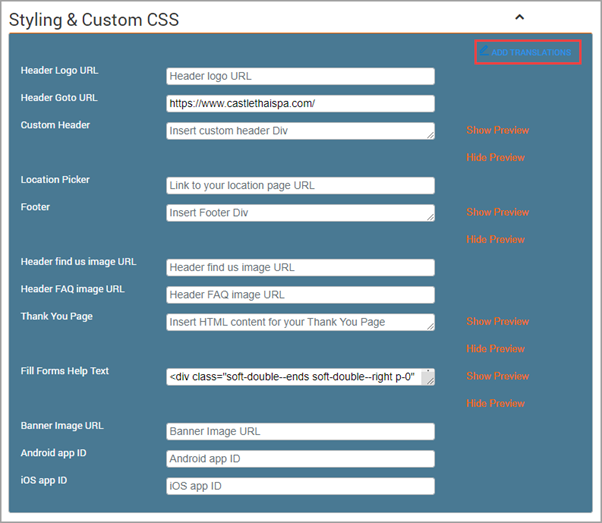
Expand the preferred language and enter the text to the labels and descriptions in the preferred language.
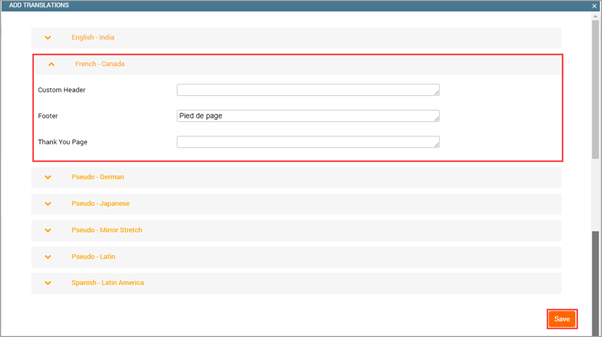
Click Save.
You have successfully translated the details to a supported language. Your guests can now access your Webstore in the selected language.
How can I show a custom message for certain service times? Can I customize an Online booking notification for a specific hour?
Zenoti currently does not support time-specific automatic notifications during appointment booking. However, there are two available workarounds to communicate time-based service policies or restrictions to guests.
Option 1: Use the Announcement Banner on the Webstore
You can use the Announcement Banner to display a custom message at the top of your Webstore. This is useful for organization-wide notices, such as informing clients that certain offerings are unavailable after a specific time. This banner appears across the Webstore, making it a good solution for center-wide visibility. For more information about Announcement Banners, please refer to the following articles:
Option 2: Add timing information in the Service Description
You can include a note directly in the service description to inform guests about any time-based guidelines. Service descriptions are shared across all centers in your organization. So, if you add a note like "Last availability at 7:30 PM", it will be visible to clients of all centers, which may not be desirable if the restriction is center-specific. Service descriptions are added while creating or editing services. Refer to the Edit services article for more details.