Install the Zenoti Mobile App
The Zenoti Mobile App (ZMA) can be easily installed from both the Google Play Store and the Apple App Store, making it accessible to users on Android and iOS devices. This app is designed to support a wide range of devices, ensuring that business owners and their staff can efficiently manage appointments, sales, and client interactions directly from their smartphones or tablets.
On an iPhone
Launch App Store.
Search and install the Zenoti Mobile app.
Log in to the app using your Zenoti credentials.
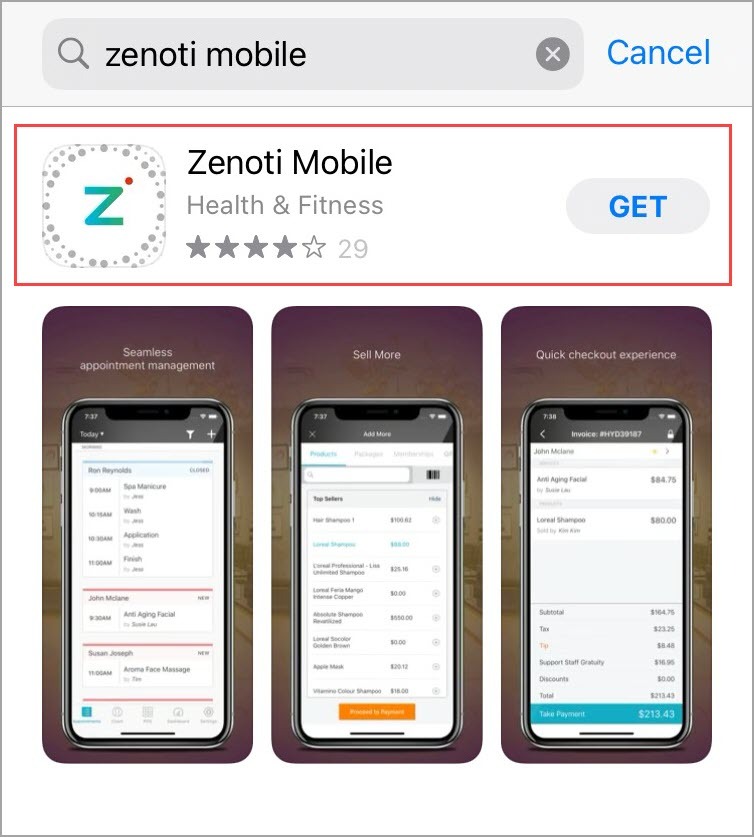
Supported devices
The table below lists the supported devices and iOS versions for the Zenoti Mobile Application.
Specification | Supported |
|---|---|
Devices |
|
Version | iOS 13 and later |
On an Android device
Launch Google Play Store.
Search and install the Zenoti Mobile app.
Log in to the app using your Zenoti credentials.
Supported devices
The table below lists the supported specifications of devices and Andriod versions for the Zenoti Mobile Application.
Specification | Supported |
|---|---|
Screen size | Zenoti recommends that you use a tablet of screen size of 9.5 inches and above. The supported minimum screen size is 8 inches and above. |
Memory | 8 GB RAM + 32 GB ROM and above |
Recommended devices | Samsung Galaxy Tab S9+, Samsung Galaxy Tab S9 FE+, Samsung Galaxy Tab S9, Samsung Galaxy Tab S9 Ultra |
Version | Android 12 and later |
Impacts and considerations
The Zenoti Mobile or ZMA app is not supported on Amazon Fire Tablets.
In the Play Store, you may not find the Zenoti Mobile application for locations, such as Georgia, Macau SAR China, and Solomon Island.
Supported devices for mirroring
The table below lists the supported devices for ZMA's mirror mode.
Application type | Supported devices |
|---|---|
Without mirroring (Standalone) |
|
With mirroring |
|
Location accuracy for Zenoti Mobile App
When setting up new tablets or devices with Zenoti Mobile App, it is important to ensure that the app can accurately determine your business location. If the tablet or phone indicates that you are out of the business location despite successful login, the location settings on the device may need to be verified and adjusted. Follow the steps below to verify and adjust the location settings on your tablet or phone.
Verify location services settings.
Go to your tablet’s Settings.
Select Privacy & Security.
Tap Location Services.
Ensure that Location Services are enabled and that Zenoti Mobile App has permission to access your location.
Enable high accuracy mode for Android devices.
Open Settings.
Navigate to Location.
Select Mode and choose High accuracy.
Check permissions for ZMA.
Within the Location Services menu, find Zenoti Mobile App.
Confirm that the location access is set to Allow while using the app or Always Allow.
By following these steps, Zenoti Mobile App should be able to accurately determine the business location. If the issue persists, consider restarting the device or contacting Zenoti support for further assistance.