Update allergy test results
When scheduling an appointment for a guest, you may need to update their allergy test status. This can be done from either the Redesigned Appointment Book – Bottom panel or the Booking Wizard. Zenoti prompts you automatically if you select a service requiring an allergy test.
To update your allergy test results from the redesigned appointment book - bottom panel, follow these steps:
From the redesigned appointment book, right-click on an appointment slot and click New appointment.
Enter all the details on the bottom panel.
Click Save. The Update allergy test results pop-up appears.
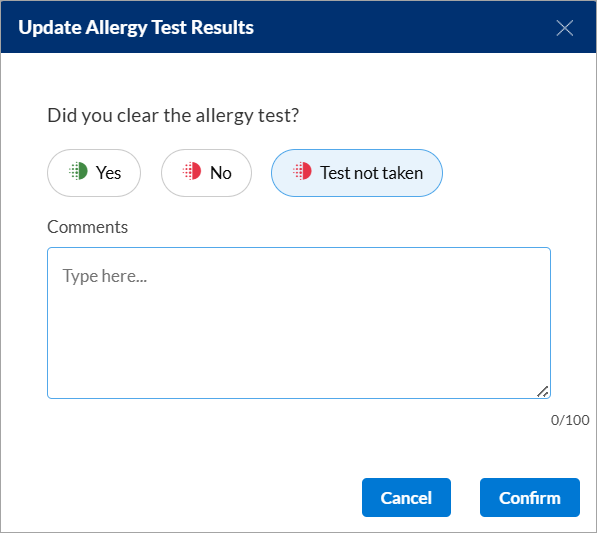
Select the appropriate status based on the guest’s response:
Yes
No
Test not taken
Note
To customize the above status, refer to the Configure allergy test article.
Enter comments to provide context for the selected option.
Click Confirm.
To update your allergy test results from the booking wizard, follow these steps:
From the redesigned appointment book, click Book.
Enter all the details as required. If you select a service that requires an allergy test, an additional row appears.
Select the appropriate status based on the guest’s response:
Yes
No
Test not taken
Enter comments to provide context for the selected option.
Click Review and Book to complete the booking and save the allergy test status.