Manage guest details
Types of guest categories
Zenoti allows you to categorize guests based on the amount spent, frequency of visits, feedback etc.
The following are the guest categories you can define in Zenoti:
High Spender: The focus is on the average spend of a guest per visit. You must specify an amount that a guest must spend on an average per visit to be included in this Guest Category. Example: If you specify 1000 for this Guest Category, any guest who spends at least $1000 on an average per visit is placed in this Guest Category.
Regular Guest: The focus is on the frequency of visits (Appointments) that a guest makes on an average in a month.
Note
The average frequency of visits is calculated from the first visit of the guest, not just the previous month’s visits.
Example: If a guest makes 1 visit in the first month, 2 in the second, and 3 in the third. If the setting for Regular Guest category is 2, the guest is categorized as Regular Guest as the guest has visited 6 times in the last three months (average of 2 in the last 3 months).
Member: Any guest purchasing a Membership is automatically enrolled in this Guest Category.
New Guest: A guest visiting a center for the first time is made a part of this Guest Category. The guest remains in this category until the guest's second visit (to the same or a different center).
Low Feedback: The focus is on the low feedback rating given by the guest during the last visit. You must specify a feedback rating (a number) by a guest, below which number, when a guest gives feedback, such guests are moved to this Guest Category. A guest who gives a low feedback rating, continues to be part of this Guest Category until the feedback rating by the guest improves and is higher than the defined feedback rating of this Guest Category.
Note
The feedback rating is based on the rating entered for an Appointment from the Appointment Book.
Example: If you specify 3 as the feedback average, a guest who gives a feedback of less than 3 is placed in this Guest Category. If on subsequent visits, the average rating given by the guest increases to 3 or more, the guest will no longer be a part of this category.
Non-Recent Guest: The focus is on the time interval between the visits for a guest. You must specify the time interval in months between visits above which a guest is placed in this Guest Category.
Example: If you specify 3 for this Guest Category, any guest who has not visited the Center in the last 3 months is placed in this Guest Category.
No Shows: This category allows you to define the number of No Shows (missed Appointments) that a guest can have over a specified number of the bookings before the guest is included in this Guest Category.
Example: If you specify 2 for Has not shown up for field and 3 for out of the last booked field, a guest having 2 No Show statuses (requires the front office executive to change the status of the missed appointment to No Show) in the last 3 bookings is placed in this Guest Category. If on later visits, the guest doesn't miss the Appointments and the criteria for this Guest Category is not met, the guest is removed from this Guest Category.
Active Package: Any guest having an active Package is automatically enrolled in this Guest Category.
Note
To add an indicator for frozen packages, from the Specific indicator drop-down, select Frozen Packages.
Guest Custom Data Not Filled: Guests in this category have incomplete custom data.
Note
For guests in this category, the front desk can view an alert icon on their appointment block if the guest has custom data is incomplete.

Loyalty Tier: Any guest who is a member of a tier is automatically enrolled in this Guest Category. The icon displayed for the guest category changes as per the Tier Icon you have specified for the tier the guest is in. For more information, see Tier Icon of Creating Tiers.
Define guest categories
You can categorize guests based on the amount spent, frequency of visits, feedback, etc.
You can define Guest Categories only at the Center level.
Ensure you have selected the Center for which you intend to define guest categories.
Click the Configuration icon.
Search for and select Guest Category from the Guests section.
Based on your requirements, define the following Guest Categories:
High Spender
Regular Guest
Member
New Guest
Low Feedback
Non-Recent Guest
No Shows
Active Package
Loyalty Tier
Guest Custom Data Not Filled
Click here to learn more about these categories.
To activate or deactivate any Guest Category, use This rule is option.
Select Active to activate the category
Select Inactive to deactivate the category
Click Save.
You have successfully defined the guest categories for your organization.
Invalid guest accounts
If you have moved to Zenoti from any other application, there is a high probability of having guest records that are inaccurate or invalid. Having such inaccurate data prevents you from successfully reaching out to your target customers.
For example, you may have guest records with fake or dummy data especially in the mobile number or email address fields and you will not be able to reach out to them.
If you have always been a part of Zenoti, you might still see inaccurate or invalid guest records. This is because of the different ways from which you can create guest records:
Appointment Book: When the front desk creates an appointment for a new guest for the first time, Zenoti automatically creates a record for that guest.
Webstore: When guests book services online, they create their own guest records.
Loyalty Module: If you have the required permissions, you can create guest records.
In all the above cases, there is a high possibility of creating duplicate or invalid guest records.
To ensure successful and rewarding guest communications, it is imperative that you maintain accurate guest data. To this end, Zenoti enables you to find and delete or merge invalid guest data easily.
Delete invalid guest accounts
To ensure successful guest communications, it is imperative that you maintain accurate guest data. To this end, Zenoti enables you to find and delete invalid guest data.
Ensure you are at the Center level.
On the main menu, click the Guests icon.
Click Manage Guest > Clean Up Invalid Guest Accounts.
The Clean Up Invalid Guest Accounts page opens.
Important
Zenoti pre-checks for invalid mobile numbers and mail addresses and lists them on this page for you to take further action. This means that even when you view this page for the first time, you will see a list of invalid guest records, because Zenoti has performed the following checks:
Check for invalid mobile phone numbers: Zenoti checks for invalid mobile numbers based on criteria such as consecutive numbers in the mobile number field and unreachable phone numbers and lists them here for you to take further action.
Check for invalid mail addresses: Zenoti checks for invalid mail addresses based on criteria such as standard patterns for fake mails such as abc@mail123.com, and bounced mails and lists them here for you to take further action.
Perform any of the following actions, as appropriate:
Enter any mail addresses that you consider invalid - such as, abc@123.com or xyz@mail.com in the Emails treated as invalid section on the top right corner. Click Add.
Zenoti displays guest records matching such mail addresses in addition to the ones it has already identified as part of the pre-check. (See step 3 above for details).
Tip
If you click Delete, the entire guest record is deleted. If you click Clear Email, Zenoti clears only the mail address while retaining the guest record.
Enter any mobile numbers that you consider invalid - such as, 1234567890 or 1111111111 in the Mobile numbers treated as invalid section on the top right corner. Click Add.
Zenoti displays guest records matching such mobile numbers in addition to the ones it has already identified as part of the pre-check. (See step 3 above for details).
Tip
If you click Delete, the entire guest record is deleted. If you click Clear Mobile, Zenoti clears only the mobile number while retaining the guest record. Export the list of guests using the Excel , PDF , or CSV icons.

Delete guest information
It is recommended that guest profiles be retained in the system as the data could be useful during audits and reports. However, for reasons related to a guest's privacy, you may do so by following the steps below if you wish to delete their profile.
Delete guest profile
The delete operation is unavailable to users without the necessary permissions, so the Delete button does not appear on guest profiles for such roles.
At the center level, click the Guests icon.
Navigate to Manage guests and select the guest profile that you want to delete.
Click Delete.
On the pop-up, click Delete.
 Impacts and considerations
Impacts and considerationsWhen you click Delete here, the system deletes the guest's profile. However, if there are any active appointments, they will still be visible on the appointment book.
To delete the guest profile, you must have the Delete security role permission enabled.
In the Customer Mobile Application (CMA), you have the option to delete guest profiles. While deleting guest accounts from CMA, Zenoti removes all the PII data from the system.
You cannot retrieve the data on Zenoti after the deletion of a guest profile. However, if you still require basic guest information, please reach out to someone from Zenoti.
Delete entire guest data
At the center level, click the Guests icon.
Navigate to Manage guests and select the guest profile whose data you want to delete.
Click Delete.
On the pop-up, select Delete and purge guest data, click Delete.
 Impacts and considerations
Impacts and considerationsDelete and purge, completely erases guest's data from the system including internal notes.
You cannot retrieve the data after deletion.
To choose the Delete and purge guest data option, you must have both the Delete, and the Delete and purge security role permissions enabled.
You can select Delete and purge guest data, only when the guest has no active memberships or packages, unused loyalty points, dues, or open invoices(no liabilities from the business).

Merge duplicate guest accounts
If you have duplicate or invalid guest accounts, you can merge the duplicate guest accounts from the Manage Guests page. You can search for duplicate accounts either automatically or manually (if you know the account details).
Prerequisite
Before you can merge guest accounts, ensure that the appropriate role permissions are enabled:
At the organization level, go to Configuration > Security.
Select the employee role.
Navigate to Permissions > Guest Manager.
Enable Merge.
Click Save.
Merge duplicate guest accounts using auto search
If you have duplicate or invalid guest accounts, you can merge the duplicate guest accounts from the Manage guests page.
You can search for duplicate accounts either automatically or manually (if you know the account details).
In this article you will learn how to merge guests by running automatic search of duplicate accounts.
At the center level, click the Guests icon.
Important
If you want to merge duplicate guest accounts across centers, ensure that you are at the organization level and then follow these steps.
Navigate to Manage Guests.
On the top right corner, click the ellipsis icon.
Select the Manage duplicates option.
Select Auto Search.
Select the desired search criteria:
Match by email: Returns accounts with the same email ID.
Match by mobile: Returns accounts with the same Mobile number.
Match by first name: Returns accounts with the same first name.
Match by last name: Returns accounts with the same last name.
Note
When you select more than one search criteria, the search returns the accounts that contain matching values of all the search criteria you selected. For example, if you select Match by first name and Match by email, the search returns accounts that match both, the first name and the email.
Click Search.
The search results display a list of duplicate accounts, sorted by the most recent Last Visit date. To identify the latest customer profile, simply check the account with the most recent visit.
Select the accounts that you want to merge. To choose all the accounts, select the checkbox next to the First Name column.
Click Merge.
Select the details that you want to retain. To select all details related to the account, click Select all fields.
Click Merge.
Merge duplicate guest accounts using manual search
If you have duplicate or invalid guest accounts, you can merge the duplicate guest accounts from the Manage guests page.
You can search for duplicate accounts either automatically or manually (if you know the account details).
In this article, you will learn how to merge guests by running a manual search of duplicate accounts.
Ensure that you are at the center level.
On the main menu, click the Guests icon.
Navigate to Manage guests.
On the top right corner, click the ellipsis icon.
Select the Manage duplicates option.
Select one of the following search criteria:
Match all of the following: Returns accounts that match all the specified account details.
Match any of the following: Returns accounts that match any one of the specified account details.
Enter the account details:
First Name: Returns accounts with the same first name.
Last Name: Returns accounts with the same last name.
Email: Returns accounts with the same email ID.
Mobile: Returns accounts with the same mobile number.
Click Search.
The search results display a list of duplicate accounts, sorted by the most recent Last Visit date. To identify the latest customer profile, simply check the account with the most recent visit. The search returns and displays one set of duplicate accounts per page on the list.
Select the accounts that you want to merge. To choose all the accounts, select the checkbox next to the First Name column.
Click Merge.
Select the details that you want to retain. To select all details related to the account, click Select all fields.
Click Merge.
Streamline guest management with employee tasks
You can set up tasks for employees so that employees keep track of all their action items in relation to guests. This goes a long way in ensuring the smooth running of your business.
Further, you can specify whether Zenoti should create tasks for employees when guests do not come in for their scheduled appointments or when guests cancel appointments. In both these cases, the task is for the provider to call such guests and schedule appointments at the next convenient date.
Providers can also create their own tasks - but in relation to a guest. They can track the progress of the tasks, set up completion dates and more.
To enable tasks for employees
At the organization level, click the Configuration icon.
Navigate to Employee > Enable Tasks.
Select the checkbox, Enable Tasks to allow employees to create tasks for themselves. You will see more options after you enable this checkbox.
No Show: Select this checkbox if you want Zenoti to auto create tasks for providers when guests do not come in for their scheduled appointments.
Appointment Cancellation: Select this checkbox if you want Zenoti to auto create tasks for providers when guests cancel their scheduled appointments.
Membership Expiry: Select this checkbox if you want Zenoti to auto create tasks for providers when a membership is nearing expiry. You can further configure when you want to create the task for follow-up - before or after a membership expires. See the above screenshot for details.
Package Expiry: Select this checkbox if you want Zenoti to auto create tasks for providers when a package is nearing expiry. You can further configure when you want to create the task for follow-up - before or after a package expires. See the above screenshot for details.
Click Save.
The following takes place:
Providers (or employees) can view the Tasks menu option under My Dashboard > My Profile. Employees can create tasks for themselves, update details such as task status, due date, and priority. They can also view tasks assigned to them by others and tasks that are auto-created and assigned to them in the event of a no-show or a cancellation. Learn more

Employees who have access only to the Appointment Book must navigate to My Dashboard from the bottom panel (and they can view the Tasks menu option under My Dashboard > My Profile).

The front desk can view the tasks of the employee from the Task tab in the guest profile. This is useful if the front desk wants to check if the provider followed-up with the guest on a canceled appointment, for example, and the status of such tasks. Learn more

Create and track tasks to manage guests better
As employees, you can create tasks for yourself in Zenoti so that you do not lose track of your action items and ensure smooth business operations.
At times, guests may not come in for their scheduled appointments or guests may cancel their appointments. For such cases, your administrator may have set up Zenoti to automatically create tasks for you (as providers) to call such guests and schedule appointments at the next convenient date.
Important
An administrator should have enabled tasks at the organization level.
An administrator or manager must give employees the Tasks-related permissions (Add, Edit, Delete) so that employees can create their own tasks and manage these tasks.
Navigate to My Dashboard.
Note
Employees who have access only to the Appointment Book must navigate to My Dashboard from the bottom panel (and they can view the Tasks menu option under My Dashboard > My Profile).

The Tasks window opens by default.

The Tasks section of your Dashboard lists all your tasks and includes both, tasks that have been auto-assigned to you and the ones you have created for yourself. You can update the Status, Due Date, and Priority of a task from your Dashboard.
Alternatively, you can view Tasks of an employee from the Guest Profile too.

Click View Details.
For example, you can view the Task Source (that is whether the task was Manually created, or resulted from a No-Show or Cancellation), who created the Task (Created By), date on which the Task was created (Created On), to whom it was assigned to (Assigned To), the Due Date, the Task Status (Open or Closed), and the History.
In addition, employees can see appointment notes, appointment cancellation/ no-show comments (that is, the reason for appointment cancellation and no- show) as part of the task description. This helps give employees better context when they reach out to guests for follow-ups thereby helping them to have a more meaningful dialogue with guests.

Click Create New Task.
A new window opens.
Note
You can create a new task either from My Dashboard > Tasks or from the Guest Profile > Tasks.
Enter details such as the Task Name, Description, Guest Name, Due Date, Status, Priority, Task Owner, and Add Notes.

Click Finish.
The new task appears in your Tasks list.
Points to consider
Tasks that are overdue (past their due date) appear in Red. See the following screenshot for reference. Other tasks in your list that are pending, but whose due date is in the future appear in Black.
You cannot edit the name of the Tasks and the corresponding Guest name for tasks that are auto-assigned (even if you have the Edit permission and you see the Edit option for a task). You can, however, edit other details for the Task such as say Priority, Status, or Due Date.
You can sort all the columns.
Use the filters to sort through your tasks and locate tasks easily. For example, you can locate tasks owned by other providers (Owner filter), filter by Open status (Status filter), or choose to see only tasks that are overdue (select the checkbox Show only Overdue Tasks). Similarly, use the options in the Advance Filter such as Due Date, Search by Guest Details, and Search by Task Details and click Apply Advanced Filter to see a list of Tasks based on filters you select.
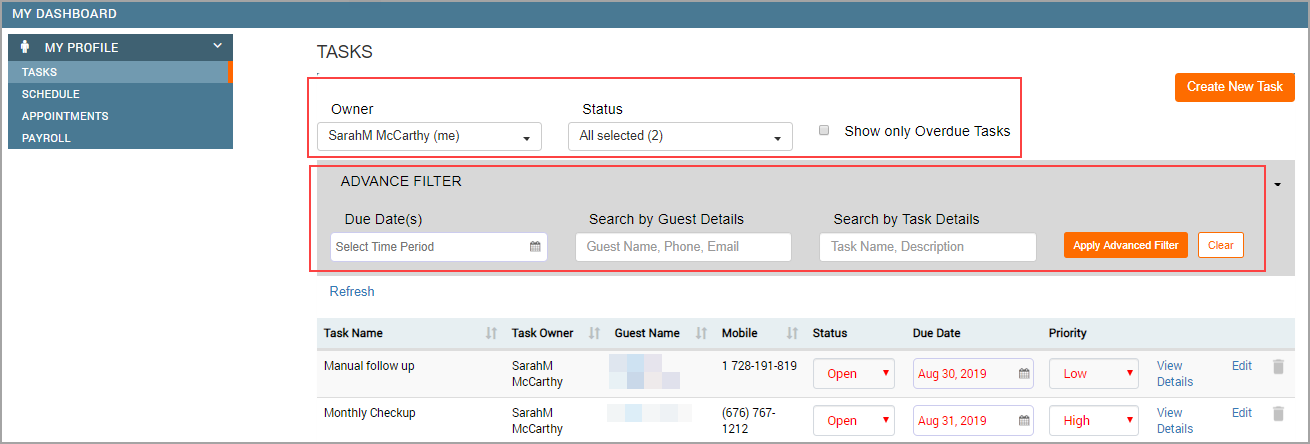
Configure role permissions for private guest notes
Learn how to configure role permission settings to control the visibility of private guest notes
Businesses may configure private notes about guests that contain sensitive information. Normally, only business owners and providers can access these notes. However, in some cases, you may want to make exceptions. In such cases, you must provide enable permissions for private notes. To learn how to configure notes and create custom labels for them.
At the organization level, click the Configuration icon.
Click Security.
Select a security role.
Go to the Permissions tab.
Expand the Guest Manager section.
Check the View Private, View Private 2, View Private 3 settings.
Click Save.
Roles that have this permission will be able to view private guest notes.