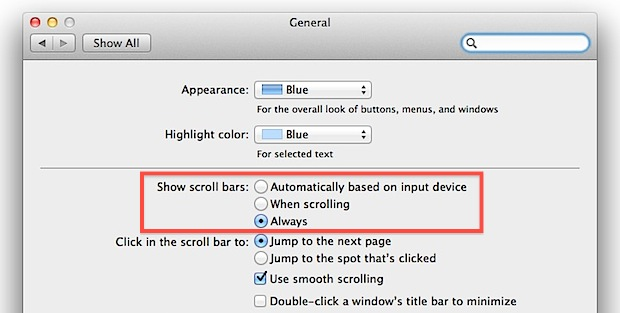Troubleshoot issues with browsers
Unable to log in from Chrome
To resolve login difficulties on Chrome, follow these steps:
In Chrome
Click the Chrome menu (ellipsis) and go to Settings.
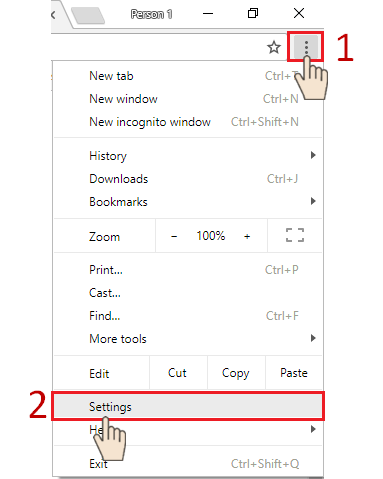
Enter the term 'Cookies' in the Search box. Scroll down and click Content Settings.

Under the Content Settings click Cookies.

Click See all cookies and site data.

Search for 'managemyspa' or ‘Zenoti’ and click the domain name.
Note: You may have a stage site too; Searching for managemyspa/Zenoti might retrieve two records. Carefully check for ZenotiAuth and remove.
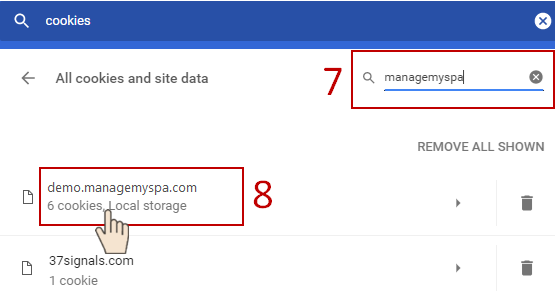
Identify ZenotiAuth and Delete only this cookie.

Close and reopen your browser.
Log in to Zenoti again.
Unable to log in from Firefox
To resolve login difficulties on Firefox, follow these steps:
In Firefox
Click the Hamburger icon (Menu) and select Options.
General page appears.
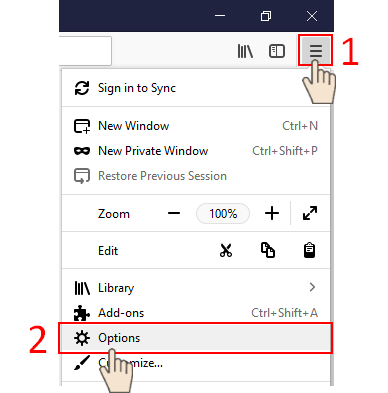
Search for 'Cookies'.
Search Results highlighting the word 'cookies' appear.
Click Manage Data.

In the Manage Cookies and Site Data pop-up, search for ‘Zenoti’.

Select the site, click Remove Selected and click Save Changes.The Removing Cookies and Site Data pop-up appears.
Click Remove.

Close and reopen your browser.
Login to Zenoti again.
Resolve scrolling issue on Apple devices (Safari)
Click the Apple menu at the top-left of the screen.
Select System Preferences.
Click the General preference tab - it’s the first one, at the top.
Under the Show scroll bars section, select the When Always option.