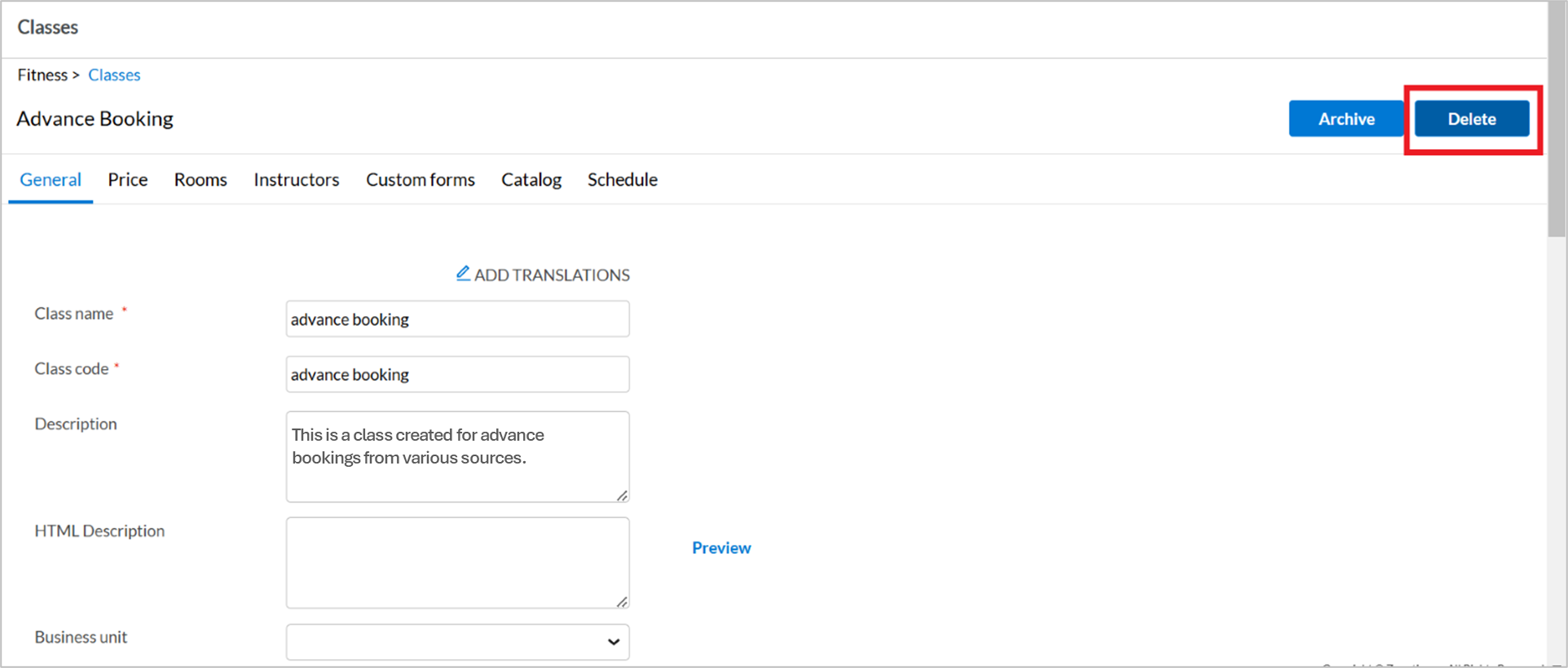- Zenoti Help
- Fitness
- Classes
- Create a class
Create a class
Creating a new class involves several key steps to ensure that all necessary details are defined, and the class is properly configured. From specifying registration settings to assigning rooms and instructors, each tab guides you through the process of setting up your class. This comprehensive flow includes defining pricing, tax details, and forms, along with customizing the class catalog and online booking options.
At the organization level, click the Fitness icon and select Classes.
To create a new class, click +Create class.
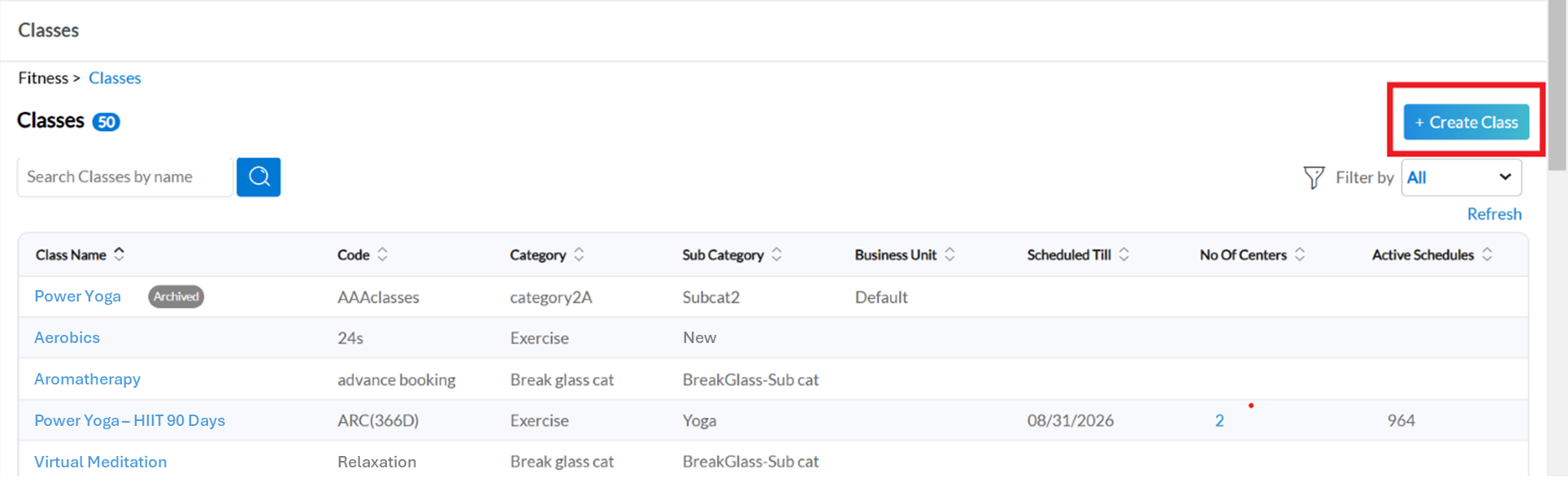
On the General tab, fill all the fields.
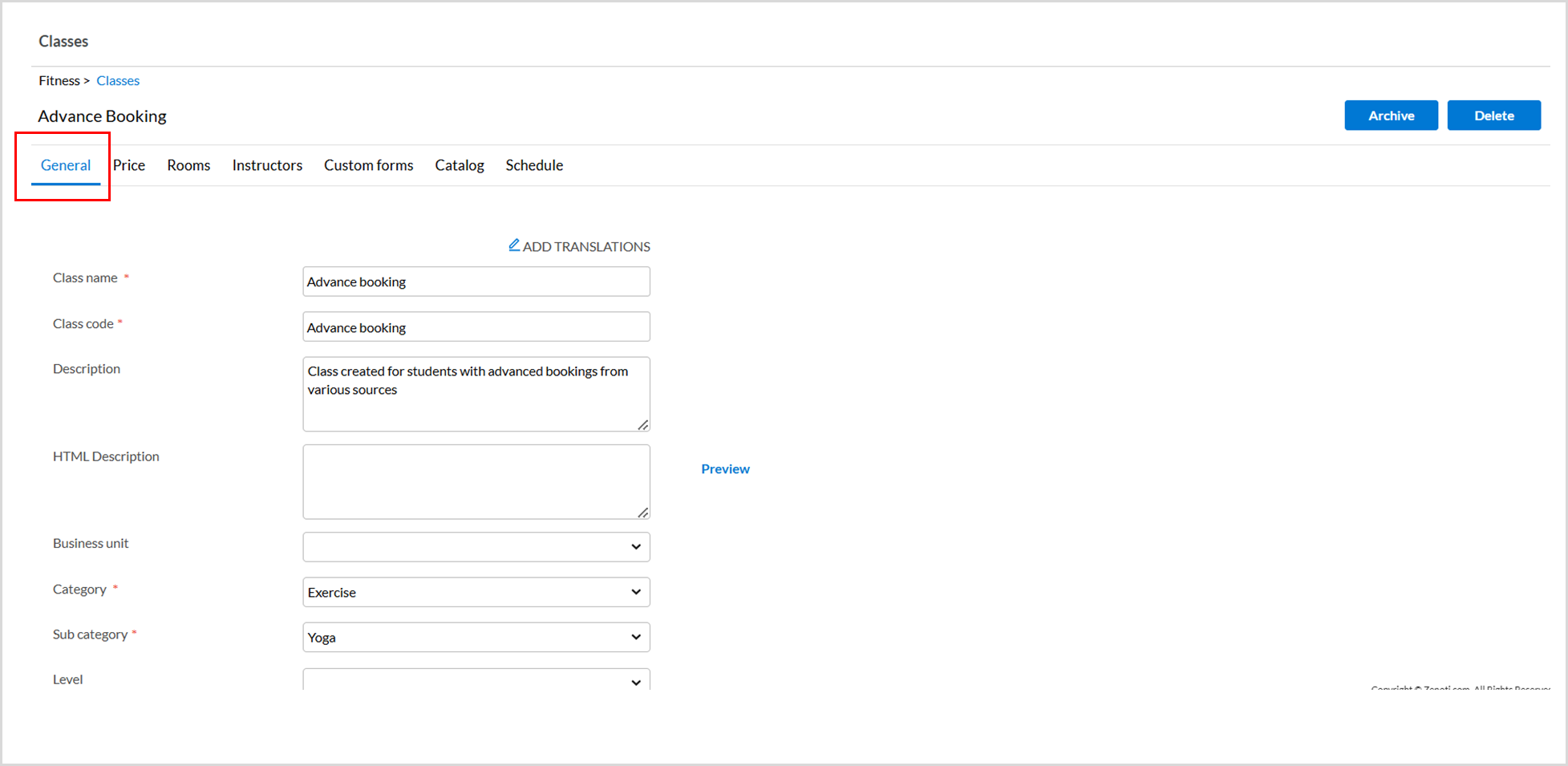
Enter an HTML description of the class that you want to display on your Webstore. You can add images and format text in various styles in this field. To preview the description, click Preview.
Associate a business unit to your class. The options that you see in this list are predefined by your admin.
To avoid any last-minute registrations from students, provide a value for the Registration lock window field. Enter the number of hours before the class starts, during which the students are not allowed to make any registrations.
For example, if a class starts at 10:00 am and if you do not have any registrations two hours before the class starts, enter 2 in this box. This way, the students will be allowed to register only till 8:00 am. However, the front desk staff can still make any last-minute registrations from the appointment book.
Define a duration for the Auto-Confirmation Lock Window field to save the front-desk staff’s time. Enter a value in hours, before the class starts, to allow moving the guests from the waitlist to the registered list automatically.
To allow guests to register for this class only if they have a membership or package to which the class belongs, select the Sell as part of a package or membership option. For webstore and mobile apps, if a guest does not have a membership or package and the guest is registering for the class, the guest is required to first buy a membership or package.
To make class-level forms compulsory for students while enrolling for this class, select the Do you require a class-level form option.
To levy a penalty or fee for students who don't attend the class, enable the Allow no show fee checkbox.
You can define cancellation fees for the class by enabling the Allow cancellation fee checkbox. Select the appropriate cancellation profile from the list below. For more information, refer to the Set up cancellation profiles article.
To allow class registrations for studio staff only after their managers’ approval, select the Requires approval of registration option.
In the Registration notes field, enter the notes for this class. These notes will appear in the instructor app's Appointment book as a description.
Select the Teacher pay rate for the class from the available options. The pay rates are configured at multiple levels. For more information refer to the Create pay rate for instructors article.
Select the age brackets from the Age Category dropdown. This field is accessible only when Age Buckets are enabled for your organization.
To allow prebookings for the class, enable the Advanced Properties checkbox. In the Advance Booking fields, define the days and time range for bookings before the class begins.
Click Next.
On the Price tab, enter the required information.
Tax Included: Select this checkbox to include the tax in the session price.
Example: If your session price of a class is $100 and the percentage tax in the assigned tax group is 5%. If you select the Tax Included checkbox - the session price becomes inclusive of tax and the session price of the class appears as $105. If you do not select the Tax Included checkbox, the 5% tax is added additionally to the session price. On the invoice, the price of the class appears as $100 and $5 as tax.
Tax Group: Select the appropriate tax group for the class from the dropdown list. To list class prices without taxes, leave the Tax Included checkbox unchecked. If taxes are part of the class price select the appropriate option from the Tax Group dropdown menu. Read: Create a tax group
Click Next.
On the Rooms tab, enter the required information.
Select a center and then select available rooms for your class.
If your class capacity is more than the room capacity, you can select multiple rooms for the class.
Click Next.
On the Instructors tab, enter the required information.
Select a center and then select available instructors for your class.
Select the pay rate that you want to use for the instructor. Select multiple instructors for the class if required. You can apply a pay rate created at the organization level in this field.
Click Next.
The custom forms tab lets you select if a class form is required for the class. There are 3 options to choose from:
Same form for each visit: Select this option if you need the same class form for each schedule or session of the class.
Different forms: Select this option if need a form for the first visit or session and a different form for subsequent visits or sessions.
No forms: Select this option if you do not need to assign a form to the class.
No forms assigned for class
From the Do you require a class-level form? dropdown list, select the No forms option, and click Save.
Click Next
Same class form is assigned for every visit or session
From the Do you require a class-level form? dropdown list, select theSame form for each visit option.
Select the required form from the list. You must add custom forms at the organization level to see those forms in this list.
To view how the form appears to the students, click Preview.
To send the form link via email, select the Allow emailing of form link option.
To enable students to fill class forms on the Webstore or CMA while registering for a class, select the Fill out a form during booking in CMA/Webstore option as per your requirement.
On the Select Tag Form option, click the Edit icon. Select the tag form for each center and click Save.
You can assign up to 3 additional forms to the class by first assigning the form to the tag and selecting the tag on this screen. This way a single form once filled, will be valid for all classes to which the tag is assigned. To perform this step, you must create a class tag and assign a form.
To finalize your form selections, click Save.
Click Next
Different class form is assigned for the first visit
From the Do you require a class-level form? dropdown list, select the Different form option.
For the First Visit section of the class, select the required form from the list. You must add custom forms at the organization level to see those forms in this list, read: Create forms using form builder
To view how the form appears to the students, click Preview.
To send the form link via email, select the Allow emailing of form link option.
To enable students to fill class forms on the Webstore or CMA while registering for a class, select the Fill out a form during booking in CMA/Webstore option as per your requirement.
For the Subsequent visits section for the class, select a form from the list.
You can choose a different option from the from assigned to the First Visit section.
To send the form link via email, select the Allow emailing of form link option.
To enable students to fill class forms on the Webstore or CMA while registering for a class, select the Fill out a form during booking in CMA/Webstore option as per your requirement.
On the Select Tag Form option, click the Edit icon. Select the tag form for each center and click Save.
You can assign up to 3 additional forms to the class by first assigning the form to the tag and selecting the tag on this screen. This way a single form once filled, will be valid for all classes to which the tag is assigned. To perform this step, you must create a class tag and assign a form, read: Create a class tag
To finalize your form selections, click Save.
Click Next
On the Catalog tab, enter the required information.
Select the Show in Webstore and Mobile app checkbox to make the class visible on your online platforms.
To upload a display image for the class, click Upload to add a file from your local machine. The image dimensions must be 800x800 pixels and the recommended size should be less than 5 MB. This image will appear on your Webstore.
Enter a display name and price for your class. This display name doesn’t have to match the class name shown in the Appointment Book.
Specify the maximum number of students for your class on the Webstore in the Web Capacity field.
Select the Allow customer to book this Class checkbox to allow the students to register for the class online. If unchecked, the class will appear in the Webstore but cannot be purchased.
Select the Show Price checkbox to display the class price in the Webstore and mobile app catalog. If unchecked, the price will be hidden on both platforms.
Click Save.
To add a schedule consisting of a single class, refer to create a single class schedule.
To add repeating class schedules, refer to create recurring class schedules.
Edit class details
At the organization level, click the Fitness icon and select Classes.
Select the class from the Classes page and navigate to the required tab.
Make changes to the required fields and click Save.
Impacts and considerations
You can't modify the class category after sessions are scheduled for the class. As categories are mapped to classes, changing the category impacts the credits or balance for sessions, membership, and packages.
To delete a class permanently, click on the Delete button on the top right corner of the class page. A class can't be deleted if it has scheduled sessions for a future date.